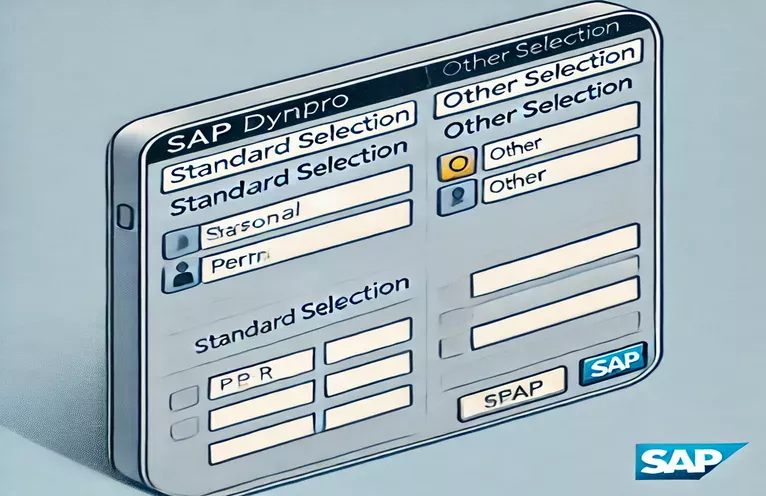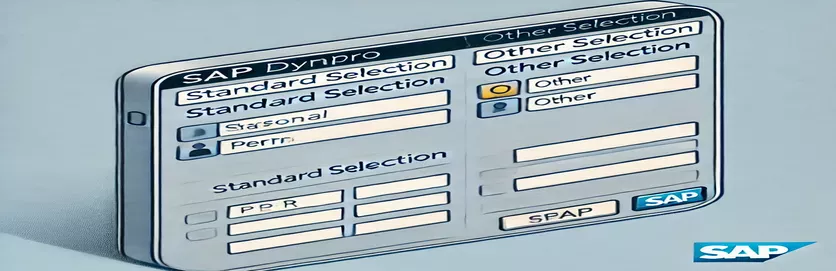Enhancing SAP Dynpro with Tabbed Selection Screens
Working with SAP Dynpro often requires structuring screens in a user-friendly way. One common requirement is integrating TABLES PERNR., the standard personnel number selection, into a tabbed layout. This setup is useful for HR-related transactions where filtering by personnel number is essential. However, achieving this within a tab, rather than on the default selection screen, presents challenges.
Many SAP developers encounter issues where the personnel selection appears outside the intended tab. Instead of being part of Tab 1, it often gets displayed above the tabbed block, making the UI inconsistent. Understanding how to properly embed standard selections as subscreens is key to resolving this problem.
Imagine an HR professional needing to extract employee records. They expect an organized screen where the first tab holds personnel number filters, while another tab contains additional options like checkboxes for filtering active employees. Without proper integration, the experience becomes confusing and inefficient. 🤔
In this article, we'll explore how to correctly define and integrate TABLES PERNR. in an SAP Dynpro tab. We'll cover the necessary syntax, best practices, and provide an example to ensure a seamless UI experience. Let's dive in! 🚀
| Command | Example of use |
|---|---|
| SELECTION-SCREEN BEGIN OF TABBED BLOCK | Defines a tabbed block in the selection screen, allowing multiple tabs to be created within a single interface. |
| SELECTION-SCREEN TAB (width) USER-COMMAND | Creates an individual tab within a tabbed block, specifying its width and the command triggered when it is selected. |
| SELECTION-SCREEN BEGIN OF SCREEN ... AS SUBSCREEN | Defines a subscreen that can be embedded within a tabbed layout, allowing modular UI components. |
| START-OF-SELECTION | Marks the beginning of the report execution logic after the user has interacted with the selection screen. |
| SELECT-OPTIONS | Creates an input field with a range selection capability, commonly used for filtering database queries. |
| PARAMETERS AS CHECKBOX | Defines a checkbox input on the selection screen, useful for boolean user choices. |
| DATA: ok_code TYPE sy-ucomm. | Declares a variable to store user command inputs, crucial for handling tab navigation. |
| CASE sy-ucomm | Processes user commands dynamically, allowing different actions depending on the selected tab. |
| WRITE: / 'Active Tab:', tab-activetab. | Displays the currently active tab on the selection screen, providing feedback to the user. |
Implementing Tabbed Selection in SAP Dynpro
When designing an SAP Dynpro screen with a tabbed layout, one of the key challenges is integrating standard selection screens, such as TABLES PERNR., within a tab rather than displaying them as part of the main selection screen. The approach used in our example involves defining subscreens for each tab and controlling their behavior using user commands. This allows for a structured and organized UI, making navigation easier for users who need to work with personnel number selection efficiently. Without proper handling, the selection field could appear outside the tab structure, leading to confusion and a poor user experience.
The SELECTION-SCREEN BEGIN OF TABBED BLOCK command is essential for defining a multi-tabbed interface. Within this block, each tab is declared using SELECTION-SCREEN TAB (width) USER-COMMAND, which assigns a screen number to be displayed when the user selects that tab. In our example, SCREEN 1001 is designated for personnel selection, while SCREEN 1002 contains additional options like a checkbox. The key to ensuring proper display is to wrap the selection screen fields inside a subscreen declaration, ensuring they appear only when their corresponding tab is active. This method is widely used in SAP HR and logistics applications where multiple selection criteria need to be presented in a structured way. 🏢
Handling user interactions is crucial to making the tab system work correctly. The INITIALIZATION event sets default tab labels, ensuring that users see meaningful names such as "Personnel Selection" rather than generic identifiers. The AT SELECTION-SCREEN event is triggered whenever a user interacts with the screen, and inside it, we use a CASE sy-ucomm structure to determine which tab is currently active. Depending on the selected tab, a message is displayed to confirm the selection. This logic ensures a responsive and interactive experience, where the right fields are shown at the right time, eliminating unnecessary clutter. ✅
Finally, the START-OF-SELECTION event writes the active tab information to the output screen, reinforcing which tab is currently selected. This technique is useful in complex SAP programs where multiple selections are needed, such as payroll processing or employee master data management. By following this modular approach, developers can ensure that selection screens remain organized and user-friendly. The same principles can be extended to include additional tabs with more advanced filtering options, enhancing the flexibility of the SAP Dynpro UI. 🚀
Embedding a Standard Personnel Selection in SAP Dynpro Tabs
ABAP Solution for Integrating TABLES PERNR. in a Tabbed Layout
TABLES: pernr.SELECTION-SCREEN BEGIN OF TABBED BLOCK tab FOR 10 LINES.SELECTION-SCREEN TAB (40) tab_tab1 USER-COMMAND tab1 DEFAULT SCREEN 1001.SELECTION-SCREEN TAB (20) tab_tab2 USER-COMMAND tab2 DEFAULT SCREEN 1002.SELECTION-SCREEN END OF BLOCK tab.* Subscreen for Tab 1: Personnel Number SelectionSELECTION-SCREEN BEGIN OF SCREEN 1001 AS SUBSCREEN.SELECT-OPTIONS: pernr_sel FOR pernr-pernr.SELECTION-SCREEN END OF SCREEN 1001.* Subscreen for Tab 2: Checkbox OptionSELECTION-SCREEN BEGIN OF SCREEN 1002 AS SUBSCREEN.PARAMETERS: chkbox AS CHECKBOX.SELECTION-SCREEN END OF SCREEN 1002.INITIALIZATION.tab_tab1 = 'Personnel Selection'.tab_tab2 = 'Other Options'.AT SELECTION-SCREEN.CASE sy-ucomm.WHEN 'TAB1'.MESSAGE 'Personnel Selection Active' TYPE 'S'.WHEN 'TAB2'.MESSAGE 'Other Options Active' TYPE 'S'.ENDCASE.START-OF-SELECTION.WRITE: / 'Active Tab:', tab-activetab.
Using Module Pool for Advanced UI Handling
ABAP Module Pool Approach for Better UI Management
PROGRAM ZHR_SELECTION_TAB.DATA: ok_code TYPE sy-ucomm.DATA: tab TYPE char20 VALUE 'PERNR_SELECTION'.SELECTION-SCREEN BEGIN OF SCREEN 100 AS SUBSCREEN.SELECT-OPTIONS: pernr_sel FOR pernr-pernr.SELECTION-SCREEN END OF SCREEN 100.SELECTION-SCREEN BEGIN OF SCREEN 200 AS SUBSCREEN.PARAMETERS: chkbox AS CHECKBOX.SELECTION-SCREEN END OF SCREEN 200.SELECTION-SCREEN: BEGIN OF BLOCK tabs WITH FRAME TITLE text-001.SELECTION-SCREEN BEGIN OF TABBED BLOCK tab_block FOR 10 LINES.SELECTION-SCREEN TAB (40) tab_tab1 USER-COMMAND tab1 DEFAULT SCREEN 100.SELECTION-SCREEN TAB (20) tab_tab2 USER-COMMAND tab2 DEFAULT SCREEN 200.SELECTION-SCREEN END OF BLOCK tab_block.SELECTION-SCREEN END OF BLOCK tabs.INITIALIZATION.tab_tab1 = 'PERNR Selection'.tab_tab2 = 'Other Settings'.START-OF-SELECTION.WRITE: / 'Selected Tab:', tab_block-activetab.
Optimizing Selection Screens in SAP Dynpro
Beyond simply integrating TABLES PERNR. into a tab, another crucial aspect to consider is data validation within the selection screen. Ensuring that users enter valid personnel numbers helps maintain data integrity and prevents system errors. In SAP, this can be managed by implementing input checks in the selection screen events. For example, using the AT SELECTION-SCREEN ON pernr event allows developers to verify the entered personnel number before the program executes. If an invalid value is detected, a message can be displayed to guide the user. 🚀
Another powerful feature to enhance usability is pre-populating fields based on user roles. In many SAP HR scenarios, managers should only see employees within their department. By leveraging authority checks with the AUTHORITY-CHECK command, the selection screen can dynamically filter results. For instance, if a user has HR admin rights, they may be able to view all personnel, whereas a team lead may only see their direct reports. This not only improves efficiency but also aligns with security best practices in SAP ERP environments.
Additionally, consider dynamic UI adjustments based on selections. For example, if the checkbox in Tab 2 is selected, the personnel number input in Tab 1 could be disabled to ensure no conflicting entries. This can be achieved by modifying the screen attributes using LOOP AT SCREEN in a PBO module. By making the UI more responsive, users experience a smoother workflow, reducing errors and enhancing productivity. These techniques collectively contribute to a more robust and user-friendly SAP Dynpro interface. ✅
Frequently Asked Questions About SAP Dynpro Tabbed Selection
- How can I restrict personnel number selection based on user authorization?
- Use AUTHORITY-CHECK to validate if a user has permission to access specific personnel numbers before displaying the selection screen.
- Why does TABLES PERNR. appear outside the tabbed block?
- Because TABLES PERNR. is part of the default selection screen, it needs to be explicitly defined inside a SELECTION-SCREEN BEGIN OF SCREEN ... AS SUBSCREEN block.
- How can I make one tab influence another in SAP Dynpro?
- Use LOOP AT SCREEN inside a PBO module to modify field attributes dynamically based on user interactions.
- Can I validate user input before executing the selection?
- Yes, implement validation inside AT SELECTION-SCREEN ON pernr to check the input before executing the program logic.
- How do I store the selected tab state?
- The selected tab is stored in tab-activetab, which can be used to determine the currently active tab in the selection screen.
Enhancing SAP Dynpro with Proper Tabbed Layout
When embedding a standard selection like TABLES PERNR. within a tab, it is crucial to use subscreens correctly. Without this, the selection might appear outside the intended tab, leading to a disorganized interface. Developers can overcome this by leveraging selection-screen subscreens and user commands to dynamically control tab visibility.
Understanding how to handle screen flows and user interactions in SAP Dynpro enhances the user experience and maintains data integrity. Proper implementation not only improves UI structure but also streamlines HR-related processes, ensuring personnel selections are intuitive and efficient. ✅
Sources and References for SAP Dynpro Integration
- Detailed information about SAP ABAP selection screens and subscreen integration can be found at SAP Help Portal .
- For best practices in implementing tabbed selection screens, refer to SAP Community Blogs , where developers share real-world scenarios.
- The official SAP Press books on ABAP Dynpro programming provide structured insights into tabbed UI implementation. Visit SAP Press for more resources.
- Examples and discussions on handling TABLES PERNR. within tabbed layouts are available on Stack Overflow , where experts address common issues.