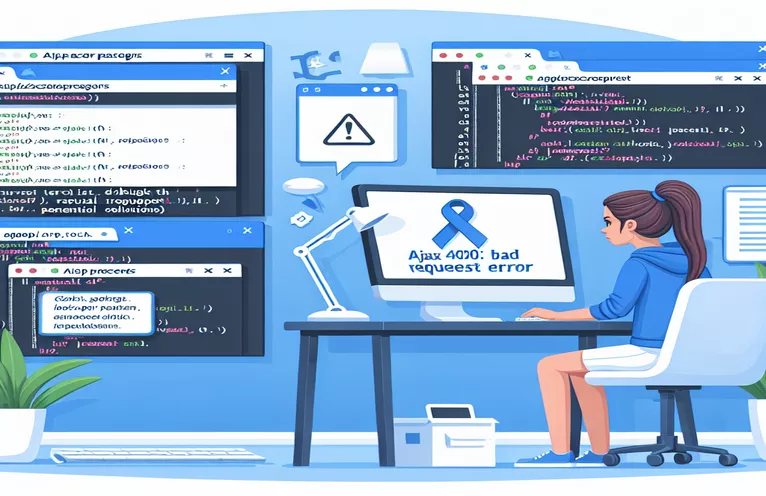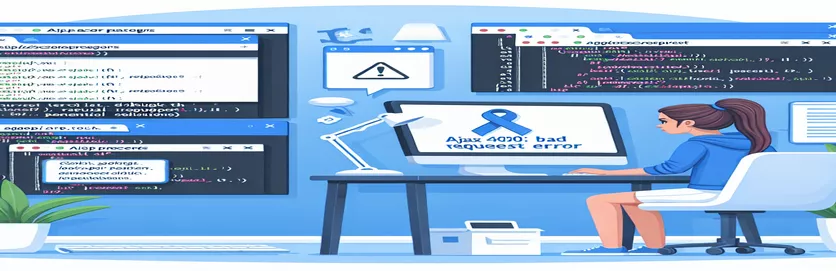Debugging AJAX Requests in ASP.NET Core
Encountering an unexpected 400 Bad Request error while sending AJAX requests in ASP.NET Core Razor Pages can be quite frustrating. This error typically means that the server couldn’t understand the request due to malformed syntax, but in practice, it’s not always so straightforward.🤔
In many cases, developers might see this error when attempting to post complex data structures, like form data or file uploads, through AJAX. If you’re working with form inputs and file uploads in JavaScript and ASP.NET Core, slight errors in syntax or configuration can lead to a blocked request, leaving you with minimal clues about where things went wrong.
To illustrate, let’s look at a common scenario: collecting form input data and a file attachment using JavaScript, packaging them with FormData, and sending it to a server endpoint. This approach, while powerful, requires special handling to avoid issues with content types and serialization.
In this guide, we’ll explore potential pitfalls in your AJAX setup, common sources of the 400 Bad Request error, and some real-world tips to fix them efficiently. By the end, you’ll have a clearer picture of how to handle data submission in Razor Pages and keep your requests error-free! 🚀
| Command | Example of Use |
|---|---|
| FormData.append() | This method appends a new key-value pair to the FormData object, which is essential for sending data and files together in AJAX requests. For instance, formData.append("UserId", userId); adds the user's ID to the form data being sent to the server. |
| $.ajax() | A jQuery function that initiates an AJAX request. This method provides flexibility in handling both the request’s configuration (such as type, URL, and data) and the responses. Here, $.ajax({ type: "POST", url: "…" }) initiates a POST request to the specified endpoint. |
| contentType: false | Setting contentType to false prevents jQuery from adding a default content type header. This is crucial when sending FormData, as the browser then manages the content type boundary, ensuring proper format for mixed data and file uploads. |
| processData: false | Setting processData to false instructs jQuery not to automatically convert the data object into a query string. When sending FormData, this is essential for allowing binary data and files to be sent without modification. |
| scrollIntoView() | A JavaScript DOM method that scrolls an element into the visible area of the browser window. In the script, element.scrollIntoView({ block: "end" }) ensures the latest chat message is visible after being sent, enhancing the user experience. |
| ModelState.IsValid | In ASP.NET Core, ModelState.IsValid verifies if the data sent to the server matches the expected model. It helps validate inputs on the server side before processing data, as seen in if (ModelState.IsValid). |
| [FromForm] | This attribute in ASP.NET Core specifies that data should be bound from HTTP form data, not JSON. [FromForm] ensures that the InsertChatViewModel model is populated correctly from the AJAX FormData in the request. |
| IFormFile | IFormFile represents a file sent with an HTTP request in ASP.NET Core. Using public IFormFile FileAttach in the model allows the server to access uploaded files, essential for handling file uploads via AJAX. |
| JSON.stringify() | This method converts a JavaScript object into a JSON string. When sending structured data through AJAX without FormData, JSON.stringify(requestData) helps format it properly for server-side parsing, enabling JSON-based communication. |
| new JsonResult() | In ASP.NET Core, new JsonResult() creates a JSON-formatted response from the server. Used in cases like return new JsonResult(new { success = true }), it enables easy handling of AJAX success and error responses on the client side. |
Understanding AJAX Request Errors in ASP.NET Core
In handling AJAX requests with ASP.NET Core Razor Pages, a common issue developers encounter is the 400 Bad Request error. This error often indicates that the server is unable to interpret the incoming request data, usually due to formatting or data-binding issues. In our example, the AJAX code collects values from input fields and a file upload, then tries to send them as a FormData object to the server. However, some missteps can easily disrupt this process, especially when dealing with form and file data. Ensuring each part of the form is configured correctly can prevent this issue and allow the request to reach its server-side handler smoothly.
One key aspect is using the FormData.append method to add each form element, like user ID, username, message, and group ID, into the FormData object individually. This is essential because FormData is not just a standard JSON object; it can handle file uploads as well. When adding a file, it’s important to refer to the first file element directly, such as $("#f").get(0).files[0], so that only one file is passed. Without this, the request may send an undefined value, triggering an error before it even reaches the server. The FormData structure makes it possible to package all these different data types together, which is perfect for applications like chat systems where messages, file attachments, and user details all need to be processed in one go. 📄
In the AJAX setup, some other critical configurations help avoid the 400 error. Setting contentType to false and processData to false ensures that the data is not manipulated before it is sent to the server. Normally, AJAX tries to serialize data as a query string, which is problematic for FormData that includes files. By preventing this serialization, we make sure that the FormData object keeps its original structure, with the correct multipart boundary. This lets the server receive each item exactly as it is, from simple text fields to complex files. Such configurations are key to maintaining data integrity and ensuring smooth communication between the client and server in real-world apps like forms or file upload portals.
Finally, on the ASP.NET Core side, we handle the incoming data using a ViewModel class and a handler method. The ViewModel, here named InsertChatViewModel, defines properties that match the fields in our FormData, such as UserId, GroupId, and FileAttach. Using the [FromForm] attribute ensures that ASP.NET Core binds the incoming data to this model, handling both text and file data effortlessly. When the handler method, OnPostSendMessage, receives the model, it checks if ModelState.IsValid to confirm that the received data matches the expected structure. This step protects against errors by verifying data integrity before any processing takes place, a critical step in secure server handling. 🎯
Alternative Approach: Debugging 400 Bad Request Errors in AJAX with ASP.NET Core
Using JavaScript with ASP.NET Core MVC for AJAX handling
$("#sendButton").click(function(event) {event.preventDefault();var userId = $("#userId").val();var userName = $("#username").val();var message = $("#message").val();var groupId = $("#groupid").val();var attachFile = $("#f").get(0).files[0];var formData = new FormData();formData.append("FileAttach", attachFile);formData.append("UserId", userId);formData.append("UserName", userName);formData.append("Message", message);formData.append("GroupId", groupId);$.ajax({type: "POST",url: "/Index?handler=SendMessage",data: formData,enctype: "multipart/form-data",processData: false,contentType: false,success: function(response) {console.log("Message sent successfully");$("#message").val('').focus();document.getElementById("preChat").scrollIntoView({ block: "end" });},error: function(xhr, status, error) {console.error("Error occurred: ", error);}});});
Solution Using JSON Serialization in AJAX Request
Implementing AJAX with JSON serialization for improved data handling
$("#sendButton").click(function(event) {event.preventDefault();var requestData = {UserId: $("#userId").val(),UserName: $("#username").val(),Message: $("#message").val(),GroupId: $("#groupid").val(),};$.ajax({type: "POST",url: "/Index?handler=SendMessage",data: JSON.stringify(requestData),contentType: "application/json",success: function(response) {console.log("JSON data sent successfully");$("#message").val('').focus();document.getElementById("preChat").scrollIntoView({ block: "end" });},error: function(xhr, status, error) {console.error("Error occurred: ", error);}});});
ASP.NET Core Handler Method for FormData with JSON Binding
Implementing backend handler in ASP.NET Core to receive FormData from AJAX request
public class InsertChatViewModel {public string UserId { get; set; }public string GroupId { get; set; }public string Message { get; set; }public string UserName { get; set; }public IFormFile FileAttach { get; set; }}public IActionResult OnPostSendMessage([FromForm] InsertChatViewModel model) {if (ModelState.IsValid) {// Process the model datareturn new JsonResult(new { success = true });}return new JsonResult(new { success = false, message = "Invalid data" });}
Unit Tests for AJAX and ASP.NET Core Handler
Verifying AJAX functionality with unit tests for frontend and backend
using Microsoft.VisualStudio.TestTools.UnitTesting;using Moq;using MyProject.Pages;[TestClass]public class AjaxHandlerTests {[TestMethod]public void SendMessageHandler_ValidModel_ReturnsSuccess() {var pageModel = new IndexModel();var result = pageModel.OnPostSendMessage(new InsertChatViewModel {UserId = "123",GroupId = "456",Message = "Test message",UserName = "TestUser"});Assert.IsInstanceOfType(result, typeof(JsonResult));Assert.AreEqual(true, ((JsonResult)result).Value.success);}}
Mastering Data Binding and Error Handling in AJAX with ASP.NET Core
When using AJAX to send data to ASP.NET Core Razor Pages, effectively binding data on both the client and server side is crucial. One often overlooked detail in avoiding errors like the 400 Bad Request error involves properly setting up the AJAX call itself. Specifically, developers should ensure that the AJAX request matches the endpoint’s expectations. A common problem lies in the syntax when setting up the URL and handler. In ASP.NET Core Razor Pages, the correct handler method should follow the pattern ?handler=YourMethod (as seen in "Index?handler=SendMessage") to make sure the correct server-side method is called.
In addition to correct handler syntax, binding data properly in AJAX for both FormData and JSON types is essential. When working with files, it’s often necessary to set processData to false and contentType to false so that jQuery doesn’t interfere with the format of the FormData object. Misconfiguring these settings can lead to malformed requests, particularly with file uploads, which could then lead to a 400 error. Another option, if you aren’t sending files, is to serialize data as JSON, which also requires setting contentType to application/json to ensure the server correctly interprets the request.
Server-side validation is another critical component. ASP.NET Core provides the ModelState.IsValid property to check if incoming data meets the specified data model requirements. This is especially helpful in cases where users input data that doesn’t align with the model’s expectations, such as incorrect data types or missing fields. By using ModelState to validate data, and sending error messages back through JsonResult if data is invalid, you can provide meaningful feedback to users while avoiding silent failures. Proper validation is especially valuable in real-time applications where immediate feedback maintains a positive user experience! 🌟
Key Questions on Handling AJAX Errors in ASP.NET Core
- What causes a 400 Bad Request error in AJAX calls?
- The 400 Bad Request error is commonly due to incorrectly formatted requests, where the server cannot interpret the data being sent. This often happens due to improper use of FormData, processData, and contentType in AJAX calls.
- How do I include a file in an AJAX request?
- Use FormData and append the file to it using formData.append("FileAttach", file). Then, set processData and contentType to false to prevent AJAX from reformatting the data.
- Why is my handler method in ASP.NET Core not being called?
- If the handler is not being called, check that you’ve used the correct format for the URL parameter in AJAX, such as “/Page?handler=YourMethod”, and that the method’s access level matches.
- What is the purpose of ModelState.IsValid in ASP.NET Core?
- ModelState.IsValid verifies that the data received aligns with the expected model. It’s essential for server-side validation, ensuring the data is usable and meets the requirements before processing.
- How can I debug 400 errors when sending AJAX requests?
- To debug, first check the console for errors in the AJAX request syntax, verify FormData configuration, and check the server log to see if any specific details about the request are logged.
- What is the function of JsonResult in ASP.NET Core?
- JsonResult returns data as JSON from a controller action, making it ideal for AJAX responses. For example, use new JsonResult(new { success = true }) to indicate successful processing.
- Can I send data as JSON instead of FormData?
- Yes, if no files are included. Just serialize the data using JSON.stringify() and set contentType to application/json in the AJAX request.
- What does processData: false do in an AJAX call?
- Setting processData to false ensures that the data remains in its original format, necessary for FormData with files. Without this, AJAX would attempt to serialize the data to a query string.
- How can I scroll the page to a specific element after an AJAX call?
- Use element.scrollIntoView() in JavaScript. For instance, document.getElementById("elementId").scrollIntoView({ block: "end" }) scrolls to the element after an action is completed.
- What is [FromForm] in ASP.NET Core, and when should I use it?
- The [FromForm] attribute binds form data to a parameter in an action method. It’s particularly useful when working with FormData in AJAX and enables correct data binding on the server side.
Key Takeaways for Troubleshooting AJAX Requests
Encountering and resolving AJAX request errors is a valuable experience, helping developers understand the nuances of client-server communication. This guide outlines critical steps, like correct FormData configuration and model binding, that ensure data consistency between client and server. Learning these techniques empowers you to handle data reliably and avoid common mistakes.
By applying these practices, you can prevent errors like the 400 Bad Request and enhance user experience in dynamic applications. As you refine your approach to error handling and data binding, AJAX becomes a highly effective tool for responsive web development. 🎉
Resources and Further Reading
- Detailed explanation of using AJAX in ASP.NET Core Razor Pages, including how to handle FormData and avoid common 400 Bad Request errors. Microsoft ASP.NET Core Documentation
- In-depth guide on JavaScript FormData methods and handling file uploads in AJAX requests, including best practices for content type and serialization. MDN Web Docs: FormData
- Guidance on troubleshooting AJAX errors and effectively using jQuery in data binding for server requests, with practical examples and configurations. jQuery API Documentation
- Understanding model binding and data validation in ASP.NET Core, including use cases for [FromForm] and ModelState validation to secure server-side operations. Microsoft Model Binding Guide