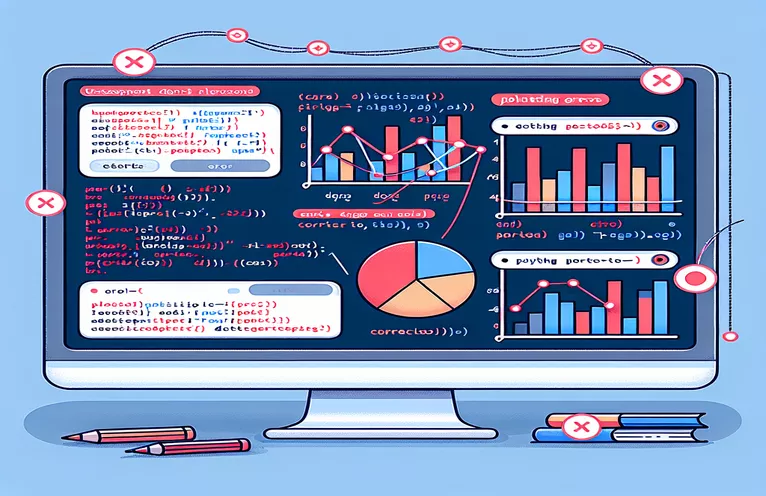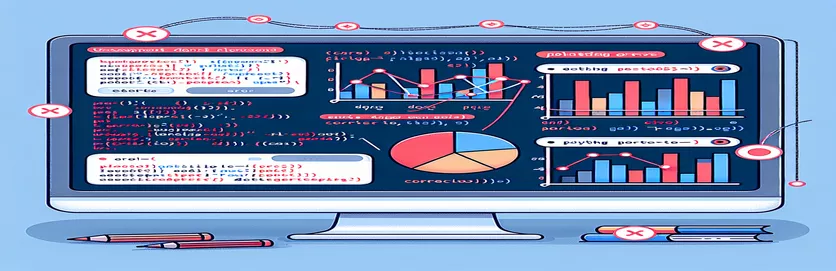Troubleshooting Plot Display Issues in Altair
Altair is a popular declarative visualization library in Python, especially known for its concise and elegant code. However, even with the simplest datasets, errors can occur, leading to unexpected display issues. One such problem involves plotting geospatial data using random latitude and longitude values.
In this article, we will explore a specific issue encountered while plotting a map-like visualization in Altair. Although the code seems correct, the output in VSCode produces a strange error that is difficult to troubleshoot. The aim is to understand why this happens and how to resolve it.
The dataset being used includes latitude and longitude coordinates, alongside additional information such as the month and voucher counts. While the data appears to be well-structured, the chart renders incorrectly, despite using seemingly appropriate parameters. This creates a roadblock for users trying to visualize the data properly.
Through a detailed analysis of the code and the data types involved, we will identify the root cause of the error and provide step-by-step guidance on how to fix this Altair plotting issue. Whether you're new to data visualization or an experienced user, this guide will help you avoid common pitfalls.
| Command | Example of use |
|---|---|
| alt.Size() | This command is used to scale the size of chart marks based on a specific data field. In the example, it scales circles by the 'vouchers' column, controlling the size of each point based on the value of vouchers. |
| alt.Scale() | Used to define the scaling behavior for a specific visual property. In this case, it defines a scale range for the size of the circles, setting the minimum and maximum sizes to range between 0 and 1000. |
| alt.value() | Sets a constant value for an encoding channel. Here, it is used to assign a fixed color ('red' or 'blue') to all marks, rather than mapping it to a data field. |
| tooltip=[] | Displays additional information when hovering over a mark. This command takes a list of field names from the dataset and shows them as a tooltip, providing more context without cluttering the chart. |
| np.random.uniform() | Generates random float numbers within a specified range. This command is used to create latitude and longitude values that resemble real-world geographic coordinates, enabling the creation of geospatial plots. |
| mark_circle() | This command defines the type of mark (in this case, circles) to use for plotting data points. It is specific to Altair and indicates that data should be represented as circles on the chart. |
| encode() | This is the main function for mapping data fields to visual properties in Altair. In this case, it maps longitude and latitude to positions, voucher counts to size, and month or a fixed color to the color of the points. |
| unittest.TestCase | This command is part of Python's unittest module and is used to create a test case class for testing. Each test is a method within this class. Here, it is used to verify that the Altair plot is created correctly. |
| assertTrue() | Within a unit test, this command checks if a given expression is True. In this example, it ensures that the Altair chart object is successfully created and not None. |
Understanding and Troubleshooting Altair Plotting Errors
In the example above, we are using Altair to plot geospatial data points on a map-like visualization, using randomly generated latitude and longitude values. The primary purpose of this visualization is to show vouchers distributed over different months, using various parameters like the size of the markers to represent the number of vouchers. One of the key challenges faced when plotting such data is ensuring that overlapping points (for close latitudes and longitudes) do not clutter the chart, which is why jittering is introduced.
The script begins by generating random latitude and longitude data using numpy’s random number functions. These functions simulate geographic data, and in conjunction with pandas, this data is organized into a DataFrame for easy handling. By using mark_circle() in Altair, each data point is visually represented as a circle on the map. The circles are sized using the alt.Size() encoding, which scales them according to the number of vouchers per location, helping the viewer easily interpret the quantity associated with each data point.
One common issue, however, is that data points with very close or identical coordinates can overlap, making the visualization less clear. To solve this, the second approach introduces jittering, where a small random offset is applied to both the latitude and longitude values. This makes each point slightly different and helps to avoid overlap. By adding the jittered values as new fields in the DataFrame, Altair can plot these altered coordinates instead of the original ones, ensuring a more readable visualization without sacrificing the accuracy of the data.
The script also incorporates unit tests using the unittest library to verify the functionality of the plotting code. The test case checks whether the Altair chart is correctly instantiated and if the jittering logic works as expected. This combination of visualization and testing ensures that the solution is not only visually effective but also reliable and maintainable in the long run. Adding tooltips to the chart further enhances usability by providing detailed information about each point on hover, giving users a quick way to inspect the underlying data.
Resolving Plotting Errors in Altair with Python
This example focuses on resolving Altair plotting errors using Python, specifically within a Jupyter Notebook environment.
import altair as altimport pandas as pdimport numpy as np# Generate random data for plottinglats = np.random.uniform(51.5, 51.6, 100)lons = np.random.uniform(-0.1, 0.1, 100)months = np.arange(1, 13)vouchers = np.random.randint(1, 100, 100)# Create DataFrametest_df = pd.DataFrame({'lat': lats, 'lon': lons, 'month': np.random.choice(months, 100), 'vouchers': vouchers})# Plot using Altair with correct encodingchart = alt.Chart(test_df).mark_circle().encode(longitude='lon:Q',latitude='lat:Q',size='vouchers:Q',color='month:N',tooltip=['lat', 'lon', 'vouchers'])chart.show()
Alternative Method: Handling Jittered Coordinates
In this approach, the code uses jittered coordinates to resolve the plotting issue. This is useful for making points more visible when coordinates overlap.
import altair as altimport pandas as pdimport numpy as np# Adding jitter to avoid overlapping pointstest_df['lat_jittered'] = test_df['lat'] + np.random.uniform(-0.001, 0.001, len(test_df))test_df['lon_jittered'] = test_df['lon'] + np.random.uniform(-0.001, 0.001, len(test_df))# Plot with jittered coordinateschart_jittered = alt.Chart(test_df).mark_circle().encode(longitude='lon_jittered:Q',latitude='lat_jittered:Q',size=alt.Size('vouchers:Q', scale=alt.Scale(range=[0, 1000]), legend=None),color=alt.value('blue'),tooltip=['lat_jittered', 'lon_jittered', 'vouchers'])chart_jittered.show()
Unit Testing for Altair Plotting in Python
Here, we integrate unit tests to ensure the Altair plot generates correctly and to validate that jittering coordinates improve visualization. This method works within Python's testing frameworks like PyTest.
import unittestimport altair as altimport pandas as pdimport numpy as npclass TestAltairPlots(unittest.TestCase):def setUp(self):self.test_df = pd.DataFrame({'lat': np.random.uniform(51.5, 51.6, 100),'lon': np.random.uniform(-0.1, 0.1, 100),'vouchers': np.random.randint(1, 100, 100)})def test_plot_creation(self):chart = alt.Chart(self.test_df).mark_circle().encode(longitude='lon:Q', latitude='lat:Q', size='vouchers:Q')self.assertTrue(chart is not None)if __name__ == '__main__':unittest.main()
Exploring Altair's Flexibility in Data Visualization
One important aspect of working with Altair is its ability to seamlessly handle complex datasets while maintaining a simple and declarative approach to data visualization. Altair uses the Vega-Lite grammar, which allows users to build interactive visualizations by mapping data fields to visual properties like color, size, and shape. This makes Altair a powerful tool for quickly generating insightful visualizations from raw data, especially in cases where geographic plotting or multiple categories are involved.
Another critical feature of Altair is its support for interactivity. By using built-in functions like selections, users can easily filter and highlight data on the chart. This is extremely useful for exploring geospatial data, where selecting a specific region or time frame can provide deeper insights. Interactivity also allows users to drill down into the data by combining selections with transformations, making it possible to add dynamic elements like zoom or pan controls, or custom tooltips.
When dealing with complex visualizations, like the map we discussed, it’s essential to manage potential errors or display issues. Sometimes, these errors come from incorrect data encoding or unsupported data types. Ensuring that the data being plotted is of the correct type (e.g., quantitative for numerical values or nominal for categorical values) is critical for producing accurate visualizations. Properly handling data formats and adding error handling in your scripts can save significant time and effort in debugging.
Frequently Asked Questions About Altair Plotting Issues
- How can I avoid overlapping points in Altair?
- You can avoid overlapping points by using jittering, which adds a small random offset to coordinates. This ensures that points are spaced apart even if their original locations are identical.
- What does the mark_circle() command do?
- The mark_circle() command defines that data points will be represented as circles on the chart. It is often used in scatter plots or geographic visualizations.
- How do I add tooltips in Altair?
- Tooltips can be added using the tooltip=[] encoding. This allows users to hover over a data point and see additional information displayed in a popup.
- Can I use custom colors for my plots?
- Yes, you can define a constant color for all marks by using the alt.value() method or map a color scale to your data using alt.Color().
- What is the purpose of alt.Size()?
- The alt.Size() encoding is used to scale the size of marks, such as circles, based on the value of a specific field. In the example, it scales circles based on the 'vouchers' field.
Final Thoughts on Debugging Altair Plot Errors
The strange plotting error encountered when visualizing geospatial data in Altair can be frustrating but is easily resolved by implementing jittered coordinates and ensuring proper data encoding. This helps prevent overlapping points and enhances the clarity of the chart.
By using best practices like adding tooltips and handling data correctly, users can ensure that their visualizations are both accurate and informative. Whether you are new to data visualization or experienced, following these guidelines will help you avoid similar errors in future Altair projects.
References and Sources for Altair Plotting Solutions
- Information about Altair's chart encoding and visualizations was referenced from the official documentation at Altair Documentation .
- Details on resolving plotting issues using jittered coordinates were inspired by examples from Stack Overflow - Altair Tag , where users shared solutions for similar problems.
- Python libraries such as NumPy and Pandas were used to generate and manipulate data, with references from their respective official documentation.
- General troubleshooting tips for debugging Altair plots in VSCode were referenced from VSCode Python Jupyter Support .