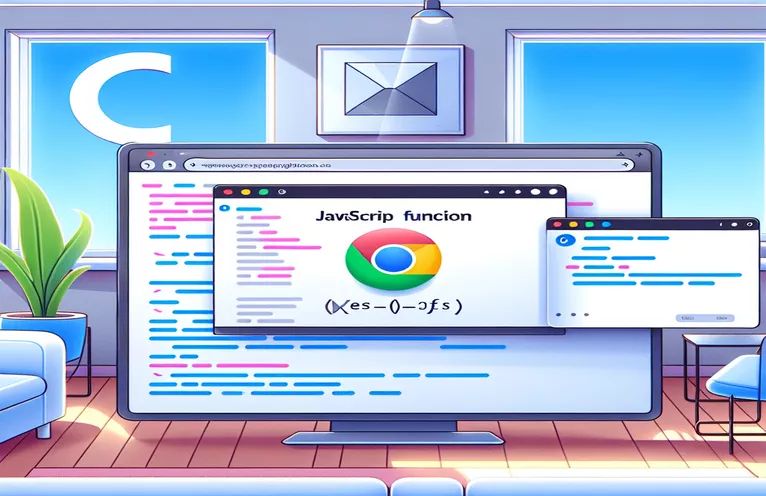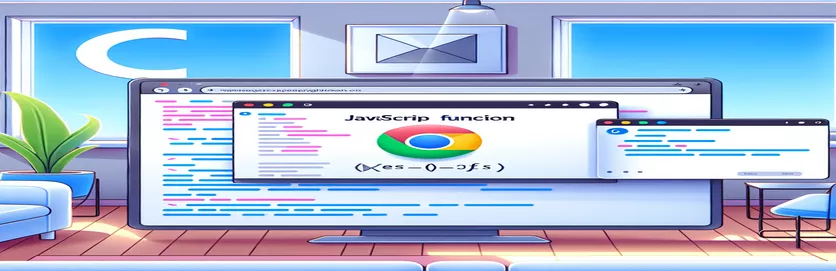Common Issues with Function Execution in Edge and Chrome for AngularJS Apps
When working on web applications using AngularJS, developers often encounter browser-specific issues. These issues can vary depending on the browser and its specific handling of JavaScript. For example, a function may work seamlessly in Chrome but trigger unexpected errors in Edge. This is a common frustration that developers need to address.
A specific problem arises when editing or adding new functions to JavaScript files in Visual Studio 2019, especially when working with different browsers. In this scenario, the new or modified function may work perfectly in Chrome regardless of the mode—whether in debug mode or without it. However, Edge might throw errors when running outside of debug mode.
This article aims to explore why such discrepancies occur between browsers. While Chrome tends to handle JavaScript updates smoothly, Edge can sometimes fail to recognize new functions, especially when running the application without debugging. Understanding the reasons behind this can save valuable development time.
In the following sections, we'll dive deeper into the root cause of this issue, focusing on browser compatibility, JavaScript execution, and how Edge's handling of functions differs from Chrome. We’ll also provide insights into troubleshooting and ensuring smooth cross-browser functionality.
| Command | Example of Use |
|---|---|
| module() | This AngularJS command creates a new module or retrieves an existing one. In the script, angular.module('myApp', []) defines the main application module, ensuring services like mySvc are accessible. |
| service() | This is used to register a service in AngularJS. It creates a singleton that is injected into other components. In the example, app.service('mySvc') is where the core logic is implemented and shared across the application. |
| $window | In AngularJS, $window provides access to the global window object. It's used in the example to display alerts like $window.alert('Please provide valid numbers.'), ensuring the code can alert users to incorrect input. |
| spyOn() | Used in Jasmine testing framework, spyOn() is critical for monitoring functions without executing them. In this case, it spies on the alert() method to ensure it's called with specific arguments. |
| inject() | This AngularJS testing utility injects dependencies like mySvc into tests. It ensures that the service being tested is correctly instantiated and available inside the test cases. |
| beforeEach() | A Jasmine function that runs code before each test. It’s essential for setting up the environment, such as injecting mySvc, before running individual tests. |
| expect() | This is a Jasmine assertion used to define the expected result of a test. For example, expect(mySvc.calculate(5, 10)).toEqual(15); verifies that the calculate() function returns the correct sum. |
| toBeNull() | This Jasmine matcher checks if the result is null, used to ensure that invalid inputs are correctly handled in the calculate() function, like expect(mySvc.calculate('a', 10)).toBeNull();. |
| throw | The throw statement is used to manually trigger an error. In the example, throw new Error('Both arguments must be numbers'); is called when the function receives invalid input, ensuring that error handling is clear. |
Understanding Cross-Browser JavaScript Functionality with AngularJS
The scripts provided earlier aim to resolve the issue of a JavaScript function not being recognized in Edge when running without Debug Mode. The core problem stems from how browsers like Edge and Chrome handle JavaScript execution differently. In particular, AngularJS services are used to encapsulate functions within a web app, but browsers like Edge may fail to properly reference new or updated functions outside of debug mode. By modularizing the code using AngularJS's service structure, we ensure that the functions are accessible across the application, irrespective of the browser.
In the first script, the angular.module command is used to define the application’s module, which is a container for various components, including services. The service, mySvc, contains a couple of functions: one that returns a greeting string and another that performs a calculation. However, Edge's specific handling of JavaScript outside debug mode can cause it to misinterpret these functions, especially if they are not clearly registered or updated properly within the browser’s JavaScript engine. The script accounts for these issues by restructuring the service and ensuring function accessibility.
The second script is a refined version, improving compatibility between browsers by ensuring that the functions are well-registered and recognized. By using the $window service in AngularJS, we ensure that the application can display alerts when invalid input is detected. The use of window for error handling is particularly crucial in browser environments like Edge, which may fail to execute JavaScript properly outside debug mode if the code structure is not optimal. This ensures users are immediately notified of any errors and helps maintain smooth functionality across different browsers.
Lastly, the unit tests written in Jasmine allow developers to verify that the functions work correctly in different environments. This is essential when troubleshooting browser-specific issues. The spyOn method in the tests helps ensure that the alert function is called correctly when needed, and the tests validate that both Chrome and Edge are processing the functions as expected. By running these tests in various environments, developers can quickly detect any problems with function execution and compatibility, making sure the code is robust and error-free across different browsers.
Solving Function Visibility Issues in Edge Without Debug Mode
Using AngularJS service structure with modular JavaScript approach
// Service definition in AngularJS (mySvc.js)app.service('mySvc', function() { <code>// A simple function that works in Chrome but not Edge without debugthis.MyNewFunction = function() {return 'Hello from MyNewFunction';};// Add a more complex function to demonstrate modularitythis.calculate = function(a, b) {if (typeof a !== 'number' || typeof b !== 'number') {throw new Error('Both arguments must be numbers');}return a + b;};});
Fix for Compatibility and Debugging Issue in Edge and Chrome
Refactor service and ensure that functions are well registered and accessible
// Use angular.module pattern for improved structure (mySvc.js)var app = angular.module('myApp', []);app.service('mySvc', ['$window', function($window) {var self = this;// Define MyNewFunction with better compatibilityself.MyNewFunction = function() {return 'Hello from the Edge-friendly function!';};// Add safe, validated function with improved error handlingself.calculate = function(a, b) {if (typeof a !== 'number' || typeof b !== 'number') {$window.alert('Please provide valid numbers.');return null;}return a + b;};}]);
Adding Unit Tests for Cross-Browser Functionality
Using Jasmine framework for testing AngularJS services
// Unit test using Jasmine (spec.js)describe('mySvc', function() {var mySvc;beforeEach(module('myApp'));beforeEach(inject(function(_mySvc_) {mySvc = _mySvc_;}));// Test if MyNewFunction returns correct stringit('should return the correct greeting from MyNewFunction', function() {expect(mySvc.MyNewFunction()).toEqual('Hello from the Edge-friendly function!');});// Test if calculate function works with numbersit('should calculate the sum of two numbers', function() {expect(mySvc.calculate(5, 10)).toEqual(15);});// Test if calculate function handles invalid inputit('should return null if invalid input is provided', function() {spyOn(window, 'alert');expect(mySvc.calculate('a', 10)).toBeNull();expect(window.alert).toHaveBeenCalledWith('Please provide valid numbers.');});});
Understanding JavaScript Execution Differences in Edge and Chrome
One key aspect of the issue lies in how different browsers, like Edge and Chrome, manage JavaScript execution, particularly for AngularJS services. Edge tends to behave differently in non-debug modes, especially when new functions or updates are made to JavaScript files. Chrome is known for its flexibility and smooth handling of JavaScript updates, while Edge can sometimes fail to recognize new or modified functions unless the page is properly reloaded or debugging is enabled.
This problem can be linked to how browsers cache JavaScript files. When running outside of debug mode, Edge may use older cached versions of the script, leading to errors such as "TypeError: mySvc.MyNewFunction is not a function". In Chrome, these updates are typically processed more dynamically. To fix this issue in Edge, developers can ensure that their code is reloaded properly or modify caching headers to prevent older scripts from being used.
Another important factor is the difference in JavaScript engine optimizations between browsers. Chrome’s V8 engine tends to handle service registration and updates more efficiently. On the other hand, Edge’s Chakra engine may have issues with late binding of functions in non-debug scenarios, particularly when services or methods are not defined early enough in the execution cycle. Understanding these distinctions can help developers write more resilient code that works consistently across multiple browsers.
Frequently Asked Questions About JavaScript Function Errors in Edge
- Why does Edge fail to recognize my new AngularJS function?
- Edge may cache older versions of the script, leading to errors. Use cache-busting techniques like adding version numbers to file paths to ensure the latest script is loaded.
- How can I avoid JavaScript caching issues?
- Modify your server's caching headers or use ?v=1.0 parameters in your script URLs to force the browser to load updated files.
- Why does the function work in debug mode but not in normal mode?
- In debug mode, Edge may skip optimizations and caching, allowing your latest changes to be reflected. Outside of debug mode, the browser might not recognize newer functions due to caching issues.
- Can I improve performance when using AngularJS services in Edge?
- Yes, ensure that services are registered early and use strong error handling techniques like throw new Error to catch problems during runtime.
- What is the best way to test JavaScript functionality in Edge?
- Use unit tests, like those written in Jasmine, to validate that your functions work correctly across different browsers, including Edge.
Final Thoughts on Fixing Function Errors in Edge
Browser-specific differences in handling JavaScript, particularly between Edge and Chrome, can lead to frustrating errors. By ensuring your functions are properly registered and managing browser caching effectively, these issues can be minimized. Testing in multiple browsers is key to identifying such problems early.
Additionally, using debugging tools and writing unit tests helps to ensure that new or modified functions work consistently across environments. With the right strategies, developers can overcome these challenges and deliver seamless user experiences across browsers.
References and Resources for Cross-Browser Function Issues
- Elaborates on AngularJS documentation for service creation and browser compatibility issues. Detailed information can be found at AngularJS Services Guide .
- Discusses JavaScript debugging tools and methods for resolving function errors in Edge. Check the resource at Microsoft Edge DevTools Documentation .
- Describes browser caching mechanisms and methods for preventing cache-related issues in modern web development at MDN Web Docs: Caching .