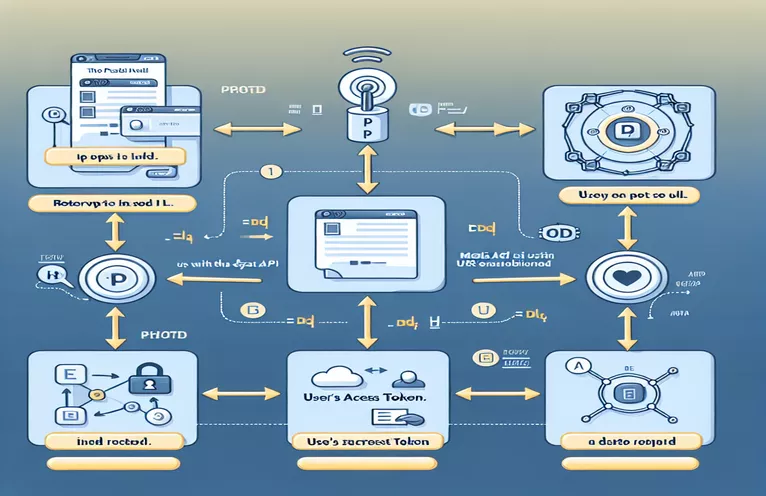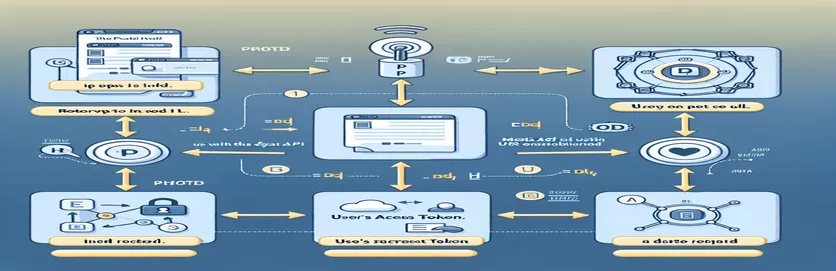Unlocking Instagram Post Insights with Facebook Graph API
Have you ever faced the frustration of not being able to fetch specific media details from Instagram using its post URL? You're not alone! Many developers stumble upon this challenge while trying to analyze likes, shares, and comments for individual posts via the Facebook Graph API. 📊
Imagine you're working on a project to monitor social media engagement for a client. You have the post URL at hand but can’t seem to extract the Media ID, the key to unlocking all engagement data. This roadblock can feel like hitting a brick wall, leaving you searching for hours on forums and documentation.
The solution isn’t always straightforward, especially when Instagram’s API requires a specific approach to link a post URL with its Media ID. But don't worry! With the right guidance, you can crack this process and move forward with your project seamlessly.
In this article, we'll explore actionable steps to retrieve the elusive Media ID using the Facebook Graph API. Along the way, I’ll share practical tips and real-world insights to help you avoid common pitfalls and save valuable time. 🛠️ Let's get started!
| Command | Example of Use |
|---|---|
| requests.get() | Used to send an HTTP GET request to the Facebook Graph API endpoint for retrieving data. It includes parameters like the access token and query. |
| axios.get() | Performs an HTTP GET request in Node.js to interact with the Graph API. The `params` object allows passing API-specific parameters like user ID and URL. |
| params | Specifies the query parameters for API requests, such as user ID, post URL, and access token. This ensures the request is correctly formatted for the Graph API. |
| json() | Parses the JSON response from the API in Python, making it easier to access specific keys like "id" for the Media ID. |
| console.log() | Outputs the Media ID or error information to the console in Node.js, helping with debugging and tracking API responses. |
| response.json() | Extracts the JSON payload from the API response in Python. This is crucial for accessing the Media ID or error details returned by the API. |
| unittest | A Python testing framework used to validate the correctness of the Media ID retrieval function with various test cases. |
| describe() | A testing block in Node.js used with Mocha or similar frameworks to group related tests, like those for valid and invalid URLs. |
| assert.ok() | Asserts that the returned Media ID is not null or undefined, validating the function's success in Node.js testing. |
| if response.status_code == 200: | Conditional check in Python to ensure the API request was successful before attempting to extract data from the response. |
Demystifying the Process of Retrieving Instagram Media IDs
The scripts provided earlier are designed to tackle the common challenge of retrieving the Media ID from an Instagram post URL using the Facebook Graph API. This Media ID is essential for accessing engagement data such as likes, comments, and shares. In the Python script, the `requests.get()` function communicates with the API endpoint. It sends the required parameters like the post URL and access token to perform the query. A valid response contains a JSON object, from which the Media ID can be extracted using `json()`.
The Node.js script takes a similar approach but leverages `axios.get()`, a widely used library for making HTTP requests. The parameters, including the user ID and access token, are passed as part of the `params` object. These parameters ensure the request aligns with the API's requirements, such as providing authentication and specifying the target resource. The returned data is then logged using `console.log()` for easy inspection, making debugging and result verification simple. 🌟
In both approaches, error handling plays a critical role. For instance, Python's `if response.status_code == 200:` ensures that only successful responses are processed. Similarly, the Node.js script uses `try-catch` blocks to handle potential errors, such as incorrect tokens or malformed URLs. This approach minimizes interruptions in workflow and provides meaningful error messages to the user, guiding them toward resolving issues.
These scripts can be particularly useful in real-world scenarios, like social media monitoring tools for businesses. For example, imagine a marketing team tracking engagement on an Instagram campaign. They can use these scripts to programmatically fetch data for analysis and reporting. With unit tests included in both Python and Node.js examples, developers can confidently validate the reliability of the solution across different cases. 💡 By modularizing the code and following best practices, these scripts are easily reusable and adaptable, ensuring they remain valuable assets in any developer's toolkit.
Retrieving Instagram Media ID Using Facebook Graph API
Approach 1: Using Python with Facebook Graph API and Requests Library
import requestsimport json# Access Token (replace with a valid token)ACCESS_TOKEN = "your_facebook_graph_api_token"# Base URL for Facebook Graph APIBASE_URL = "https://graph.facebook.com/v15.0"# Function to get Media ID from a Post URLdef get_media_id(post_url):# Endpoint for URL lookupurl = f"{BASE_URL}/ig_hashtag_search"params = {"user_id": "your_user_id", # Replace with your Instagram Business Account ID"q": post_url,"access_token": ACCESS_TOKEN}response = requests.get(url, params=params)if response.status_code == 200:data = response.json()print("Media ID:", data.get("id"))return data.get("id")else:print("Error:", response.json())return None# Test the functionpost_url = "https://www.instagram.com/p/your_post_id/"media_id = get_media_id(post_url)if media_id:print(f"Media ID for the post: {media_id}")
Using Node.js to Retrieve Instagram Media ID
Approach 2: Node.js with Axios for HTTP Requests
const axios = require('axios');// Facebook Graph API Access Tokenconst ACCESS_TOKEN = "your_facebook_graph_api_token";// Function to retrieve Media IDasync function getMediaID(postUrl) {const baseUrl = 'https://graph.facebook.com/v15.0';const userID = 'your_user_id'; // Replace with your Instagram Business Account IDtry {const response = await axios.get(`${baseUrl}/ig_hashtag_search`, {params: {user_id: userID,q: postUrl,access_token: ACCESS_TOKEN}});console.log("Media ID:", response.data.id);return response.data.id;} catch (error) {console.error("Error retrieving Media ID:", error.response.data);}}// Example usageconst postUrl = 'https://www.instagram.com/p/your_post_id/';getMediaID(postUrl).then((id) => {if (id) {console.log(`Media ID: ${id}`);}});
Testing Solutions Across Environments
Approach 3: Writing Unit Tests for the Python and Node.js Functions
# Python Unit Test Exampleimport unittestfrom your_script import get_media_idclass TestMediaIDRetrieval(unittest.TestCase):def test_valid_url(self):post_url = "https://www.instagram.com/p/valid_post_id/"media_id = get_media_id(post_url)self.assertIsNotNone(media_id)def test_invalid_url(self):post_url = "https://www.instagram.com/p/invalid_post_id/"media_id = get_media_id(post_url)self.assertIsNone(media_id)if __name__ == "__main__":unittest.main()
// Node.js Unit Test Exampleconst assert = require('assert');const getMediaID = require('./your_script');describe('Media ID Retrieval', () => {it('should return a Media ID for a valid post URL', async () => {const mediaID = await getMediaID('https://www.instagram.com/p/valid_post_id/');assert.ok(mediaID);});it('should return null for an invalid post URL', async () => {const mediaID = await getMediaID('https://www.instagram.com/p/invalid_post_id/');assert.strictEqual(mediaID, null);});});
Maximizing Instagram Insights with Facebook Graph API
One critical aspect of retrieving Instagram Media IDs is understanding the relationship between Instagram Business Accounts and the Facebook Graph API. For the API to work, the Instagram account must be linked to a Facebook page and converted to a Business or Creator account. Without this setup, API calls like retrieving Media IDs or engagement metrics will fail, even if your scripts are perfect. This setup ensures API access and provides insights into valuable metrics for professional use. 🔗
Another important detail is the API's rate limits and data access permissions. The Graph API enforces strict quotas for requests, especially for endpoints related to Instagram data. To avoid interruptions, you should monitor your usage and implement strategies like batching requests when fetching data for multiple posts. Moreover, using a long-lived access token with proper permissions ensures stable and secure access to the data. Tokens must include the "instagram_manage_insights" and "instagram_basic" scopes for Media ID retrieval and engagement data.
Developers often overlook webhooks, a powerful feature for automating engagement tracking. Instead of making periodic requests to the API, webhooks notify you in real time whenever a new post is added or updated. For instance, setting up an Instagram webhook can instantly provide the Media ID for new posts, saving time and API calls. With this proactive approach, your application stays updated with minimal effort. 🚀 By combining these techniques with effective API use, you can fully harness the potential of Instagram's data ecosystem.
Common Questions About Using Facebook Graph API for Instagram
- How do I link my Instagram account to a Facebook page?
- Go to your Facebook Page settings, find Instagram under the settings menu, and follow the instructions to link your Instagram account.
- What permissions do I need for retrieving Instagram Media IDs?
- You need the instagram_manage_insights and instagram_basic permissions added to your access token.
- What is the rate limit for API requests?
- The Facebook Graph API allows a limited number of calls per token. Monitor usage and optimize queries to stay within limits.
- Can I get Media IDs for personal Instagram accounts?
- No, the API only works for Business and Creator accounts linked to a Facebook Page.
- How do I set up webhooks for Instagram updates?
- Use the Facebook Graph API dashboard to configure a webhook for Instagram and set a callback URL for real-time updates.
Summarizing Key Insights on Instagram Media Retrieval
Using the Facebook Graph API to get Instagram Media IDs offers a powerful way to manage engagement data. Developers must ensure proper account linkage, permissions, and tokens for smooth functionality. Real-world applications include tracking social media campaigns and monitoring post performance. These methods save time and provide actionable insights. 💡
By combining structured API usage with advanced tools like webhooks, developers can enhance efficiency and avoid common pitfalls. Whether you are an experienced programmer or a beginner, understanding these core techniques ensures you can unlock the full potential of Instagram data analytics with confidence.
Essential Sources and References
- Detailed documentation on the Facebook Graph API: Facebook Developer Documentation
- Guide on setting up Instagram Business Accounts: Instagram Help Center
- Comprehensive tutorial on using webhooks with the Graph API: Facebook Webhooks Documentation
- Best practices for API rate limits and error handling: Graph API Rate Limits Guide
- Community insights and problem-solving tips: Stack Overflow