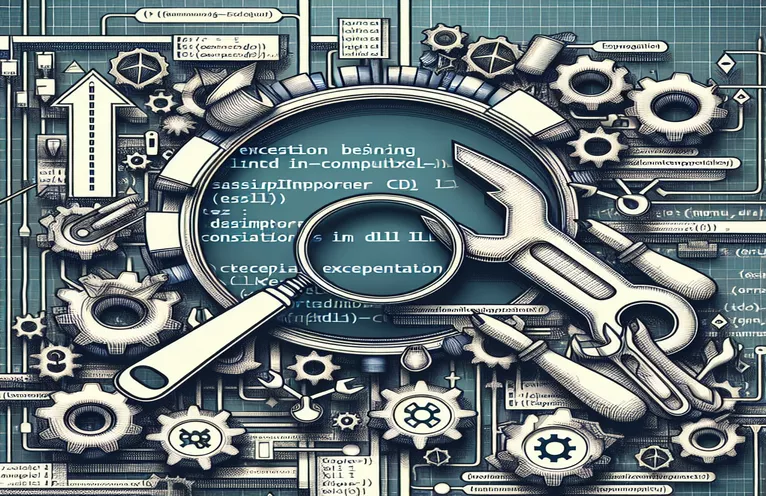Common Assimp Initialization Errors in OpenGL Projects
Encountering an exception in the kernelbase.dll module can be frustrating, especially when it occurs during the initialization of external libraries like Assimp in your C++ projects. The error code 0x000000C220D7F730 is often cryptic and doesn’t provide clear direction. This issue seems to stem from deeper system configurations or compatibility problems that are difficult to diagnose at first glance.
In this particular case, the error appears when initializing the Assimp::Importer class, which is commonly used for loading 3D models in OpenGL applications. While it may seem isolated, the root cause can span across driver issues, library dependencies, or misconfigured environments.
If you’ve already tried solutions like reinstalling the Assimp library, running sfc /scannow to check for system file issues, and reinstalling drivers without success, this article aims to provide additional guidance. We will explore potential root causes and troubleshooting steps specific to Visual Studio environments where this problem might arise.
Understanding the complexity of cross-platform tools like Assimp, it's crucial to approach the problem systematically. Whether it’s debugging through Visual Studio or addressing deeper system settings, we’ll cover key areas to investigate and resolve this kernelbase.dll exception efficiently.
| Command | Example of use |
|---|---|
| Assimp::Importer | This class initializes the Assimp library’s importer, which allows for importing and processing 3D models. It is central to handling model loading tasks in OpenGL projects, and without proper initialization, the application may throw a module error. |
| ReadFile() | A specific function of the Assimp::Importer class used to read 3D model files. It accepts the file path and processing flags like aiProcess_Triangulate, which converts all model faces into triangles for easier rendering. |
| aiProcess_Triangulate | This flag is used to ensure that all the faces of the 3D model are converted into triangles. This step is crucial because most rendering engines (like OpenGL) work best with triangular meshes, preventing compatibility issues. |
| std::runtime_error | Used to throw runtime errors when the model cannot be loaded. This is essential for error handling, allowing you to catch and debug issues related to file paths or missing dependencies. |
| CMake -G "Visual Studio" | This command is used during the configuration step to build Assimp from source using Visual Studio as the generator. It ensures that the build is compatible with your project’s environment and avoids versioning issues. |
| DBUILD_SHARED_LIBS=ON | A specific CMake flag that tells the build system to generate shared libraries. This helps link the Assimp library dynamically, which can resolve module-not-found errors if Assimp is not correctly linked. |
| catch (std::exception& e) | A common exception handling mechanism, but specifically used here to catch and display errors during Assimp::Importer initialization and model loading, which is important for debugging the kernelbase.dll issue. |
| std::cerr | Used to output error messages to the console, std::cerr helps in logging runtime exceptions and debugging critical failures, such as module load errors or missing library files. |
Debugging Assimp::Importer Initialization Errors in C++
The scripts provided in the earlier examples are designed to address the error related to kernelbase.dll when initializing the Assimp::Importer in a C++ project. This error typically arises when using Assimp, a popular library for loading 3D models, within an OpenGL context. In this case, the issue could stem from improperly linked dependencies or corrupted system files. The first script demonstrates a simple approach where the Assimp::Importer class is initialized, and a 3D model is loaded. If the model fails to load, an exception is thrown using std::runtime_error to pinpoint the issue.
This first script highlights the importance of handling model loading errors. The function ReadFile() is critical in this script, as it loads the model into memory and prepares it for rendering. It accepts flags like aiProcess_Triangulate to ensure that the model's geometry is correctly processed. However, the root cause of the error might not be in the script itself, but rather in external factors such as missing or incorrectly configured DLL files. Therefore, the script catches exceptions and uses std::cerr to log these errors for easier debugging.
The second solution takes the issue a step further by suggesting a more thorough fix: rebuilding the Assimp library using CMake. This method is particularly useful when the precompiled binaries provided by Assimp are not working correctly in your specific environment. Rebuilding the library from source with the appropriate flags ensures that the version of Assimp is compatible with your Visual Studio setup. For example, using the flag DBUILD_SHARED_LIBS=ON during the build process ensures that Assimp is linked dynamically, which could resolve the "module not found" error.
Both scripts incorporate proper error handling and demonstrate the use of key functions like ReadFile() and aiProcess_Triangulate, which are essential for loading and processing 3D models. While these scripts are foundational, the larger issue might lie in the system or development environment. By logging errors and rebuilding dependencies, you can narrow down the problem and ensure that the required libraries are correctly linked and configured, ultimately fixing the kernelbase.dll exception during Assimp::Importer initialization.
Resolving Assimp::Importer Initialization Exception with Dependency Checks
This solution focuses on resolving the kernelbase.dll error by checking and managing dependencies in Visual Studio, specifically when working with OpenGL and the Assimp library.
// Solution 1: Verify Assimp dependencies and correct linkage in Visual Studio.#include <assimp/importer.hpp> // Assimp library#include <iostream>// Function to load a 3D modelvoid loadModel() {Assimp::Importer importer;try {// Initialize model loadingconst aiScene* scene = importer.ReadFile("path/to/model.obj", aiProcess_Triangulate);if (!scene) {throw std::runtime_error("Error loading model");}std::cout << "Model loaded successfully" << std::endl;} catch (std::exception& e) {std::cerr << "Exception: " << e.what() << std::endl;}}// Ensure Assimp.dll and other dependencies are correctly linked in Visual Studioint main() {loadModel();return 0;}
Resolving the Error by Rebuilding Assimp Library with Proper Flags
This solution addresses the error by rebuilding the Assimp library from source with the correct compiler flags in CMake for Visual Studio integration.
// Solution 2: Rebuild Assimp with CMake for better compatibility with your project.#include <assimp/importer.hpp>#include <iostream>#include <stdexcept>// Function to load 3D models using a custom-built Assimp libraryvoid loadCustomModel() {Assimp::Importer importer;const aiScene* scene = importer.ReadFile("path/to/anothermodel.obj", aiProcess_Triangulate);if (!scene) {throw std::runtime_error("Custom build error loading model");}std::cout << "Custom model loaded" << std::endl;}int main() {try {loadCustomModel();} catch (const std::exception& e) {std::cerr << "Error: " << e.what() << std::endl;}return 0;}// Ensure you’ve rebuilt Assimp using CMake with the proper flags// Example CMake command: cmake -G "Visual Studio 16 2019" -DBUILD_SHARED_LIBS=ON ..
Addressing Dependency and System-Level Issues in Assimp Initialization
When working with Assimp in C++ projects, one critical area that developers often overlook is the management of dynamic library dependencies and system-level configurations. The error involving kernelbase.dll during Assimp::Importer initialization may not always be directly related to your code but could stem from how your system handles shared libraries and their paths. Ensuring that Assimp.dll and all other necessary dependencies are available and correctly linked at runtime is vital to avoid this issue.
Another key aspect to consider is the possibility of conflicting versions of libraries across different projects. If you are using other libraries, such as OpenGL or MKL, in conjunction with Assimp, make sure that there are no conflicts in the versions of those libraries. Using a dependency-checking tool like Dependency Walker can help identify missing or incompatible DLLs that are causing the issue. This is especially important in complex development environments like Visual Studio, where multiple libraries might share dependencies.
Lastly, system environment variables play a crucial role in ensuring proper library access. If your project requires specific DLLs to be found at runtime, ensure that the paths to these libraries are correctly added to your system’s PATH variable. You may also want to check if your project is targeting the correct architecture (x86 or x64) as mismatches here can lead to errors during the initialization of external libraries like Assimp.
Commonly Asked Questions About Assimp and Kernelbase.dll Issues
- Why does kernelbase.dll throw an error during Assimp initialization?
- This usually happens due to missing or misconfigured Assimp.dll dependencies or incompatible system libraries.
- How can I ensure all required DLLs are available for my project?
- Use tools like Dependency Walker to check for missing DLLs and ensure all dependencies are correctly linked.
- What does aiProcess_Triangulate do in Assimp?
- It converts all polygons in the model into triangles, ensuring compatibility with rendering engines like OpenGL.
- How can rebuilding Assimp from source help?
- Rebuilding Assimp with the correct compiler flags using CMake ensures compatibility with your development environment and can fix versioning issues.
- How do I check for conflicting library versions?
- Make sure that all libraries, such as MKL or OpenGL, are using compatible versions that match your system architecture (x86 or x64).
Wrapping Up the Fix
Addressing the kernelbase.dll error during Assimp::Importer initialization requires thorough investigation of dependencies, project settings, and system configurations. Simple solutions like reinstalling drivers or libraries may not always resolve the issue.
For a more reliable fix, rebuilding the Assimp library from source, managing library versions, and setting environment variables can help. Ensuring that dependencies are correctly linked and targeting the right architecture (x86 or x64) is essential to avoid further errors.
Sources and References for Troubleshooting Assimp Importer Issues
- This article was informed by insights from Assimp's official documentation, detailing common issues and library usage: Assimp Documentation .
- Additional troubleshooting steps for dealing with kernelbase.dll errors were sourced from a Microsoft Developer Network page on kernel errors: MSDN - Handling Exceptions .
- Specific guidelines on rebuilding libraries and managing dependencies in C++ projects were gathered from a Stack Overflow discussion on Visual Studio integration with Assimp: Stack Overflow - Assimp and Visual Studio .