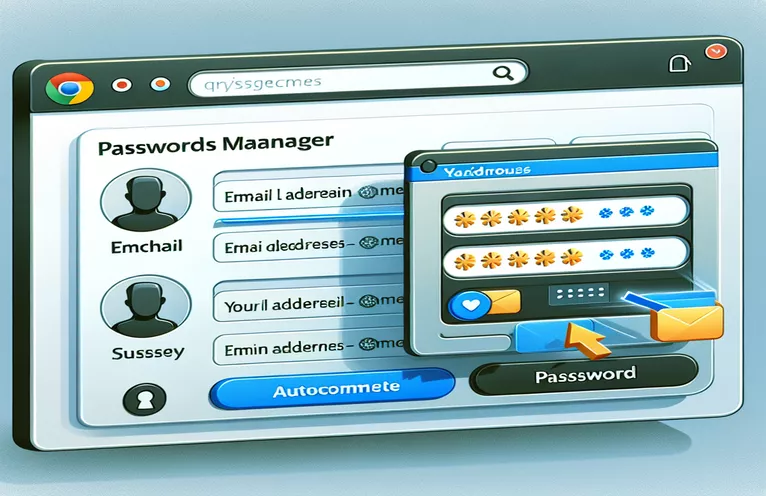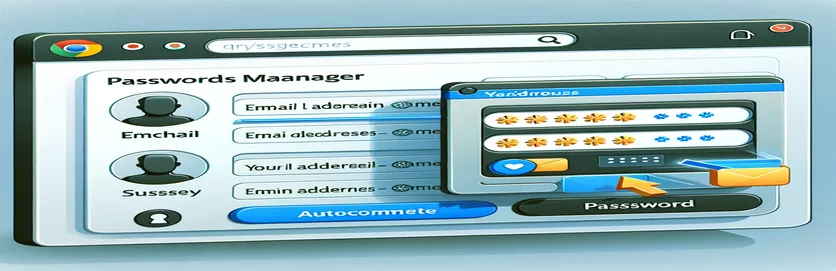Understanding Browser Password Management Challenges
The "forgot my password" process raises an important, yet frequently disregarded, question in the field of web development: how browsers, specifically Google Chrome, handle password autofill. The goal of developers is to provide a seamless user experience, making sure that password recovery techniques are both safe and easy to use. Usually, a recovery code is emailed to users, who subsequently type it into a form to change their password. Although this procedure is meant to be simple, it can unintentionally make password management in browsers more difficult.
The way that browsers read form fields in order to save credentials is the fundamental source of the issue. Even with the greatest of intentions on the part of developers, browsers such as Chrome frequently choose to save the password against the recovery code rather than allowing users to associate new passwords with their email addresses. This not only ruins the idea of a hidden email field meant to "trick" the browser, but it also adds unnecessary entries to the user's list of remembered passwords. To tackle this problem, a more thorough comprehension of browser behavior and a methodical approach to form design are needed.
| Command | Description |
|---|---|
| document.addEventListener() | Enables the document to have an event listener that is triggered after the DOM has finished loading. |
| document.createElement() | Generates a new element in the document of the given type (such as "input"). |
| setAttribute() | Sets the value of a specified attribute on the element. |
| document.forms[0].appendChild() | Adds a recently formed element to the document's first form as a child. |
| $_SERVER['REQUEST_METHOD'] | Verifies the request method (such as "POST") used to access the page. |
| $_POST[] | Gathers form data upon the submission of an HTML form using the method="post" |
| document.getElementById() | Gives back the element with the supplied value for the ID attribute. |
| localStorage.getItem() | Returns the provided local storage item's value. |
| .addEventListener("focus") | Include a listener for events that is triggered when an element comes into focus. |
Solving Browser Autocomplete Challenges
The JavaScript and PHP scripts offered are meant to solve the widespread problem that occurs when, during password recovery procedures, browsers—specifically, Google Chrome—incorrectly save a new password against a recovery code instead of the intended email address. When the document's content is entirely loaded, the JavaScript part of the solution dynamically creates and adds a hidden email input box to the form. To do this, the document is used.By using the addEventListener function to wait for the DOMContentLoaded event, you can make sure that the script only runs once the page has completely loaded. Next, document is used to build a new input element.type, name, and autocomplete are all set to this element, which is called createElement. The autocomplete attribute is specially set to "email" to help the browser correctly associate the user's email address with the new password. Additionally, the style.display property is set to "none" to prevent the user from seeing this field, preserving the intended user interface of the form while trying to affect the browser's password-saving behavior.
By managing the form submission on the server side, the PHP script enhances the work being done on the client side. It determines whether the request method is POST, which signifies that the form has been sent in. The script then uses the $_POST superglobal array to get the password and email information that were submitted. By integrating their own logic to update the user's password in the database, developers can handle password updates or resets on the backend using this way. A more comprehensive solution to the autocomplete problem is offered by the combined technique of using both client-side and server-side scripting, which addresses both the user's interaction with the form and the form's subsequent processing. By ensuring that browsers save the updated password in conjunction with the appropriate identification, this tactic seeks to enhance both security and user experience.
Chrome Password Manager Optimization for Email-Based Recovery
JavaScript & PHP Solution
// JavaScript: Force browser to recognize email fielddocument.addEventListener("DOMContentLoaded", function() {var emailField = document.createElement("input");emailField.setAttribute("type", "email");emailField.setAttribute("name", "email");emailField.setAttribute("autocomplete", "email");emailField.style.display = "none";document.forms[0].appendChild(emailField);});// PHP: Server-side handling of the formif ($_SERVER['REQUEST_METHOD'] === 'POST') {$email = $_POST['email']; // Assuming email is passed correctly$password = $_POST['password'];// Process the password update// Assume $user->updatePassword($email, $password) is your method to update the password}
Enhancing Web Browser User Credential Management
HTML & JavaScript Enhancement
<!-- HTML: Update the form to include a visible email field dynamically --><script>function addEmailField() {var emailInput = document.getElementById("email");if (!emailInput) {emailInput = document.createElement("input");emailInput.type = "email";emailInput.name = "email";emailInput.id = "email";emailInput.style.visibility = "hidden";document.body.appendChild(emailInput);}emailInput.value = localStorage.getItem("userEmail"); // Assuming email is stored in localStorage}</script><!-- Call this function on form load --><script>addEmailField();</script>// JavaScript: More detailed control over autocompletedocument.getElementById("password").addEventListener("focus", function() {this.setAttribute("autocomplete", "new-password");});
Improving Password Recovery's Usability and Security
Deeper facets of web security and user experience design are involved in making sure that browsers correctly populate password fields with an email address rather than a recovery code. Understanding how browsers handle password management and autofill features is one important component. Because they save login credentials and automatically fill out login forms, browsers are made to make the login process easier for users. This ease of use, meanwhile, may cause confusion if password recovery forms behave strangely. Web developers must use techniques that go beyond the traditional form design in order to prevent such problems. These techniques include investigating advanced HTML properties and comprehending browser-specific behaviors.
Improving the security of the password reset procedure itself is another essential component. Encouraging browsers to remember passwords correctly is one thing, but making sure the password reset procedure is safe from intrusions is much more crucial. Essential precautions include employing one-time codes sent to the user's email, putting CAPTCHAs in place to stop automated assaults, and making sure that password reset requests are securely validated on the server. These techniques aid in protecting personal information and preserving the integrity of the user's account. In order to provide a more robust and user-friendly experience that complies with contemporary online standards and practices, developers should address both the security and usability issues in password recovery processes.
Password Recovery FAQs
- Why is my password being saved by Chrome against a recovery code?
- In the event that the email field is not correctly recognized, Chrome may attempt to save what it perceives to be the recovery code instead of the primary identification from the form.
- How can I make Chrome remember my email address in order to store the password?
- Enabling autofill for an email field that is visible and may be hidden using CSS would help Chrome recognize the password as being associated with the email address.
- How does the 'autocomplete' feature function in password recovery forms?
- Browsers can better understand how to autofill form fields by using the 'autocomplete' feature, which is especially useful for differentiating between email addresses and new passwords.
- Is it possible to modify Chrome's password autofill behavior using JavaScript?
- Indeed, form fields and attributes can be dynamically altered by JavaScript to affect how browsers handle autofill and password storage.
- Is it safe to use JavaScript to alter form fields in order to recover passwords?
- Even though such manipulations can be safe, it's important to make sure they don't reveal private information or create security holes.
Concluding Remarks on Improving Browser Password Administration
A complex difficulty in web development is handling password recovery and making sure browsers populate forms with the user's email address rather than a recovery code. Developers can create a more dependable system that instructs browsers such as Chrome to save passwords against the correct IDs by combining PHP and JavaScript. This procedure not only enhances the user experience by lowering uncertainty and possible security issues, but it also emphasizes how crucial it is to comprehend browser behavior and employ both client-side and server-side programming to accomplish goals. Sustaining the equilibrium between security and convenience will need constant testing and adaptation of these tactics as browsers advance and their password management systems get more complex. The ultimate objective is to produce a smooth, user-friendly interface that complies with contemporary web standards and improves consumers' online experiences in general.