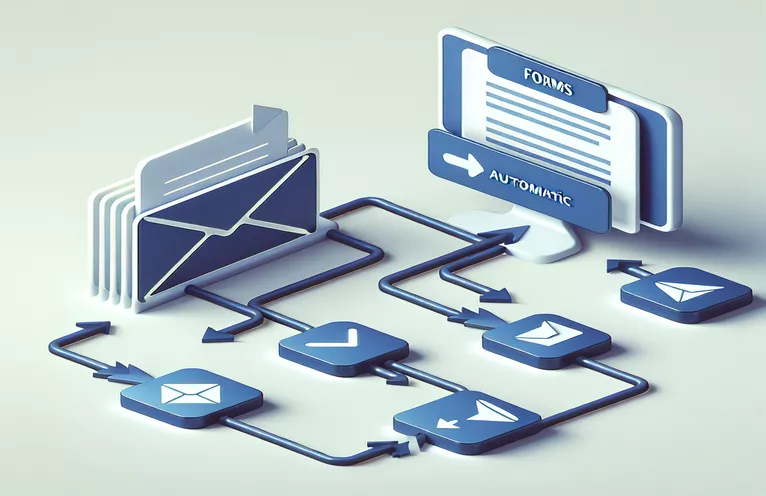Streamlining Feedback Emails Using Google Form Integrations
Have you ever struggled with automating tasks to manage feedback from a large audience? 📩 It can feel overwhelming, especially when trying to ensure that emails appear professional and are sent on behalf of a shared Gmail account. This is a common challenge for teams that rely on shared mailboxes for efficient communication.
In one real-world case, a centralized team used Google Forms to collect data and dispatch information to various service emails. While the system worked, a critical issue arose: emails sent were appearing to come from the individual’s personal Gmail instead of the shared mailbox. This discrepancy could confuse recipients and undermine the process’s credibility.
The underlying problem stemmed from the limitations of using `MailApp` versus `GmailApp` in Google Apps Script. While `MailApp` is straightforward, it defaults to the sender's account. Transitioning to `GmailApp` seemed ideal but presented its own challenges with managing shared mailbox aliases. 🌐
This article delves into solving this exact issue, breaking down the chain of events, exploring potential fixes, and discussing an optimized solution for sending emails from a shared mailbox without compromising team security or accessibility.
| Command | Example of Use |
|---|---|
| ScriptApp.newTrigger() | Creates a trigger that listens for specific events, such as form submissions, and attaches a handler function to execute when the event occurs. Used here to trigger the onFormSubmit function when a form response is submitted. |
| GmailApp.sendEmail() | Sends an email with various customization options, including attachments and an alias ("from" email). This command was central to sending emails on behalf of the shared mailbox. |
| DocumentApp.create() | Creates a new Google Document in Google Drive. In this example, it is used to generate a PDF summary of form responses dynamically. |
| doc.getAs() | Converts a Google Document into another format, such as a PDF. This is useful for creating attachments from dynamically generated documents. |
| UrlFetchApp.fetch() | Performs HTTP requests to external URLs, including APIs. Used here for making secure Gmail API calls for sending emails with OAuth authentication. |
| e.namedValues | Accesses the form submission data as key-value pairs where the question titles are the keys and the responses are the values. This makes it easier to process dynamic form inputs. |
| Logger.log() | Records information for debugging purposes. In the script, it helps monitor the status of email sending and error handling during execution. |
| body.replaceText() | Replaces placeholders in a Google Document's content with dynamic values, such as form responses. This is used for creating customized email content or reports. |
| MimeType.PDF | A constant that specifies the MIME type for PDFs. It is used to define the desired format when converting Google Documents into downloadable files. |
| JSON.stringify() | Converts JavaScript objects into JSON strings, making them easier to display or debug. Here, it is used to format form responses for inclusion in email bodies or logs. |
Optimizing Email Automation Using Google Apps Script
Automating email delivery through a shared Gmail account requires a well-structured approach to ensure accuracy and efficiency. The provided script begins by creating a trigger that links Google Forms to the Google Sheet. When a form is submitted, the trigger activates the onFormSubmit function, which processes the form data. This ensures that any submission is automatically handled without manual intervention, streamlining operations for the team. For example, a customer feedback form could instantly notify the respective service team, eliminating delays. 😊
One key part of the script is the use of the GmailApp.sendEmail command. This function is responsible for sending emails with advanced options like HTML formatting, file attachments, and alias configuration. By specifying the "from" email as the shared mailbox, recipients see a consistent sender, maintaining professionalism. The script also incorporates the creation of dynamic PDFs using the DocumentApp.create and doc.getAs methods, allowing for detailed summaries of the submitted data to be stored securely. This is particularly useful in industries like manufacturing, where incident reports need to be archived for compliance.
Another highlight is the integration of the UrlFetchApp.fetch function, which enables communication with Gmail APIs for alias verification and advanced configurations. This is critical when additional security or permissions are required. For example, a large corporation with strict email policies can use this approach to maintain secure communication across departments. Moreover, the script leverages error handling with logging using Logger.log, helping developers monitor and debug issues efficiently, which is invaluable when managing high-stakes workflows.
Lastly, the script's modular design ensures scalability and adaptability. Each function, from generating an email body to creating attachments, is self-contained and reusable. This allows teams to extend functionality or adapt the script to new requirements with minimal effort. For instance, if a new type of form is introduced, developers can simply tweak the existing functions without starting from scratch. This modularity not only saves time but also fosters collaboration across different teams, making it a reliable choice for long-term projects. 🌟
Alternative Approaches to Sending Emails via Shared Gmail Accounts
This solution utilizes Google Apps Script to send emails using GmailApp, with a modular and reusable design for backend automation.
// Function to set up a form submission triggerfunction installTrigger() {ScriptApp.newTrigger('onFormSubmit').forSpreadsheet(SpreadsheetApp.getActive()).onFormSubmit().create();}// Function triggered on form submissionfunction onFormSubmit(e) {const responses = e.namedValues;const recipient = determineRecipient(responses);const emailBody = generateEmailBody(responses);const attachments = createPDF(responses);try {GmailApp.sendEmail(recipient, 'Automated Email', '', {htmlBody: emailBody,attachments: [attachments],from: 'shared_mailbox@domain.com'});Logger.log('Email sent successfully');} catch (error) {Logger.log('Error sending email: ' + error.message);}}// Function to determine the recipient based on form responsesfunction determineRecipient(responses) {const emailOrg = responses['Organization Email'][0];return emailOrg || 'default@domain.com';}// Function to generate the email bodyfunction generateEmailBody(responses) {return `Hello,<br><br>This is an automated email based on the form submission:<br>`+ JSON.stringify(responses, null, 2);}// Function to create a PDF from form responsesfunction createPDF(responses) {const doc = DocumentApp.create('Form Submission Report');const body = doc.getBody();for (let key in responses) {body.appendParagraph(`${key}: ${responses[key]}`);}const pdf = doc.getAs('application/pdf');doc.saveAndClose();return pdf;}
Handling Shared Mailbox Emails with Enhanced Alias Support
This script integrates with GmailApp and OAuth 2.0 for a more secure approach, ensuring proper alias usage.
// Function to authorize Gmail API for alias sendingfunction sendEmailWithAlias(recipient, subject, body) {const emailAlias = 'shared_mailbox@domain.com';const options = {method: 'post',contentType: 'application/json',headers: {Authorization: `Bearer ${ScriptApp.getOAuthToken()}`},payload: JSON.stringify({to: recipient,subject: subject,message: body,from: emailAlias})};UrlFetchApp.fetch('https://gmail.googleapis.com/upload/gmail/v1/users/me/messages/send', options);}// Example use of sendEmailWithAliasfunction testEmail() {sendEmailWithAlias('target@domain.com','Test Email','<p>This email uses an alias via OAuth integration.</p>');}
Ensuring Secure and Reliable Email Automation with Google Tools
One critical aspect of sending automated emails from a shared Gmail account is ensuring that the email appears legitimate and consistent. Using the alias feature in Gmail allows you to send emails as if they originated from a shared mailbox, but this often requires membership in the account, which can be a limitation. By leveraging Google Apps Script and APIs, this challenge can be bypassed while maintaining security. For example, teams managing customer feedback forms can ensure emails are sent from "support@domain.com" instead of a team member's personal account.
Another essential component is attachment handling. Automation scripts often generate PDFs summarizing data from Google Forms, which can be emailed directly to recipients. For instance, if a company uses a Google Form for incident reporting, the script could create a formatted PDF of the incident and send it to the appropriate department. Using commands like DocumentApp.create and doc.getAs, such workflows become seamless and efficient. This feature is crucial for organizations in regulated industries, such as healthcare or manufacturing, where documentation and archiving are paramount. 📋
Lastly, optimizing security through OAuth 2.0 integration and API usage ensures that sensitive data isn't exposed during the email automation process. By using UrlFetchApp.fetch to communicate with Gmail APIs, developers can add an additional layer of authentication, reducing the risk of unauthorized access. This practice is particularly beneficial for multinational companies, ensuring data privacy compliance across different regions. 🌎
Frequently Asked Questions About Automating Gmail
- How do I send an email from a shared Gmail account using Apps Script?
- You can use the GmailApp.sendEmail function with the "from" parameter set to your shared mailbox alias.
- How can I include attachments in automated emails?
- Use DocumentApp.create to create a document and doc.getAs(MimeType.PDF) to convert it into a PDF for attachment.
- What triggers can I use to automate email sending?
- You can use ScriptApp.newTrigger to set up an onFormSubmit trigger for Google Form responses.
- Is it possible to customize email content dynamically?
- Yes, by using body.replaceText, placeholders in templates can be replaced with form data.
- How do I secure my automation scripts?
- Integrate OAuth 2.0 authentication and use UrlFetchApp.fetch for secure API interactions.
Final Thoughts on Streamlined Workflow Solutions
Effective automation using Google Apps Script empowers teams to manage communication efficiently. By addressing shared mailbox challenges, workflows ensure a secure and professional appearance. This approach is invaluable for scaling operations.
Enhancements like dynamic PDF generation and API integration open possibilities for robust solutions. Teams save time and ensure compliance, making tools like Google Forms and Sheets indispensable for modern workflows. 🌟
Sources and References for Automation Workflow
- This article draws on Google Apps Script documentation for advanced trigger creation and Gmail alias usage. More details can be found at Google Apps Script Triggers .
- The Gmail API documentation provided insights into securing automated email workflows via OAuth. Refer to Gmail API Documentation for comprehensive guidance.
- For understanding document generation and attachments, the reference material includes the Google Apps Script DocumentApp official documentation.
- Community insights from Stack Overflow helped address common issues with email alias configuration and form integration. Explore discussions at Stack Overflow Google Apps Script Tag .