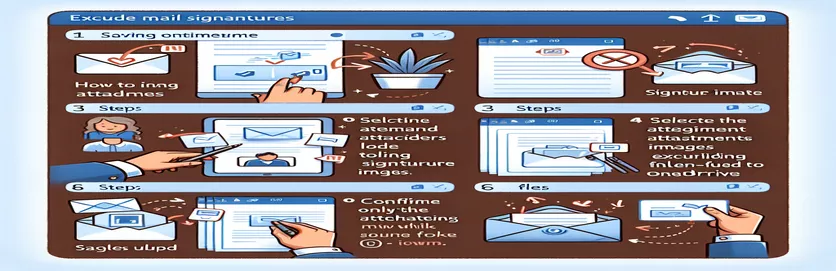Streamlining Your Email Workflow with Power Automate
Managing email attachments efficiently can feel like solving a puzzle, especially when your workflow gets cluttered by irrelevant signature images. Many of us have faced the frustration of wading through attachments labeled as "image001.png" or similar, only to discover they’re part of a sender’s email footer. 🖼️
Imagine setting up a Power Automate flow that seamlessly creates tasks in Planner with relevant email attachments stored in OneDrive. However, this automation becomes challenging when distinguishing between useful images and those pesky signature icons. You don’t want to exclude all images either, as some are valuable additions to the email body.
The challenge grows when dealing with inconsistent naming conventions for these footer images. They vary between senders and grow more complex when the email includes inline images. Excluding by file type isn’t a perfect solution either, as it risks filtering out necessary content.
So, how do we strike the perfect balance? In this guide, we’ll explore practical approaches to filter out unnecessary signature attachments while preserving meaningful content. With the right techniques, you can optimize your automation and reclaim hours of productivity. Let’s dive in! 🚀
| Command | Example of Use |
|---|---|
| BytesParser(policy=policy.default) | This command is used to parse email files (.eml) into structured email objects while preserving the format. The policy.default ensures proper handling of headers, attachments, and body content. |
| msg.iter_attachments() | Iterates over all attachments in an email object. This allows extracting each attachment as a separate entity for filtering or saving. |
| part.get_filename() | Retrieves the file name of an email attachment. Useful for identifying specific patterns or filtering out unwanted files like signature images. |
| part.get("Content-ID") | Fetches the Content-ID header of an attachment, commonly used to identify inline images embedded in emails. This helps differentiate between body images and signatures. |
| @filter() | Power Automate expression that applies conditional logic to filter attachments based on their properties, such as name or content type. |
| @startsWith() | Power Automate function to check if a string starts with a specific prefix. For example, it can be used to exclude attachments starting with "image00." |
| @outputs() | Accesses the output data of a previous step in Power Automate. This command is crucial for retrieving attachment metadata for further filtering. |
| attachments.filter() | A JavaScript array method used to filter out unwanted attachments based on specific conditions, such as name patterns or content IDs. |
| pattern.test() | A JavaScript regular expression method that checks if a given string matches a specified pattern. Useful for identifying signature-related file names. |
| os.path.join() | Combines directory paths and file names into a valid file path. This ensures attachments are saved in the correct folder with a consistent structure. |
Refining Email Attachment Filtering with Practical Scripts
The scripts provided address a common problem in email automation: excluding irrelevant images from email attachments, particularly those in the email signature. The first script, written in Python, uses the email library to parse .eml files and extract attachments. It identifies signature images by analyzing patterns in file names and content IDs. For example, file names like "image001.png" or those containing terms such as "logo" or "footer" are marked as signature-related. The use of BytesParser ensures emails are processed with proper formatting, allowing for accurate attachment identification and exclusion. Imagine receiving daily reports but spending unnecessary time cleaning up irrelevant attachments—this solution automates that process. 🛠️
On the back-end with Power Automate, expressions such as @filter() and @startsWith() enhance the flow by adding dynamic attachment filtering. These tools let you pinpoint attachments that don't match specific patterns, like those starting with "image00." For example, a business managing customer inquiries through Planner tasks could avoid cluttered tasks by excluding signature images. This part of the solution ensures that only the relevant files—contracts, invoices, or photos sent by clients—are saved to OneDrive, streamlining task management.
The JavaScript implementation brings flexibility to front-end processing, where files can be dynamically filtered based on their names or metadata. Functions like attachments.filter() and regex patterns allow developers to customize the exclusion logic to suit their workflow. For example, if your business handles marketing campaigns and receives multimedia-heavy emails, this script can ensure only promotional images are saved while the branded signature graphics are filtered out. By automating this tedious task, users can focus on creative work instead of manual clean-up. 🎨
Overall, these scripts prioritize modularity and clarity. Each part of the solution tackles a specific layer of the problem, from parsing email attachments in Python to integrating seamlessly with Power Automate and enabling dynamic filtering in JavaScript. The combination of tools allows for scalability, meaning the same approach could be adapted for other platforms or workflows. Whether you’re an IT professional managing dozens of flagged emails daily or a freelancer organizing client communications, these solutions reduce noise and save time, making automation truly valuable. 🚀
Efficiently Filtering Email Signature Images in Power Automate
This script uses Python for back-end processing, leveraging email libraries to identify and exclude signature images while preserving body content attachments.
import emailimport osfrom email import policyfrom email.parser import BytesParserdef is_signature_image(file_name, content_id):signature_indicators = ["image001", "logo", "footer", "signature"]if any(indicator in file_name.lower() for indicator in signature_indicators):return Trueif content_id and "signature" in content_id.lower():return Truereturn Falsedef process_email(file_path):with open(file_path, "rb") as f:msg = BytesParser(policy=policy.default).parse(f)attachments = []for part in msg.iter_attachments():file_name = part.get_filename()content_id = part.get("Content-ID", "")if file_name and not is_signature_image(file_name, content_id):attachments.append((file_name, part.get_content()))return attachmentsemail_file = "path/to/your/email.eml"attachments = process_email(email_file)for name, content in attachments:with open(os.path.join("attachments", name), "wb") as f:f.write(content)
Automating Email Attachment Filtering with Power Automate Scripts
This solution utilizes Power Automate expressions and SharePoint for identifying and excluding signature attachments based on metadata analysis.
@if(equals(triggerOutputs()?['headers']?['x-ms-exchange-organization-messagetype'], 'email'), true, false)@outputs('Get_Attachments')?['body/value']filter(outputs('Get_Attachments')?['body/value'],item()?['Name'] != null &¬(startsWith(item()?['Name'], 'image00')) &¬(contains(item()?['ContentType'], 'image/png')))saveToOneDrive(outputs('Filtered_Attachments'))
Excluding Footer Images in Front-End Processing
This front-end solution uses JavaScript to parse email attachments, leveraging regex to exclude signature images dynamically.
function isSignatureAttachment(fileName, contentId) {const signaturePatterns = [/image001/i, /logo/i, /footer/i, /signature/i];if (signaturePatterns.some((pattern) => pattern.test(fileName))) {return true;}if (contentId && /signature/i.test(contentId)) {return true;}return false;}function filterAttachments(attachments) {return attachments.filter(att => !isSignatureAttachment(att.name, att.contentId));}const emailAttachments = [...]; // Replace with email dataconst filteredAttachments = filterAttachments(emailAttachments);console.log(filteredAttachments);
Optimizing Image Filtering in Email Attachments
When it comes to distinguishing signature images from meaningful attachments in emails, one often overlooked factor is metadata. Metadata, such as image dimensions or DPI (dots per inch), can be a strong indicator of whether an image is part of a signature. For instance, signature images are typically smaller in size, often standardized to around 100x100 pixels, or have minimal DPI. By leveraging tools like Python's Pillow library or Power Automate’s advanced expressions, you can filter out attachments based on these characteristics. This approach ensures that business-critical attachments—such as scanned documents or infographics—are retained while irrelevant icons are excluded. 📊
Another key aspect is analyzing MIME types (Multipurpose Internet Mail Extensions). Signature images often use formats like PNG or JPEG, but you can narrow them down further by looking for recurring MIME type properties, such as inline image references. Tools like msg.iter_attachments() in Python or metadata expressions in Power Automate can flag attachments explicitly marked for inline use. For example, in marketing campaigns, distinguishing a product image from a brand logo becomes far easier with MIME type analysis.
Finally, machine learning offers cutting-edge possibilities. For companies handling a large volume of emails, models can be trained to classify attachments based on patterns in file names, dimensions, or context. Although more resource-intensive, this method works exceptionally well for complex scenarios. For instance, a customer support team handling multilingual emails could implement this solution to automate attachment processing globally, freeing up time for resolving customer concerns. 🌍
Answering Common Questions About Filtering Attachments
- How do I check if an attachment is inline?
- You can check if an attachment is inline by looking for the Content-Disposition header in Python or Power Automate. Inline attachments are typically flagged with "inline".
- What metadata can I use to filter images?
- Image dimensions, DPI, and MIME types are effective metadata properties for distinguishing between signature images and meaningful attachments.
- Can I use regex to exclude certain file names?
- Yes, using regular expressions like re.match(r'image[0-9]+', file_name) in Python allows you to filter out signature images based on naming patterns.
- How can machine learning help with filtering?
- Machine learning models can classify attachments by analyzing patterns in metadata, file content, or usage context, making it ideal for large-scale filtering tasks.
- What is the best library for processing email attachments?
- Python’s email library is a versatile choice for parsing and handling attachments in email files, especially when combined with tools like Pillow for image analysis.
Streamlining Attachment Management
Excluding unwanted attachments, like signature images, is crucial for efficient workflows. Using tools such as Python scripts or Power Automate, you can filter content intelligently while maintaining body images sent by users. These solutions save time and reduce errors. 💡
With thoughtful filtering techniques, such as metadata analysis and dynamic expressions, your automation processes can become smarter. By ensuring only meaningful attachments are stored, you create a seamless experience, whether organizing Planner tasks or syncing files to OneDrive.
References and Useful Resources
- Detailed guidance on using Power Automate to manage attachments was sourced from the Microsoft Power Automate documentation. Learn more at Microsoft Power Automate Documentation .
- Insights on handling email attachments programmatically were adapted from the Python email library reference. Access it here: Python Email Library .
- Information on MIME types and metadata filtering was informed by the IANA MIME Media Types Registry. Visit: IANA MIME Types Registry .
- Strategies for excluding signature images in automated workflows were inspired by user forums on Stack Overflow. Explore related discussions at Stack Overflow .