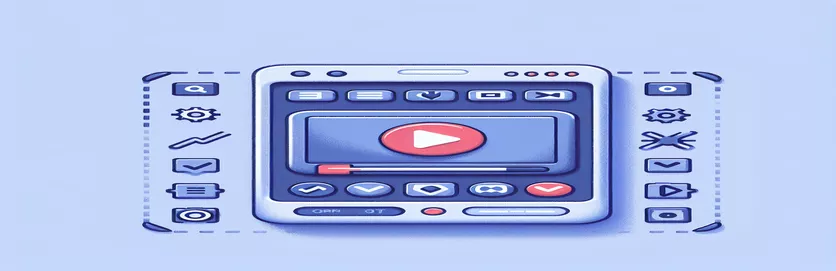Why Instagram’s Browser Behaves Differently with Video Autoplay
Imagine spending hours perfecting an engaging video for your site, only to find it won’t autoplay when opened through Instagram’s in-app browser. 😓 This is the frustration many users are facing recently. While everything worked seamlessly before, now videos fail to autoplay on the first visit through Instagram, even when the HTML is flawless.
This problem gets even more puzzling when you realize it works fine in mobile browsers or after revisiting the page. Why does it fail only on the initial load in Instagram’s browser? Understanding this inconsistency can feel like solving a mystery, especially when your video performs perfectly elsewhere.
The issue likely stems from a subtle interaction between the browser’s autoplay policies and Instagram’s app environment. Recent updates or restrictions in the app might have introduced this behavior. Whether you’re a developer or a content creator, fixing this is crucial to delivering a smooth experience for your audience. 🔧
| Command | Example of Use |
|---|---|
| IntersectionObserver | Used to detect when an element enters or exits the viewport. In the script, it monitors the visibility of the video element to trigger autoplay when visible. |
| setTimeout | Introduces a delay before attempting to autoplay the video. This helps bypass potential timing issues caused by the Instagram in-app browser. |
| res.setHeader | Adds HTTP headers to the response in the server-side script, such as Feature-Policy, which explicitly allows autoplay functionality. |
| document.addEventListener | Listens for the DOMContentLoaded event to ensure the DOM is fully loaded before attempting to manipulate elements or play the video. |
| play() | A method of the HTML video element that attempts to start playback programmatically. Includes error handling to manage autoplay restrictions. |
| video.paused | Checks if the video is currently paused. This condition ensures the script doesn’t redundantly call play() on an already playing video. |
| puppeteer.launch | Used in the testing script to start a headless browser instance for testing autoplay functionality in a simulated environment. |
| page.evaluate | Executes JavaScript code in the context of the browser to test the playback state of the video during unit tests. |
| console.warn | Provides a warning message if the user’s browser does not support the IntersectionObserver API, ensuring graceful degradation of the functionality. |
| await page.goto | Directs the headless browser to navigate to a specific URL during tests, ensuring the video element is loaded for validation. |
Understanding the Solutions to Fix Instagram In-App Browser Autoplay Issues
The JavaScript script employing IntersectionObserver addresses the problem by ensuring the video only plays when it becomes visible to the user. This approach minimizes resource usage and prevents unnecessary playback in the background. For instance, imagine a user scrolling quickly through a webpage; without such functionality, the video might start playing out of sight, leading to a poor user experience. By detecting the visibility of the video element, this method ensures playback happens at the right time. This makes it not only functional but also optimized for performance. 🔍
Another effective approach is the use of setTimeout to introduce a slight delay before triggering video playback. This delay compensates for any loading latency in the Instagram in-app browser. Sometimes, due to internal processing delays or specific configurations within the app, elements take longer to initialize. By allowing the browser a moment to catch up, this method ensures that playback starts reliably. For example, when a new user lands on the page for the first time, the script ensures the autoplay functionality is attempted in a stable environment. ⏳
The server-side script using Node.js adds HTTP headers like Feature-Policy and Content-Security-Policy, which explicitly permit autoplay behavior in supported environments. This method is especially useful when dealing with strict autoplay restrictions imposed by browsers or apps. It’s like giving the browser a formal “permission slip” to bypass these rules in a secure and controlled way. For developers managing multiple sites, this server-side approach is reusable and ensures that all video elements across their platforms are treated uniformly.
Lastly, the unit tests created with Puppeteer validate the functionality of the scripts across different environments. For example, a developer might want to ensure the fix works not only on the Instagram in-app browser but also on standalone browsers like Chrome or Safari. These tests automate the process of verifying that videos autoplay correctly and provide immediate feedback if something fails. This proactive testing ensures a consistent user experience, no matter the platform. With these solutions working together, developers can effectively tackle the autoplay problem and ensure their videos play seamlessly, maintaining engagement and functionality. 🚀
Understanding the Issue of Video Autoplay in Instagram In-App Browser
Solution using JavaScript to ensure video autoplay compatibility in Instagram’s in-app browser.
// Step 1: Check if the document is readydocument.addEventListener('DOMContentLoaded', function () {// Step 2: Select the video elementconst video = document.querySelector('.VideoResponsive_video__veJBa');// Step 3: Create a function to play the videofunction playVideo() {if (video.paused) {video.play().catch(error => {console.error('Autoplay failed:', error);});}}// Step 4: Add a timeout to trigger autoplay after a slight delaysetTimeout(playVideo, 500);});
Alternative Solution: Using Intersection Observer for Visibility Trigger
Approach to ensure the video autoplays only when it becomes visible on the screen, improving compatibility and performance.
// Step 1: Check if Intersection Observer is supportedif ('IntersectionObserver' in window) {// Step 2: Select the video elementconst video = document.querySelector('.VideoResponsive_video__veJBa');// Step 3: Create the observerconst observer = new IntersectionObserver((entries) => {entries.forEach(entry => {if (entry.isIntersecting) {video.play().catch(error => {console.error('Error playing video:', error);});}});});// Step 4: Observe the videoobserver.observe(video);}else {console.warn('Intersection Observer not supported in this browser.');}
Server-Side Solution: Adding Headers for Better Compatibility
Using server-side scripting (Node.js and Express) to include autoplay-friendly headers.
// Step 1: Import required modulesconst express = require('express');const app = express();// Step 2: Middleware to add headersapp.use((req, res, next) => {res.setHeader('Feature-Policy', "autoplay 'self'");res.setHeader('Content-Security-Policy', "media-src 'self';");next();});// Step 3: Serve static filesapp.use(express.static('public'));// Step 4: Start the serverapp.listen(3000, () => {console.log('Server is running on port 3000');});
Testing and Validation with Unit Tests
Unit tests using Jest to ensure compatibility across environments.
// Import necessary modulesconst puppeteer = require('puppeteer');// Define the test suitedescribe('Video Autoplay Tests', () => {let browser;let page;// Before each testbeforeAll(async () => {browser = await puppeteer.launch();page = await browser.newPage();});// Test autoplay functionalitytest('Video should autoplay', async () => {await page.goto('http://localhost:3000');const isPlaying = await page.evaluate(() => {const video = document.querySelector('video');return !video.paused;});expect(isPlaying).toBe(true);});// After all testsafterAll(async () => {await browser.close();});});
Solving the Initial Video Autoplay Issue: Broader Insights
One critical aspect of resolving video autoplay issues in Instagram’s in-app browser involves understanding the platform’s restrictions and how they impact HTML5 video tags. Instagram’s in-app environment behaves differently from standalone browsers due to its unique embedding of web content. For example, while Safari and Chrome allow autoplay under certain conditions, the in-app browser might require additional user interaction or specific configurations to work seamlessly. This is likely due to privacy and performance measures to prevent videos from auto-playing unexpectedly. 🔍
Another key consideration is optimizing the way videos are delivered, including using video preload settings effectively. Developers can experiment with the "preload" attribute in the video tag to load content in a way that balances performance and functionality. For instance, setting preload="auto" ensures the video is ready for playback but could increase data usage for users. Alternatively, preload="metadata" loads only essential data, which may help when autoplay doesn’t work. Testing these configurations can provide an optimal solution that aligns with both user experience and browser compatibility. 📱
Lastly, it’s worth exploring alternative video hosting or content delivery networks (CDNs) that provide compatibility enhancements for embedded videos. Some CDNs include autoplay-friendly configurations that circumvent platform-specific restrictions. For example, using a platform like Vimeo or specialized CDNs ensures that the content is delivered in a format most likely to work with Instagram’s in-app browser. This reduces troubleshooting time while maintaining high-quality video delivery across devices. 🚀
Common Questions About Instagram In-App Browser Autoplay Issues
- Why does autoplay only fail on the first load in Instagram’s browser?
- The initial page load may have stricter autoplay restrictions due to Instagram's resource management policies, requiring user interaction to proceed.
- What does playsinline do in the video tag?
- It ensures the video plays within the element itself rather than opening in a fullscreen player, which is crucial for autoplay in certain browsers.
- Can adding muted in the video tag help resolve autoplay issues?
- Yes, setting the video to muted is often a requirement for autoplay to function in most modern browsers, including Instagram’s in-app environment.
- What is the benefit of using setTimeout in the script?
- This introduces a slight delay to give the browser time to fully load resources, increasing the chances of successful autoplay.
- Why are headers like Feature-Policy important?
- They explicitly permit certain functionalities like autoplay, ensuring browsers respect your preferences for embedded video behavior.
- Does using IntersectionObserver improve autoplay compatibility?
- Yes, it helps trigger autoplay only when the video is visible to the user, avoiding unnecessary playback in background areas.
- How can I test autoplay functionality across browsers?
- You can use tools like Puppeteer for automated testing or manually check different environments to validate functionality.
- Are there any alternatives if autoplay fails entirely?
- Consider displaying a prominent play button overlay as a fallback, ensuring users can manually play the video when needed.
- Do video CDNs help with autoplay compatibility?
- Yes, platforms like Vimeo or specialized CDNs often optimize their video delivery to work seamlessly across various devices and browsers.
- Is Instagram’s autoplay behavior likely to change with app updates?
- Yes, developers should regularly monitor updates, as Instagram might alter in-app browser policies that affect autoplay.
Fixing the Frustration of Video Playback
Resolving video autoplay issues requires a multi-faceted approach. Techniques like adding headers, optimizing preload settings, and testing scripts ensure a robust solution. Developers must also account for differences in app behavior to maintain consistent functionality.
Ultimately, achieving smooth playback on the first load in Instagram’s browser enhances user experience and preserves engagement. By proactively addressing these quirks with tailored solutions, your videos can shine regardless of the platform. 🚀
Sources and References for Troubleshooting Video Autoplay
- Insights on Instagram in-app browser behavior: Instagram Developer Documentation
- HTML5 video autoplay policy details: MDN Web Docs
- Technical solutions and browser compatibility: Stack Overflow
- IntersectionObserver API usage: MDN Web Docs - Intersection Observer API
- HTTP headers for autoplay configuration: MDN Web Docs - Feature Policy