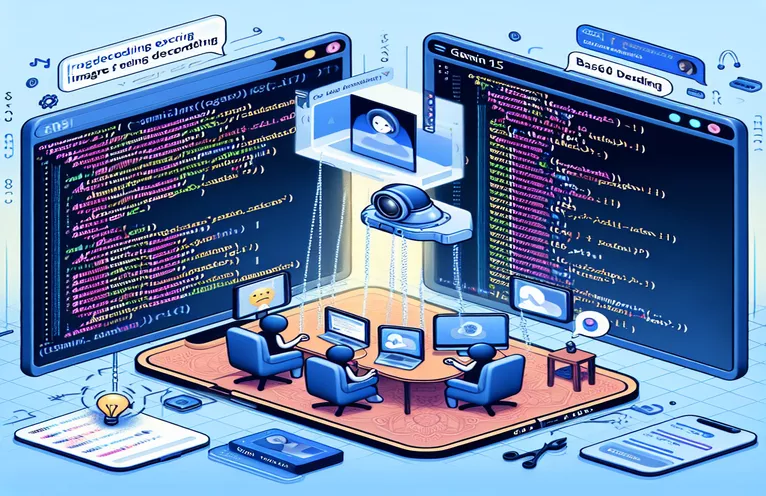Understanding Base64 Encoding Errors in Gemini 1.5 Pro Chat Apps
Building a chat application that supports images in Node.js can feel like a complex yet exciting challenge. 📲 Integrating Gemini 1.5 Pro's Node.js API makes this even more powerful, enabling real-time messaging with media support. However, developers may encounter issues when sending images, particularly with Base64 encoding, as it’s common for images to get rejected due to encoding mishaps.
One frequent error developers see involves Base64 decoding failures, which Gemini's API throws as an error like "Base64 decoding failed." This can be frustrating, especially if it prevents you from seamlessly handling images within your chat app. Understanding how to structure and handle image data correctly is key to a smooth user experience.
For instance, an error such as "Invalid value at 'contents[0].parts[2].inline_data.data'" could arise, typically due to incorrectly formatted Base64 data. If the encoded string has even a minor formatting issue, it may fail to decode properly. This can lead to problems that aren't always immediately obvious, as the error logs sometimes cut off the full Base64 data.
This article will guide you through the steps to troubleshoot and solve Base64 encoding issues in your chat app. We'll cover how to properly encode image data and integrate it into Gemini 1.5 Pro’s API without errors. Let's dive into debugging, so your app handles image sharing smoothly! 🔍
| Command | Example of use and Description |
|---|---|
| Buffer.from(body).toString("base64") | Converts binary image data to a Base64-encoded string. This method is specific to situations where binary files, like images, need to be encoded to Base64 for storage or API transmission in JSON. |
| request.get(attachment.url) | Used to send a GET request to retrieve an image from a URL in binary format. It’s particularly useful for accessing media from remote locations for direct encoding or manipulation. |
| reader.readAsDataURL(file) | Reads a local file as a Data URL, which includes Base64 encoding of the file’s binary data. This command is crucial for frontend applications needing to handle files without sending binary data directly to the backend. |
| model.generateContent() | A method to create content by passing an array of data, including text and encoded images, to the Gemini model. This command is specific to generating responses in messaging applications. |
| sinon.stub() | Creates a stub function to simulate and test specific behavior within the code, such as model responses. This is used here to test the response without making actual API calls, improving test efficiency. |
| FileReader() | A built-in JavaScript object for reading files from a local system. The FileReader is essential for handling files in frontend code, especially when Base64 encoding image files before transmission. |
| msg.reply() | Sends a reply back to the user with the generated message content. Used here to handle messaging responses and display feedback in real-time, specific to the structure of chat applications. |
| new Map([[key, value]]) | Creates a map to store attachments with unique keys. In this context, Map is used to manage and access attachments in the message object, which helps in retrieving and processing each item independently. |
| reader.onloadend | An event that triggers once the file reading is complete, giving access to the Base64-encoded content. This event listener is specifically useful for signaling the completion of file encoding. |
Detailed Explanation of Gemini 1.5 Pro API Image Transmission in Node.js
The provided scripts are designed to help developers manage image transmission in a chat application using the Gemini 1.5 Pro Node.js API. Specifically, they handle the encoding of image data in Base64 format, which is essential for converting binary image files into a format that can be embedded in text data, such as JSON, for transmission. In the backend script, a loop iterates over all image attachments, retrieving each one and encoding it. This encoding happens with the Buffer.from() command, which processes the binary data retrieved from an image URL and converts it into Base64, enabling compatibility with the API. Without this step, the binary image data could cause issues when sent directly, resulting in encoding errors. 😊
The backend script also makes use of the request.get() command. This command is essential because it pulls the image data directly from a specified URL in binary form, setting up the data for encoding. Additionally, by using async functions, we allow the data retrieval and processing steps to complete before proceeding, avoiding partial or incomplete data from being transmitted. This prevents common errors seen in asynchronous processes, especially with images, where timing can be critical. If data retrieval or encoding fails, custom error handling is implemented to manage and log issues effectively.
The frontend script is also crucial as it prepares image files on the client side, handling Base64 encoding before sending the data to the backend. By using JavaScript's FileReader API, the script reads local image files selected by users, transforming them into Base64 format through the readAsDataURL command. This approach prevents the need for immediate backend processing, offloading some encoding work to the client. In a chat app, this step is particularly beneficial as it reduces server load and makes the application more responsive for the user. For instance, when users upload images, they don’t have to wait for the server to handle conversions, as it’s processed locally.
To ensure everything runs smoothly, unit tests validate the code’s ability to handle Base64 encoding and error management. Using Mocha and Chai, the tests simulate various scenarios, including successful image encoding and failed encoding, by using stubbed responses. This lets us thoroughly check if the backend handles encoded image data correctly without making actual API calls. Each test verifies that the encoded data integrates correctly with the Gemini API, allowing the application to reply to messages with text and image content as expected. This testing process ensures that the code is both resilient and scalable, ideal for real-world chat apps where users frequently share images. 📷
Solution 1: Resolving Base64 Encoding Issues in Gemini 1.5 Pro for Image Transmission
Backend solution using Node.js for Base64 encoding and error handling in image data transmission.
const request = require("request").defaults({ encoding: null });const handleImageUpload = async (msg, model) => {if (msg.attachments.size > 0) {let imageParts = [];let index = 1;msg.attachments.forEach((attachment) => {request.get(attachment.url, async (error, response, body) => {if (!error && response.statusCode === 200) {try {let mimeType = attachment.contentType;let imageData = Buffer.from(body).toString("base64");imageParts.push({inlineData: {data: imageData,mimeType,},});if (msg.attachments.size === index) {const generatedContent = await model.generateContent([msg.content,...imageParts,]);msg.reply(generatedContent.response.text());} else {index++;}} catch (err) {console.error("Error encoding image to Base64:", err);}}});});}};module.exports = { handleImageUpload };
Solution 2: Frontend Script for Encoding Image File to Base64 before Sending
JavaScript frontend solution to encode an image file to Base64 before sending it to the backend for Gemini 1.5 Pro processing.
const encodeImageToBase64 = (file) => {return new Promise((resolve, reject) => {const reader = new FileReader();reader.onloadend = () => resolve(reader.result);reader.onerror = reject;reader.readAsDataURL(file);});};document.getElementById("imageInput").addEventListener("change", async (event) => {const file = event.target.files[0];if (file) {try {const base64Data = await encodeImageToBase64(file);console.log("Encoded Base64 image:", base64Data);// Send the base64Data to the backend} catch (error) {console.error("Failed to encode image:", error);}}});
Solution 3: Unit Tests for Base64 Encoding and Error Handling in Node.js
Mocha/Chai unit tests to validate Base64 encoding and handling in the backend.
const chai = require("chai");const expect = chai.expect;const sinon = require("sinon");const { handleImageUpload } = require("./imageHandler");describe("handleImageUpload", () => {it("should add encoded image to imageParts", async () => {const msg = { attachments: new Map([[1, { url: "test.jpg", contentType: "image/jpeg" }]]) };const model = { generateContent: sinon.stub().returns(Promise.resolve({ response: { text: () => "success" } })) };await handleImageUpload(msg, model);expect(model.generateContent.calledOnce).to.be.true;});it("should handle encoding errors gracefully", async () => {const msg = { attachments: new Map([[1, { url: "invalid.jpg", contentType: "image/jpeg" }]]) };const model = { generateContent: sinon.stub().returns(Promise.resolve({ response: { text: () => "error" } })) };await handleImageUpload(msg, model);expect(model.generateContent.called).to.be.false;});});
Understanding Base64 Decoding Challenges and Solutions in Gemini 1.5 Pro
One often overlooked aspect when working with the Gemini 1.5 Pro Node.js API is the complexity involved in handling image files within chat applications. Sending images, especially in Base64 format, demands careful attention to encoding and error handling due to the nature of binary data. A common issue occurs when Base64 encoding fails, causing the API to reject images with errors like "Base64 decoding failed." To avoid this, it's crucial to ensure the encoding format is precisely followed. Converting an image to a Base64 string correctly involves accurate handling of the Buffer object and making sure it aligns with the API's expected structure.
Another challenge with Base64 decoding issues is that the error message often includes a large portion of the encoded data, making debugging difficult. This problem is compounded if the error message cuts off, making it tricky to identify the exact location of the error. A recommended practice is to log data in smaller chunks for easier debugging or use try-catch blocks specifically around the encoding sections. The Buffer.from() function must be used effectively to convert binary data, but including proper error handling helps prevent errors from affecting the user experience.
To streamline Base64 encoding in a chat app, separating the encoding steps between the front and backend can be beneficial. For example, client-side code can handle file selection and pre-encode images using the FileReader API before sending them to the server. This approach reduces server load and prevents errors from incorrectly encoded data reaching the backend. These steps, along with modular coding and unit tests, offer a more robust way to handle image transmission in Gemini 1.5 Pro, leading to better performance and fewer encoding errors. 😊
Frequently Asked Questions about Base64 Encoding in Gemini 1.5 Pro API
- What causes the "Base64 decoding failed" error?
- This error usually occurs when the image data isn't properly encoded in Base64, which the API expects. Incorrectly formatted data can lead to this rejection.
- How can I fix encoding issues in Gemini 1.5 Pro?
- Try using Buffer.from() to properly encode images in Base64, and ensure that the string format is consistent with the API's requirements.
- Is there a way to pre-encode images on the client side?
- Yes, the FileReader API can be used to encode images in Base64 on the frontend before sending them to the server, reducing the chance of errors on the backend.
- How does the FileReader API help with encoding?
- The FileReader.readAsDataURL() function transforms files into Base64-encoded strings, which are easier to handle and transmit without modification.
- What is the role of unit testing in handling encoding errors?
- Unit tests validate the encoding and error-handling functionality, allowing developers to ensure Base64 data is correctly formatted before it’s sent to Gemini’s API.
- Can multiple images be encoded and sent together?
- Yes, using Buffer and Map structures allows multiple images to be encoded and bundled together for transmission.
- Why is the request.get() command important for this API?
- The request.get() command fetches images in binary format from URLs, making them ready for Base64 encoding before transmission.
- What does the Buffer object do?
- The Buffer object converts binary data to a format compatible with Base64 encoding, which is essential for embedding images in chat messages.
- Are there limitations to the size of images?
- Yes, large images can result in truncated data or slow performance. It’s often best to compress images before encoding and sending.
- How can error handling improve Base64 decoding?
- Try-catch blocks around encoding steps allow graceful error management, logging issues without disrupting the user experience.
- Does Gemini 1.5 Pro support other image formats?
- Yes, as long as they’re encoded in Base64, other formats like PNG and GIF are compatible.
- Why are try-catch blocks used in encoding processes?
- Try-catch blocks catch errors, ensuring the process doesn’t halt unexpectedly and making it easier to diagnose issues without stopping the server.
Final Thoughts on Resolving Base64 Encoding Issues
When working with the Gemini 1.5 Pro API in Node.js, Base64 encoding can present challenges, especially when transmitting images. Proper handling of image data, from pre-encoding on the client side to secure backend management, reduces the likelihood of decoding errors. Implementing these steps enhances reliability in chat applications. 😊
Developers who manage Base64 encoding and error handling are better equipped to provide a smooth experience for users. By following these strategies, you can ensure that image attachments are successfully processed and displayed, adding valuable functionality to any real-time chat application using the Gemini API. 🔄
Key Sources and References for Addressing Base64 Encoding Issues
- Insights into Base64 encoding and decoding methods in Node.js were referenced from the official documentation on binary handling in Node.js, available at Node.js Buffer Documentation .
- Information about handling HTTP requests in Node.js using the request library, specifically for retrieving images, can be found at Request Library on npm .
- Guidance on using the FileReader API for client-side image encoding was referenced from the MDN Web Docs, which provides comprehensive API details at MDN FileReader Documentation .
- Best practices for implementing error handling and testing in Node.js applications were gathered from Chai.js Documentation and Mocha.js Documentation to support robust code testing.
- API-specific guidance for the Gemini 1.5 Pro chat functionality and image message integration was reviewed from developer insights shared on community forums and the developer API documentation (link available upon user login at Gemini developer portal).