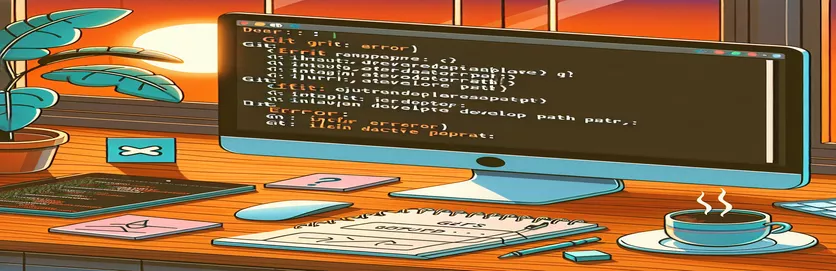Resolving macOS Git Errors After Update
After updating to the most recent macOS version or simply restarting your Mac, you may experience problems using Git commands in the terminal. This issue frequently manifests as an error message about an invalid active developer path, indicating a lack of command-line tools.
In this article, we'll look at how to handle the "xcrun: error: invalid active developer path" problem. By following these steps, you can restore Git functionality and resume coding without interruption.
| Command | Description |
|---|---|
| sw_vers -productVersion | Retrieves the macOS version that is currently installed on the machine. |
| sudo rm -rf /Library/Developer/CommandLineTools | Removes the existing Command Line Tools directory, which has superuser permissions. |
| xcode-select --install | Starts the installation of the Xcode Command Line Tools. |
| xcode-select -p | Checks the path to the current development directory for Xcode tools. |
| subprocess.run(["git", "--version"], check=True) | Runs a Git command to ensure proper installation and operation. |
| subprocess.run(["xcode-select", "-p"], capture_output=True, text=True) | Runs the xcode-select command and captures the output to see if the Command Line Tools are installed. |
Understanding the Solution for Git Issues on macOS
The first script is a Bash script that fixes the "invalid active developer path" error by reinstalling the Xcode Command Line Tools. To verify compatibility, it first checks the macOS version with the command. It then removes any existing Command Line Tools with the command. This is required since the issue frequently results from an incomplete or corrupted installation of these programs. After removing the tools, the script reinstalls them with the command. The final step is to ensure that the Command Line Tools directory exists. If the directory exists, the installation was successful; otherwise, the script returns a failure.
The second script is a Python script that automates the verification and installation of Xcode Command Line Tools, as well as checking Git's operation. It first defines a function, , that runs the command to check if the Command Line Tools are installed. If not found, the function uses the os.system("xcode-select --install") command to install them. The main function performs these tests and, if necessary, installs the tools. Additionally, it attempts to execute to validate that Git is installed and functional. If the Git command fails, the user is prompted to reinstall Git. This thorough solution guarantees that both the Command Line Tools and Git are properly configured, thereby addressing the root cause of the "xcrun: error: invalid active developer path" issue.
Resolving the invalid Active Developer Path Error
Bash script for reinstalling command line tools.
#!/bin/bash# Check for macOS version compatibilitymacos_version=$(sw_vers -productVersion)echo "Detected macOS version: $macos_version"# Remove existing Command Line Tools if presentsudo rm -rf /Library/Developer/CommandLineTools# Reinstall Command Line Toolsxcode-select --install# Verify installationif [ -d "/Library/Developer/CommandLineTools" ]; thenecho "Command Line Tools installed successfully."elseecho "Failed to install Command Line Tools."fi
Fixing Git Issues After a MacOS Update
Python script for automating Git and Xcode setup.
import osimport subprocessdef check_xcode_tools():result = subprocess.run(["xcode-select", "-p"], capture_output=True, text=True)if "/Library/Developer/CommandLineTools" in result.stdout:return Truereturn Falsedef install_xcode_tools():os.system("xcode-select --install")def main():if not check_xcode_tools():print("Command Line Tools not found. Installing...")install_xcode_tools()else:print("Command Line Tools are already installed.")# Check if Git is workingtry:subprocess.run(["git", "--version"], check=True)print("Git is installed and working.")except subprocess.CalledProcessError:print("Git is not working. Please reinstall Git.")if __name__ == "__main__":main()
Resolving Common macOS Git and Xcode Issues
Another factor to consider when dealing with Git and Xcode issues following a macOS update is ensuring that your environment variables and PATH settings are properly defined. After an update, these settings may be adjusted or reset, causing issues with locating the necessary versions of Git or Xcode tools. Check your shell configuration files, such as , , or , based on the shell you use. To ensure that the paths to the developer tools are appropriately defined, add export PATH=/Library/Developer/CommandLineTools/usr/bin:$PATH to your shell configuration file and then source the file with source ~/.zshrc or the equivalent for your shell.
Homebrew, a macOS package manager, can also assist you manage these settings. Homebrew makes it easier to install and manage software packages like Git and development tools. After installing Homebrew, you can use it to install or upgrade Git using or . This strategy assures that you are utilizing the most recent version of Git, which can alleviate any compatibility issues that may develop with a macOS update. Furthermore, Homebrew may manage other dependencies that your development environment may require, easing the setup process following system updates.
- What exactly causes the "invalid active developer path" error?
- This issue is typically triggered by an incomplete or faulty installation of Xcode Command Line Tools following a macOS upgrade or restart.
- How can I ensure that Xcode Command Line Tools have been installed correctly?
- To confirm the installation, use the command , which should provide the path to the Command Line Tools if installed.
- What can I do if the Command Line Tools are missing?
- If the Command Line Tools are missing, you can reinstall them with the command .
- How can I verify that my PATH is set appropriately for developer tools?
- In your shell configuration file, add export PATH=/Library/Developer/CommandLineTools/usr/bin:$PATH and source it with or your shell's equivalent.
- Can Homebrew help you handle Git and development tools?
- Yes, Homebrew can help with the installation and maintenance of Git and other developer tools. To handle Git versions, select either or .
- How can I know whether Git is operating properly?
- To check if Git is working properly, execute the command , which will display the installed Git version.
- What should I do if Git doesn't work after a macOS update?
- If Git isn't functioning, try reinstalling Xcode Command Line Tools and making sure your PATH is set correctly. You may also need to reinstall Git with Homebrew.
- Why do macOS updates impact developer tools?
- macOS upgrades can have an impact on developer tools since they may change system paths or configurations, resulting in missing or corrupted installations.
- How do I automate the installation of Xcode Command Line Tools?
- To automate the installation, create a Bash script that includes the command and checks the installation status.
- What other tools can I use to manage my macOS development environment?
- Homebrew, nvm (Node Version Manager), and pyenv (Python Version Manager) are tools that can assist you manage many parts of your development environment, assuring compatibility and ease of updating.
Final thoughts on resolving macOS Git and Xcode issues.
To resolve Git difficulties with a macOS update, reinstall Xcode Command Line Tools and ensure that environment variables are properly configured. Using tools like Homebrew can help you manage and update these dependencies, ensuring that your work environment remains stable and functional. Regularly monitoring your setup and automating these steps will help you avoid future disruptions and focus on your work with less downtime.