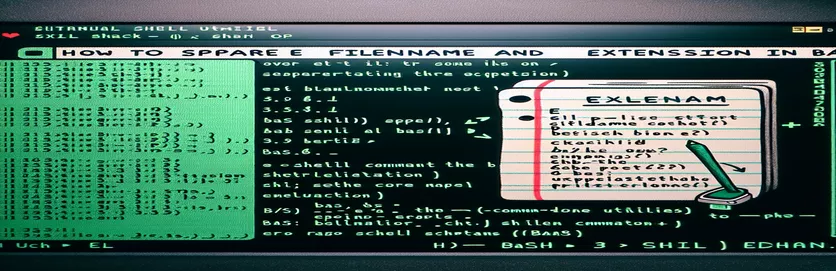Introduction:
When working with files in Bash, you may often need to separate the filename from the extension. A frequent option is to use the 'cut' command, although this can fail with filenames that contain several periods.
For example, a filename such as 'a.b.js' would be wrongly divided into 'a' and 'b.js' rather than 'a.b' and 'js'. Although Python offers a simple solution with 'os.path.splitext()', it may not always be the most efficient alternative. This article investigates improved approaches for completing this operation in Bash.
| Command | Description |
|---|---|
| ${variable%.*} | Use parameter expansion to remove the extension from a filename. |
| ${variable##*.} | The parameter expansion extracts the extension from a filename. |
| awk -F. | Sets the field separator to a period, which is used to separate the file name. |
| OFS="." | In awk, output field separators are used to recreate filenames without extensions. |
| NF-- | Reduces the amount of fields in awk by one, effectively eliminating the extension. |
| ${BASH_REMATCH} | In Bash, an array holds the matches from a regular expression. |
| local variable | Declares a variable with local scope within a Bash function. |
Detailed breakdown of Bash solutions.
The scripts provide multiple methods for separating a filename and its extension in Bash. The first script utilizes Bash parameter expansion. The variable removes the extension by stripping everything from the last period to the end of the string, whereas captures the extension by taking everything after the final period. This method is simple and effective for most filename structures. The second script uses , a sophisticated text-processing tool on Unix-like environments. Setting the field separator to a period using -F. enables breaking the filename into sections. To reassemble the filename without its extension, use as an output field separator and to reduce the number of fields.
The third script uses regular expressions in Bash, utilizing to catch groups in a regex match. This script employs a pattern that separates the filename into two groups: the basic name and the extension. Finally, the custom function script encapsulates the parameter expansion logic within a function, which improves code reuse and readability. It employs declarations to keep variables scoped within the function, preventing unexpected side effects in larger scripts. Each option takes a unique approach to solve the same problem, demonstrating the flexibility and power of Bash scripting.
Using Parameter Expansion In Bash
Bash scripting
#!/bin/bash# Script to extract filename and extension using parameter expansionFILE="a.b.js"FILENAME="${FILE%.*}"EXTENSION="${FILE##*.}"echo "Filename: $FILENAME"echo "Extension: $EXTENSION"
Using Awk to separate filenames and extensions
Bash with Awk
#!/bin/bash# Script to extract filename and extension using awkFILE="a.b.js"FILENAME=$(echo "$FILE" | awk -F. '{OFS="."; NF--; print $0}')EXTENSION=$(echo "$FILE" | awk -F. '{print $NF}')echo "Filename: $FILENAME"echo "Extension: $EXTENSION"
Using Regular Expressions In Bash
Bash scripting with regex
#!/bin/bash# Script to extract filename and extension using regexFILE="a.b.js"[[ "$FILE" =~ (.*)\.(.*) ]]FILENAME=${BASH_REMATCH[1]}EXTENSION=${BASH_REMATCH[2]}echo "Filename: $FILENAME"echo "Extension: $EXTENSION"
Using Custom Functions in Bash
Bash scripting with custom functions
#!/bin/bash# Function to extract filename and extensionextract_filename_extension() {local file="$1"echo "Filename: ${file%.*}"echo "Extension: ${file##*.}"}# Call the function with a fileextract_filename_extension "a.b.js"
Exploring Alternative Methods of File Manipulation in Bash
Aside from the methods previously covered, there are additional useful approaches in Bash for modifying filenames and extensions. One way requires utilizing the and commands. extracts the filename from a path, and dirname obtains the directory path. Combining these commands with parameter expansion allows you to efficiently segregate filenames and extensions. For example, removes the extension from the filename. This method is very handy when dealing with whole file paths rather than simply filenames.
Another way is to use , a sophisticated stream editor for filtering and altering text. Using appropriate regular expressions, may separate the filename and extension. For example, the command divides the filename and extension into separate capture groups. This approach is adaptable and can deal with complex filename structures. Exploring these additional tools and methods broadens your capacity to modify file data in Bash, resulting in effective solutions for a variety of programming contexts.
Frequently Asked Questions About Bash File Manipulation
- What is the purpose of the command ?
- It removes the extension from the filename by removing anything after the final period.
- How does the command work?
- It extracts the extension by removing anything after the final period in the filename.
- What does accomplish in the provided script?
- It changes the field separator to a period, allowing the filename to be divided into sections.
- Why do you use in a script?
- It decreases the number of fields to one, thereby deleting the extension from the filename.
- How do regular expressions help extract filenames and extensions?
- They support pattern matching and grouping, which can isolate specific elements of the filename.
- What are the advantages of utilizing a custom function in Bash?
- A custom function improves code reuse and readability, making scripts more modular.
- How does support filenames?
- It extracts the filename from a whole file path while optionally deleting the extension.
- Can be used to manipulate filenames?
- Yes, can employ regular expressions to alter and isolate sections of the filename.
Finalizing the Solutions for Filename and Extension Extraction
To summarize, extracting filenames and extensions in Bash can be done effectively using a variety of approaches, each tailored to specific needs and tastes. Whether employing parameter expansion, awk, sed, or custom functions, these techniques provide adaptable and efficient solutions. Understanding and using these commands ensures that scripts handle filenames with multiple periods and other complications correctly.