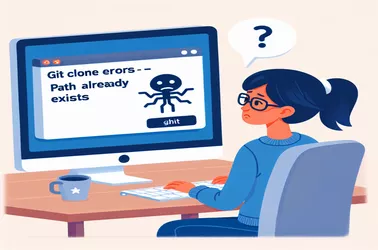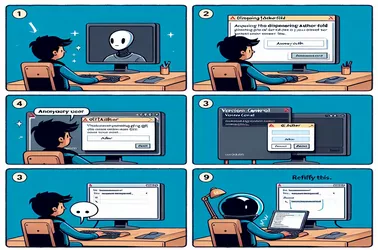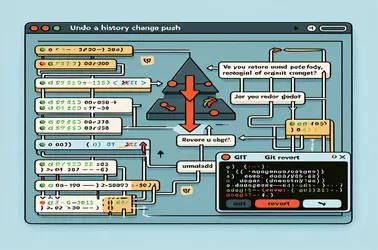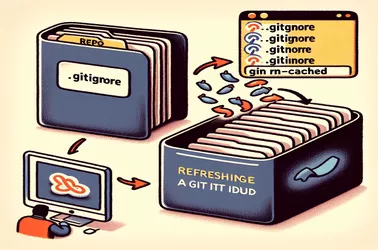When submitting projects to GitHub, many novice developers run into issues, such as the caution about disclosing sensitive information. The cause of this problem is incorrect Git settings. You can preserve security in your workflow and safeguard your privacy by knowing how to set up a repository, utilize a no-reply address, and check settings using commands.
Workflows can be disrupted when the error "push declined due to privacy restrictions" appears while trying to push commits to a GitHub repository. This occurs when your confirmed GitHub data do not match the commit settings. The problem can be fixed by changing Git configurations or by using GitHub's no-reply address. Contributions run more smoothly when commands, collaboration, and automation are used effectively.
Git errors can stop a setup in RStudio, particularly if the error message says that the destination path is not empty and already exists. You can prevent these problems by using certain branching approaches or by knowing how to clean directories before cloning. Commands that handle directory conflicts and automated Python or Bash scripts to clean or filter directories are examples of solutions. By following these tips, you may maintain a productive and seamless Git and RStudio workflow.
The Author field in Git commits erases itself after every push, a problem that is frequently encountered by users of PyCharm and JetBrains Rider. This article addresses this issue. The issue is addressed using many solutions, such as defining global Git settings, utilizing pre-commit hooks, and modifying IDE-specific parameters.
When working with multiple Git accounts, make sure the global and local configurations are set correctly to avoid permission issues. If you accurately specify the user name and credentials for each repository, you can ensure smooth operations. Additionally, using SSH keys can make managing many accounts easier and more effective.
Reversing a history change push in Git can be challenging, especially if you want to correct an inaccurate author name that appears in multiple commits without modifying the dates. git reflog and git filter-branch are used by the provided scripts to help ensure that the commit history is successfully restored.
This post provides instructions on how to get Git to stop ignoring the Release folder, which is a legitimate folder in an ASP.NET MVC project. These strategies involve using specific Git commands and making changes to the.gitignore file in order to ensure that the folder is monitored effectively. Restoring the folder to Git, updating Visual Studio to reflect the changes, and adjusting the ignore rules are crucial actions.
Thousands of files in large Git repositories could be hard to manage. When several developers attempt to push updates, they typically encounter non-fast-forward difficulties.
Git permission management can be difficult, particularly when local development calls for modifications that shouldn't be pushed to the main repository. A clean and consistent codebase may be ensured by utilizing pre-commit hooks, leveraging the .gitattributes file, and configuring Git to ignore file mode modifications.
You must refresh the file index in order to disregard files that have already been committed to a Git repository. This entails committing the modifications, deleting the files from the index, and updating the .gitignore file. By following these instructions, you may make sure that the files stay in your working directory but are no longer tracked by Git.
In a Git repository, restoring a deleted file entails locating the commit from which the file was removed and applying particular commands to get it back. Even after numerous commits, developers can effectively restore data by utilizing Git commands and scripts. To keep your project's history and integrity intact, you must follow this procedure.
You use the command git tag to generate a tag locally before pushing it to a remote repository. git push can be used to push the created tag to the remote repository. To guarantee that the tag shows up on the remote, it's crucial to utilize the right commands.