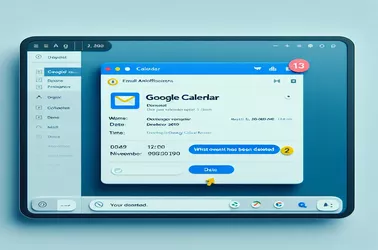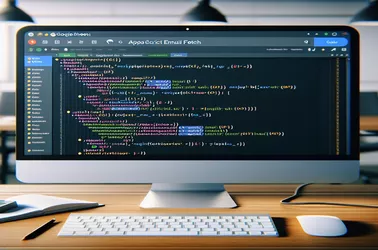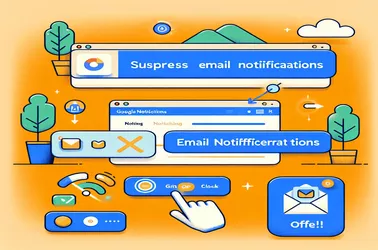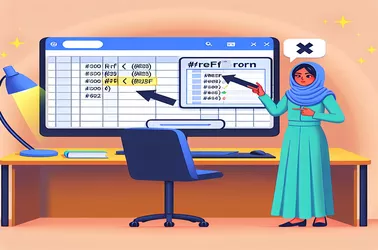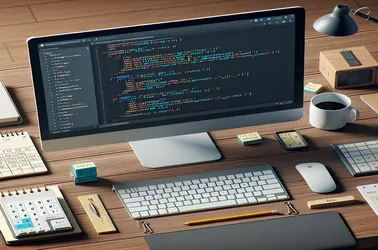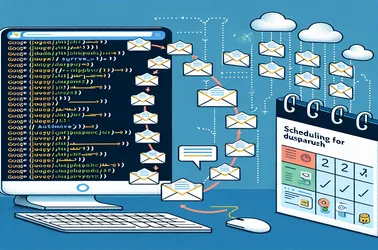Operational efficiency depends on efficient client communication management. A way to automate and combine communications is to use Google Apps Script; this will decrease the number of messages sent while boosting their informative content.
Effective data communication is ensured by automating notifications using Google Sheets, particularly when new entries are uploaded to a spreadsheet. Using scripts, this automation sends structured messages with data headers included, making the information transmitted more readable and useful.
Setting up automated notifications to run on certain dates might be effective, but if not properly maintained, it can also be error-prone. Unexpected notifications are frequently the result of code misconfigurations or ignored situations. Handling and debugging the notifications system properly is crucial to guaranteeing its accuracy and dependability. Finding the underlying reason why a notification was delivered incorrectly in this case is essential to averting similar incidents in the future.
Using Google Apps Script to manage Google Calendar events provides a dynamic approach to automate notifications for updates as well as removals, which is a functionality that is not natively available. The script makes sure that any modification, particularly a deletion, results in a response that is recorded and sent via spreadsheet and custom emails. This solution expands the functional capabilities of Google Calendar in work settings when it's critical to have all team members in agreement.
While using scripts to automate bulk communications can greatly increase productivity, there are certain risks involved, like invalid address errors or API restrictions. In order to maintain steady and dependable scheduled reminder delivery, this talk explores workable approaches for verifying addresses and managing exceptions in Google Apps Script.
Scripting is a common tool for automating activities within Google Sheets, and this article deals with getting user data in a shared environment. One particular area of emphasis is the development of an Apps Script function that, in response to modifications made to a document, ought to dynamically update a sheet with the editor's identity.
Although it can increase productivity, utilizing Google Apps Script to automate message forwarding within Gmail has drawbacks, such as the inability to filter out unsolicited inline pictures. The generated scripts are specifically designed to forward only PDF attachments while preserving the flow of messages. This method keeps unnecessary media clutter at bay while improving the management of communication flows.
Unintentional notifications is frequently the result of managing document access and permissions in Google Apps Script. This overview discusses ways to improve workflow and preserve discretion and operational efficiency by suppressing these signals.
Sending Google Sheets as Excel attachments automatically can occasionally result in issues like the #REF problem. When exporting data that makes use of intricate formulas or scripts inside of Sheets that aren't entirely compatible with Excel, this problem usually occurs.
Taking on the task of forwarding replies inside a Google Apps Script to an alternate recipient demonstrates the adaptability and sophisticated features of automation and scripting in the Google ecosystem.
Using Google Apps Script to automate audits of company mailboxes can expedite the process of retrieving the most recent communications. But problems can occur, such retrieving the wrong date, particularly when working with aliases.
The difficulties in employing Google Apps Script to automate survey dispatch through Google Sheets show how difficult it is to control script parameters and triggers for individualized communication.