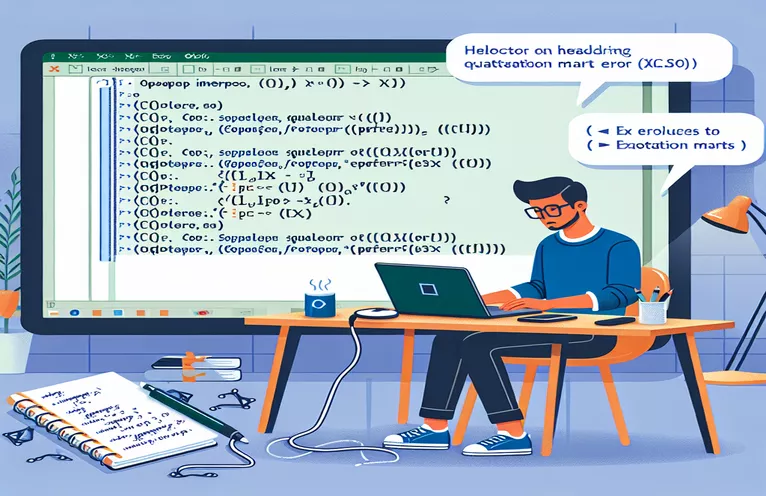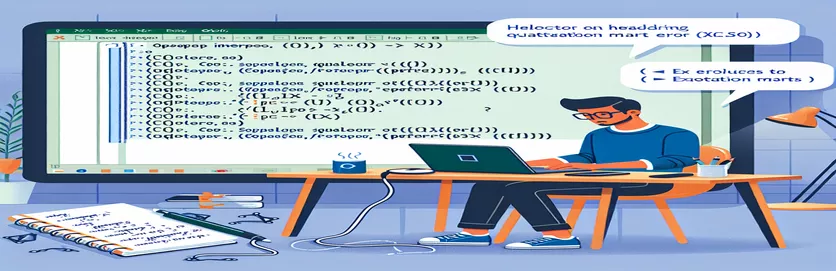Understanding Quotation Mark Errors in Excel Interop with C#
When using the Interop.Excel library in C#, formulas including quote marks might occasionally result in problems. One prevalent problem is the 0x800A03EC error, which appears when attempting to assign a complex formula to an Excel column or range. This post will look at how to correctly format and set such formulas to avoid errors.
We will look at an example in which a formula has numerous conditions and text outputs that require quotation marks. Understanding proper C# syntax and handling will help you save time and avoid common mistakes when automating Excel activities.
| Command | Description |
|---|---|
| COMException | A.NET exception class for handling COM interop problems, such as those using Excel automation. |
| Marshal.ReleaseComObject | A method for releasing a COM object and decrementing its reference count in order to avoid memory leaks when working with COM interop. |
| Application.Quit | Method for closing the Excel application programmatically, which is useful for clearing up resources and stopping Excel from running in the background. |
| Range.Formula | The formula of a cell or range of cells in Excel can be set or obtained using this property. It allows you to programmatically set complex formulas. |
| Worksheet.get_Range | Method for obtaining a range of cells in a worksheet. It specifies which cells can be manipulated or accessed. |
| Workbook.SaveAs | Method for saving the current workbook to a certain file name or directory. This is required to maintain modifications made to an Excel file. |
| Application.Workbooks.Add | Method for creating a new workbook in Excel. It is frequently used to begin a new document or prepare a new Excel file for processing. |
| Worksheet.Cells | This property allows you to access a specific cell or range of cells using row and column indices. It is effective for direct cell manipulation. |
| Application | The Excel application object is used to programmatically control Excel functions such as file opening, workbook addition, and sheet modification. |
| Range | In Excel, an object represents a single cell or a set of cells. It allows you to deal with cell values, formats, and formulas. |
Detailed explanation of C# Excel automation scripts.
The included scripts show how to enter formulas into Excel cells using C# and the Interop.Excel library. The first script starts an instance of Excel and generates a new workbook and worksheet. It then defines a formula string using the required Excel syntax, including quotation marks. The formula is assigned to a range of cells using the Range.Formula attribute. After entering the calculation, the workbook is saved, closed, and the Excel application is terminated. This method guarantees that resources are released correctly and keeps Excel from running in the background.
The second script extends this concept by using a helper class named ExcelMethods. This class includes a method SetColumnFormula that simplifies applying a formula to a range of cells. The main program initializes Excel, generates workbooks and worksheets, and then runs the SetColumnFormula method with the necessary arguments. The helper class method specifies the range using the Worksheet.Range property and sets the formula with Range.Formula. This modular approach improves code readability and reuse by encapsulating formula setting logic into a dedicated method. The script also includes proper error handling with try-catch blocks to catch and display any COMException errors that may arise during execution.
Resolving Quotation Mark Errors in Excel Formulas Using C# Interop
C# Script Using Interop.Excel
using System;using System.Runtime.InteropServices;using Microsoft.Office.Interop.Excel;namespace ExcelFormulaExample{class Program{static void Main(string[] args){Application excelApp = new Application();Workbook workbook = excelApp.Workbooks.Add();Worksheet worksheet = (Worksheet)workbook.Worksheets[1];try{string formula = @"=HA(VAGY(C2=""83V"";C2=""8U"";C2=""9V"");""nem"";""igen"")";Range range = worksheet.get_Range("A1");range.Formula = formula;workbook.SaveAs("TestFormula.xlsx");}catch (COMException ex){Console.WriteLine("Error: " + ex.Message);}finally{workbook.Close(false);Marshal.ReleaseComObject(workbook);excelApp.Quit();Marshal.ReleaseComObject(excelApp);}}}}
Implementing Formula Assignment. Using a Helper Class in C#.
C# Script with Helper Class.
using System;using System.Runtime.InteropServices;using Microsoft.Office.Interop.Excel;namespace ExcelFormulaHelper{class Program{static void Main(string[] args){Application excelApp = new Application();Workbook workbook = excelApp.Workbooks.Add();Worksheet worksheet = (Worksheet)workbook.Worksheets[1];try{string formula = @"=HA(VAGY(C2=""83V"";C2=""8U"";C2=""9V"");""nem"";""igen"")";ExcelMethods.SetColumnFormula(worksheet, 2, 1, 10, formula);workbook.SaveAs("TestFormulaHelper.xlsx");}catch (COMException ex){Console.WriteLine("Error: " + ex.Message);}finally{workbook.Close(false);Marshal.ReleaseComObject(workbook);excelApp.Quit();Marshal.ReleaseComObject(excelApp);}}}}public static class ExcelMethods{public static void SetColumnFormula(Worksheet ws, int startRow, int column, int endRow, string formula){Range range = ws.Range[ws.Cells[startRow, column], ws.Cells[endRow, column]];range.Formula = formula;}}
Debugging and resolving Excel formula errors in C#.
C# script for error handling
using System;using System.Runtime.InteropServices;using Microsoft.Office.Interop.Excel;namespace ExcelFormulaErrorHandling{class Program{static void Main(string[] args){Application excelApp = new Application();Workbook workbook = excelApp.Workbooks.Add();Worksheet worksheet = (Worksheet)workbook.Worksheets[1];try{string formula = @"=HA(VAGY(C2=""83V"";C2=""8U"";C2=""9V"");""nem"";""igen"")";Range range = worksheet.get_Range("A1");range.Formula = formula;workbook.SaveAs("TestFormulaErrorHandling.xlsx");}catch (COMException ex){Console.WriteLine("Error: " + ex.Message);// Additional error handling code}finally{workbook.Close(false);Marshal.ReleaseComObject(workbook);excelApp.Quit();Marshal.ReleaseComObject(excelApp);}}}}
Advanced Techniques for Managing Excel Formulas in C#
When automating Excel activities using C#, dealing with complex formulas with quotation marks might be difficult. The 0x800A03EC error is frequently seen when there are syntax errors in the formula string. One practical technique to deal with such formulations is to ensure that any quote marks within the formula are appropriately escaped. This includes using double quotation marks within the string to represent the formula's quotation marks. This prevents the COMException problem and ensures that the formula is properly set in the specified Excel range.
Another factor to consider is the correct release of COM objects. When using the Interop.Excel library, make sure to release any Excel-related objects to avoid memory leaks and keep Excel instances from running in the background. The Marshal.ReleaseComObject technique is utilized for this purpose. Additionally, utilizing Application.Quit to quit the Excel application and Workbook.Close to close the workbook are important stages in cleaning up resources. Proper error management with try-catch blocks around these processes guarantees that any errors are documented and handled appropriately.
Frequently Asked Questions: Excel Formula Automation in C#
- What is the 0x800A03EC error?
- The 0x800A03EC error is a COMException that happens when there is a problem with the syntax or structure of a formula set in an Excel cell via C# interop.
- How do I handle quotation marks in Excel formulas?
- To properly escape quotation marks in Excel formulas, use double quotes within the formula string. For example, consider =IF(OR(C2=""83V"";C2=""8U"";C2=""9V"");""no"";""yes"").
- What is the role of Marshal.ReleaseComObject?
- Marshal.ReleaseComObject is used to release COM objects and decrement their reference count, reducing memory leaks when using Excel Interop.
- Why is Application.Quit important?
- Application.Quit shuts the Excel application, preventing it from operating in the background when automation tasks are completed.
- How can I create a formula in an Excel cell using C#?
- To enter a formula in an Excel cell, use the Range.Formula property. As an example, consider the number 17.
- What is the point of Worksheet.get_Range?
- Worksheet.get_Range retrieves a range of cells in a worksheet, allowing you to select which cells to modify or access.
- Can I save changes to an Excel workbook programmatically?
- The Workbook.SaveAs technique allows you to programmatically save changes to an Excel workbook.
- What does Application.Workbooks.Add do?
- Application.Workbooks.Add starts a new workbook in Excel, allowing you to begin a new document or set up a new Excel file for processing.
- How do I handle mistakes in Excel interop operations?
- To manage problems in Excel Interop activities, try-catch blocks around interop calls can catch and display COMException faults.
- Why is it necessary to close workbooks and release objects in Excel automation?
- Close workbooks and release objects to free up resources and prevent Excel from operating in the background, which can result in performance issues and memory leaks.
Final Thoughts:
To successfully automate Excel activities in C#, proper formula syntax and resource management are required. To avoid common problems like the 0x800A03EC issue, correctly escape quote marks and use suitable error handling and resource cleanup methods. The offered scripts and standards provide a solid foundation for managing Excel automation in C# projects, ensuring functionality and efficiency.