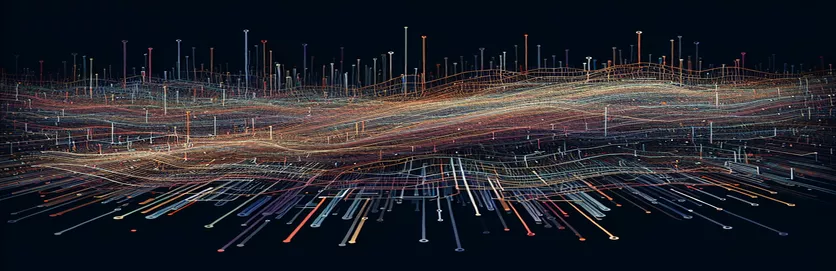Visualizing Internet Traffic with Dynamic Canvas Animations
In modern web development, visual representations of data are essential, especially when it comes to illustrating complex concepts like internet traffic. JavaScript and HTML5 canvas provide powerful tools to create such dynamic and engaging visualizations. One of the more common visual metaphors is the use of animated lines to represent data fluctuations, like the ebbs and flows of network traffic.
The challenge, however, is to move beyond static or predictable animations, such as simple sine waves, and introduce randomness. This randomness can help the animation look more like real-world data, which is often unpredictable. Randomized amplitudes for the canvas lines can provide the illusion of internet traffic constantly shifting and changing.
Many developers, when trying to simulate this type of traffic animation, might accidentally create a repeating pattern that doesn't feel organic. This happens when relying too heavily on trigonometric functions like sine and cosine, which are inherently periodic. To achieve a more random feel, we need to adjust the amplitude or trajectory over time, making it appear more realistic.
In this guide, we'll explore how to create animated lines using JavaScript canvas, and how to implement randomness in their amplitude to mimic fluctuating internet traffic. By the end, you'll be able to produce smooth, endless animations that capture the unpredictable nature of real-time data.
| Command | Example of Use |
|---|---|
| createCanvas() | This command is part of the Node.js Canvas library. It initializes a new canvas instance, allowing developers to generate and manipulate images in a server-side environment. In this example, it was used to create a canvas of 800x400 pixels for animation. |
| getContext('2d') | This command retrieves the 2D drawing context on both the front-end and server-side. It’s essential for defining how objects and lines will be drawn on the canvas, such as the random amplitude lines representing internet traffic. |
| clearRect() | This function clears a section of the canvas, effectively erasing previous drawings. In the animation loop, clearRect() is called to reset the canvas before drawing the next frame, ensuring that the lines do not overlap. |
| lineTo() | This command is part of the canvas path drawing method. It is used to draw lines between the points specified by the moveTo() command. In this case, it’s key for drawing the fluctuating lines that simulate internet traffic. |
| stroke() | The stroke() command renders the path created by lineTo() on the canvas. Without this function, the lines would be defined but not visible. It finalizes the drawing of the animated internet traffic lines. |
| requestAnimationFrame() | A JavaScript method used to create smooth animations by calling the animate() function repeatedly. This command tells the browser to execute the animation at the next available frame, providing seamless visual transitions. |
| Math.random() | Generates a random number between 0 and 1. This command is crucial in this context as it helps create random amplitudes for the line animation, adding a level of unpredictability that simulates real-time internet traffic patterns. |
| toBuffer('image/png') | This command is used in Node.js with the Canvas library to export the current state of the canvas as a PNG image. In the server-side approach, it helps save each generated animation frame as an image file. |
| setInterval() | This function repeatedly executes code at specified time intervals. In the server-side example, setInterval() is used to update and export the canvas animation frame every 100 milliseconds. |
Creating Dynamic Animations with JavaScript Canvas
In this example, we explore how to implement an animated line using JavaScript and HTML5's canvas element. The goal is to simulate internet traffic using random amplitude lines. The animation starts by accessing the canvas element using document.getElementById() and retrieving its 2D context with getContext('2d'). The 2D context allows for drawing shapes, lines, and complex graphics. To create a smooth animation, the function requestAnimationFrame() is used, which optimizes the rendering for the browser, reducing unnecessary calculations.
One of the key aspects of this script is the introduction of randomness in the amplitude of the wave. Instead of using a fixed sine wave with a predictable trajectory, Math.random() generates a random amplitude for each frame. This ensures that each section of the line fluctuates in an unpredictable manner, mimicking the behavior of internet traffic, which is dynamic and constantly changing. The function clearRect() is essential for clearing the previous frame before drawing the new one, preventing the lines from overlapping.
The core of the animation lies in the loop where we move across the canvas horizontally using a for loop. For each x-coordinate, a new y-coordinate is calculated by adding the sine wave's result to the midpoint of the canvas, adjusting it with the random amplitude generated for that particular x value. This creates a smooth, flowing line that oscillates at varying heights. The method lineTo() is used to draw a line segment to each new (x, y) coordinate.
Finally, once the path for the line is constructed, the stroke() method is invoked to render the line on the canvas. This process is repeated frame by frame, with the xOffset variable being incremented each time to ensure the animation continues to progress. The result is an endless animation that simulates internet traffic with varying degrees of intensity, thanks to the randomization in amplitude. The entire process is looped using requestAnimationFrame(), ensuring the animation is smooth and runs in sync with the browser’s refresh rate.
Implementing Randomized Internet Traffic Animations with JavaScript Canvas
Front-end approach using pure JavaScript to animate canvas lines with random amplitudes
const canvas = document.getElementById('myCanvas');const ctx = canvas.getContext('2d');let xOffset = 0;const speed = 2;function getRandomAmplitude() {return Math.random() * 100; // Generates random amplitude for each line}function animate() {ctx.clearRect(0, 0, canvas.width, canvas.height);ctx.beginPath();ctx.moveTo(0, canvas.height / 2);for (let x = 0; x < canvas.width; x++) {let amplitude = getRandomAmplitude();let y = canvas.height / 2 + Math.sin((x + xOffset) * 0.02) * amplitude;ctx.lineTo(x, y);}ctx.strokeStyle = '#000';ctx.lineWidth = 2;ctx.stroke();xOffset += speed;requestAnimationFrame(animate);}animate();
Back-end alternative for generating server-side animations
Node.js with Canvas module to render animations on the server-side
const { createCanvas } = require('canvas');const fs = require('fs');const canvas = createCanvas(800, 400);const ctx = canvas.getContext('2d');let xOffset = 0;function getRandomAmplitude() {return Math.random() * 100;}function generateFrame() {ctx.clearRect(0, 0, canvas.width, canvas.height);ctx.beginPath();ctx.moveTo(0, canvas.height / 2);for (let x = 0; x < canvas.width; x++) {let amplitude = getRandomAmplitude();let y = canvas.height / 2 + Math.sin((x + xOffset) * 0.02) * amplitude;ctx.lineTo(x, y);}ctx.strokeStyle = '#000';ctx.lineWidth = 2;ctx.stroke();xOffset += 2;}setInterval(() => {generateFrame();const buffer = canvas.toBuffer('image/png');fs.writeFileSync('./frame.png', buffer);}, 100);
Testing the Front-End JavaScript Animation
Unit tests for browser-based canvas animation using Jest
describe('Canvas Animation', () => {test('should create a canvas element', () => {document.body.innerHTML = '<canvas id="myCanvas" width="800" height="400"></canvas>';const canvas = document.getElementById('myCanvas');expect(canvas).toBeTruthy();});test('should call getRandomAmplitude during animation', () => {const spy = jest.spyOn(global, 'getRandomAmplitude');animate();expect(spy).toHaveBeenCalled();});});
Testing the Back-End Node.js Canvas Rendering
Unit tests for Node.js canvas generation using Mocha and Chai
const chai = require('chai');const fs = require('fs');const { createCanvas } = require('canvas');const expect = chai.expect;describe('Server-side Canvas Animation', () => {it('should create a PNG file', (done) => {const canvas = createCanvas(800, 400);const ctx = canvas.getContext('2d');generateFrame(ctx, canvas);const buffer = canvas.toBuffer('image/png');fs.writeFileSync('./testFrame.png', buffer);expect(fs.existsSync('./testFrame.png')).to.be.true;done();});});
Enhancing Internet Traffic Visualization with Real-Time Canvas Animations
One aspect of creating dynamic canvas animations is the ability to control how smoothly and realistically the animations behave. In the context of representing internet traffic, which can often be unpredictable, randomizing the amplitude of the sine wave is one approach. However, another critical factor is controlling the speed and frequency of the animation. Adjusting the frequency using the Math.sin() function and fine-tuning the speed of the animation via the requestAnimationFrame() cycle allows you to reflect real-world traffic flows more accurately.
Besides random amplitude, incorporating elements like noise algorithms such as Perlin or Simplex noise can help generate more organic patterns. These noise functions produce coherent randomness, ensuring smoother transitions between points, unlike purely random numbers generated by Math.random(). This can result in animations that are more visually appealing and reflect the erratic nature of real-time data better than basic sine waves. Noise algorithms are widely used in fields like game development and procedural generation.
Another important consideration when creating real-time visualizations is optimizing the performance of the animations. As the canvas draws continuously, memory consumption and CPU usage can increase, especially with complex graphics. Utilizing methods like off-screen canvases or limiting the number of rendered frames per second can ensure the animation remains smooth without straining the system. Keeping track of the xOffset variable to adjust the movement of the lines also ensures that the animation flows seamlessly without resetting abruptly.
Common Questions on JavaScript Canvas Animations
- How do I control the speed of the canvas animation?
- You can adjust the speed by increasing or decreasing the value of the speed variable, which controls how fast the xOffset changes during the animation.
- Can I use noise algorithms like Perlin noise in canvas animations?
- Yes, Perlin noise can be incorporated by generating smoother random patterns instead of using Math.random() for the amplitude. This helps create more natural, flowing animations.
- How do I optimize canvas performance for large animations?
- You can optimize performance by using techniques like off-screen canvases, reducing frame rate, or limiting the area that needs to be redrawn with clearRect() to minimize CPU usage.
- Can I draw more than one animated line on the same canvas?
- Yes, by adding multiple ctx.moveTo() and ctx.lineTo() commands within the same animate() function, you can draw several lines with different trajectories.
- How can I save the animation as an image?
- Using canvas.toDataURL(), you can save the current frame of the animation as an image. This command allows you to export the canvas as a PNG or other image formats.
Final Thoughts on Real-Time Canvas Animations
Creating a dynamic canvas animation that mimics internet traffic requires a combination of mathematical functions and randomization. Introducing random values into the amplitude ensures the animation remains unpredictable and engaging, simulating fluctuating traffic patterns in real-time.
To achieve smoothness, utilizing requestAnimationFrame() is crucial. It synchronizes the animation with the browser’s refresh rate, providing a fluid visual experience. With proper optimization, the endless animation can be a powerful tool for web visualizations and other real-time data displays.
References and Source Material for Canvas Animation
- For detailed information on the use of HTML5 Canvas and JavaScript for animations, you can explore the documentation on the official Mozilla Developer Network (MDN): MDN Web Docs - Canvas API .
- For insights on optimizing JavaScript animations and managing browser performance, refer to this guide: MDN Web Docs - requestAnimationFrame() .
- This comprehensive guide discusses using Perlin noise for smooth random animations in canvas: The Coding Train - Perlin Noise .
- Learn more about generating random values with Math.random() in JavaScript: MDN Web Docs - Math.random() .