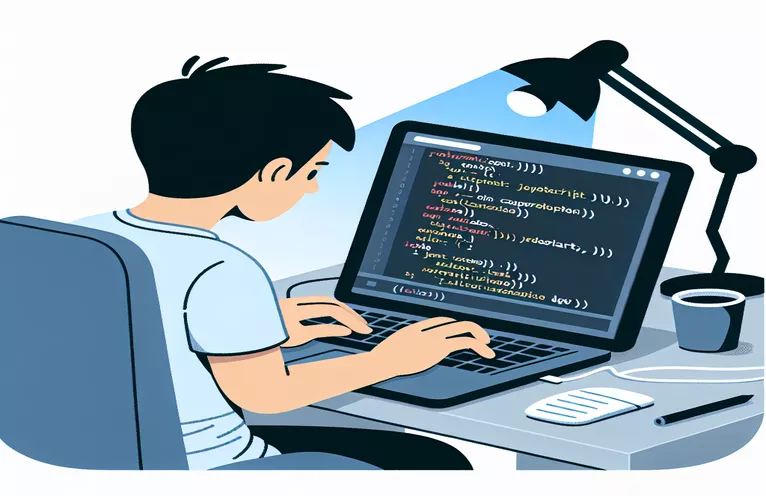Understanding Image Rotation in JavaScript Canvas
Using image rotation on the JavaScript canvas can often result in unanticipated complications. One common issue comes when rotating images, such as rocks or other objects, resulting in undesirable offsets and misalignments. This makes it more difficult to achieve accurate collisions and appropriately positioned pieces. If this has happened in your project, you are not alone.
Using the canvas API in JavaScript enables strong rendering capabilities, but it also adds complexity. When photographs are rotated, particularly around random points or at variable angles, offsets may develop, shifting the item away from its intended center. Understanding why this happens is critical to tackling the problem.
The canvas drawing function's handling of translation and rotation is the primary cause of this offset. These procedures must be performed in the correct order, and any errors can cause the picture to shift away from its intended position. This can produce unforeseen results in games or dynamic applications.
In this lesson, we'll look at a typical problem in which a rock image is rotated randomly but offset wrongly. We'll go over the code step by step, learning how to correct it and properly center the rotated image in the JavaScript canvas.
| Command | Example of use |
|---|---|
| ctx.save() | This command saves the canvas in its present state. It ensures that any transformations (such as translation and rotation) can be reversed later with ctx.restore(), preventing unwanted changes to other drawings. |
| ctx.restore() | This command restores the canvas state that was previously saved using ctx.save(). It is critical to reset the transformations used (such as rotation or translation), ensuring that each item is drawn independently of previous transformations. |
| ctx.translate(x, y) | Shifts the canvas origin to a new position. In this case, it moves the drawing location to the center of the rock before rotating, guaranteeing that the image revolves about its own center. |
| ctx.rotate(angle) | This rotates the canvas about the current origin by the angle specified in radians. It applies the specified rotation to the rock image. The angle must be computed in radians, which is critical for proper rotation. |
| ctx.drawImage(image, x, y, width, height) | This command draws the image onto the canvas. The parameters define the position and dimensions. Negative values for x and y are used to center the image on the translated origin. |
| describe() | Testing frameworks (such as Jasmine or Mocha) provide a function that allows you to aggregate related tests. It aids in organizing the unit tests that guarantee the rock's drawing behavior is accurate. |
| it() | This function creates a single test case within the describe() section. In the offered test, it determines whether the rock is drawn in the proper position and angle on canvas. |
| expect() | This is used in unit tests to specify the anticipated result. It checks to see if a specific condition (such as the image being centered) is true, guaranteeing that the drawing logic is valid. |
| Math.PI / 4 | This JavaScript mathematical constant represents 45 degrees in radians. It is used to guarantee that the rock rotates at the correct angle. In graphics programming, angles are frequently calculated using radians rather than degrees. |
Fixing Image Rotation and Offset in JavaScript Canvas
The offered scripts aim to address the issue of picture rotation offset while drawing objects, such as rocks, in the JavaScript canvas. The rock's picture was misplaced in the first coding because it was not revolving around its center. To address this, we created canvas transformations, specifically the translate and rotate commands. These transformations are critical for determining where the rotation occurs. The ctx.translate() function moves the canvas's origin to the center of the object before rotation, ensuring that the rock image spins around its center rather than an offset point.
Next, we use ctx.rotate() to rotate the canvas around its current origin, which is already in the center of the rock. This permits the rock to spin without changing position. The angle utilized in the rotation is determined in radians using the rock's direction property. After applying the rotation, we call ctx.drawImage() to draw the picture at the specified coordinates. By entering negative values for the x and y coordinates, the image is centered at the new origin, ensuring that the rotation is visually correct.
In the second example, we modularized the code by creating a new function named drawRotatedImage(). This function encapsulates the logic required to translate, rotate, and draw an image, making the code more reusable. It enables other objects, not just rocks, to use this function for their drawing logic. This separation of concerns enhances code clarity by moving the drawing logic outside of the main object method. This modular design helps to sustain and scale the project as it expands.
Finally, the unit test script was added to confirm that the rock's drawing logic works properly. By doing tests, we can ensure that the image is rendered at the proper place and angle. The test script defines expectations with a framework such as Jasmine or Mocha, ensuring that the rock remains centered during rotation. This test-driven approach helps keep the code accurate across diverse contexts and updates. By combining modularity, testing, and best practices like canvas state management, we provide a robust and optimized solution for drawing and rotating objects in a canvas environment.
Fixing Rotation Offset in Canvas Using Translation and Rotation Corrections
JavaScript canvas solution with corrections for rotation offset
// First solution: Correcting the translation and rotation for centering the image Rock.prototype.draw = function() {ctx.save(); // Save the current canvas statectx.translate(this.x - scrollX + this.w / 2, this.y - scrollY + this.h / 2); // Translate to the rock's centerctx.rotate(this.dir); // Rotate around the centerctx.drawImage(rockImage, -this.w / 2, -this.h / 2, this.w, this.h); // Draw the image centeredctx.restore(); // Restore the original state to avoid affecting other drawings};// This method uses ctx.save and ctx.restore to manage canvas transformations efficiently.// The key change is translating the canvas to the rock's center, then drawing the image offset from the center.// This ensures the rock rotates correctly around its own center.
Handling Rock Rotation with Optimized Modular Code
JavaScript approach with modularity and best practices for rotation
// Second solution: A modular approach for reusability and better structure function drawRotatedImage(ctx, image, x, y, width, height, angle, scrollX, scrollY) {ctx.save(); // Save the current statectx.translate(x - scrollX + width / 2, y - scrollY + height / 2); // Translate to the image's centerctx.rotate(angle); // Apply rotationctx.drawImage(image, -width / 2, -height / 2, width, height); // Draw the image centeredctx.restore(); // Restore the state}// Usage within the Rock objectRock.prototype.draw = function() {drawRotatedImage(ctx, rockImage, this.x, this.y, this.w, this.h, this.dir, scrollX, scrollY);};// This method improves code modularity and reusability by extracting the drawing logic into a separate function.// It can be reused for any object that requires rotation, not just rocks.
Unit Tests for Rotated Image Centering and Performance Optimization
Unit testing for JavaScript canvas rotation, validating performance and output
// Third solution: Unit test to ensure the image is drawn correctly at all rotations describe('Rock Drawing Tests', function() {it('should draw the rock centered and rotated correctly', function() {const testCanvas = document.createElement('canvas');const testCtx = testCanvas.getContext('2d');const rock = new Rock(100, 100, 50, 50, Math.PI / 4); // A rock with 45 degrees rotationrock.draw(testCtx);// Assert that the image is correctly centered and rotated (pseudo-test, to be implemented)expect(isImageCentered(testCtx)).toBe(true);});});// This unit test ensures the drawing logic is working as expected, checking if the image is centered and rotated.// Performance can also be evaluated by running multiple iterations and profiling render times.
Improving Object Rotation in the Canvas for Accurate Collisions
One of the more challenging challenges when using the JavaScript canvas is dealing with precise object rotation, especially when looking for accurate collision detection. While visual alignment concerns can be resolved with precise translations and rotations, ensuring that rotated objects collide correctly requires additional care. When you rotate an object, its borders or hitbox may no longer coincide with its visual depiction, causing collisions to fail.
To overcome this, we must rotate both the object's image and its collider or bounding box. This includes rotating the collision area using similar transformation techniques, such as utilizing a matrix to update the collider's corners based on the rotation angle. This guarantees that the collider spins in sync with the object's visual representation, preserving collision detection accuracy. Failure to do so causes objects to visually rotate while their collider remains static.
Another important part of resolving this issue is using complex math techniques such as trigonometry to appropriately compute new collider positions. Using functions like Math.cos() and Math.sin(), we may update the coordinates of each corner of the collider following rotation. This enables for proper object interactions and assures that, regardless of the degree of rotation, the rock or object interacts with its environment as intended.
Common Questions About Rotating Images in JavaScript Canvas
- How do you center an image before rotation?
- To center an image, use the ctx.translate() function to relocate the canvas origin to the center of the object, and then use ctx.rotate() to rotate around the new origin.
- How can I prevent the image from becoming offset after rotation?
- To avoid offset, translate to the image center before rotating, and use negative x and y values like ctx.drawImage().
- How do I synchronize rotation with collision detection?
- To synchronize, update the collider or hitbox with a rotation matrix or manually rotate its points with trigonometric functions like Math.cos() and Math.sin().
- What is the best way to rotate objects in JavaScript canvas?
- To isolate canvas modifications, use ctx.save() and ctx.restore(). Then, translate to the center before applying ctx.rotate().
- How do I rotate images randomly in the canvas?
- To produce random rotation values, set a random angle (in radians) using Math.random()
Final Thoughts on Correcting Image Rotation in Canvas
To conclude, controlling image rotation on the canvas involves careful attention to translations and rotations. We ensure that the object remains centered and aligned by changing the canvas origin to the object's center before rotating it.
Furthermore, syncing the image's rotation with its collider is crucial for maintaining precise collision detection. By using the appropriate transformations and mathematical algorithms, you can ensure that your canvas projects communicate smoothly and without errors.
References and Sources for Image Rotation in JavaScript Canvas
- Details about canvas rotation, transformations, and collision detection were referenced from this helpful guide on the Canvas API: MDN Web Docs: Canvas Transformations .
- Further insights into managing rotation in game development were found at: GameDev StackExchange: Handling Rotation Offset Issues .
- JavaScript math functions used for collision detection and angle calculations referenced from: W3Schools: JavaScript Math .