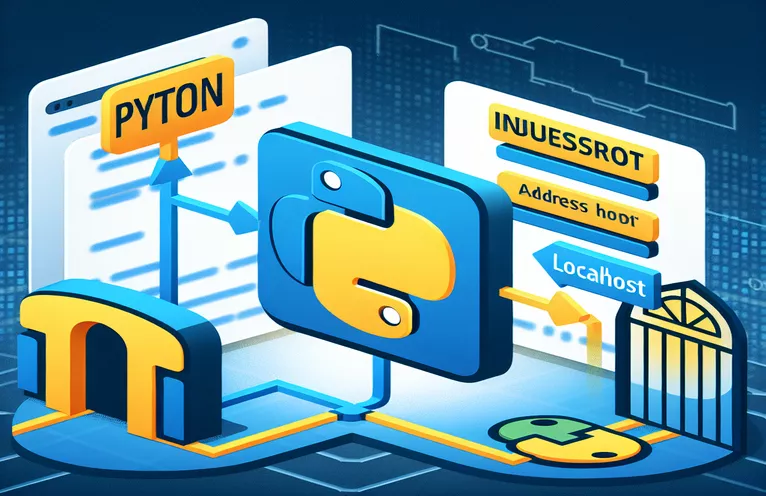Facing Connection Refusal Errors in Local Python Development?
Encountering connection refusal errors when running Python scripts locally can be incredibly frustrating, especially when it disrupts a data ingestion workflow you’re setting up. 🤔 When these issues arise with QuestDB or similar databases, it often points to network or configuration challenges between your Python environment and the target server.
For instance, you may experience an os error 10061, which occurs when your machine actively refuses a connection attempt, typically due to configuration, port issues, or even a simple oversight. This can happen despite efforts to disable firewalls or ensure all installations are in place. These errors often emerge in financial or IoT applications where real-time data streams are essential.
If you’re working with APIs like the IBKR and trying to handle data flows in Python with libraries like Pandas or QuestDB, a connection issue can halt data processing instantly. Knowing the core causes and efficient fixes can save you time, especially when handling high-value data.
In this article, we’ll examine why os error 10061 occurs in local setups, how QuestDB interacts with your configurations, and how you can avoid similar connection errors in future projects. Let’s get you back to seamless data streaming! 🔄
| Command | Example of Use |
|---|---|
| Sender.from_uri() | This command initializes a connection to QuestDB using the specified URI. It creates a session that can handle data ingestion operations with specified configurations. |
| sender.dataframe() | This command sends a Pandas DataFrame to QuestDB, enabling efficient bulk insertion of data. It is tailored for structured data insertion directly into a database table. |
| TimestampNanos.now() | Generates a precise timestamp in nanoseconds, which is especially useful in financial applications where real-time or high-resolution timestamps are necessary for accurate data logs. |
| try-except block | Handles connection errors, such as os error 10061, by catching exceptions and allowing for customized error messages, improving reliability by guiding users on potential setup issues. |
| unittest.TestCase() | This command sets up unit testing for Python scripts, encapsulating various test cases to validate code behavior and ensuring functionality across different environments. |
| self.assertTrue() | Checks if a condition evaluates as True within a test case, allowing verification that functions perform as expected without errors in a typical scenario. |
| self.assertRaises() | Used in unit testing to confirm that a specific error (e.g., ConnectionError) is raised under defined conditions, ensuring the code responds correctly to faulty setups. |
| with Sender.from_uri() as sender: | This context manager command ensures that the QuestDB connection is cleanly opened and closed, managing resources effectively and preventing memory leaks or abandoned sessions. |
| unittest.main() | Runs all test cases in the script, facilitating a single entry point for unit testing to check code reliability and performance, crucial for validating all aspects of the setup. |
Understanding and Troubleshooting QuestDB Connection Refusal in Python
In this setup, the main goal is to stream data from a Pandas DataFrame into QuestDB using Python. This configuration is particularly useful for real-time data applications, such as financial market data, where every millisecond counts. We start by defining the data to be ingested using `Pandas`, which is ideal for managing structured data in Python. Then, we use `Sender.from_uri()`, a function provided by the QuestDB library, to establish a connection to the database using a URI configuration. This URI points to the local server address, which is where the QuestDB instance is expected to be running.
With the configuration in place, the code attempts to open the connection and send the data through `sender.dataframe()` by passing in the DataFrame and specifying the target table name within QuestDB. One important step here is using the `TimestampNanos.now()` function, which allows data to be timestamped down to the nanosecond—an essential feature for applications requiring high precision, such as stock prices or sensor data. However, if QuestDB isn’t running or reachable, this is where the notorious "connection refused" error (os error 10061) occurs, signaling that the server isn’t available to accept the data.
To address this, the script includes a `try-except` block to catch `ConnectionError` issues. This block essentially creates a safety net: if the script can’t connect, it raises an informative error instead of allowing the code to fail silently. This provides instant feedback on the problem, letting users know they should check if QuestDB is running on `localhost:9000`. This form of error handling isn’t just good practice; it’s critical in production environments where losing data or failing silently can lead to larger issues down the line. 🛠️
To ensure robustness, we also added a unit test script using the `unittest` library. This script provides automated tests to confirm that the connection setup behaves as expected in both successful and failed connection scenarios. For example, the `self.assertTrue()` function verifies successful data transfer, while `self.assertRaises()` confirms the script appropriately handles the connection failure. By automating tests like this, we create a more resilient script that can be used across different environments. This not only helps in quickly identifying issues but also ensures the reliability of the code, saving time during deployment.
Troubleshooting Connection Refusal with QuestDB in Python
Using Python and QuestDB to handle data ingestion on a local server setup.
# Import necessary librariesimport pandas as pdfrom questdb.ingress import Sender, TimestampNanosimport time# Prepare the data for QuestDB ingestionprice = 15000 # Example price valueqp = pd.DataFrame({'last': [price], 'Symbol': ['NQ'], 'time': [time.time()]})# Configuration for QuestDB sender with localhost addressconf = 'http://localhost:9000'# Error handling setup for connecting to QuestDBtry:# Connect to QuestDB and send the datawith Sender.from_uri(conf) as sender:sender.dataframe(qp, table_name='Nlastry', at=TimestampNanos.now())print("Data sent successfully!")except ConnectionError as e:print(f"Failed to connect to QuestDB: {e}")
Alternative Method: Using a Context Manager with Custom Error Handling
In this approach, we use Python's context manager to ensure the connection is cleanly opened and closed.
# Alternative connection approach with context managerdef connect_and_send(data):conf = 'http://localhost:9000'try:with Sender.from_uri(conf) as sender:sender.dataframe(data, table_name='Nlastry', at=TimestampNanos.now())print("Data sent successfully!")except ConnectionError as e:print("Connection refused. Ensure QuestDB is running on localhost:9000")# Sample usageprice = 15000qp = pd.DataFrame({'last': [price], 'Symbol': ['NQ'], 'time': [time.time()]})connect_and_send(qp)
Unit Testing the Connection Logic for Different Scenarios
Adding unit tests to validate that the connection logic works as expected across different local environments.
# Import libraries for testingimport unittest# Define the test caseclass TestQuestDBConnection(unittest.TestCase):def test_successful_connection(self):# Test case for successful data sendingprice = 15000qp = pd.DataFrame({'last': [price], 'Symbol': ['NQ'], 'time': [time.time()]})self.assertTrue(connect_and_send(qp), "Data should send without errors")def test_failed_connection(self):# Test case when QuestDB is not reachableconf = 'http://localhost:9000'with self.assertRaises(ConnectionError):with Sender.from_uri(conf) as sender:sender.dataframe(qp, table_name='Nlastry', at=TimestampNanos.now())# Run the testsif __name__ == '__main__':unittest.main()
Solving Connection Errors Between Python and QuestDB on Local Setup
In addition to common troubleshooting methods, understanding how Python and QuestDB communicate locally helps address connection issues. When running a Python script on a local machine, as in the example, a specific URI (`localhost:9000`) is set for QuestDB. This URI is critical as it directs the script to locate the QuestDB server. If QuestDB isn't running or isn't bound to that address, Python cannot complete the data transfer, resulting in the "connection refused" error.
To maintain communication between Python and QuestDB, we can also adjust network settings like firewalls and port permissions. Even when the firewall is disabled, it’s important to ensure that no software or operating system policy restricts access to port 9000. Moreover, the `Sender.from_conf` configuration in the code specifies connection details that should match QuestDB’s settings exactly; any mismatch could disrupt the data stream.
Another aspect to consider is Python’s ability to handle errors using exception handling, which is especially helpful in database applications. Here, `try-except` blocks allow the program to detect connection issues early. By catching `ConnectionError`, we prompt the user to troubleshoot the connection proactively. Additionally, using unit tests for different scenarios verifies that the setup works across varied environments, from local development to staging servers. This structured testing approach improves the script's reliability for real-time data ingestion. 🔄
Frequently Asked Questions: Resolving QuestDB Connection Refusal in Python
- What does "os error 10061" mean in Python?
- This error indicates that the target machine is actively refusing the connection, often due to issues with the server setup, port, or firewall.
- How do I confirm QuestDB is running on localhost?
- You can check if QuestDB is running by entering localhost:9000 in a web browser. If it doesn’t load, start QuestDB via its installation folder.
- Can firewalls block Python-QuestDB communication?
- Yes, firewalls can block access to local ports. Ensure the firewall is disabled or that it allows traffic through port 9000.
- Why use try-except for connection errors?
- Using try-except blocks in Python helps handle errors gracefully, providing feedback when connection issues arise instead of a script crash.
- What is Sender.from_conf() used for?
- This command configures QuestDB’s connection details directly in the script, specifying the server's location (URI) for reliable data ingestion.
- Can I use this setup with other databases?
- Yes, but the configuration syntax might differ depending on the database’s specific requirements.
- How can I verify if my data is being sent to QuestDB?
- After running the script, you can check the QuestDB console to verify data ingestion into the target table, like Nlastry.
- What other error messages might I encounter?
- Common errors include "connection timed out" or "could not find host," often indicating network or server configuration issues.
- Why include unit tests in the script?
- Unit tests ensure the code functions as expected in various setups, reducing errors when deploying to new environments.
- Is TimestampNanos.now() necessary for data insertion?
- Using TimestampNanos.now() is optional but beneficial in high-precision applications like finance, where timestamps are essential.
- How does Sender.dataframe() improve data handling?
- This function enables bulk data insertion directly from a Pandas DataFrame, optimizing data ingestion processes for time-series data.
- Are there alternatives to using Sender for QuestDB in Python?
- Some alternatives include using QuestDB’s REST API directly or opting for other libraries that support HTTP data transfers.
Resolving the "Connection Refused" Issue
Ensuring QuestDB and Python can communicate reliably is essential in data-driven applications. Addressing errors like "connection refused" involves checking server availability, firewall settings, and correctly configuring network parameters. These steps help establish a robust connection for seamless data transfer. 🔄
By following best practices, like exception handling and unit testing, developers can proactively address errors and validate their setup. This approach minimizes downtime and keeps the data ingestion pipeline running smoothly, ultimately leading to more stable and reliable Python applications with QuestDB.
References and Further Reading on Python Connection Errors
- Details on Python network programming and handling "connection refused" errors, including os error 10061 in local environments. Full resource: Python Socket Programming HOWTO
- QuestDB documentation explaining how to set up a local database, manage connections, and optimize data ingestion performance for high-frequency applications. Visit: QuestDB Documentation
- Firewall troubleshooting guide for issues related to localhost access and Python server connections, available on Microsoft’s knowledge base for local network setups. Source: Microsoft Support