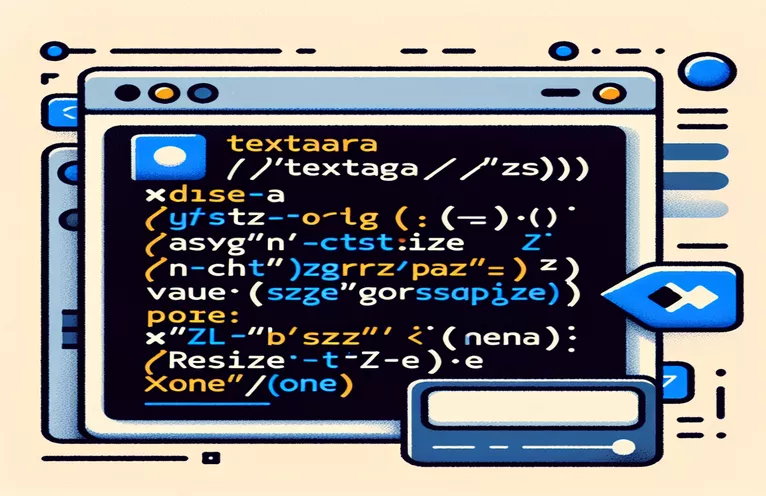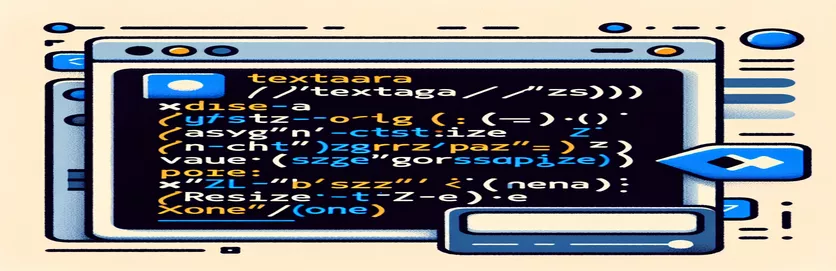Preventing Textarea Resizing
When working with HTML forms, you may need to prohibit users from resizing a textarea. By default, a textarea can be enlarged by clicking and dragging its bottom right corner. This default behavior can occasionally break the layout and look of your form.
Fortunately, disabling the resizable property of a textarea is simple and can be performed with CSS. In this post, we'll look at how to effectively deactivate scaling, ensuring that your textarea remains fixed in size as intended.
| Command | Description |
|---|---|
| resize: none; | This CSS attribute prohibits element resizing. |
| style="resize: none;" | To disable textarea scaling, use inline CSS within the HTML tag. |
| document.getElementById | JavaScript technique for selecting an HTML element based on its ID. |
| textarea | The HTML tag is used to define a multi-line text input field. |
| <style></style> | HTML elements are used to define internal CSS styles in the section. |
| <script></script> | HTML elements are used to define client-side scripts like JavaScript. |
Disabling Textarea Resizing: A Detailed Guide
In the following examples, we look at various ways to disable the resizable property of a textarea in HTML. The first technique uses CSS to set the resize: none; property. This property, inserted within a <style></style> element in the HTML header, prevents any textarea with the specified class or ID from being resized. By implementing this simple CSS rule, we can keep the textarea at a set size while keeping the form or page's layout integrity.
The second example demonstrates how to achieve the same outcome by including inline CSS within the HTML tag itself. By inserting the style="resize: none;" attribute directly to the <textarea> tag, we disable its resizable property without using an external or internal stylesheet. This method is very handy for short adjustments or when working with dynamically generated content, when adding a CSS rule may be more difficult.
In the final example, we use JavaScript to disable the textarea's resizable feature. To begin, we create a basic HTML structure with a <textarea> element and a script that uses document.getElementById to select the element by its ID. We then changed the style.resize attribute of the selected textarea to 'none'. This method is useful when you need to dynamically control HTML elements' properties based on user interactions or other criteria in your JavaScript code. By implementing these methods into your web projects, you will have more control over the scaling behavior of textareas.
Use CSS to disable textarea resizing.
Using CSS
/* Add this CSS to your stylesheet */textarea {resize: none;}
Disable Textarea Resizing with Inline CSS
Using inline CSS in HTML
<textarea style="resize: none;"></textarea>
Disable Textarea Resizing with JavaScript
Using JavaScript
<!DOCTYPE html><html><head><title>Disable Textarea Resizing</title><style>textarea {width: 300px;height: 150px;}</style></head><body><textarea id="myTextarea"></textarea><script>document.getElementById('myTextarea').style.resize = 'none';</script></body></html>
Additional Techniques for Managing Textarea Behavior
While it is normal to disable a textarea's resizable property, there are other aspects of textarea control that might improve user experience and form structure. One such strategy is limiting the number of characters that a user can enter. The maxlength attribute on the <textarea> tag limits the quantity of text that can be entered. This is especially handy for forms when responses must be succinct or fit into a restricted space.
Another important feature is the ability to automatically resize textareas based on their content. This can be accomplished by combining CSS and JavaScript. CSS can be used to establish a min-height and max-height for the textarea, while JavaScript can alter the height dynamically based on user input. This creates a more flexible and user-friendly input area while maintaining the form structure regardless of the quantity of text typed.
Frequently Asked Questions About Text Area Resizing
- How can I prevent a textarea from resizing?
- Set the CSS property resize: none; for the textarea.
- Can I deactivate scaling using inline CSS?
- Yes, add style="resize: none;" just after the <textarea> tag.
- Is it possible to regulate resizing using JavaScript?
- Use document.getElementById to select the textarea and set its style.resize property to 'none'.
- How can I limit the number of characters in a textarea?
- Include the maxlength property in the <textarea> tag.
- Can I set a textarea to auto-resize based on content?
- Yes, use a combination of CSS properties like min-height and max-height with JavaScript to dynamically modify the height.
- Why should I deactivate textarea resizing?
- To ensure that your form or web page has a consistent style and design.
- Are there any more ways to style a textarea?
- Yes, you can use CSS to alter the appearance by adjusting the font, padding, and border characteristics.
- Can I turn off resizing in one direction only?
- Yes, disable resizing in one direction by setting resize: vertical; or resize: horizontal;.
- What is the default resizing behavior of a textarea?
- By default, the user can adjust a textarea horizontally and vertically.
Final Thoughts on Disabling Text Area Resizing
Disabling a textarea's resizable feature is a simple but effective approach to ensure that your online forms' layout and style remain consistent. Using CSS, inline styles, or JavaScript, you may keep your textareas constant in size, resulting in a more predictable and regulated user experience. These approaches are simple to apply and can be tailored to meet a variety of web development needs.