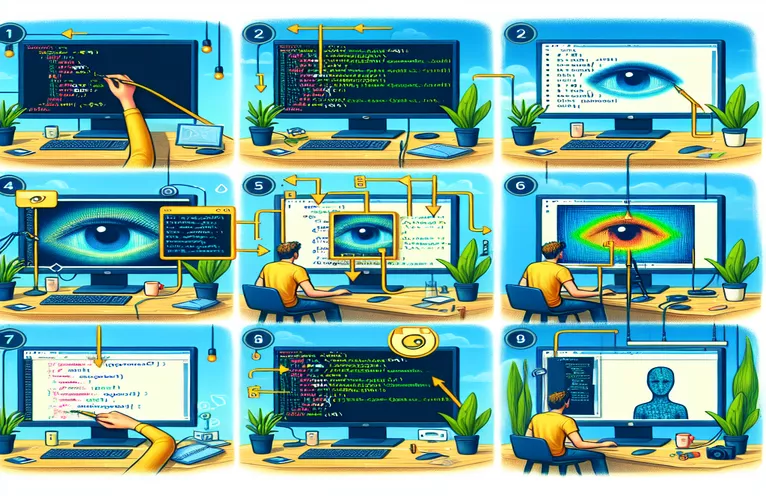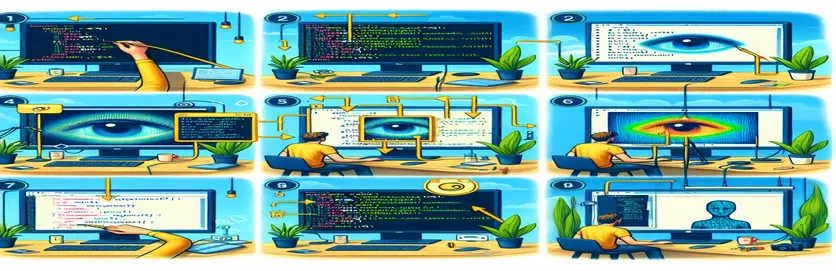Python Image Processing: Troubleshooting OpenCV Dilation Issues
In image processing tasks using Python, OpenCV is one of the most powerful libraries available. However, when working with complex functions like morphological operations, errors can sometimes occur, such as the cv2.error you may encounter while using the dilate() function. One common scenario is using OpenCV for tasks such as bacteria colony counting.
Recently, while developing a bacteria colony counting application using Python 3.11.8 and OpenCV 4.10.0, a dilation error occurred. This issue appeared in a PyQt5 GUI environment, particularly in the watershed algorithm section, where image borders are being processed. The issue stems from an incorrect data type being passed to OpenCV's cv2.dilate() function.
This error is perplexing because the same code works fine when tested in OpenCV windows, outside the PyQt5 environment. It raises questions about how OpenCV functions behave differently depending on the execution environment and how to handle such discrepancies. This can be frustrating for developers trying to implement image processing within a graphical user interface.
In this article, we will explore the root cause of this cv2.error: (-5: Bad argument) in OpenCV, identify potential solutions, and offer practical ways to fix the issue. Additionally, we’ll discuss common debugging strategies when dealing with image processing libraries in Python.
| Command | Example of use |
|---|---|
| cv2.distanceTransform | This command computes the distance to the closest zero pixel for each pixel of a binary image. It is used in segmentation tasks, like the watershed algorithm, to differentiate objects based on their proximity. Example: dist_transform = cv2.distanceTransform(img_bin, cv2.DIST_L2, 5) |
| cv2.connectedComponents | This command labels all connected components in a binary image. It is essential for watershed transformations to define unique markers for each object. Example: markers = cv2.connectedComponents(sure_fg)[1] |
| cv2.watershed | Performs the watershed algorithm to segment an image into different regions. It alters the input image directly, marking boundaries between regions. Example: cv2.watershed(img_ori, markers) |
| np.uint8 | Converts an image or array to an 8-bit unsigned integer type. This is necessary for OpenCV operations that expect specific data formats. Example: sure_fg = np.uint8(sure_fg) |
| cv2.erode | Reduces the boundaries of foreground objects in an image. It is commonly used for cleaning up noise or separating connected objects. Example: img_erode = cv2.erode(img, kernel, iterations=1) |
| cv2.dilate | Expands the boundaries of objects in a binary image. This is often used after erosion to re-expand areas that were shrunk. Example: img_dilate = cv2.dilate(img_erode, kernel, iterations=2) |
| cv2.threshold | Applies a binary threshold to an image, turning pixels above a certain value to 255 and below to 0. This is crucial for preparing images for morphological operations. Example: _, binary_img = cv2.threshold(gray, 127, 255, cv2.THRESH_BINARY) |
| cv2.imshow | Displays an image in a window. It’s often used during debugging to check the intermediate processing steps of an image. Example: cv2.imshow('Result', result) |
Handling OpenCV Errors in Image Processing
In the Python script, the primary issue stems from using the cv2.dilate function, which is part of OpenCV's morphological transformations. This function expands the boundaries of objects in a binary image. It requires a specific format for the input image—usually a NumPy array. In the provided script, the error occurs because the input to dilate isn't in the correct format, causing the program to throw a "Bad Argument" error. This is a common issue in image processing when using OpenCV, especially when switching between environments like PyQt5 and standard OpenCV windows.
The script also relies heavily on the watershed algorithm for segmenting images, particularly for identifying individual bacterial colonies in a petri dish. This method transforms the image into a topographic map, where high-intensity regions are peaks and low-intensity areas are valleys. The cv2.distanceTransform function is crucial here, as it calculates the distance from every pixel to the nearest boundary. It helps separate the foreground from the background by identifying the watershed markers, which guide the segmentation.
Another key part of the script is the connectedComponents function, which labels all distinct objects in a binary image. This is necessary for the watershed algorithm to function correctly, as it needs markers to differentiate between individual objects. The script uses this function to identify the colonies, assigning a unique label to each connected component, which is later refined during the segmentation process.
Lastly, the code handles image preprocessing through functions like cv2.erode and cv2.dilate. Erosion reduces the size of objects, while dilation expands them. This combination is commonly used to clean up binary images, removing noise and small artifacts. These operations prepare the image for more complex tasks, such as watershed segmentation. The script's modular structure allows these preprocessing steps to be easily adjusted or swapped out based on the specific needs of the project, making it a flexible tool for image analysis.
Resolving OpenCV Dilation Error: Approach 1 - Optimizing the Watershed Method
This script provides a Python solution using OpenCV with a focus on error handling and data validation for the dilate function. It addresses issues with image processing in a PyQt5 environment.
import cv2import numpy as npimport sysdef load_image(filename):img = cv2.imread(filename)if img is None:print(f"Error: Unable to load image: {filename}")sys.exit(1)return imgdef preprocess_image(img):gray = cv2.cvtColor(img, cv2.COLOR_BGR2GRAY)_, binary_img = cv2.threshold(gray, 127, 255, cv2.THRESH_BINARY)return binary_imgdef watershed_method(img_ori, img_bin):kernel = np.ones((3, 3), np.uint8)img_bin = cv2.dilate(img_bin, kernel, iterations=1)dist_transform = cv2.distanceTransform(img_bin, cv2.DIST_L2, 5)ret, sure_fg = cv2.threshold(dist_transform, 0.7*dist_transform.max(), 255, 0)sure_fg = np.uint8(sure_fg)markers = cv2.connectedComponents(sure_fg)[1]return cv2.watershed(img_ori, markers)img = load_image('bacteria_image.jpg')img_bin = preprocess_image(img)result = watershed_method(img, img_bin)cv2.imshow('Result', result)cv2.waitKey(0)cv2.destroyAllWindows()
Alternative Approach 2: Using Morphological Transformations to Fix the Dilation Issue
This solution emphasizes morphological transformations with OpenCV, focusing on preprocessing the image using the correct kernel sizes and ensuring that input is correctly handled.
import cv2import numpy as npimport osdef load_and_resize_image(path, size=800):if not os.path.isabs(path):path = os.path.join('images', path)img = cv2.imread(path)if img is None:raise ValueError("Image could not be loaded.")scale = size / max(img.shape[0], img.shape[1])return cv2.resize(img, None, fx=scale, fy=scale)def apply_morphological_ops(img):kernel = np.ones((5,5), np.uint8)img_erode = cv2.erode(img, kernel, iterations=1)img_dilate = cv2.dilate(img_erode, kernel, iterations=2)return img_dilatedef run_pipeline(image_path):img = load_and_resize_image(image_path)img_bin = cv2.cvtColor(img, cv2.COLOR_BGR2GRAY)_, binary = cv2.threshold(img_bin, 127, 255, cv2.THRESH_BINARY)processed_img = apply_morphological_ops(binary)cv2.imshow('Processed Image', processed_img)cv2.waitKey(0)cv2.destroyAllWindows()
Addressing OpenCV Errors Through Enhanced Debugging Techniques
When working with OpenCV in Python, especially with complex image processing tasks like dilation and erosion, it's essential to understand the underlying data structures that OpenCV operates on. One major source of errors, as seen with the cv2.error: (-5: Bad argument), often stems from incompatible data types passed to the functions. This error indicates that the input image isn't correctly formatted as a NumPy array, which OpenCV functions like cv2.dilate expect. Correcting such issues requires verifying that the image passed to the function is not only in the correct format but also processed properly through preceding functions.
Another overlooked aspect of image processing in Python is the environment where the code runs. While a script may work flawlessly in a standard OpenCV environment, integrating it with a PyQt5 GUI can introduce compatibility issues. PyQt5 uses its own image formats, so it's crucial to ensure that conversions between formats are handled correctly. For instance, converting PyQt5 images back into NumPy arrays ensures that OpenCV can process them. Incorporating functions like cv2.cvtColor or np.array conversion at the right points in the workflow can mitigate these issues.
To further optimize the debugging process, it's advisable to implement logging mechanisms to track the flow of data and errors. Instead of relying solely on print statements, which can clutter the console, logging allows for more organized error tracking. Using Python’s logging module helps capture detailed messages on image data integrity and function calls, making it easier to trace back the source of an issue like the cv2.dilate error. With a clear understanding of the transformations and conversions happening at each step, debugging becomes much more streamlined.
Common Questions and Solutions for OpenCV Errors in Python
- Why does the cv2.dilate function throw a "Bad Argument" error?
- This occurs because the input to cv2.dilate is not in the correct format. Ensure that the image is a NumPy array, which OpenCV functions expect for processing.
- How can I convert a PyQt5 image to a format compatible with OpenCV?
- Use the cv2.cvtColor function to convert the image from PyQt5’s format to a BGR image, which OpenCV can process.
- What does the cv2.distanceTransform function do?
- The cv2.distanceTransform function computes the distance from every pixel to the nearest zero pixel, often used for segmentation tasks in image processing.
- How can I troubleshoot OpenCV errors in Python more effectively?
- Implement the logging module to capture and review detailed error messages, which can help trace the source of issues during execution.
- What is the role of the cv2.erode function in image processing?
- cv2.erode shrinks the boundaries of foreground objects, helping remove small noise from the image, especially in binary images.
Resolving OpenCV Errors in Python Applications
When working with OpenCV in complex environments like PyQt5, it’s crucial to ensure that image data formats are compatible with the library’s requirements. The error here originates from passing incompatible formats to OpenCV’s functions. Proper conversions and preprocessing techniques can prevent such issues.
Another important aspect is debugging and verifying the image transformations step-by-step. By using logging and error-handling mechanisms, developers can pinpoint where the data pipeline breaks down. This method ensures smoother image processing and prevents future errors related to dilation or other operations.
References and Resources for OpenCV Error Resolution
- Elaborates on handling OpenCV errors related to image processing functions and provides in-depth tutorials for Python image processing using OpenCV. OpenCV Documentation: Erosion and Dilation
- Discusses PyQt5 image handling and its interaction with OpenCV, offering insights into GUI-based image processing in Python. PyQt5 Documentation
- Provides detailed guidance on the watershed algorithm in image segmentation, including its use in Python for scientific image analysis. OpenCV Watershed Algorithm
- Focuses on common errors encountered in OpenCV and their troubleshooting, particularly for Python 3.11 environments. StackOverflow: cv2.dilate Error