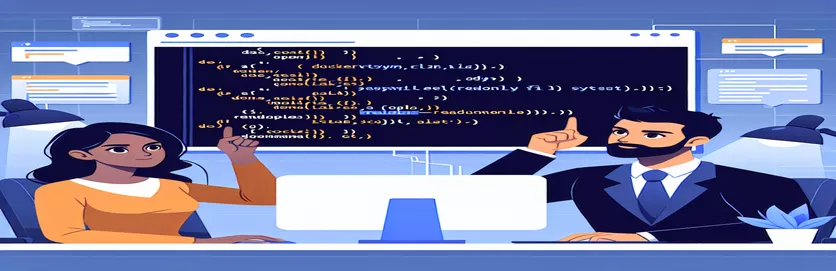Why Can't Docker Write to My Mount Path? Troubleshooting GitLab Runner Permissions
Running a GitLab Runner in Docker often goes smoothly—until you encounter a baffling error with mount permissions. 🐳 Recently, I faced a "read-only file system" issue that blocked Docker from accessing a mount path, despite multiple efforts to fix it. This error popped up when I tried to mount the `/srv/gitlab-runner/config` directory in a Docker container for GitLab Runner.
Initially, I assumed it might be a directory permissions problem, so I tried adjusting ownership and permissions. However, even after attempting these changes, the error persisted, hinting at something more systemic. The setup seemed correct, and yet Docker continued to reject any attempt to create or access the path.
Next, I examined if the mount options were causing the directory to be read-only. To my surprise, `/srv` indeed appeared to be mounted with `ro` (read-only) attributes, possibly due to my system’s underlying Debian or Docker configurations.
In this article, I’ll break down each troubleshooting step and explain why Docker may treat certain directories as read-only. By exploring specific solutions, I hope to help you clear up similar mount permission issues and get your GitLab Runner container up and running smoothly! 🚀
| Command | Example of Use |
|---|---|
| mount | grep "/srv" | Lists all mounted filesystems, filtering for the `/srv` directory. This command helps verify if the directory is mounted as read-only (ro) or read-write (rw), which is critical for diagnosing permission issues. |
| sudo mount -o remount,rw /srv | Attempts to remount the `/srv` directory with read-write permissions. This command is specific to scenarios where a directory has been inadvertently mounted as read-only and needs to be writable for Docker volume bindings to work. |
| sudo chown -R 1000:1000 /srv/gitlab-runner | Recursively changes the ownership of the `/srv/gitlab-runner` directory to a specific user (UID 1000). This command is particularly useful for cases where Docker requires user-specific permissions to access bind-mounted volumes. |
| docker.from_env() | Initializes a Docker client that connects to the Docker environment configured on the host machine. It’s essential for programmatically managing Docker containers, such as starting, stopping, or inspecting containers in Python scripts. |
| client.containers.run() | Runs a Docker container using the Docker SDK for Python. This method is highly useful when precise control over the container’s configuration is required, such as defining volume bindings and privileged access programmatically. |
| unittest.TestCase | Part of Python’s unittest framework, this base class allows for creating organized and reusable test cases, which are essential for validating each function's behavior, especially in multi-environment scenarios. |
| assertNotIn("ro", mount_check) | A unit test assertion used to verify that a read-only (ro) attribute is not present in the `mount` command output, ensuring the directory is writable. This is a targeted check for file system permissions. |
| restart_policy={"Name": "always"} | Configures the Docker container to restart automatically if it stops unexpectedly. This setting is important for long-running services like GitLab Runner to ensure it remains operational after reboots or errors. |
| container.status | Retrieves the current status of a Docker container (e.g., "running," "exited"). This command is essential for programmatically verifying that the container has started successfully and is operational. |
| ls -ld /srv/gitlab-runner | Lists directory details, including permissions and ownership, for `/srv/gitlab-runner`. This command helps verify that the directory has the correct permissions and ownership settings required for Docker to mount it successfully. |
Understanding the Solutions: Docker Mount Permissions and Remounting
To address the issue encountered in the GitLab Runner setup, I crafted three distinct solutions using shell scripts, Docker Compose, and Python. The first solution uses basic shell commands to manipulate file system permissions directly. By checking if the `/srv` directory is read-only with the `mount | grep "/srv"` command, the script identifies if the directory permissions are causing Docker's access issue. If so, the script attempts to remount `/srv` as read-write with `sudo mount -o remount,rw /srv`. This approach is a fast solution for immediate remounting needs, particularly when Docker is unable to create directories due to file system restrictions. For example, on systems where directories inadvertently default to read-only, this quick adjustment can solve permission problems efficiently. 🛠️
The shell script also changes ownership of `/srv/gitlab-runner` using `sudo chown -R 1000:1000 /srv/gitlab-runner`, giving Docker necessary access to the directory. This command is vital because, without proper ownership, Docker often struggles to mount directories correctly. The command `ls -ld /srv/gitlab-runner` then verifies the directory's permissions, allowing us to confirm Docker can read and write in that location. This simple, direct approach is useful when immediate adjustments are needed, and Docker must access directories outside of typical paths, like `/srv`. This approach, however, may not be as maintainable in production environments, where modular and reusable configurations are preferred.
The second solution builds on modularity by using . By defining volumes and permissions within a `docker-compose.yml` file, we create a reusable configuration. This Compose file maps `/srv/gitlab-runner/config` to `/etc/gitlab-runner` inside the container and grants the container privileged access with `privileged: true`. For instance, in environments where GitLab Runner services need consistent startup configurations, Docker Compose allows the whole setup to be managed as a service. Once the `docker-compose.yml` file is saved, `docker-compose up -d` brings up the container. The Compose method improves long-term maintainability, especially when deploying on different machines or sharing configurations with team members.
The third solution leverages Python and the Docker SDK, which adds more flexibility and allows for detailed programmatic control. This approach first checks if `/srv` is read-only, then remounts it if necessary. Using `client.containers.run`, the script then runs a GitLab Runner container with specific volume mappings and restart policies, ensuring continuous operation. This solution is particularly effective in complex systems where programmatic setup is preferred over manual adjustments. By automating these Docker configurations, we gain both error handling and control over Docker’s behavior in multi-user environments. Furthermore, this approach can be integrated into larger automation pipelines, making it invaluable for production environments. 🚀
Solution 1: Adjusting Docker Volume Permissions with Shell Commands
Shell scripting for file system and Docker permission management
# Step 1: Check if the /srv directory is mounted as read-onlymount | grep "/srv"# If /srv is mounted as read-only, attempt remounting it as read-writesudo mount -o remount,rw /srv# Step 2: Change ownership of the target directory to avoid permission conflictssudo chown -R 1000:1000 /srv/gitlab-runner# Step 3: Verify permissions (directory should now be writable by Docker)ls -ld /srv/gitlab-runner# Step 4: Run the Docker command again to see if the error persistssudo docker run -d --privileged --name gitlab-runner --restart always \-v /srv/gitlab-runner/config:/etc/gitlab-runner \-v /var/run/docker.sock:/var/run/docker.sock \gitlab/gitlab-runner:latest
Solution 2: Configuring Docker with Docker Compose for Improved Modularity
Docker Compose configuration file to manage volume permissions and container deployment
# Create a docker-compose.yml file to configure the GitLab Runner containerversion: '3.8'services:gitlab-runner:image: gitlab/gitlab-runner:latestcontainer_name: gitlab-runnerprivileged: truerestart: alwaysvolumes:- /srv/gitlab-runner/config:/etc/gitlab-runner- /var/run/docker.sock:/var/run/docker.sock# Step 1: Run Docker Compose to start the GitLab Runner containersudo docker-compose up -d# Step 2: Verify if container is running with appropriate permissionssudo docker-compose ps
Solution 3: Remounting and Permission Handling with Python and Docker SDK
Python script using Docker SDK for advanced remount handling and container deployment
import osimport dockerfrom subprocess import call# Step 1: Check if /srv is mounted as read-only and attempt remount if necessarymount_check = call(["mount", "|", "grep", "/srv"])if 'ro' in mount_check:call(["sudo", "mount", "-o", "remount,rw", "/srv"])# Step 2: Change ownership of the directory to allow Docker accessos.system("sudo chown -R 1000:1000 /srv/gitlab-runner")# Step 3: Set up Docker client and run GitLab Runner containerclient = docker.from_env()container = client.containers.run("gitlab/gitlab-runner:latest",name="gitlab-runner",detach=True,privileged=True,restart_policy={"Name": "always"},volumes={'/srv/gitlab-runner/config': {'bind': '/etc/gitlab-runner', 'mode': 'rw'},'/var/run/docker.sock': {'bind': '/var/run/docker.sock', 'mode': 'rw'}})print("Container started with ID:", container.id)# Step 4: Validate the status of the containerprint(client.containers.get("gitlab-runner").status)
Unit Tests for Validation Across Solutions
Python unittest framework to test remounting and Docker container permissions
import unittestimport osfrom subprocess import callimport dockerclass TestDockerGitLabRunner(unittest.TestCase):def test_mount_check(self):mount_check = call(["mount", "|", "grep", "/srv"])self.assertNotIn("ro", mount_check, "Directory is read-only")def test_directory_permissions(self):self.assertEqual(os.stat('/srv/gitlab-runner').st_uid, 1000, "Ownership mismatch")def test_container_start(self):client = docker.from_env()container = client.containers.get("gitlab-runner")self.assertEqual(container.status, "running", "Container failed to start")if __name__ == "__main__":unittest.main()
Understanding Read-Only Filesystem Issues in Docker
One lesser-known aspect of working with Docker is that underlying on the host can impact container behavior, especially when mounting volumes. In some systems, such as certain versions of Debian or Ubuntu Core, specific directories may be set to read-only by default or due to system updates, causing Docker’s mounting capabilities to fail. This is often the case when you’re trying to mount paths like `/srv` for GitLab Runner, only to encounter "read-only" errors. To avoid these, it’s helpful to understand the root causes of read-only filesystems, especially on secure or immutable setups, which can significantly affect container mounts.
To solve these issues, users often try common fixes like changing permissions with `chown` or remounting directories with `mount -o remount,rw /srv`. However, these approaches might not work if the root filesystem itself has restrictions or if Docker’s storage driver (like ) is incompatible with specific host configurations. In such cases, using dedicated Docker Compose configurations or even reconfiguring Docker’s root directory (`Docker Root Dir`) can sometimes provide a workaround by directing mounts to more flexible directories. Additionally, using container orchestration tools like Kubernetes can offer more configurable options for persistent storage.
For developers frequently working in Docker on restrictive filesystems, understanding these configurations saves significant troubleshooting time. Some approaches also involve editing system files (such as `/etc/fstab`), allowing for a more permanent read-write configuration upon reboot. By exploring these methods, Docker users can better handle containerized workflows on limited filesystems, ensuring smoother deployments and fewer permissions-based headaches! 🔧
- Why does Docker throw a read-only filesystem error when using volumes?
- This error typically occurs when the host directory you're trying to mount is set to read-only. To check this, use the command to confirm if it's mounted as read-only.
- Can I resolve this error by changing permissions with chown?
- Sometimes. Changing ownership with can help if it’s a simple permissions issue. But if the directory is mounted as read-only at the filesystem level, further configuration is needed.
- What does remounting as read-write mean?
- Remounting with makes the directory writable. This is useful if the directory was accidentally mounted as read-only, but it may not persist across reboots.
- Why is Docker Compose recommended for managing permissions?
- Docker Compose allows you to configure volumes and permissions in a reusable format. You can specify settings like privileged access, which is useful for services like GitLab Runner that need elevated permissions.
- Are there persistent solutions to prevent read-only errors?
- Yes. Editing to make directories permanently writable on boot is a common approach, though it requires admin access and careful configuration.
- Can specific Docker versions affect mounting permissions?
- Yes, especially if you’re using storage drivers like overlay2. Compatibility issues between Docker’s version and storage drivers can impact mounting behavior.
- What is the Docker Root Dir and how does it help?
- The Docker Root Dir, shown in , is where Docker stores container data. Changing it to a writable path can sometimes avoid mounting errors.
- Is there a way to programmatically check if a directory is writable?
- Yes, Python or bash scripts can be used to check if a directory is writable, allowing you to automate permissions checks before running Docker commands.
- Do all Docker containers need privileged access for mounting?
- No, but services like GitLab Runner may require it for certain operations. Adding in your Docker command grants the container full access to the host.
- Can I test these solutions locally before deploying them on production?
- Yes! Docker allows for easy testing of these configurations. You can set up test containers with modified permissions or use local Docker Compose files to simulate production environments.
Docker mount errors, especially with read-only filesystems, can be frustrating, but they’re manageable with the right approach. By understanding root causes—like system configurations or Docker’s storage drivers—you can resolve these issues effectively. Setting permissions, verifying mount options, and using Docker Compose are key strategies.
To avoid this issue in the future, try setting up automated checks or using dedicated mount paths configured for Docker. This ensures smoother interactions with Docker in restricted systems, reducing deployment issues. Tackling these permissions proactively allows GitLab Runner and similar services to run without interruptions. 🚀
- In-depth exploration of Docker volume permissions and troubleshooting, with practical solutions for handling read-only errors in container directories. For more, visit Docker Documentation .
- Official GitLab Runner Docker image documentation detailing configuration and usage of GitLab Runner in containerized environments. See GitLab Runner on Docker .
- Comprehensive guide on Linux filesystem permissions and mounting options, providing insights into read-only issues and remount commands. Available at LinuxConfig .
- Overview of Ubuntu Core system architecture and specific constraints with Snap packages, explaining potential read-only system mounts. Check the full article on Ubuntu Core Documentation .