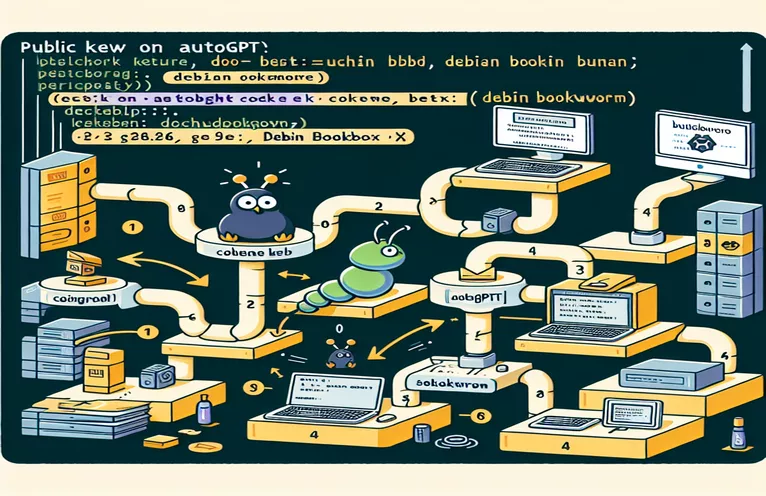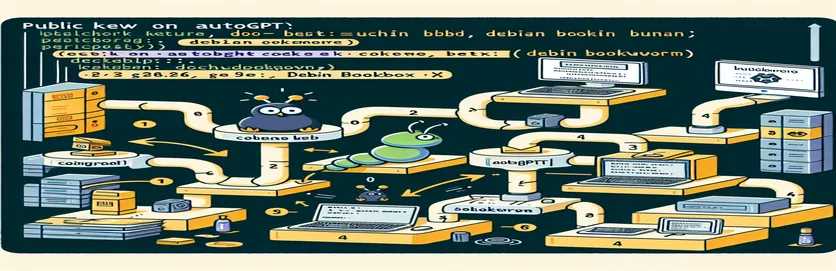Overcoming Public Key Challenges While Building Auto-GPT
Building Auto-GPT on older systems like Windows 7 can feel like trying to solve a puzzle with missing pieces. While modern tools like Docker Desktop offer seamless integration, the limitations of older platforms force users to get creative. 🧩
This was my exact scenario: using Docker Toolbox with a legacy setup, I encountered persistent errors related to Debian Bookworm's public keys. Despite tweaking `.yml` files and adapting Docker Compose versions, the hurdles just kept piling up. It was a frustrating experience but also an opportunity to learn.
For example, the infamous "NO_PUBKEY" errors from Debian repositories made it impossible to proceed with the build. These errors are not uncommon, especially when working with older Docker environments where updating dependencies becomes a monumental task. Yet, there's always a workaround for the determined! 💪
In this guide, I’ll share practical steps and a few insider tips that helped me bypass these challenges. If you’re also navigating this maze with a legacy setup, don’t worry—you’re not alone, and a solution is within reach. Let's dive in!
| Command | Example of Use |
|---|---|
| gpg --keyserver | Used to specify the GPG keyserver from which the required public keys will be fetched. For example, gpg --keyserver hkp://keyserver.ubuntu.com:80 --recv-keys KEY_ID retrieves the specified key from the Ubuntu keyserver. |
| gpg --recv-keys | This command fetches a specific public key from the keyserver. For instance, gpg --recv-keys 0E98404D386FA1D9 retrieves the key with the given ID. |
| gpg --export --armor | Exports the retrieved public key in an armored text format, making it easier to transfer or add to the system's keyring. For example, gpg --export --armor KEY_ID. |
| sudo apt-key add | Adds the exported GPG key to the APT package manager's trusted keys. Used as gpg --export --armor KEY_ID | sudo apt-key add -. |
| apt-get clean | Clears the local repository of retrieved package files, helping to free up space. It is useful in containerized builds to keep the image lightweight. |
| rm -rf /var/lib/apt/lists/* | Deletes cached APT package lists to force APT to refresh its package index. This is often used after adding keys or changing repositories. |
| declare -a | Defines an array in Bash. For example, declare -a KEYS=("KEY1" "KEY2") initializes an array containing multiple key IDs. |
| subprocess.run | Executes system commands in Python scripts. For instance, subprocess.run(["gpg", "--keyserver", "keyserver.ubuntu.com", "--recv-keys", "KEY_ID"], check=True) fetches a GPG key. |
| set -e | In Bash, this command ensures that the script stops execution immediately if any command exits with a non-zero status, improving error handling. |
| RUN | A Dockerfile instruction that executes a command during the build process. For example, RUN apt-get update && apt-get install -y gnupg installs necessary tools. |
Demystifying the Scripts for Fixing Public Key Errors
The scripts created above aim to address a specific problem: the public key errors encountered while building Auto-GPT using Docker on a Windows 7 system. These errors arise because the Debian Bookworm repositories are not signed with keys recognized by your environment. To solve this, the scripts automate the process of fetching and adding the missing keys to your system’s trusted keyring. For instance, the Bash script uses commands like gpg and apt-key to interact with the keyserver and securely add the required keys. This is particularly useful when running into compatibility issues with Docker Toolbox, which lacks the modern features of Docker Desktop. 🔑
In the Python version, we leverage the subprocess module to perform the same tasks programmatically. This method is especially beneficial for developers who want more flexibility or are integrating this process into larger automation workflows. By looping through a list of key IDs, the script fetches each key, exports it, and pipes it into the trusted keyring using system-level commands. These steps ensure that apt-get commands like apt-get update and package installations can proceed without signature verification errors.
The Dockerfile approach, on the other hand, integrates the solution directly into the Docker image build process. This ensures that the environment inside the container is configured correctly right from the start. For example, by using the RUN command, the Dockerfile sequentially fetches and adds the public keys. This method is ideal when the issue is encountered within the container itself during image creation. It keeps the build process self-contained, reducing external dependencies.
Each script offers unique advantages depending on your environment. For a hands-on, direct fix, the Bash script is quick and efficient. For those who prefer automation and error handling, the Python script provides more control and modularity. Meanwhile, the Dockerfile method is perfect for containerized setups. In my case, working on an older Windows 7 machine with Docker Toolbox, the Bash script was a lifesaver. It was simple to execute in the Docker Quickstart Terminal, and within minutes, the public key errors were gone, allowing me to move forward. 🚀
Resolving Debian Bookworm Public Key Errors Using a Bash Script
This solution utilizes a Bash script to fetch and add the missing GPG keys for the Debian Bookworm repository. It is designed for environments where Docker Toolbox is being used.
#!/bin/bash# Script to fix Debian Bookworm GPG key errors# Fetches and adds the required public keysset -e# Update the list of keys and add missing onesdeclare -a KEYS=("0E98404D386FA1D9" "6ED0E7B82643E131" "F8D2585B8783D481" "54404762BBB6E853" "BDE6D2B9216EC7A8")for KEY in "${KEYS[@]}"; doecho "Adding missing key: $KEY"gpg --keyserver hkp://keyserver.ubuntu.com:80 --recv-keys $KEYgpg --export --armor $KEY | sudo apt-key add -done# Update package listssudo apt-get updateecho "All keys added successfully!"
Solving Public Key Issues with Python Automation
This Python script programmatically retrieves and adds the required GPG keys using the subprocess library. Ideal for environments with Python installed.
import subprocess# Define the list of missing public keyskeys = ["0E98404D386FA1D9", "6ED0E7B82643E131", "F8D2585B8783D481", "54404762BBB6E853", "BDE6D2B9216EC7A8"]def add_key(key):try:print(f"Adding key: {key}")subprocess.run(["gpg", "--keyserver", "hkp://keyserver.ubuntu.com:80", "--recv-keys", key], check=True)subprocess.run(["gpg", "--export", "--armor", key], stdout=subprocess.PIPE)subprocess.run(["sudo", "apt-key", "add", "-"], input=subprocess.PIPE)except subprocess.CalledProcessError as e:print(f"Failed to add key {key}: {e}")# Loop through and add all keysfor key in keys:add_key(key)# Update apt-getsubprocess.run(["sudo", "apt-get", "update"], check=True)print("All keys added and apt-get updated.")
Using a Dockerfile to Address GPG Key Errors
This Dockerfile snippet resolves the public key issue by adding the missing keys directly during the build process.
FROM debian:bookworm# Install required toolsRUN apt-get update \&& apt-get install -y gnupg wget \&& rm -rf /var/lib/apt/lists/*# Add missing public keysRUN for key in 0E98404D386FA1D9 6ED0E7B82643E131 F8D2585B8783D481 54404762BBB6E853 BDE6D2B9216EC7A8; do \gpg --keyserver hkp://keyserver.ubuntu.com:80 --recv-keys $key \&& gpg --export --armor $key | apt-key add -; \done# Update package lists after adding keysRUN apt-get update
Exploring GPG Key Management Challenges
When working with older systems like Windows 7 and tools like Docker Toolbox, resolving issues such as missing GPG keys is both a technical challenge and a learning experience. The root of the problem lies in the need to authenticate packages from the Debian Bookworm repository using public keys. However, older environments often lack the ability to auto-fetch these keys, leading to signature verification failures during package updates. This is where scripts and workarounds come into play, enabling manual retrieval and addition of keys to ensure a smooth build process. 🧩
For example, the absence of support for modern Docker Desktop on Windows 7 means developers must rely on Docker Toolbox, which lacks updated compatibility features. Using commands like gpg --recv-keys to manually fetch keys from a reliable keyserver, and apt-key add to integrate them into the system, helps mitigate these issues. Automating this with a Bash or Python script simplifies the process, especially when dealing with multiple missing keys.
Additionally, these solutions are adaptable beyond Docker. For instance, if you're configuring a Linux server or containerized application, the same approach can address similar public key errors. By embedding these fixes into Dockerfiles or CI/CD pipelines, you create a robust, reusable solution. These techniques not only solve immediate problems but also enhance your understanding of dependency management and legacy systems. 💻
Common Questions About Fixing Debian GPG Key Errors
- What causes the "NO_PUBKEY" error?
- The error occurs when the apt-get update command tries to fetch package information from a repository but cannot verify its signature due to missing public keys.
- How can I manually add a missing GPG key?
- You can use gpg --keyserver followed by the keyserver address and --recv-keys with the key ID to fetch the key. Then, use apt-key add to add it to your system.
- Is there a way to automate fixing multiple keys?
- Yes, you can write a script, like a Bash script with a loop that fetches and adds all required keys using gpg and apt-key.
- Can this issue occur on newer systems?
- While less common, similar issues can occur on newer systems if the repositories have outdated or untrusted keys.
- What are some best practices to avoid these errors?
- Keep your system and tools updated whenever possible, use trusted repositories, and periodically refresh GPG keys with apt-key.
Key Takeaways from Resolving Public Key Errors
Working with legacy systems like Windows 7 can be daunting, but tackling errors such as missing GPG keys provides valuable learning opportunities. By understanding key management processes and utilizing scripts, developers can streamline complex operations and overcome compatibility issues. 🛠️
Using adaptable methods such as Bash scripts, Python automation, or Dockerfile integration ensures flexibility and efficiency in handling errors. These solutions not only fix immediate problems but also offer insights into dependency management, benefiting both novice and seasoned developers.
Sources and References for Resolving Debian GPG Errors
- Information about managing Debian GPG keys and resolving public key errors was sourced from the official Debian documentation: Debian FAQ .
- Details on resolving Docker-related issues on legacy systems were referenced from Docker's community forums: Docker Community Forum .
- Technical insights into GPG key retrieval and usage were gathered from GPG's official website: GnuPG Documentation .
- Examples of scripting solutions for automating key addition were inspired by discussions on Stack Overflow: Stack Overflow .