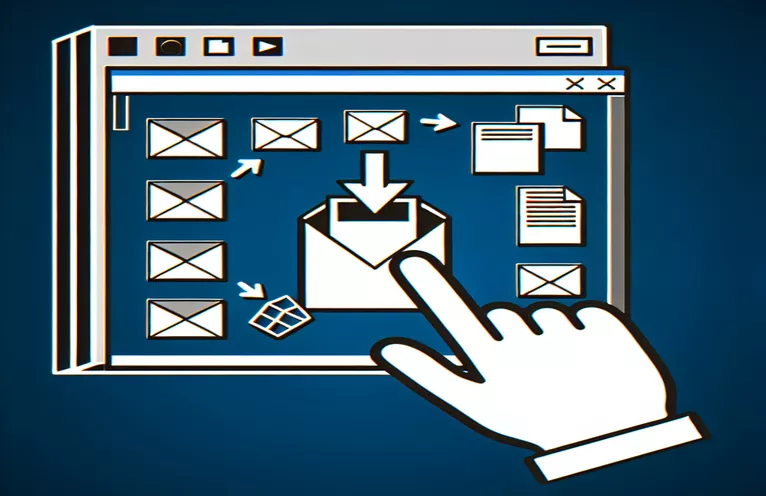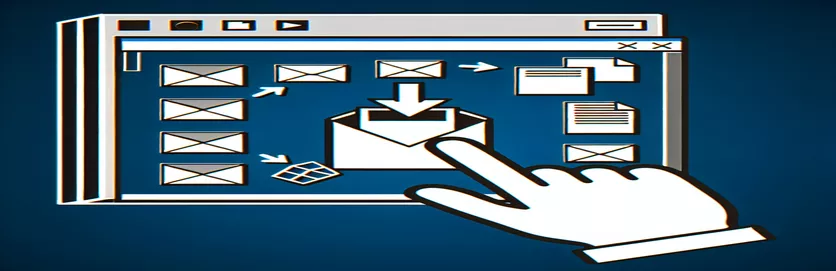Seamlessly Integrate Outlook Attachments into Your Windows Forms Application
Imagine receiving an important email attachment in Microsoft Outlook and needing to quickly process it within your custom application. 📨 If you’re using .NET 6 and the new Outlook for Windows, you might expect drag-and-drop functionality to work effortlessly. However, integrating this feature into a Windows Forms app isn’t always straightforward.
Recently, while working on a project, I faced the challenge of dragging email attachments directly into a .NET application for processing. I anticipated a smooth process but quickly realized that decoding the attachment data wasn’t as intuitive as expected. The attachment wouldn’t save as a proper file, and the retrieved data seemed incomplete.
With Microsoft’s shift toward a WebView2-based architecture in Outlook, traditional approaches like `GetData` often return null or incorrect formats. This requires a deeper dive into formats like `FileGroupDescriptorW` or leveraging Windows-specific APIs. 💻 It’s a practical scenario for many developers who aim to streamline workflows involving email attachments.
In this guide, I’ll explore how to handle these challenges effectively. We’ll decode why common methods fail and discuss updated techniques to successfully drag and drop attachments into your app, saving them correctly. By the end, you’ll be equipped to enhance your app’s functionality for modern Outlook versions. 🚀
| Command | Example of Use |
|---|---|
| GetDataPresent | Used to check if a specific data format, like FileGroupDescriptorW, is available in the drag-and-drop operation. This ensures the application processes only relevant data. |
| MemoryStream | Represents data in memory rather than in a physical file. In this context, it captures drag-and-drop data, including attachment metadata and content streams. |
| BinaryReader | Reads data from a MemoryStream in binary format. It is used to parse the FileGroupDescriptorW to extract attachment file names and metadata. |
| Seek | Positions the binary reader at a specific offset within a stream. For example, seeking to byte 76 is necessary to locate the attachment name in the FileGroupDescriptorW format. |
| GetString | Converts a byte array to a string, such as extracting the Unicode file name from the raw data in FileGroupDescriptorW. |
| CopyTo | Efficiently copies data from a MemoryStream to a target stream, like a FileStream, to save the attachment to disk. |
| Interop.Outlook.Attachment | Represents an attachment in an Outlook email. The SaveAsFile method is used to save attachments to a specified location. |
| DragDropEffects.Copy | Indicates the drag-and-drop operation involves copying data. This ensures the attachment remains in the email while a copy is processed in the app. |
| Path.Combine | Combines directory paths and file names to create valid file paths, avoiding common errors with manually concatenated strings. |
| TrimEnd | Removes trailing null characters from extracted file names, ensuring the final file name is clean and usable. |
Decoding Drag-and-Drop Functionality for Outlook Attachments
The scripts provided above tackle a specific problem: integrating the drag-and-drop of email attachments from Outlook into a Windows Forms application built with .NET 6. The first script focuses on using FileGroupDescriptorW, a special data format for extracting attachment metadata like file names. This approach involves checking if the dragged data includes the descriptor, reading it as a binary stream, and extracting relevant details like the attachment’s name. For instance, when you drag a file into the app, the stream seeks to a specific byte offset to decode the name and save it to the disk.
A key command here is BinaryReader.Seek, which ensures precise positioning in the memory stream. Combined with Encoding.Unicode.GetString, it translates raw binary data into a human-readable file name. Imagine receiving a report from your team as an email attachment—using this method, the attachment could automatically be saved in a designated folder like "C:\Temp," ensuring quick access and processing. This workflow greatly improves productivity when handling multiple email attachments. 📧
The second script leverages COM objects through the Microsoft.Office.Interop.Outlook library for advanced interaction. This method directly accesses an email’s attachment collection, iterating through each file and saving it locally. For instance, in a scenario where you receive several documents daily, this solution allows the app to systematically download all attachments without manual intervention. The SaveAsFile method simplifies saving files to disk with their original names, ensuring data consistency and structure. 🗂️
Both approaches emphasize robustness. The first focuses on flexibility by working directly with drag-and-drop operations, decoding attachment data even when formats change slightly. The second is more structured, relying on the COM interface to handle email-specific operations. Together, these methods ensure compatibility with modern Outlook setups while addressing potential pitfalls like null data streams or unreadable formats. By implementing these techniques, you can create a seamless user experience, reducing dependency on manual file handling and eliminating common errors.
Creating a Robust Drag-and-Drop Solution for Outlook Attachments
This approach uses C# in a Windows Forms application to retrieve Outlook mail attachments with optimized methods.
using System;using System.Diagnostics;using System.IO;using System.Runtime.InteropServices;using System.Text;using System.Windows.Forms;public partial class Form1 : Form{public Form1(){InitializeComponent();this.AllowDrop = true;this.DragEnter += Form1_DragEnter;this.DragDrop += Form1_DragDrop;}private void Form1_DragEnter(object sender, DragEventArgs e){if (e.Data.GetDataPresent("FileGroupDescriptorW")){e.Effect = DragDropEffects.Copy;}else{e.Effect = DragDropEffects.None;}}private void Form1_DragDrop(object sender, DragEventArgs e){if (e.Data.GetDataPresent("FileGroupDescriptorW")){var fileDescriptorStream = e.Data.GetData("FileGroupDescriptorW") as MemoryStream;var fileContentStream = e.Data.GetData("FileContents") as MemoryStream;if (fileDescriptorStream != null && fileContentStream != null){SaveAttachment(fileDescriptorStream, fileContentStream);}}}private void SaveAttachment(MemoryStream descriptor, MemoryStream content){using (var reader = new BinaryReader(descriptor)){// Extract file namereader.BaseStream.Seek(76, SeekOrigin.Begin);byte[] fileNameBytes = reader.ReadBytes(520);string fileName = Encoding.Unicode.GetString(fileNameBytes).TrimEnd('\\0');// Save content to diskstring filePath = Path.Combine(@"C:\Temp", fileName);using (var fileStream = new FileStream(filePath, FileMode.Create)){content.CopyTo(fileStream);}Debug.WriteLine($"Saved attachment to: {filePath}");}}}
Alternative Approach: Handling COM Objects for Advanced Outlook Interactions
This solution leverages Interop and COM objects to interact with Outlook directly and retrieve attachments.
using System;using System.IO;using Microsoft.Office.Interop.Outlook;class OutlookAttachmentHandler{public void SaveAttachmentFromDragDrop(object outlookItem){var mailItem = outlookItem as MailItem;if (mailItem == null || mailItem.Attachments.Count == 0){Console.WriteLine("No attachments found.");return;}foreach (Attachment attachment in mailItem.Attachments){string savePath = Path.Combine(@"C:\Temp", attachment.FileName);attachment.SaveAsFile(savePath);Console.WriteLine($"Attachment saved: {savePath}");}}}static void Main(string[] args){OutlookAttachmentHandler handler = new OutlookAttachmentHandler();handler.SaveAttachmentFromDragDrop(myOutlookItem);}
Exploring Advanced Methods for Handling Outlook Attachments
When dealing with email attachments in modern versions of Microsoft Outlook, one often overlooked aspect is how attachment formats are affected by the newer WebView2 architecture. In this context, traditional drag-and-drop mechanisms may fail because Outlook now uses more abstract MIME types, which are not directly compatible with older methods like GetData. To effectively manage these changes, developers must explore specialized formats like FileGroupDescriptorW or rely on structured APIs provided by the Microsoft Office Interop library.
An important technique to handle such challenges involves utilizing Interop libraries for direct interaction with Outlook attachments. While this approach requires an understanding of COM objects, it offers precision. For example, by accessing the Attachments collection of an email, you can iterate through all files and save them programmatically. This is particularly useful in scenarios where businesses need to automate processing large volumes of invoices or contracts sent via email, enabling seamless integration into their document management systems.
Another critical consideration is ensuring cross-platform compatibility when working with .NET 6. As many applications now support cloud-hosted or hybrid environments, it’s essential to validate that the chosen approach handles different configurations reliably. Using methods like CopyTo to stream attachment data ensures your solution remains efficient, whether running locally or on a hosted service. Combining these techniques creates a robust, scalable system capable of addressing modern requirements for email attachment handling. ✉️
Frequently Asked Questions About Drag-and-Drop in .NET 6
- How does FileGroupDescriptorW help with attachment handling?
- It provides metadata, including file names, for dragged items. This is crucial for saving attachments correctly.
- Why does GetData return null in some cases?
- This happens when the drag source (e.g., Outlook) uses unsupported or updated data formats. Consider alternative methods like Interop or binary parsing.
- What is the purpose of the MemoryStream in these examples?
- The MemoryStream temporarily stores attachment data in memory, allowing manipulation or saving to disk.
- Can I use these methods with cloud-hosted email services?
- Yes, but you may need additional APIs, such as Microsoft Graph, to access attachments directly from the cloud.
- How do I improve performance when processing large attachments?
- Use efficient methods like CopyTo and buffer-based streams to handle data transfer without excessive memory usage.
Final Thoughts on Dragging Outlook Attachments
Incorporating drag-and-drop functionality into a Windows Forms application can greatly enhance productivity. The examples provided highlight the importance of handling data streams and leveraging specific formats to manage attachments effectively. With .NET 6, you can build robust solutions tailored to modern Outlook.
While challenges like null data or unreadable formats may arise, adopting strategies like binary parsing or using Interop libraries can ensure success. By understanding how to interact with updated frameworks, developers can streamline processes and save valuable time. These methods pave the way for scalable and user-friendly application features. 🚀
Sources and References for Drag-and-Drop Implementation
- Detailed technical documentation on handling drag-and-drop with Windows Forms: Microsoft Learn: Drag-and-Drop in Windows Forms
- Information on the FileGroupDescriptorW format and its usage in Outlook: Stack Overflow: Reading FileGroupDescriptorW
- Insights into Microsoft Office Interop and its capabilities for attachment handling: Microsoft VBA Documentation: Outlook API Overview
- Overview of WebView2 architecture changes in modern Outlook versions: Microsoft Edge: WebView2 Developer Documentation
- Practical examples and user discussions on handling null data issues: Microsoft Developer Network Forums