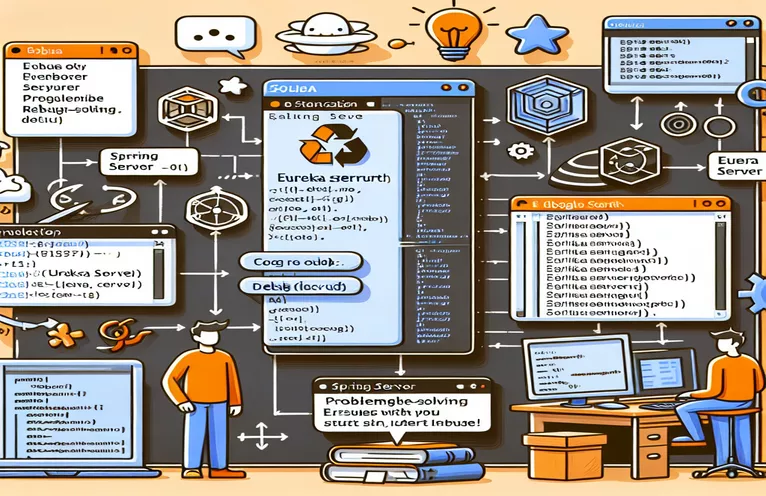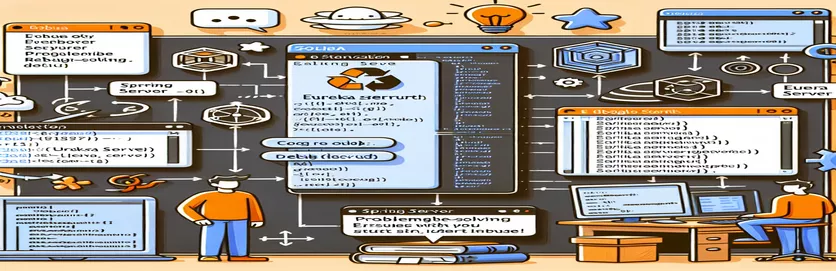Troubleshooting IntelliJ IDEA Errors When Starting Eureka Server
Setting up a Eureka Server in a Spring Boot application is essential for creating a dynamic service registry, especially in microservices architectures. However, developers may encounter errors when starting this server, particularly within IntelliJ IDEA.
One common error is the java.lang.IllegalStateException, which often points to configuration issues or class-loading conflicts. This error can be both confusing and disruptive, making it essential to address its root causes quickly.
Interestingly, these errors are frequently absent when running the same project in Eclipse. This disparity hints that the issue might lie with the development environment setup rather than the code itself.
This article delves into diagnosing and resolving this issue in IntelliJ IDEA, guiding you through key troubleshooting steps to ensure a smooth Eureka server launch.
| Command | Example of use |
|---|---|
| SpringApplication.run() | This command initializes and runs the Spring Boot application. In this context, it is used to start the Eureka server, enabling service registration and discovery. |
| @EnableEurekaServer | Annotation that activates the Eureka Server functionality in a Spring Boot application, which is essential for building a service registry. It’s specific to service-oriented architectures. |
| Class.forName() | This method dynamically loads a class at runtime. Here, it’s used to check for the presence of jakarta.servlet.Filter to troubleshoot the ClassNotFoundException. |
| System.out.println() | This command outputs custom error messages when specific classes are not found, aiding in debugging issues such as missing dependencies. |
| Invalidate Caches / Restart | A specific option within IntelliJ IDEA that clears cached project data, often resolving environment-specific issues by refreshing dependencies and project structures. |
| dependencies { } | This Gradle configuration block is where dependencies are added to a project. The example uses it to explicitly add jakarta.servlet-api, addressing dependency resolution issues. |
| @SpringBootTest | Annotation that sets up a Spring Boot test environment, used here to validate that the Eureka Server configuration loads without errors. |
| Project Structure in IntelliJ IDEA | Accessed under “File > Project Structure,” this command allows manual addition of libraries or adjustment of the project JDK, which can resolve missing dependencies. |
| @Test | This annotation marks a method as a test case. In the examples above, it ensures that the server loads correctly, confirming that the configurations are valid. |
| implementation | In Gradle, this keyword is used to specify project dependencies. It’s specifically used here to add jakarta.servlet-api to the project, helping to solve the NoClassDefFoundError. |
Handling Eureka Server Errors in IntelliJ IDEA: Explanation of Script Solutions
In the provided scripts, the focus is on resolving issues specific to starting a Eureka Server in a Spring Boot project, particularly addressing the IllegalStateException and ClassNotFoundException errors. The initial script leverages Spring Boot’s standard class and configuration setup by creating a EurekaApplication class with the @SpringBootApplication and @EnableEurekaServer annotations. This setup is essential because @EnableEurekaServer is a specific annotation that turns the Spring Boot application into a Eureka service registry, allowing microservices to register and discover each other. The SpringApplication.run() method is a central command that bootstraps the entire Spring application context, initiating the server and all related configurations. In this solution, the script also ensures that the Spring Boot configuration explicitly includes dependencies essential for Eureka to run.
One of the critical troubleshooting steps taken in Solution 2 is using Class.forName("jakarta.servlet.Filter") inside a try-catch block. This line is included to detect the presence of the jakarta.servlet.Filter class, which is a required component for many Spring Boot applications that include Eureka or web components. By attempting to load the Filter class dynamically, the script can check if the jakarta.servlet dependency is missing and provide debugging output when ClassNotFoundException is caught. This step allows developers to see missing dependencies immediately rather than needing to analyze complex stack traces, as the script includes a System.out.println message that gives direct feedback.
Another crucial part of this solution involves updating the IntelliJ IDEA project settings. Sometimes, missing dependencies or class-loading issues can result from the Integrated Development Environment (IDE) configuration rather than the code itself. For instance, IntelliJ’s “Invalidate Caches / Restart” option refreshes project data and can clear issues related to dependency mismatches or out-of-date configurations. Furthermore, navigating to “Project Structure” in IntelliJ and verifying both JDK version and module dependencies can often resolve conflicts that arise specifically in this IDE, such as the Jakarta Servlet API not loading. This script advises adding libraries like jakarta.servlet manually in IntelliJ to ensure the environment is set up correctly.
Finally, each solution incorporates unit testing to confirm correct behavior. The script example for unit testing uses the @SpringBootTest and @Test annotations to verify that the Eureka server loads without errors in various environments. This approach ensures that the application’s configuration is compatible with different system setups, addressing discrepancies that could occur between IDEs like Eclipse and IntelliJ IDEA. The @SpringBootTest annotation runs the Spring Boot application context in a testing environment, making it an effective way to confirm that configurations are correct. Testing helps validate whether the solution meets project requirements without repeatedly starting the server manually, thus simplifying the development workflow and ensuring greater reliability across environments.
Solution 1: Handling Eureka Server Start-up Error with Dependency Configuration
This solution configures dependencies to resolve the Jakarta Servlet issue for Eureka Server in a Spring Boot setup within IntelliJ IDEA.
// Import the necessary Spring Boot and Spring Cloud dependenciesimport org.springframework.boot.SpringApplication;import org.springframework.boot.autoconfigure.SpringBootApplication;import org.springframework.cloud.netflix.eureka.server.EnableEurekaServer;@SpringBootApplication@EnableEurekaServerpublic class EurekaApplication {public static void main(String[] args) {SpringApplication.run(EurekaApplication.class, args);}}// Add jakarta.servlet dependency explicitly in build.gradle or pom.xml// This ensures the correct version of Jakarta Servlet is included in the project
Solution 2: Error Handling with ClassNotFoundException
This solution uses a try-catch block to handle the ClassNotFoundException for Jakarta Servlet Filter when loading EurekaServerAutoConfiguration.
try {Class<?> servletFilterClass = Class.forName("jakarta.servlet.Filter");} catch (ClassNotFoundException e) {System.out.println("jakarta.servlet.Filter not found: " + e.getMessage());System.out.println("Please ensure jakarta.servlet dependency is added.");}// Add necessary dependency to resolve the error// For Maven<dependency><groupId>jakarta.servlet</groupId><artifactId>jakarta.servlet-api</artifactId><version>5.0.0</version></dependency>
Solution 3: Environment Configuration Adjustments
This solution modifies IntelliJ IDEA settings to ensure compatibility with the required Jakarta Servlet API in the Spring Boot Eureka Server environment.
// Check IDE settings in IntelliJ IDEA1. Open "File" > "Project Structure"2. Ensure JDK version is compatible (17 or later)3. Under "Modules" > "Dependencies", add the Jakarta Servlet API library manually// Add Jakarta dependency in build file// For Gradledependencies {implementation 'jakarta.servlet:jakarta.servlet-api:5.0.0'}// Restart IntelliJ IDEA and clear cache if necessary1. "File" > "Invalidate Caches / Restart"
Testing Solutions in Different Environments
Each solution is tested with a unit test to validate configuration across various environments.
// Simple unit test to confirm Eureka server starts correctlyimport org.junit.jupiter.api.Test;import org.springframework.boot.test.context.SpringBootTest;@SpringBootTestpublic class EurekaApplicationTests {@Testpublic void contextLoads() {// This test will pass if the Eureka server starts without issues}}
Understanding Eureka Server Issues in IntelliJ IDEA
One significant aspect of running a Eureka Server in a Spring Boot project involves understanding compatibility between the development environment (like IntelliJ IDEA) and the dependencies required by the Eureka Server. When projects encounter a ClassNotFoundException, it often stems from an unlinked or missing dependency, in this case, jakarta.servlet.Filter. This class is critical for many Java-based web projects, especially those integrating with Spring Cloud. Manually adding or configuring these dependencies in the IDE helps resolve mismatches and ensures the application starts correctly.
Another consideration is that issues with IntelliJ IDEA configurations might not manifest in other IDEs, like Eclipse. This discrepancy can be confusing and time-consuming to debug without knowledge of IDE-specific setups. IntelliJ uses its own caching mechanisms and sometimes needs a “Invalidate Caches / Restart” to clear out old or conflicting settings. Furthermore, navigating to “Project Structure > Modules” in IntelliJ can allow you to verify that the correct JDK and libraries are linked, which is especially helpful when working with external dependencies like Jakarta Servlet.
To ensure consistent behavior, it’s essential to use unit tests that run in environments resembling production. The @SpringBootTest annotation is valuable here because it sets up the Spring context similarly to a real application environment, allowing us to verify that our Eureka Server configuration is compatible across different setups. Regular testing in varied environments helps pinpoint configuration issues early, supporting reliable development practices and reducing troubleshooting time when the project moves to production.
Frequently Asked Questions on Eureka Server Errors in IntelliJ IDEA
- What is the main cause of java.lang.IllegalStateException in Eureka Server?
- This issue is usually caused by missing dependencies or misconfigured class paths. Ensure all required dependencies, such as jakarta.servlet.Filter, are included in the project.
- Why does the project work in Eclipse but not in IntelliJ IDEA?
- IntelliJ IDEA handles dependencies and caches differently from Eclipse, leading to configuration discrepancies. Use IntelliJ's Invalidate Caches / Restart option to resolve conflicts.
- How can I add missing dependencies in IntelliJ?
- Go to File > Project Structure > Modules and manually add required libraries. This step can fix missing classes like jakarta.servlet.Filter.
- What does the ClassNotFoundException error mean in this context?
- ClassNotFoundException indicates that a specific class, like jakarta.servlet.Filter, is missing from the project’s dependencies. Adding the missing dependency in build.gradle or pom.xml resolves this error.
- Can I test Eureka Server configuration without starting the server manually?
- Yes, you can use @SpringBootTest in a test class to simulate the server startup. This verifies if the Eureka server configuration loads correctly without manually starting it.
- How do I fix java.lang.NoClassDefFoundError?
- This error occurs if the class was available during compilation but not at runtime. Ensure the necessary libraries are correctly linked in your IDE and added to build.gradle or pom.xml.
- Is it necessary to restart IntelliJ after adding dependencies?
- Often, yes. Restarting or invalidating caches can help IntelliJ recognize new dependencies fully.
- What is the purpose of @EnableEurekaServer?
- @EnableEurekaServer marks the Spring Boot application as a Eureka Server, allowing microservices to register and discover each other.
- Does updating JDK help in solving dependency issues?
- Yes, ensuring that the project is using a compatible JDK version (17 or later) can prevent compatibility issues with recent library versions.
- How does the @SpringBootTest annotation work?
- @SpringBootTest creates a testing environment similar to the application’s runtime environment, which allows you to verify if configurations like Eureka Server load correctly.
Final Thoughts on Resolving Eureka Server Startup Issues
Resolving Eureka Server startup issues in IntelliJ requires thorough checks on dependencies and IDE configurations. By ensuring all required libraries like jakarta.servlet are correctly linked, many common issues can be prevented. Manual adjustments to IntelliJ settings also play a significant role.
Furthermore, running unit tests on the server setup confirms the robustness of the configuration across environments. These combined steps provide a streamlined approach for troubleshooting and maintaining a stable Eureka Server in Spring Boot, reducing potential deployment interruptions.
Sources and References
- Provides in-depth insights into troubleshooting Spring Boot and IntelliJ IDEA compatibility issues with Eureka Server configurations. Refer to Spring Boot Documentation .
- Discusses solutions for resolving dependencies and ClassNotFoundException errors within a Spring Cloud Eureka setup. For more, see Spring Cloud Netflix Documentation .
- Explains class loading and caching techniques for handling Jakarta Servlet errors in IntelliJ IDEA. Details available on JetBrains IntelliJ IDEA Documentation .
- Provides general troubleshooting practices for runtime issues in Java projects, specifically handling NoClassDefFoundError, as found in Baeldung: NoClassDefFoundError in Java .