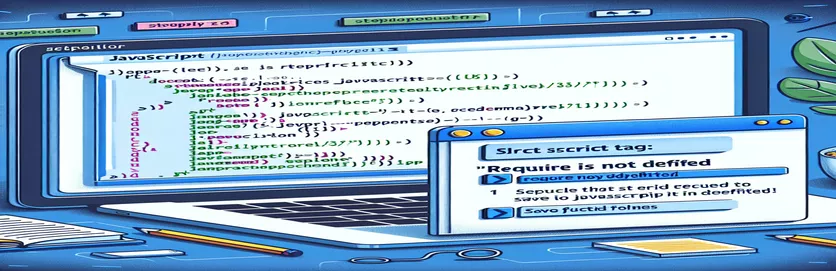Creating a Save Button in HTML with JavaScript: Understanding Common Pitfalls
Saving files in an HTML environment using JavaScript can feel challenging, especially when dealing with functions normally available in server-side environments. The goal of implementing a simple save button seems straightforward, but developers often encounter runtime issues.
One such common issue is the error. This arises when developers attempt to use Node.js-specific modules like (file system) directly in the browser. Understanding the scope of JavaScript environments is crucial when working with both client-side and server-side code.
The button click event tied to the function aims to trigger a file download operation. However, trying to use Node.js modules in the browser creates compatibility issues, resulting in the failure of the script. This issue reflects the distinction between backend and frontend JavaScript usage.
To resolve this problem, it's essential to rethink the approach. JavaScript offers alternative solutions like Blob objects for client-side file operations. This article will explore how to properly implement file-saving functionality in the browser environment and avoid the common pitfalls developers encounter.
| Command | Example of Use |
|---|---|
| Blob() | Creates a binary large object (Blob) to handle and manipulate raw data in client-side JavaScript. Used to generate downloadable content. |
| URL.createObjectURL() | Generates a temporary URL representing the Blob object, allowing the browser to access the data for download. |
| URL.revokeObjectURL() | Revokes the temporary URL created by URL.createObjectURL() to release memory once the download is complete. |
| require() | Loads Node.js modules, such as fs, to manage file system operations. This method is specific to server-side environments like Node.js. |
| fs.writeFile() | Writes data to a specified file in Node.js. If the file doesn’t exist, it creates one; otherwise, it replaces the content. |
| express() | Creates an Express.js application instance, which serves as the foundation for defining routes and handling HTTP requests. |
| app.get() | Defines a route in an Express.js server that listens for HTTP GET requests, triggering specific functions upon request. |
| listen() | Starts the Express.js server on a specified port, enabling it to handle incoming requests. |
| expect() | Used in Jest unit tests to define the expected output of a function or operation, ensuring the code behaves as intended. |
Understanding the Use of JavaScript and Node.js for File Saving
The frontend script example demonstrates how JavaScript can be used to save files in the browser by leveraging a . A Blob allows us to store raw data and manipulate it directly in client-side code, which helps avoid the need for backend calls in certain situations. By attaching the Blob to an anchor element and triggering a click event, users can download the file directly. This method is effective for small-scale data transfers where the content can be generated dynamically and quickly.
Another essential part of the frontend solution involves the use of to generate a temporary URL that points to the Blob data. Once the download link is clicked, the browser accesses the Blob through this URL, enabling the download. After the operation completes, ensures the temporary memory is cleared, enhancing performance and preventing memory leaks. This approach is particularly useful when handling dynamic data and user-generated content directly in the browser environment.
The backend solution, on the other hand, utilizes and to manage file saving through server-side code. By setting up a route with , the server listens for incoming HTTP GET requests and responds by creating or modifying a file using fs.writeFile. This allows the server to save data persistently on the filesystem, which is essential when handling larger datasets or files that require long-term storage. Unlike the client-side Blob method, this backend approach offers more flexibility and control over the file management process.
To ensure the backend solution is working correctly, a Jest unit test is included to validate the file operations. The test uses to compare the content of the generated file against the expected data. This testing approach helps identify potential issues early, ensuring the code behaves as expected across different environments. The combination of client-side and server-side solutions, along with unit testing, provides a comprehensive strategy for saving files in various scenarios, whether for dynamic content downloads or permanent file storage on the server.
Handling File Saving in HTML with JavaScript: Client-Side and Backend Solutions
Frontend approach: Using JavaScript and Blob objects to save files directly from the browser
<!DOCTYPE html><html lang="en"><head><meta charset="UTF-8"><meta name="viewport" content="width=device-width, initial-scale=1.0"><title>Save File with Blob</title></head><body><button onclick="saveFile()">ذخیره کردن</button><script>function saveFile() {const data = "1234";const blob = new Blob([data], { type: "text/plain" });const link = document.createElement("a");link.href = URL.createObjectURL(blob);link.download = "test.txt";link.click();URL.revokeObjectURL(link.href);}</script></body></html>
Backend Approach: Using Node.js for File Management
Backend method: Node.js server to handle file creation with Express.js
const express = require("express");const fs = require("fs");const app = express();const PORT = 3000;app.get("/save", (req, res) => {const data = "1234";fs.writeFile("test.txt", data, (err) => {if (err) {console.error(err);return res.status(500).send("File write failed");}res.send("File saved successfully!");});});app.listen(PORT, () => {console.log(`Server is running on http://localhost:${PORT}`);});
Unit Test for Frontend Solution
Unit testing with Jest to validate the save function
const fs = require("fs");describe("File Save Functionality", () => {test("Check if data is saved correctly", (done) => {const data = "1234";fs.writeFile("test.txt", data, (err) => {if (err) throw err;fs.readFile("test.txt", "utf8", (err, content) => {expect(content).toBe(data);done();});});});});
Exploring Alternative Methods for File Saving in JavaScript and Node.js
Another interesting aspect of file saving in JavaScript is the use of for reading and writing files in the browser. While Blob is often used for creating downloadable files, FileReader allows developers to read user-uploaded files asynchronously. This is particularly useful in applications that process or modify user input, such as form submissions or image editors. Using the enhances the user experience by enabling seamless file handling without server communication.
On the server side, developers can also use in Node.js for handling large files efficiently. While works well for small files, streams offer better performance for handling large datasets by breaking the data into chunks. This method minimizes memory usage and reduces the risk of performance bottlenecks. A stream can pipe data directly to a writable destination, such as a file, which makes it a practical approach for logging systems and data-heavy applications.
Security is a significant concern when working with file uploads and downloads, especially on the backend. Using in Express.js, such as , allows developers to handle file uploads securely and validate file types. Preventing unauthorized access or malicious uploads ensures the application remains safe. Additionally, integrating HTTPS ensures data integrity and encryption, preventing tampering during download or upload operations. Adopting these security measures is critical for building scalable and secure file management solutions.
- What is a Blob in JavaScript?
- A is a data object used to store and manipulate raw binary data. It is commonly used to create downloadable files in web applications.
- How do I handle file uploads in Node.js?
- You can use the middleware to handle file uploads securely and validate files on the server side.
- What is the difference between and streams in Node.js?
- writes data directly to a file, while streams process large files in chunks to reduce memory usage.
- How can I test my file saving functions?
- You can use testing frameworks like Jest to write unit tests. Use the command to validate if files are saved correctly.
- Why am I getting the "require is not defined" error in the browser?
- The command is specific to Node.js and cannot be used in client-side JavaScript. Use instead for the browser.
The use of JavaScript for saving files directly from the browser offers a user-friendly way to generate and download dynamic content without requiring backend interaction. However, developers must carefully handle differences between client-side and server-side environments to avoid common issues.
For backend operations, Node.js provides robust tools like the module and Express.js for managing file uploads and downloads. Testing frameworks like Jest can further ensure code reliability. A combination of frontend and backend techniques provides a complete and scalable approach to file handling across various scenarios.
- Detailed documentation on using the module in Node.js: Node.js FS Module
- Learn about Blob objects and file handling in JavaScript: MDN Blob API
- Express.js official documentation for setting up backend servers: Express.js Documentation
- Guide on writing and executing Jest tests for Node.js applications: Jest Testing Framework
- Best practices for handling file uploads in Node.js using Multer: Multer NPM Package