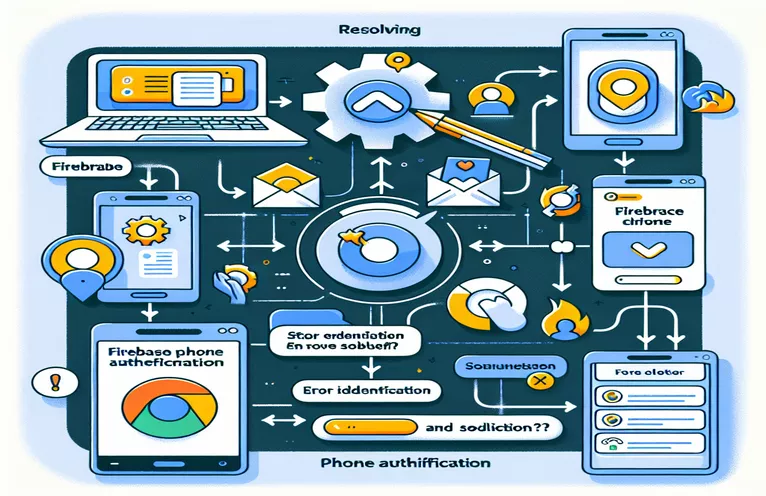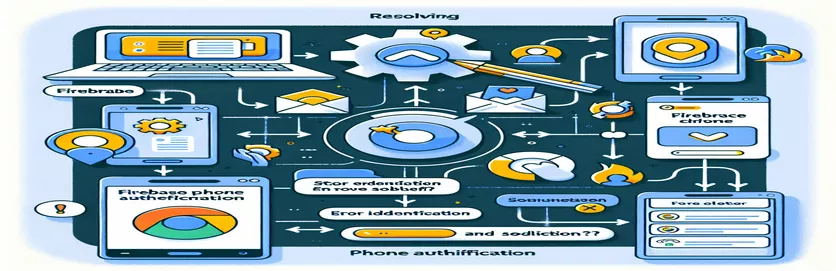Overcoming Firebase Authentication Issues in Chrome Extensions
If you've ever tried to implement Firebase phone authentication in a web environment, you know how smooth it usually runs. But taking this setup into a Chrome web extension can quickly throw you into uncharted waters, especially when the error “Firebase: Error (auth/internal-error)” appears unexpectedly.
This issue tends to arise despite carefully following Firebase's documentation, often catching developers off guard right when they think they have everything set up correctly. 🛠️ The process works fine on the web, but something seems to break when the exact code is adapted for Chrome extensions.
Seeing this error can be especially frustrating, as it interrupts the core functionality of sending an OTP (One-Time Password) to users, preventing their authentication. It's as if you have everything working on one platform but face a mysterious roadblock on another, creating an extra layer of challenge in an otherwise smooth setup.
In this article, we'll dive into why this error occurs, examining specific factors in Chrome's extension environment that impact Firebase's phone authentication. I'll share the exact solutions to overcome this and help get your Chrome extension’s phone authentication working seamlessly. Let’s uncover what’s going on and how to fix it! 📲
| Command | Description |
|---|---|
| RecaptchaVerifier | A Firebase-specific class used to generate a reCAPTCHA widget for authenticating users. In this context, it is critical for verifying human interaction in OTP processes within Chrome extensions. |
| signInWithPhoneNumber | This Firebase method initiates phone number authentication by sending a verification code to the user. It is uniquely tailored for Firebase’s OTP mechanism and is crucial in secure login implementations like Chrome extensions. |
| createSessionCookie | A Firebase Admin SDK method that creates a session token for secure access, which is essential when managing session data after OTP verification. This is especially useful for handling secure sessions in backend environments. |
| verifyIdToken | This Firebase Admin function verifies the identity token generated after OTP verification. It ensures that the OTP is valid and ties back to a specific user, providing a strong layer of security. |
| setVerificationId | Stores the unique identifier for the OTP session, enabling retrieval of the verification status in later steps. It is vital for tracking the OTP's verification progress in the front-end. |
| window.recaptchaVerifier.clear() | This function clears the reCAPTCHA widget, ensuring that a new instance is created with each OTP attempt. This is essential in Chrome extensions where reCAPTCHA might need refreshing after an error. |
| auth/RecaptchaVerifier | A Firebase function that links authentication requests with reCAPTCHA validation. By using reCAPTCHA in an “invisible” mode, the user experience remains seamless while still authenticating human users. |
| fireEvent.change | A Jest testing method that simulates a change in input fields. It’s crucial in testing scenarios to verify that inputs (like phone numbers) are captured accurately in automated tests. |
| jest.mock('firebase/auth') | This Jest function mocks Firebase’s auth module in unit tests, allowing for isolated testing of OTP functions without live network requests to Firebase. |
Troubleshooting Firebase Phone Authentication Errors in Chrome Extensions
The JavaScript scripts provided above are designed to solve the Firebase phone authentication issues, especially in a Chrome extension environment. At the core of this solution is the use of the RecaptchaVerifier and signInWithPhoneNumber functions, both from Firebase's authentication API. These functions handle two critical tasks: human verification and OTP (One-Time Password) generation. The setupRecaptcha function, for instance, ensures that every time a user requests an OTP, a reCAPTCHA is initialized to authenticate the user’s actions as legitimate. Without this, requests could be abused or bypassed, a security risk that's especially important in extensions. The function assigns the verifier to an invisible reCAPTCHA, keeping it user-friendly by running the verification in the background while still following Firebase’s security requirements.
When sending the OTP, the sendOtp function calls signInWithPhoneNumber, formatting the user’s phone number and sending it to Firebase. Here, handling international phone numbers is critical. For instance, the function removes non-numeric characters from the phone input, ensuring the phone number format is standardized and ready for Firebase. Using + before the number tells Firebase it’s in international format, necessary for a global user base. Imagine a user in the UK entering their number without the +44 prefix; without proper formatting, Firebase wouldn’t process it correctly, which could be frustrating. However, with the format function in place, users are guided to enter a number with a prefix, making it straightforward for the backend to read. 🚀
Error handling is another vital part of this setup. The catch block within sendOtp addresses any unexpected internal-error responses from Firebase. For instance, if reCAPTCHA fails or the user inputs an incorrect number format, the error is displayed to the user. This ensures that users know what’s going wrong, rather than simply facing a blank or vague message. For example, when a test user tries to enter a short phone number or skip the country code, the error message guides them to correct it. Additionally, the code resets reCAPTCHA after an error, clearing it with window.recaptchaVerifier.clear() so the user doesn’t encounter leftover reCAPTCHA issues in repeated attempts. This ensures that each OTP request is as seamless as the first attempt. 💡
The backend Node.js script further secures the authentication process by implementing session management and OTP validation on Firebase’s backend. This provides a more advanced layer of security, essential when verifying users beyond the front end. The backend function uses createSessionCookie to store temporary sessions, adding security as only users with valid OTPs can proceed. Using verifyIdToken on the backend to check OTPs also eliminates the chance of tampering on the client side, which is especially critical in a Chrome extension, where security is essential but harder to enforce compared to traditional web apps. Together, these scripts provide an all-encompassing solution for managing Firebase phone authentication in Chrome extensions.
Solution 1: Setting Up Firebase Phone Authentication with React for Chrome Extensions
This script demonstrates a modular front-end approach using JavaScript and React. It includes best practices like error handling, input validation, and optimization for extensions.
import React, { useState } from 'react';import { auth } from './firebaseConfig';import { RecaptchaVerifier, signInWithPhoneNumber } from 'firebase/auth';const PhoneAuth = () => {const [phoneNumber, setPhoneNumber] = useState('');const [otp, setOtp] = useState('');const [verificationId, setVerificationId] = useState(null);const [error, setError] = useState('');const [message, setMessage] = useState('');const setupRecaptcha = () => {if (!window.recaptchaVerifier) {window.recaptchaVerifier = new RecaptchaVerifier(auth, 'recaptcha-container', {size: 'invisible',callback: () => {},'expired-callback': () => console.log('reCAPTCHA expired')});}};const sendOtp = async () => {try {setError('');setMessage('');setupRecaptcha();const appVerifier = window.recaptchaVerifier;const formattedPhoneNumber = '+' + phoneNumber.replace(/\D/g, '');const confirmationResult = await signInWithPhoneNumber(auth, formattedPhoneNumber, appVerifier);setVerificationId(confirmationResult.verificationId);setMessage('OTP sent successfully');} catch (err) {setError('Error sending OTP: ' + err.message);if (window.recaptchaVerifier) window.recaptchaVerifier.clear();}};return (<div style={{ margin: '20px' }}><h2>Phone Authentication</h2><div id="recaptcha-container"></div><inputtype="text"placeholder="Enter phone number with country code (e.g., +1234567890)"value={phoneNumber}onChange={(e) => setPhoneNumber(e.target.value)}style={{ marginBottom: '5px' }}/><button onClick={sendOtp}>Send OTP</button>{message && <p style={{ color: 'green' }}>{message}</p>}{error && <p style={{ color: 'red' }}>{error}</p>}</div>);};export default PhoneAuth;
Solution 2: Backend Node.js Script with Firebase Admin SDK for Secure OTP Generation
This back-end Node.js script configures Firebase Admin SDK for OTP generation and verification, optimized for secure phone authentication.
const admin = require('firebase-admin');const serviceAccount = require('./path/to/serviceAccountKey.json');admin.initializeApp({credential: admin.credential.cert(serviceAccount),databaseURL: 'https://your-database-name.firebaseio.com'});async function sendOtp(phoneNumber) {try {const sessionInfo = await admin.auth().createSessionCookie(phoneNumber, { expiresIn: 3600000 });console.log('OTP sent successfully', sessionInfo);} catch (error) {console.error('Error sending OTP:', error.message);}}async function verifyOtp(sessionInfo, otpCode) {try {const decodedToken = await admin.auth().verifyIdToken(otpCode);console.log('OTP verified successfully');return decodedToken;} catch (error) {console.error('Error verifying OTP:', error.message);return null;}}module.exports = { sendOtp, verifyOtp };
Solution 3: Test Suite with Jest for Front-End Phone Authentication Logic
Unit tests for React components and Firebase functions using Jest to ensure front-end stability.
import { render, screen, fireEvent } from '@testing-library/react';import PhoneAuth from './PhoneAuth';import { auth } from './firebaseConfig';import { RecaptchaVerifier, signInWithPhoneNumber } from 'firebase/auth';jest.mock('firebase/auth');test('sends OTP when button is clicked', async () => {render(<PhoneAuth />);const phoneInput = screen.getByPlaceholderText(/Enter phone number/);const sendOtpButton = screen.getByText(/Send OTP/);fireEvent.change(phoneInput, { target: { value: '+1234567890' } });fireEvent.click(sendOtpButton);expect(signInWithPhoneNumber).toHaveBeenCalledTimes(1);});
Mastering Firebase Phone Authentication for Chrome Extensions
When dealing with Firebase phone authentication errors in Chrome extensions, it’s essential to understand that Chrome extensions have a unique execution environment. Unlike web applications, Chrome extensions operate within specific security limitations and utilize background scripts to handle various tasks. This often impacts how Firebase’s phone authentication works, primarily due to differences in the way extensions handle JavaScript contexts. For example, the background and content scripts in a Chrome extension don’t directly share a DOM, which can complicate interactions with reCAPTCHA. Addressing these limitations requires correctly initializing reCAPTCHA and adjusting for potential restrictions within Chrome's environment. 🔒
Another important aspect is ensuring that Firebase is properly set up with all necessary configurations for Chrome extensions. When using Firebase’s signInWithPhoneNumber method, developers need to double-check that the project settings allow phone authentication, and that domains related to Chrome extensions are whitelisted in Firebase. Failure to do this can lead to an “auth/internal-error” as Firebase may block requests from unknown domains, which is common in Chrome extension development. A practical solution is to whitelist the "chrome-extension://[extension_id]" domain directly in your Firebase settings, allowing the extension to communicate seamlessly with Firebase’s backend services.
Finally, the importance of clear error handling can’t be overlooked. Users who encounter uninformative errors may not realize what went wrong, making it essential to provide clear messages and recover gracefully. For instance, setting up the try-catch block to display specific error messages when reCAPTCHA verification fails helps users take corrective action. Additionally, logging Firebase’s error codes and messages in the console is helpful during development to understand the exact cause of failures. This approach not only enhances the user experience but also reduces debugging time and improves security as users are guided to enter correct details. With these best practices in place, implementing Firebase phone authentication in a Chrome extension becomes much smoother and more reliable. 🌐
Common Questions on Firebase Phone Authentication in Chrome Extensions
- What does the “auth/internal-error” mean in Firebase authentication?
- This error typically indicates a configuration issue or a blocked request. Ensure that you’ve whitelisted the necessary domains in your Firebase settings and that signInWithPhoneNumber is set up correctly.
- Why is reCAPTCHA verification failing in my Chrome extension?
- reCAPTCHA can fail in Chrome extensions due to its specific security environment. Use RecaptchaVerifier with the correct configuration, and ensure that your extension’s domains are whitelisted.
- How can I ensure that phone numbers are correctly formatted?
- Using replace(/\D/g, '') removes non-numeric characters, ensuring the phone number is in international format with a country code (e.g., +1234567890).
- How do I reset reCAPTCHA after an error?
- Clearing reCAPTCHA is essential after an error to avoid reusing old instances. You can do this using window.recaptchaVerifier.clear(), followed by reinitializing it.
- Can I use Firebase Admin SDK in a Chrome extension?
- Direct usage of Firebase Admin SDK isn’t allowed in client-side code due to security reasons. Instead, create a backend service with Admin SDK to handle sensitive tasks securely.
- How do I test Firebase authentication in a Chrome extension?
- Testing involves using a combination of Chrome extension debugging tools and Jest for unit tests. You can mock Firebase authentication using jest.mock for efficient testing.
- Is it possible to bypass reCAPTCHA in Firebase authentication?
- No, reCAPTCHA is essential for security and cannot be bypassed. However, you can use size: 'invisible' in your configuration for a seamless user experience.
- Can I use Firebase phone authentication offline?
- Phone authentication requires an internet connection to validate the OTP with Firebase servers, so it can’t be used offline. Consider alternative methods for offline authentication.
- What should I do if Firebase is blocking my OTP requests?
- Check if Firebase’s Security Rules or anti-abuse settings are blocking the requests. Also, confirm that the extension’s domain is whitelisted to avoid blocked requests.
- What happens if my extension’s OTP fails repeatedly?
- Persistent OTP failures could indicate rate limiting or a configuration error. Clear the reCAPTCHA, retry, and consider testing on different devices to identify the issue.
Resolving Firebase Authentication Errors in Chrome Extensions
Resolving Firebase authentication errors in a Chrome extension requires careful configuration, especially around reCAPTCHA and domain settings. Ensuring the extension’s URL is correctly whitelisted in Firebase and confirming that reCAPTCHA functions as expected are key first steps.
Once Firebase is configured, a secure and seamless OTP flow can be achieved by addressing any code-based errors with precise, user-friendly error messages. This helps users correct issues themselves, minimizing interruptions and making the experience more reliable. Following these steps, you can offer robust phone authentication within your Chrome extension. 🔧
Sources and References for Firebase Authentication in Chrome Extensions
- Documentation on setting up Firebase authentication in JavaScript and best practices for error handling. URL: Firebase Authentication Documentation
- Guidelines on using reCAPTCHA in Chrome extensions and resolving compatibility issues for secure web extensions. URL: Chrome Extension Development
- Common issues and solutions for Firebase “auth/internal-error” in Chrome extensions, including community insights and developer experiences. URL: Stack Overflow Discussion
- Resources for troubleshooting Firebase OTP verification with international phone number formatting. URL: Firebase Phone Authentication Guide