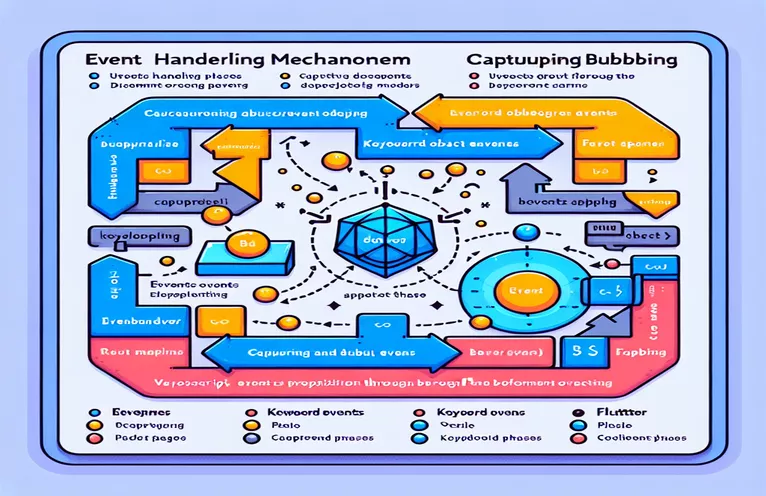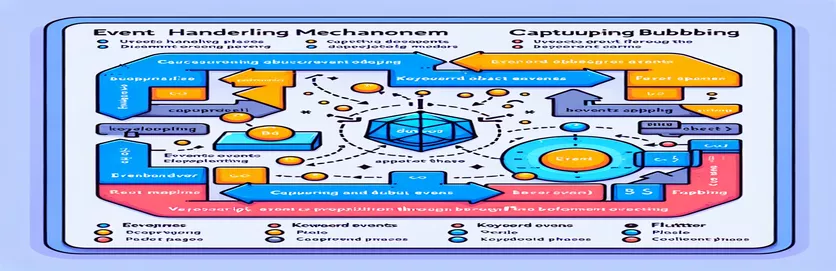Understanding Global Shortcut Management in Flutter and JavaScript
Keyboard shortcuts play a vital role in improving the usability of applications by providing quick access to commands. However, their implementation varies across platforms, with frameworks like JavaScript offering distinct phases such as "capture" and "bubble" for event handling. These phases allow developers to manage the priority of global shortcuts effectively.
In JavaScript, the "capturing" phase ensures that high-priority shortcuts are handled first, while the "bubbling" phase ensures that only unhandled events reach global shortcuts. This dual-phased event system offers flexibility, allowing certain inputs to take precedence while deferring others based on context.
For Flutter developers, achieving similar control can be challenging since Flutter does not natively support "capturing" or "bubbling" phases like JavaScript. Questions arise about whether Flutter’s Focus widget can simulate these behaviors and how to differentiate between high-priority and low-priority global shortcut keys within the widget tree.
This article explores if and how Flutter can replicate these event phases using widgets like Focus. It also discusses potential approaches for implementing low-priority shortcuts, ensuring that keyboard events only trigger when no other widget consumes them. By the end, you will understand how to manage keyboard events more effectively in Flutter.
| Command | Example of Use |
|---|---|
| Focus | This widget captures keyboard events across the entire widget tree. By wrapping the root widget in Focus, you can intercept global key events before other widgets handle them. |
| LogicalKeyboardKey.escape | Represents the Escape key on a keyboard. It is used to detect when the user presses the ESC key, enabling high-priority shortcuts in Flutter. |
| KeyEventResult.handled | This value stops further propagation of the event, indicating that the current widget has handled the keyboard input, similar to capturing events in JavaScript. |
| FocusScope | A widget that manages focus within a group of widgets. It enables more precise control over where events are propagated within a widget subtree. |
| RawKeyDownEvent | A specialized event class used to capture low-level key press events. It is essential for writing unit tests that simulate keyboard input. |
| LogicalKeyboardKey.enter | Used to identify the Enter key in keyboard input events. In low-priority shortcuts, it checks if the ENTER key triggers any global action. |
| KeyEventResult.ignored | This result allows the event to continue propagating to other widgets, mimicking the "bubbling" phase seen in JavaScript. |
| sendKeyEvent | A function from the flutter_test package, used to simulate key events in unit tests. This helps validate how different widgets respond to key inputs. |
| autofocus | A property that ensures a Focus or FocusScope widget immediately gains focus when the widget tree is built. This is crucial for global shortcut management. |
Implementing Keyboard Event Phases in Flutter Using Focus Widgets
In the first solution, we used Flutter's Focus widget to simulate the "capturing" phase of event handling, which is critical for implementing high-priority global shortcuts. By wrapping the entire widget tree with a Focus widget and enabling autofocus, we ensure that keyboard events are captured at the root before any child widget can handle them. This approach is effective for intercepting keys like ESC, which immediately handles the event and prevents further propagation within the widget tree. The key result of this is the ability to achieve a global keyboard listener, akin to JavaScript's capture phase.
The second solution employs the FocusScope widget to manage low-priority global shortcuts, mimicking the "bubbling" phase in JavaScript. The difference here is that FocusScope allows events to propagate down the widget tree, with each widget having a chance to respond to the event. If no widget consumes the event, it bubbles back up to the FocusScope, triggering the global shortcut. For example, pressing the ENTER key only executes the shortcut if no other widget has used the key event. This approach is useful in scenarios where global shortcuts should be triggered only when local inputs are inactive.
Our third solution introduces unit testing using the flutter_test package to validate both high-priority and low-priority keyboard event handling. We simulate key events, such as ESC and ENTER presses, to ensure the correct widget handles them as expected. This not only verifies the functionality but also ensures that the widget hierarchy responds appropriately in different conditions. Unit tests are essential for maintaining event management logic across diverse environments and preventing regressions when the widget tree changes.
The code examples also make use of specialized commands like sendKeyEvent for simulating key inputs and KeyEventResult to manage the event flow. Using KeyEventResult.handled ensures that an event stops propagating when needed, just like JavaScript's capture phase. On the other hand, KeyEventResult.ignored allows the event to continue propagating, which aligns with the bubbling phase concept. These mechanisms enable developers to handle keyboard inputs precisely, offering the flexibility needed to differentiate between high-priority and low-priority shortcuts within Flutter applications.
Simulating Capturing and Bubbling Phases for Keyboard Events in Flutter
Using Flutter's Focus widget to simulate global keyboard shortcut handling
// Solution 1: High-priority shortcut using Focus widgetimport 'package:flutter/material.dart';void main() {runApp(MyApp());}class MyApp extends StatelessWidget {@overrideWidget build(BuildContext context) {return MaterialApp(home: Focus(autofocus: true,onKey: (node, event) {if (event.isKeyPressed(LogicalKeyboardKey.escape)) {print('High-priority ESC pressed.');return KeyEventResult.handled;}return KeyEventResult.ignored;},child: HomeScreen(),),);}}class HomeScreen extends StatelessWidget {@overrideWidget build(BuildContext context) {return Scaffold(appBar: AppBar(title: Text('Flutter Global Shortcut')),body: Center(child: Text('Press ESC for high-priority action')),);}}
Handling Low-priority Shortcuts in Flutter Using FocusScope and Propagation
Using FocusScope to control propagation and key event handling
// Solution 2: Low-priority shortcut using FocusScopeimport 'package:flutter/material.dart';void main() {runApp(MyApp());}class MyApp extends StatelessWidget {@overrideWidget build(BuildContext context) {return MaterialApp(home: FocusScope(autofocus: true,onKey: (node, event) {if (event.isKeyPressed(LogicalKeyboardKey.enter)) {print('Low-priority ENTER pressed.');return KeyEventResult.ignored;}return KeyEventResult.ignored;},child: LowPriorityScreen(),),);}}class LowPriorityScreen extends StatelessWidget {@overrideWidget build(BuildContext context) {return Scaffold(appBar: AppBar(title: Text('Low-priority Shortcut Example')),body: Center(child: Text('Press ENTER for low-priority action')),);}}
Testing Event Handling Across Widgets Using Unit Tests
Dart unit tests to ensure correct shortcut behavior across widgets
// Solution 3: Unit tests for shortcut handlingimport 'package:flutter_test/flutter_test.dart';import 'package:flutter/material.dart';import 'package:my_app/main.dart';void main() {testWidgets('High-priority shortcut test', (WidgetTester tester) async {await tester.pumpWidget(MyApp());final escEvent = RawKeyDownEvent(data: RawKeyEventDataAndroid(keyCode: 111),logicalKey: LogicalKeyboardKey.escape,);await tester.sendKeyEvent(escEvent);expect(find.text('High-priority ESC pressed.'), findsOneWidget);});testWidgets('Low-priority shortcut test', (WidgetTester tester) async {await tester.pumpWidget(MyApp());final enterEvent = RawKeyDownEvent(data: RawKeyEventDataAndroid(keyCode: 66),logicalKey: LogicalKeyboardKey.enter,);await tester.sendKeyEvent(enterEvent);expect(find.text('Low-priority ENTER pressed.'), findsOneWidget);});}
Expanding on Keyboard Event Handling and Performance in Flutter
Beyond using Focus and FocusScope, Flutter provides other useful mechanisms to enhance keyboard event handling, such as Shortcuts and Actions. These widgets enable mapping specific key combinations to actions without cluttering the widget tree. This is especially useful when the application needs to respond differently to various keys across different components. Using these widgets ensures the shortcuts are isolated and can be easily managed or updated without affecting other parts of the codebase.
Another important consideration when handling global shortcuts is ensuring performance optimization. When a widget tree grows large, handling every key event globally can cause slight performance degradation. Flutter developers can mitigate this by carefully deciding where to place Focus and Shortcuts widgets to minimize unnecessary event handling. For example, instead of wrapping the entire tree in a single Focus widget, placing smaller, localized Focus widgets at critical points can strike the right balance between functionality and efficiency.
Flutter also supports RawKeyboardListener for low-level keyboard input, giving more granular control. This widget provides direct access to the operating system’s keyboard events, which can be useful when building apps that require highly customized behavior, such as gaming or accessibility tools. In such cases, combining RawKeyboardListener with Actions allows developers to customize responses to both standard and non-standard keyboard inputs, ensuring maximum control over input management.
Frequently Asked Questions About Keyboard Event Handling in Flutter
- How do you use Shortcuts and Actions in Flutter?
- The Shortcuts widget maps key combinations to intents, which are executed by the Actions widget. This combination allows for modular handling of keyboard shortcuts across the app.
- What is the purpose of the RawKeyboardListener in Flutter?
- The RawKeyboardListener widget captures raw key events, providing low-level access to key press events for more customized input handling.
- Can multiple Focus widgets exist in the same widget tree?
- Yes, multiple Focus widgets can be placed strategically to ensure that certain parts of the app respond to key events differently based on the context.
- What happens if no KeyEventResult.handled is returned from a widget?
- If a widget returns KeyEventResult.ignored, the event continues to propagate, mimicking the bubbling phase as seen in JavaScript.
- How does autofocus improve shortcut handling?
- When a Focus widget is set to autofocus, it gains immediate focus when the app starts, ensuring that key events are captured from the start.
- What is the advantage of using FocusScope over a regular Focus widget?
- FocusScope manages multiple Focus widgets, allowing better organization and control over where focus resides within a widget group.
- Can Flutter handle platform-specific key events?
- Yes, using RawKeyDownEvent or RawKeyboardListener, Flutter can capture platform-specific key events, such as special function keys.
- How does performance impact global keyboard shortcut handling?
- Placing too many global listeners can slow down performance. Developers should strategically place Focus and Shortcuts widgets to avoid unnecessary event handling.
- What are the best practices for testing keyboard events in Flutter?
- Use flutter_test to create unit tests that simulate key events. This ensures that the application’s event handling logic works as expected in various scenarios.
- Can I prevent event propagation after handling a key event?
- Yes, returning KeyEventResult.handled from the onKey handler prevents further propagation of the event.
Key Takeaways on Flutter’s Keyboard Event Handling
The Focus widget is a great way to capture high-priority events globally, ensuring that shortcuts like the Escape key are handled at the top level. This is particularly useful for applications that rely on quick-access commands or need to intercept specific key inputs before any other widgets react to them.
On the other hand, for low-priority shortcuts, using FocusScope or allowing events to propagate mimics JavaScript’s bubbling phase. This ensures that keyboard events are only processed if no other widget consumes them first. While Flutter does not directly support event phases, these mechanisms offer practical alternatives for similar behavior.
Sources and References for Flutter Keyboard Event Management
- Detailed documentation on Focus and FocusScope from the official Flutter framework: Flutter API Documentation
- Insights on handling raw key events in Flutter using RawKeyboardListener: Flutter Cookbook
- Comparison between JavaScript's event phases and Flutter's event handling: MDN Web Docs
- Flutter testing best practices, including flutter_test for simulating input events: Flutter Testing Documentation
- JavaScript's event propagation model explained with examples: JavaScript.info