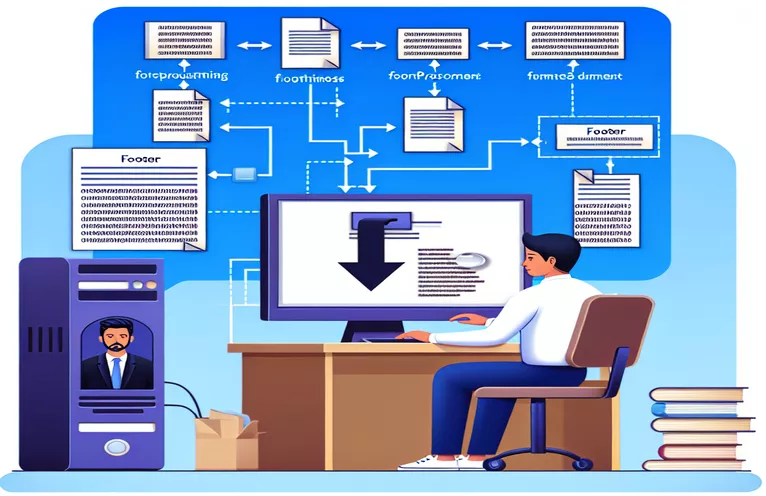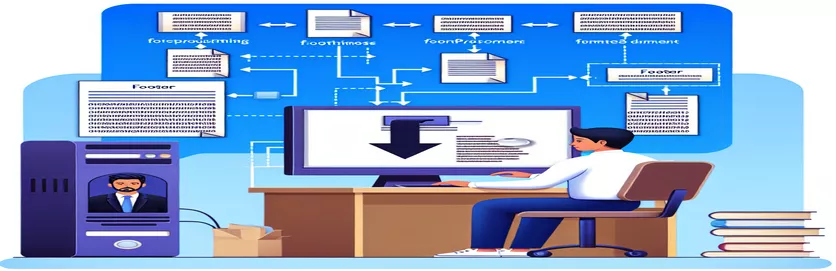Understanding Footer Discrepancies in Word Document Generation
Generating Word documents programmatically with WordprocessingDocument has been a reliable solution for developers for years. However, some quirks arise when advanced features like section-based footers come into play. These issues are compounded when using libraries such as Aspose to process the documents further. 🛠️
Imagine designing a document with unique footers for each section, only to find that they display inconsistently in Microsoft Word. Despite correct XML references and validations via tools like OpenXML SDK, the final output defies expectations. It’s a frustrating experience, especially for those who rely on precise layouts for professional documents. 📄
Such challenges highlight the importance of understanding the intricate interplay between document standards, third-party libraries, and how Word renders content. Developers often find themselves navigating a maze of bugs, setup tweaks, and compatibility issues to achieve the desired outcome.
This article dives deep into the root cause of these footer issues, offering practical insights and possible solutions. Whether you’re a seasoned developer or new to document generation, this guide will shed light on overcoming these challenges effectively. 🚀
| Command | Example of Use |
|---|---|
| WordprocessingDocument.Open | This command opens an existing Word document for reading or editing in OpenXML. For example: WordprocessingDocument.Open("file.docx", true). |
| MainDocumentPart.AddNewPart<FooterPart> | Adds a new footer part to the main document part. It is used for associating custom footer content with sections. |
| SectionProperties | Represents properties of a document section. Used to identify and modify headers and footers for specific sections. |
| FooterReference | Specifies the relationship between a section and a footer. For instance: new FooterReference { Id = "rFooterId", Type = HeaderFooterValues.Default }. |
| HeaderFooterType.FooterPrimary | Defines the primary footer for a section in Aspose.Words. Used to add unique footer content programmatically. |
| Run | Represents a run of text in OpenXML or Aspose. For example: new Run(doc, "Footer Text") adds styled text to a paragraph. |
| HeadersFooters.Add | Adds a header or footer to a document section in Aspose.Words. Ensures each section has the appropriate footer attached. |
| Footer | A container for footer content in OpenXML. Used to build footer content with paragraphs and runs. |
| Assert.IsTrue | Used in unit tests to verify conditions. For example: Assert.IsTrue(doc.MainDocumentPart.FooterParts.Any()) checks if footers exist in the document. |
| Document.Sections | Iterates through all sections in a Word document using Aspose.Words. Useful for assigning different footers to each section. |
Fixing Footer Display Discrepancies in Word Documents
The first script leverages the OpenXML SDK to tackle the issue of inconsistent footer display across sections in a Word document. It begins by opening the document and accessing its main content using MainDocumentPart. For each section, the script examines the SectionProperties to ensure every section is linked to a unique footer. By creating new footer parts and associating them using FooterReference, the script ensures proper linkage and customization for section-specific footers. This method directly manipulates the document's XML structure, providing precise control over its layout. 🚀
The second script uses Aspose.Words, a robust library for Word document manipulation. Unlike OpenXML, Aspose simplifies the footer creation process by providing an abstracted API for document sections and headers/footers. Here, each section of the document is iterated, and a new footer is dynamically created and added using the HeadersFooters.Add method. This approach is particularly useful when working in environments where the internal XML structure is prone to corruption or manual edits. Aspose handles compatibility issues, ensuring reliable rendering in Word. 📄
Both scripts address the common scenario where a user generates a multi-section document with varying footer content, such as a corporate report with distinct section headers. For example, imagine creating a financial report where Section 1 contains the introduction, Section 2 includes the analysis, and Section 3 has appendices—each requiring its own footer style. Without properly handling these references, the footers would default to the first style, leading to unprofessional results.
In addition to the main scripts, unit tests were implemented to verify functionality. Using NUnit, tests ensure that footers are correctly linked and display as expected in different document viewers. These tests also help catch edge cases, such as corrupted section properties or unsupported characters in the footer text. By combining the power of OpenXML and Aspose, these solutions provide a comprehensive strategy for managing complex footer requirements in professional documents. 💼
Handling Footer Display Issues in Word Documents Generated with OpenXML
This script uses the OpenXML SDK to ensure footers are set up correctly for each section, addressing the issue where Microsoft Word ignores custom footers.
using System;using DocumentFormat.OpenXml.Packaging;using DocumentFormat.OpenXml.Wordprocessing;namespace FooterSetup{class Program{static void Main(string[] args){string filePath = "document.docx";using (WordprocessingDocument wordDoc = WordprocessingDocument.Open(filePath, true)){MainDocumentPart mainPart = wordDoc.MainDocumentPart;SectionProperties[] sectionProperties = mainPart.Document.Body.Descendants<SectionProperties>().ToArray();foreach (var section in sectionProperties){FooterReference footerReference = new FooterReference { Id = "rFooterId", Type = HeaderFooterValues.Default };Footer footer = CreateFooter(mainPart, "Custom Footer Text for Section " + section.GetHashCode());section.AppendChild(footerReference);}}}private static Footer CreateFooter(MainDocumentPart mainPart, string footerText){Footer footer = new Footer();Paragraph paragraph = new Paragraph(new Run(new Text(footerText)));footer.AppendChild(paragraph);FooterPart footerPart = mainPart.AddNewPart<FooterPart>();footerPart.Footer = footer;return footer;}}}
Ensuring Compatibility of Footer Sections Using Aspose
This script uses Aspose.Words to programmatically fix and validate section-specific footers for a Word document.
using System;using Aspose.Words;namespace AsposeFooterFix{class Program{static void Main(string[] args){Document doc = new Document("document.docx");foreach (Section section in doc.Sections){HeaderFooter footer = new HeaderFooter(doc, HeaderFooterType.FooterPrimary);footer.AppendChild(new Paragraph(doc));footer.FirstParagraph.AppendChild(new Run(doc, "Custom Footer for Section " + section.GetHashCode()));section.HeadersFooters.Add(footer);}doc.Save("fixed_document.docx");}}}
Unit Tests for Footer Implementation
Using NUnit, the following test suite validates footer implementation in both OpenXML and Aspose-generated documents.
using NUnit.Framework;using Aspose.Words;using DocumentFormat.OpenXml.Packaging;namespace FooterTests{[TestFixture]public class FooterTestSuite{[Test]public void TestFooterOpenXml(){using (WordprocessingDocument doc = WordprocessingDocument.Open("document.docx", false)){Assert.IsTrue(doc.MainDocumentPart.FooterParts.Any(), "Footer parts should exist.");}}[Test]public void TestFooterAspose(){Document doc = new Document("document.docx");foreach (Section section in doc.Sections){Assert.IsTrue(section.HeadersFooters[HeaderFooterType.FooterPrimary] != null, "Each section should have a primary footer.");}}}}}
Ensuring Footer Consistency Across Document Sections
A critical aspect of managing Word document footers is understanding how section breaks affect footer definitions. When creating multi-section documents, each section can have its own unique footers, but their behavior is controlled by how they are linked or unlinked. For instance, in Word, the "Link to Previous" option can cause unexpected behavior by applying the same footer across all sections. If this linking isn't explicitly broken programmatically, Word defaults to the first section's footer, leading to the inconsistencies experienced in your scenario. 🛠️
Another common pitfall is the handling of field codes like page numbers or custom numbering schemes. These codes depend heavily on correct context and rendering settings. While OpenXML or Aspose allows inserting such codes directly into the footer, errors may occur if the rendering environment (such as Word or another viewer) interprets these codes differently. In multi-library workflows, such as combining WordprocessingDocument and Aspose, understanding how each library processes field codes can prevent mangling or loss of dynamic footer elements. 📄
Additionally, it is important to validate the document's XML structure. Even though OpenXML ensures proper linking, its hierarchical relationships must match Word's internal rendering logic. Tools like the OpenXML SDK Productivity Tool can be used to validate the XML and identify missing or duplicated references. This is particularly useful in edge cases, such as when a section has no content but still requires a unique footer definition to maintain layout integrity. Proper validation and debugging can save hours of frustration. 🚀
FAQs About Managing Word Document Footers Programmatically
- Why are footers in different sections not displaying correctly?
- In Word, sections are often linked by default. Breaking these links programmatically using FooterReference in OpenXML or HeadersFooters.LinkToPrevious in Aspose is necessary to ensure independence.
- Can I insert dynamic fields like page numbers in programmatically generated footers?
- Yes, use commands like new Run(new FieldCode("PAGE")) in OpenXML or FieldType.FieldPage in Aspose to add page numbers dynamically.
- How do I validate the footers' XML structure?
- Use the OpenXML SDK Productivity Tool or inspect the document's XML by renaming the .docx file to .zip and exploring the content folder.
- What causes footers to behave differently when using Aspose?
- Libraries like Aspose might re-render footers based on their interpretation of the XML. Ensuring compatibility by testing both libraries helps resolve conflicts.
- How can I manage footers in long documents with multiple sections?
- Programmatically iterate through each section using SectionProperties in OpenXML or Sections in Aspose to ensure every footer is explicitly defined and linked.
Resolving Footer Issues in Word Documents
Properly managing footers in programmatically generated Word documents is critical to maintaining layout consistency. By leveraging libraries like OpenXML and Aspose, developers can ensure each section has unique, functional footers. These strategies address common issues faced when using Microsoft Word for final rendering. 😊
Testing and validating the footer structure is vital to avoid unexpected results, especially in multi-library workflows. By understanding the interplay of XML references and library-specific rendering, developers can deliver polished and reliable documents. With these tools and techniques, footer inconsistencies become a thing of the past. 🚀
Sources and References
- Details on Working with Sections in OpenXML were referenced to explain footer configurations.
- The Aspose.Words for .NET Documentation provided insights on handling headers and footers programmatically.
- Best practices for Unit Testing with NUnit were included to ensure the solutions are well-tested and reliable.
- Debugging strategies for OpenXML were sourced from the OpenXML Developer Community .
- The OpenXML SDK Productivity Tool was downloaded from Microsoft's OpenXML SDK Documentation to validate and explore the document structure.