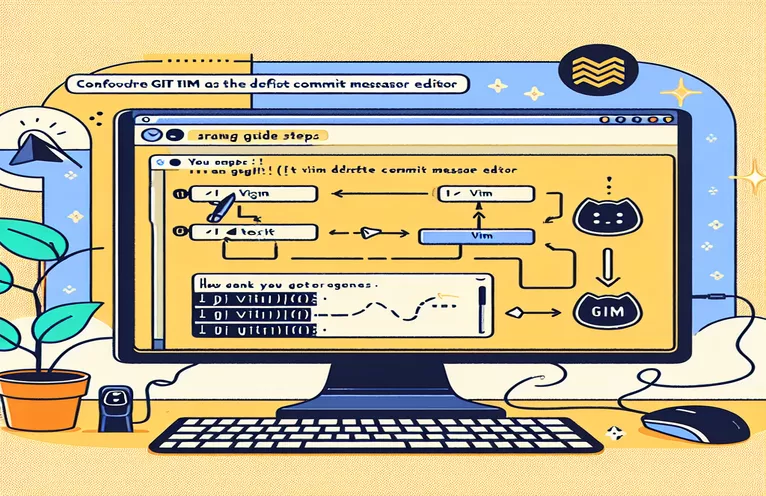Setting Up Your Preferred Editor for Git Commit Messages
Setting up Git to use your preferred text editor can significantly improve your development workflow. Setting up Git to utilize Vim for editing commit messages allows you to speed the commit process while also taking benefit of Vim's robust editing tools.
This article will walk you through the steps required to globally setup Git to use Vim (or another editor of your choice) for commit messages. Whether you're a seasoned developer or just starting out with Git, this configuration will boost your efficiency and productivity.
| Command | Description |
|---|---|
| git config --global core.editor "vim" | Sets Vim to be the global default editor for Git commit messages. |
| git config --global --get core.editor | Retrieves Git's current global editor settings. |
| export GIT_EDITOR=vim | Sets the GIT_EDITOR environment variable to Vim, making it the default Git editor for the shell session. |
| source ~/.bashrc | The modifications made in the.bashrc file will be applied to the current shell session. |
| git config --global -e | Opens the global Git configuration file in the default text editor to modify. |
| commit -e | Allows you to edit the commit message using the Git editor that was defined in the alias configuration. |
Configure Git to use Vim for commit messages.
The scripts supplied above assist you in configuring Git to utilize your choice editor, in this case Vim, for editing commit messages. The first script uses the git config --global core.editor "vim" command, which makes Vim the default editor for all Git commit messages globally. This is a simple approach that ensures that whenever you need to edit a commit message, Vim is utilized. The command git config --global --get core.editor retrieves the current global editor setting for Git to ensure the configuration was appropriately applied. This ensures that your changes take effect and that Git uses Vim as the editor.
The second script focuses on configuring the editor using a shell configuration file. Adding export GIT_EDITOR=vim to your shell's configuration file (e.g.,.bashrc or.zshrc) ensures that Vim is configured as the default editor for Git whenever you start a new shell session. The command source ~/.bashrc applies the modifications made in the.bashrc file to the current session, ensuring that the new setting takes effect instantly without the need to restart the terminal. This method is especially beneficial if you want to control environment variables and configurations directly in your shell's configuration files.
The final script sets up a Git alias that always uses Vim for commit messages. The command git config --global -e opens the global Git configuration file in your default text editor. Add an alias to the [alias] section of this file, like ci = commit -e. This alias lets you use the git ci command to open Vim and edit the commit message. This is a useful shortcut for folks who frequently commit changes and want to make sure the commit message editor is always Vim. These methods work together to provide a thorough strategy to setting Git to use Vim, improving your workflow and guaranteeing consistency throughout your development environment.
Configure Git to use Vim as the default commit message editor.
Using Git instructions to change the default editor to Vim
# Set Vim as the default editor for Git commit messagesgit config --global core.editor "vim"# Verify the configurationgit config --global --get core.editor# This should output: vim# Now Git will use Vim to edit commit messages globally
Setting the Editor for Git in a Shell Configuration File.
Using shell configuration files to configure Git's default editor
# Open your shell configuration file (e.g., .bashrc, .zshrc)vim ~/.bashrc# Add the following line to set Vim as the default editor for Gitexport GIT_EDITOR=vim# Save and close the file# Apply the changes to your current sessionsource ~/.bashrc# Now Git will use Vim to edit commit messages globally
Create a Git Alias to Use Vim for Commit Messages
Define a Git alias to always use Vim for commit messages.
# Open your Git configuration filegit config --global -e# Add the following alias under the [alias] section[alias]ci = commit -e# Save and close the file# Verify the alias worksgit ci# This will open Vim to edit the commit message
Advanced Git Editor Configuration Techniques.
Beyond the fundamental configuration of using Vim as the default editor for Git commit messages, there are more ways to personalize your Git environment. One such way is to use multiple editors for various Git tasks. For example, you may like Vim for commit messages but use another editor for merge conflicts. To accomplish this, use the GIT_EDITOR variable for commits and the GIT_MERGE_TOOL variable for merge conflicts. This allows you to use the strengths of multiple editors and customize your workflow for specific needs.
Another good technique is to set Git to utilize a graphical editor. While Vim is powerful, some users prefer the interface of a graphical editor while writing commit messages. The command git config --global core.editor "code --wait" allows you to set a graphical editor as the default, such as Visual Studio Code. The --wait flag tells Git to wait for the graphical editor to shut before proceeding with the commit. This versatility enables developers to select the optimal tool for their requirements, whether command-line or graphical interface.
Common Questions and Answers for Configuring Git Editors
- How can I change the default Git editor to Nano?
- Use the command git config --global core.editor "nano".
- Can I use a different editor for certain Git repositories?
- Yes, go to the repository and select git config core.editor "editor" without the --global flag.
- What happens if the editor command is not recognized?
- Ensure that the editor is installed and the command is in your system's PATH.
- How can I know which editor Git is using?
- Run: git config --global --get core.editor to view the current settings.
- How can I revert to the default editor?
- Use git config --global --unset core.editor to remove the custom editor settings.
- Can I specify separate editors for commit and merge operations?
- Yes, use git config --global merge.tool "tool" for merges and git config --global core.editor "editor" for commits.
- What if I prefer a graphical editor, such as Visual Studio Code?
- Set it with git config --global core.editor "code --wait".
- Can I use environment variables to configure the editor?
- Yes, you can specify export GIT_EDITOR=editor in your shell configuration file.
- How can I use a different editor for a single commit?
- Use GIT_EDITOR=editor git commit to change the default editor for that commit.
- Is it feasible to utilize an IDE, such as IntelliJ IDEA, for Git commits?
- Yes, set it to git config --global core.editor "idea --wait".
Final Thoughts: Configuring Git with Vim
Configuring Git to use Vim as the default editor for commit messages is a simple step that can dramatically improve your workflow. You may maintain a consistent and efficient development environment by using a variety of ways, including setting the global editor, configuring shell files, and creating aliases. These strategies not only speed up the commit process, but also take advantage of Vim's rich features, making it an invaluable tool for developers.