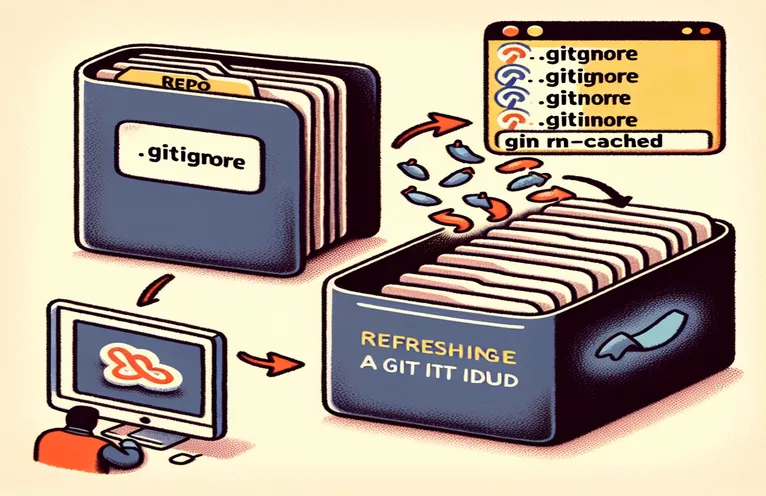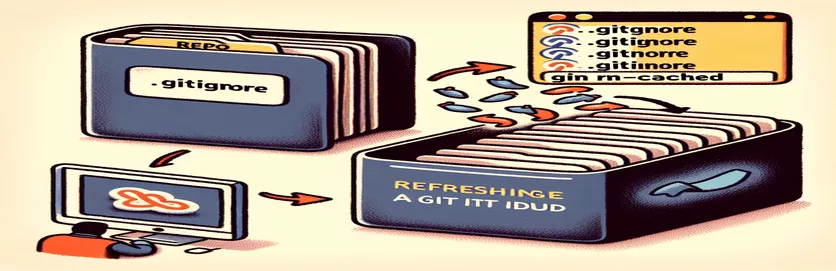Effective Git Management: Ignoring Unwanted Files
When working with Git, you may need to ignore previously committed files. This is especially critical for keeping a clean and efficient repository when dealing with sensitive or superfluous files.
In this article, we'll look at how to refresh the Git index after adding a.gitignore file to a previously established repository. Understanding this procedure can help you ensure that your repository only contains the files you require, enhancing project structure and security.
Update Git to ignore previously committed files.
Running Git commands in a terminal
# Step 1: Add the files you want to ignore to .gitignoreecho "path/to/ignored_file" >> .gitignoreecho "path/to/ignored_directory/" >> .gitignore# Step 2: Remove the files from the index (but not from the working directory)git rm -r --cached path/to/ignored_filegit rm -r --cached path/to/ignored_directory/# Step 3: Commit the changes to the indexgit add .gitignoregit commit -m "Update .gitignore to ignore specific files"# Step 4: Verify that the files are now ignoredgit status
Automating the process with a shell script.
Shell scripting for automation
# Create a shell script to automate the process#!/bin/bash# Add the files to .gitignoreecho "path/to/ignored_file" >> .gitignoreecho "path/to/ignored_directory/" >> .gitignore# Remove the files from the indexgit rm -r --cached path/to/ignored_filegit rm -r --cached path/to/ignored_directory/# Commit the changesgit add .gitignoregit commit -m "Update .gitignore to ignore specific files"# Verify the changesgit statusecho "Files are now ignored."
Advanced Management Techniques.gitignore
Working with diverse contexts and team members is also an important component of managing ignored files in Git. When different developers work on the same repository, it's critical to ensure that the .gitignore file is appropriately configured to avoid conflicts. One effective way is to use global ignore files, which may be configured to ignore specific patterns across all repositories on a workstation. The git config --global core.excludesfile ~/.gitignore_global command enables any developer to set their own global ignore rules without changing the project's .gitignore file.
Another approach is to use the .git/info/exclude file, which functions similarly to the .gitignore file but is unique to a particular repository and cannot be shared with others. This might be handy for ignoring files related to a developer's workflow. Additionally, it's good practice to put comments in the .gitignore file to explain why specific files or directories are being ignored. This helps team members understand the setup. Regularly reviewing and updating the .gitignore file keeps it current as the project progresses.
Common Questions and Answers for Git Ignore Management
- How can I disregard files that have previously been committed?
- To remove the file from the index, use the command git rm -r --cached path/to/file.
- Can I disregard files across all repositories?
- Yes, use the command git config --global core.excludesfile ~/.gitignore_global.
- What's the difference between.gitignore and.git/info/exclude?
- The .gitignore file is shared throughout the repository, whereas .git/info/exclude is unique to a single repository and not shared.
- How do I leave a comment in a.gitignore file?
- Use the # symbol to include comments describing the ignore rules.
- How do you ignore a directory in Git?
- Add the directory path, followed by a /, to the .gitignore file.
- How can I know if my.gitignore rules are working?
- Use the git status command to check if the ignored files are listed.
- Can I ignore files based on a pattern?
- You can utilize wildcard patterns in the .gitignore file.
- How do I remove ignored files from the repository history?
- To rewrite history, use the git filter-branch command, which is difficult and should be used with caution.
- Is it possible to disregard modifications made to a monitored file?
- Yes, execute the git update-index --assume-unchanged path/to/file instruction.
Final Thoughts about Managing Ignored Files in Git
To manage ignored files in Git, first update the.gitignore file and then refresh the index. This guarantees that Git does not track unwanted files, which helps to keep the repository clean. Using commands such as git rm -r --cached and git status, or automating the procedure with a shell script, can make this task easier. Regular reviews of your.gitignore file, as well as knowing global ignore settings, will help you improve your productivity and team communication.