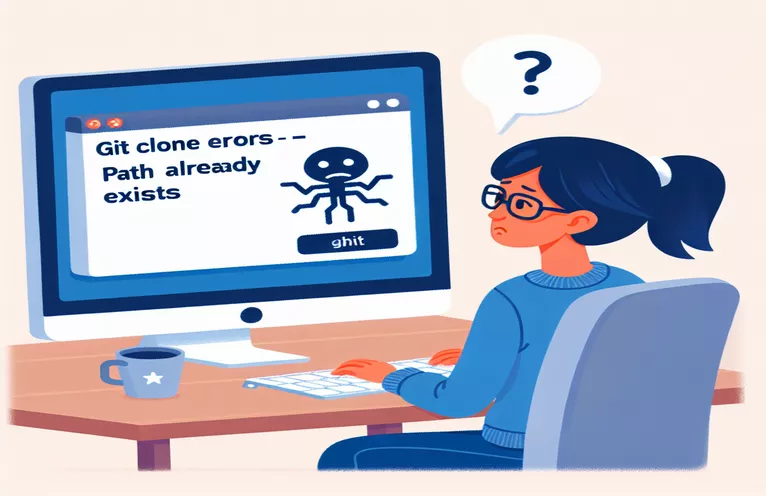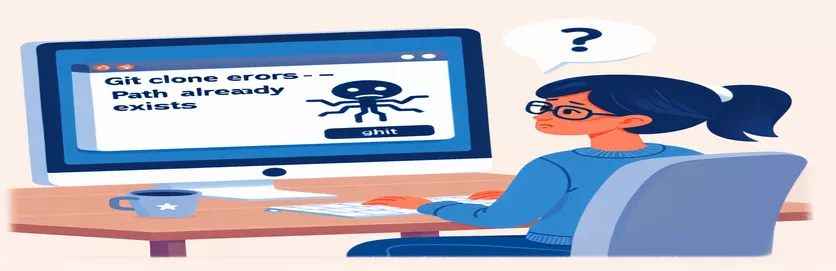Streamlining Git Integration in RStudio
Setting up Git in RStudio is usually a straightforward process, but encountering errors can make it feel daunting. One common issue when cloning a Git repository into an RStudio project is an error message that says, "destination path already exists and is not an empty directory." 😕 This problem can stop progress in its tracks.
Imagine you're all set to dive into a project, only to face this roadblock. You follow the usual steps, but instead of a successful clone, you’re met with a confusing command line error. For many, this error can make Git integration feel like a tricky obstacle rather than a helpful tool.
This error typically occurs when the target folder already contains files, and it can often be solved with a few simple troubleshooting steps. Understanding why this happens is key, as well as learning a few strategies to clear the path and get everything running smoothly again.
Let's explore practical ways to fix this error and move forward with your project setup in RStudio. With the right adjustments, you'll be back on track in no time, armed with solutions to avoid similar issues in the future! 🚀
| Command | Explanation and Example of Use |
|---|---|
| os.path.exists() | This command checks if a specified directory or file path exists. In our script, it’s used to verify whether the target directory for cloning already exists before proceeding with any operations. Example: if os.path.exists(directory): |
| os.listdir() | Used to list all files and subdirectories within a given directory. In this context, it helps determine if the directory is empty or has contents, allowing for conditional handling. Example: if os.listdir(directory): |
| shutil.rmtree() | This command removes an entire directory and its contents recursively. It's crucial here for clearing out an existing non-empty directory to avoid conflicts when re-cloning a repository. Example: shutil.rmtree(directory) |
| subprocess.run() | Executes a shell command from within the Python script. It’s used to run the Git clone command and, with check=True, ensures the script halts on failure. Example: subprocess.run(["git", "clone", repo_url, directory], check=True) |
| git2r::clone() | This R command clones a Git repository into a specified directory, equivalent to the Git clone command in the terminal. Used in R for seamless Git integration in data projects. Example: git2r::clone(repo_url, dir_path) |
| dir_delete() | A command from the fs library in R, it deletes a specified directory. In the script, it clears the existing target directory if it has files, preparing for a new clone. Example: dir_delete(dir_path) |
| tryCatch() | In R, tryCatch() allows for error handling by attempting to run a code block and capturing any resulting errors. This is used to handle potential issues during the clone operation. Example: tryCatch({ ... }, error = function(e) {...}) |
| unittest.TestCase | Defines a new test case in Python's unittest module. This framework helps verify that each part of the code functions correctly under different scenarios, such as when the directory exists or is empty. Example: class TestGitClone(unittest.TestCase): |
| dir_ls() | Lists all files in a specified directory in R, useful for checking if a directory contains files. In our example, it helps decide whether to delete or keep the directory. Example: if (length(dir_ls(dir_path)) > 0) |
| cat() | This R command prints messages to the console, useful for giving feedback on the cloning process and troubleshooting steps. It’s used for debugging and reporting status. Example: cat("Successfully cloned") |
Handling Git Cloning Errors in RStudio Projects
When working with Git repositories in RStudio, a common error can occur when attempting to clone a project into a directory that already exists. This error usually appears as “destination path already exists and is not an empty directory,” indicating that the specified directory already has contents. This is especially relevant when working on collaborative projects, where multiple versions of files can end up in the same location. To solve this, our scripts focus on checking if a target directory exists and whether it’s empty. If the directory is not empty, the scripts delete its contents before proceeding with the clone. This approach avoids manual clearing and enables smooth Git integration in RStudio. 😊
Each script uses different programming methods for handling the same issue, making it easy to adapt based on the environment. The Python script, for example, uses the os and shutil libraries to check the existence of directories and to remove them if necessary. Specifically, os.path.exists() checks whether the directory exists, while shutil.rmtree() clears it if it’s not empty, preventing the Git clone command from failing. Once the directory is confirmed clear, the Python subprocess.run() command runs the “git clone” command to clone the repository. By catching errors during cloning, this setup helps developers stay on track without manually checking directory contents every time.
For those using shell scripts on Unix-based systems, the approach is slightly different but achieves the same outcome. The shell script uses the “if” condition to check for an existing directory with the “-d” flag. If the directory contains files, the script uses “rm -rf” to remove everything before running “git clone” to clone the repository. This streamlined shell approach is ideal for those working on servers or integrating Git with CI/CD pipelines, where every operation must be automated and free of manual intervention. This method is also fast and efficient, enabling rapid feedback when multiple developers need to clone the same repository structure.
The R script, written specifically for RStudio users, leverages the fs and git2r packages to manage directories and Git functions directly within the R environment. Using fs::dir_exists(), the script first checks if the specified directory exists. If it does and is not empty, fs::dir_delete() removes its contents, ensuring a clean setup for cloning. The git2r::clone() function then clones the repository directly into the cleared directory, providing seamless Git integration within RStudio. By handling errors with tryCatch(), the R script gives meaningful messages if the cloning fails, making troubleshooting straightforward for R users. 🚀
Resolving Git Clone Error: 'Destination Path Already Exists' in RStudio
Script for detecting and clearing an existing directory before cloning
# This script checks if the target directory already exists and clears it if not empty before cloning the repositoryimport osimport shutilimport subprocess# Define the target directory path and repository URLdirectory = "tues"repo_url = "https://github.com/sp24ach/tues.git"# Check if directory exists and is not emptyif os.path.exists(directory):if os.listdir(directory): # Directory is not emptyprint(f"Directory '{directory}' already exists and is not empty. Clearing the directory...")shutil.rmtree(directory) # Remove the directory and its contentselse:print(f"Directory '{directory}' exists but is empty. Proceeding...")else:print(f"Directory '{directory}' does not exist. Proceeding to clone...")# Clone the Git repositorytry:subprocess.run(["git", "clone", repo_url, directory], check=True)print(f"Successfully cloned '{repo_url}' into '{directory}'")except subprocess.CalledProcessError as e:print(f"Error during cloning: {e}")
Using Shell Script to Manage Git Directory Check and Clone Operation
Shell scripting for directory management and cloning
#!/bin/bash# Define the target directory and repository URLDIR="tues"REPO_URL="https://github.com/sp24ach/tues.git"# Check if directory exists and is not emptyif [ -d "$DIR" ]; thenif [ "$(ls -A $DIR)" ]; thenecho "Directory '$DIR' already exists and is not empty. Clearing it..."rm -rf "$DIR"elseecho "Directory '$DIR' exists but is empty. Proceeding to clone..."fielseecho "Directory '$DIR' does not exist. Proceeding to clone..."fi# Clone the repositorygit clone "$REPO_URL" "$DIR"if [ $? -eq 0 ]; thenecho "Successfully cloned '$REPO_URL' into '$DIR'"elseecho "Failed to clone repository"fi
R Script for Cloning and Directory Check in RStudio
R script for Git integration, detecting and handling pre-existing directories
# Load necessary librarieslibrary(fs)library(git2r)# Define the target directory and repository URLdir_path <- "tues"repo_url <- "https://github.com/sp24ach/tues.git"# Check if the directory exists and contains filesif (dir_exists(dir_path)) {if (length(dir_ls(dir_path)) > 0) {cat("Directory '", dir_path, "' already exists and is not empty. Clearing directory...\\n")dir_delete(dir_path)} else {cat("Directory '", dir_path, "' exists but is empty. Proceeding...\\n")}} else {cat("Directory '", dir_path, "' does not exist. Proceeding to clone...\\n")}# Clone the repositorytryCatch({git2r::clone(repo_url, dir_path)cat("Successfully cloned '", repo_url, "' into '", dir_path, "'\\n")}, error = function(e) {cat("Error during cloning:", e$message, "\\n")})
Unit Test Script for Directory Checks and Git Cloning Functionality
Testing script for different environment checks in Python
# Import necessary librariesimport osimport subprocessimport unittest# Define function to clear and clone directorydef clear_and_clone(dir_path, repo_url):if os.path.exists(dir_path) and os.listdir(dir_path):shutil.rmtree(dir_path)subprocess.run(["git", "clone", repo_url, dir_path], check=True)# Unit test for clear_and_clone functionclass TestGitClone(unittest.TestCase):def test_clone_directory_not_exists(self):clear_and_clone("test_repo", "https://github.com/sp24ach/tues.git")self.assertTrue(os.path.exists("test_repo"))def test_clone_directory_exists_empty(self):os.makedirs("test_repo", exist_ok=True)clear_and_clone("test_repo", "https://github.com/sp24ach/tues.git")self.assertTrue(os.path.exists("test_repo"))if __name__ == "__main__":unittest.main()
Addressing Directory Conflicts During Git Cloning in RStudio
When setting up a Git repository in RStudio, you may encounter the "destination path already exists" error if you’re cloning into a folder that already has files. This can happen in collaborative projects or when a developer needs to clone the same project on different systems. Addressing this error goes beyond simply deleting the existing directory; in many cases, you’ll want to ensure that only specific files are removed, leaving essential data intact. In such cases, selective deletion using targeted scripts can prevent data loss while keeping your workspace organized. 🗂️
To achieve this, you can modify the shell script or Python script to check for specific file types or patterns. For instance, a script can be set to delete only temporary files while leaving code files untouched. Adding a conditional statement like if filename.endswith('.tmp') in Python, or [ -f "$file" ] in Bash can help you filter files by type. This flexible approach enables you to manage Git directories more efficiently and ensure that cloning is uninterrupted by unwanted directory conflicts, which is especially useful in CI/CD environments where automation is key.
Another aspect to consider is branch management in Git. When working on different branches, the changes and directories can vary, creating potential conflicts during clones. In RStudio, you can use the terminal to switch branches before cloning a specific version of the repository by using git checkout branch_name. Using branch-specific folders for cloning prevents overlapping files and can be particularly useful when managing large repositories. This practice keeps your workspace organized and reduces the chances of running into this directory conflict. 😊
Troubleshooting Common Git Cloning Issues in RStudio
- What does "destination path already exists" mean?
- This error means that the target directory for cloning already exists and is not empty. Clearing the directory or choosing a new target folder often solves this issue.
- How can I delete only specific files within a directory before cloning?
- In Python, use a condition like filename.endswith('.tmp') to filter files, or in Bash, try [ -f "$file" ] for specific file types.
- Can I avoid this error by choosing a different branch?
- Yes! You can switch to a specific branch before cloning using git checkout branch_name. This helps avoid conflicts if each branch has separate folders or structures.
- How do I check if a directory is empty in Bash?
- Use if [ -z "$(ls -A /path/to/directory)" ] to determine if a directory is empty, helping you decide whether to proceed with the clone or not.
- What’s the best way to automate Git operations in RStudio?
- For automation, use scripts in the RStudio terminal with shell commands or through Python scripts for more complex workflows. This enables seamless integration with Git while automating directory management.
Final Thoughts on Resolving Git Cloning Errors
When working with Git in RStudio, errors around existing directories can be frustrating, but knowing how to clear or filter directories helps you manage them effectively. Leveraging scripts in Python, R, or Bash can save time, ensuring seamless integration.
With these methods, troubleshooting becomes simpler and you’re equipped to handle similar issues in the future. Adopting this approach ensures a smoother experience with Git in RStudio, freeing you to focus on development and collaboration without interruption. 😊
References and Resources for Troubleshooting Git Cloning in RStudio
- Provides guidance on resolving common Git errors in RStudio, with practical steps to manage directory conflicts effectively. RStudio Support
- Explains the use of Python's os and shutil libraries for directory and file management, especially useful for automating cleanup in scripting workflows. Python os Library Documentation
- Details the git2r package for Git integration within RStudio, offering functions to handle cloning and error management within the R environment. CRAN - git2r Package
- Walks through shell scripting techniques for directory handling and automated Git operations, useful for setting up robust CI/CD pipelines. GNU Bash Manual