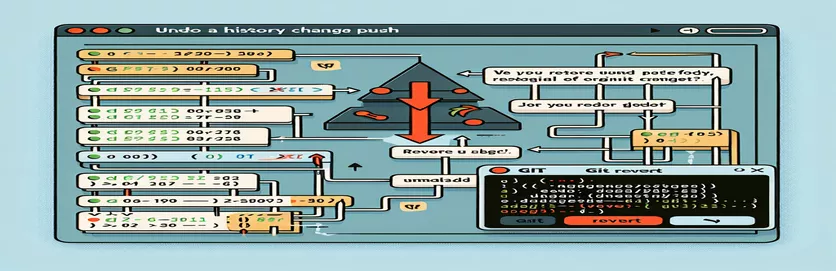Recovering Your Git Commit History: A Step-by-Step Guide
After a month of work on a personal project, I discovered that my user.name and user.email were incorrectly configured. Even after making these changes, I observed that the wrong author name was still present in my earlier commits. I attempted a git rebase in an effort to update my contribution graph by modifying these commits.
However, this resulted in mistakenly changing the commit dates, creating the impression that all of the commits were made at once. Following such an inadvertent alteration, this article attempts to aid you in restoring your original commit history, ensuring that your efforts are properly recognized.
| Command | Description |
|---|---|
| git reflog | The reference log contains a history of all repository modifications, including rebases and resets. |
| git reset --hard | Deletes all changes made to the working directory and staging area, then resets the current branch to the specified commit. |
| git push --force | Forces local modifications to be pushed to the remote repository, resolving any previous conflicts. |
| git filter-branch --env-filter | Apply a filter to each commit, rewriting Git history and allowing modifications to environment variables such as author and committer data. |
| WRONG_EMAIL="wrong@example.com" | Creates a variable to track the erroneous email address used in prior commits. |
| CORRECT_NAME="Correct Name" | Creates a variable that indicates which name should be modified in the amended history. |
| CORRECT_EMAIL="correct@example.com" | Sets a variable to specify which email address should be used instead of the previous one in the updated history. |
| export GIT_COMMITTER_NAME | Sets the committer name to the specified value for rewritten commits. |
| export GIT_COMMITTER_EMAIL | Sets the committer email address to the specified value for rewritten commits. |
| export GIT_AUTHOR_NAME | For rewritten commits, the author name is changed to the value specified. |
| export GIT_AUTHOR_EMAIL | Sets the author email to the specified value for rewritten commits. |
| --tag-name-filter cat | Ensures that tags are rewritten using the specified filter as well. |
Understanding Restoration of Git History
The scripts offered are meant to rectify and restore Git's commit history, especially in cases where an inadvertent rebase has changed commit dates. In the first script, the commit hash is found before the rebase process by utilizing git reflog. This command shows a history of all repository modifications, including resets and rebases. Upon locating the relevant commit hash, the branch is reset to that commit using the git reset --hard command, thereby erasing all subsequent modifications. This is an important step since it restores the repository to its previous state prior to the incorrect rebase. The local modifications are then pushed to the remote repository using the git push --force command, overwriting the previous history with the reset branch.
The second script's objective is to change the commit author details without affecting the commit dates. Using the git filter-branch --env-filter command, environment variables such as author and committer details can be modified across all commits. Variables like WRONG_EMAIL, CORRECT_NAME, and CORRECT_EMAIL are used to identify incorrect information and explain the proper ones. The script then uses export GIT_COMMITTER_NAME and export GIT_COMMITTER_EMAIL to update the committer details, followed by export GIT_AUTHOR_NAME and export GIT_AUTHOR_EMAIL for the author details. Option --tag-name-filter cat ensures that tags are rebuilt with the specified filters. This script can be used to update the commit history with the correct author information while maintaining the original commit dates.
Bringing back Git's original commit history.
Using Git Commands
# Step 1: Identify the commit hash before the rebasegit reflog# Look for the commit hash before the rebase operation# Step 2: Reset the branch to the commit before the rebasegit reset --hard <commit_hash># Step 3: Verify the resetgit log# Ensure the commit history is back to its original state# Step 4: Force push the reset history to the remote repositorygit push --force
Rewriting Commit Author Details with the Same Dates
Using Git Filter-Branch
# Step 1: Rewrite author information without altering commit datesgit filter-branch --env-filter 'WRONG_EMAIL="wrong@example.com"CORRECT_NAME="Correct Name"CORRECT_EMAIL="correct@example.com"if [ "$GIT_COMMITTER_EMAIL" = "$WRONG_EMAIL" ]thenexport GIT_COMMITTER_NAME="$CORRECT_NAME"export GIT_COMMITTER_EMAIL="$CORRECT_EMAIL"fiif [ "$GIT_AUTHOR_EMAIL" = "$WRONG_EMAIL" ]thenexport GIT_AUTHOR_NAME="$CORRECT_NAME"export GIT_AUTHOR_EMAIL="$CORRECT_EMAIL"fi'--tag-name-filter cat -- --branches --tags
Restoring History With Git Without Losing Data
The use of git cherry-pick is another factor to take into account while working with Git history restoration. You can apply the modifications made by previous commits to the current branch with this command. When you have to manually reconstruct a history that was unintentionally changed, it can be quite helpful. For instance, if a rebase or reset goes awry and you would like to add back individual changes, you can utilize git cherry-pick to do so. This technique keeps the history of your project intact by preserving the original commit dates and messages.
git reflog is an additional helpful command. It displays a history of all the modifications made to the branches' tips and other repository references, even those that are often hidden from view in the git log. This lets you locate commit hashes that may have been overwritten or lost during unfavorable resets or rebases. Using a combination of git reflog and git reset --hard, you can revert modifications by restoring your branch to a former state. Furthermore, it's crucial to occasionally take snapshots of the status of your repository using git tag. Tags come in handy because they let you annotate particular historical moments that can be undone in the event of serious problems.
Frequently Asked Questions About the Restoration of Git History
- What is the point of git cherry-pick?
- It facilitates the manual reconstruction of history by applying changes made by earlier commits to the current branch.
- What role does git reflog play in the preservation of the past?
- It aids in the recovery of lost commits by presenting a history of all changes to branch tips and references.
- What does git reset --hard mean?
- It undoes all changes made to the working directory and staging area and resets the current branch to a certain commit.
- What is the purpose of tags in Git?
- Tags generate snapshots of the repository's state that can be restored if major problems arise.
- git filter-branch: Why use it?
- To apply filters to the past, modifying author and committer details across all commits, rewriting history.
- What distinguishes a git push --force from a regular push.
- Regardless of conflicts, it requires local changes to replace the remote repository.
- When is it okay to use git reset --hard?
- When you need to reset the branch to a specific commit and remove all uncommitted changes, this is the approach to use.
- What safety precautions should be taken while using the git filter-branch?
- Because this command rewrites history and can result in data loss if not used correctly, make sure to backup the repository.
- How can a faulty rebase be undone with the aid of git reflog?
- By displaying each reference change, you can find the commit hash from before the rebase and alter the branch accordingly.
Final Thoughts on Git History Recovery
It can be tough to update the author information in your Git history without changing the commit dates, but with the right commands, it is possible. When you use git reflog to access previous states and git filter-branch to update author details, you are protecting your commit history. To avoid losing data, make sure to backup your repository before performing such activities. These activities will help to ensure the integrity and accuracy of project documentation.