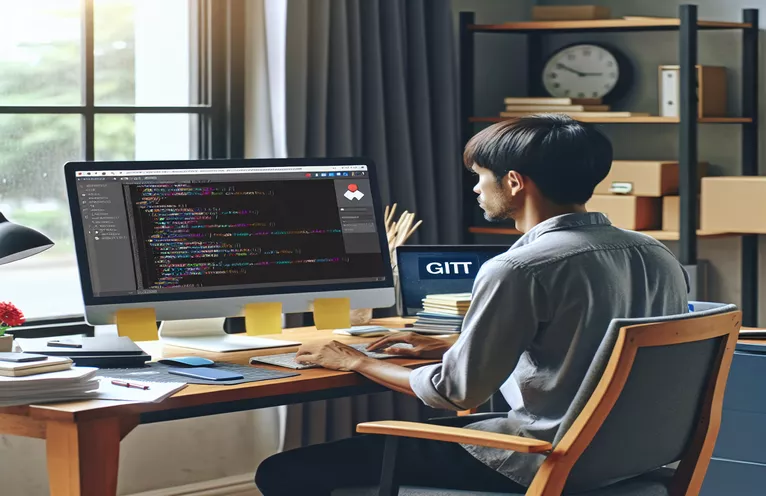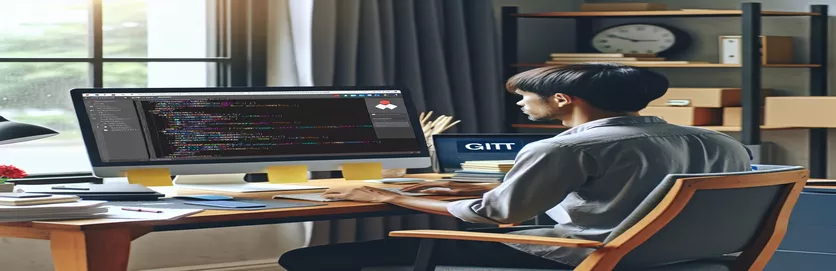Navigating Git's Time Machine
Git is a fundamental tool for version control in software development that provides a strong framework for managing changes, working together on projects, and keeping track of a project's progress over time. It is essential for developers to know how to properly roll back a repository to an earlier commit if they want to manage their codebase effectively. This feature enables the restoration of lost functionality, the reversing of changes that resulted in problems, or just a return to a known stable state. Gaining proficiency with this Git feature can greatly improve a developer's capacity to keep a clear and useful code history.
Reverting a Git repository requires sifting through its complex branching, tagging, and commit system to identify the precise state you want to go back to. There are several reasons to carry out this procedure, such as data recovery, erasing experimental features, or even code regression. Understanding the ramifications and procedures involved in undoing modifications is essential given the significance of preserving project integrity. With this understanding, developers can approach project management with assurance, reduce risks, and guarantee the long-term success of their software projects.
| Command | Description |
|---|---|
| git checkout [commit-hash] | Changes the branch that is currently open to the given commit. With this command, you can see the project's previous iteration without changing its present state. |
| git reset --hard [commit-hash] | Deletes all modifications made to the working directory and index since the designated commit, and resets the current branch's HEAD to that commit. To return the project to a prior state, use this command. |
| git revert [commit-hash] | Creates a new commit that reverses the modifications made by the given commit. This command can be used to reverse particular modifications without changing the project's history. |
Understanding Git Reversion Techniques
In software development, reverting a Git repository to an earlier commit is a frequent action that is essential for removing changes that have caused problems or are no longer needed. Git's history navigation and state reversion capabilities come in handy in a number of situations, such when a recently added feature crashes the application or you need to review the project's status at a particular moment in time. Maintaining the stability and integrity of the codebase requires knowledge of the various commands and methods available for rolling back changes. Git provides a number of rollback techniques, each tailored to certain use cases and requirements. The exact requirements of the circumstance, such as whether you need to keep track of modifications made in the past or whether rewriting it is permissible, will determine which approach is best.
It's important to know the ramifications of each reversion strategy while dealing with Git. For instance, seeing an earlier version of the project with git checkout is a non-destructive way to explore the project's history, which makes it perfect for short-term reviews of earlier iterations. However, git reset --hard is a more harsh option that essentially rewrites the history of the project by permanently removing all modifications made since the chosen commit. Use of this command should be done so carefully since improper handling could result in the loss of work. Last but not least, git revert generates a new commit that reverses the modifications made by a particular commit, protecting the history of the project and guaranteeing that previously completed work is not lost. Every one of these methods provides a unique way to handle project history, and the secret to successful version control is knowing when and how to use each one.
Taking a Git Repository Back to an Old Commit
Git Command Line
git log --onelinegit checkout [commit-hash]# To view the project at a specific commit without altering the current stategit reset --hard [commit-hash]# To discard all changes since the specified commit, reverting to that stategit revert [commit-hash]# To undo the changes made by a specific commit while keeping subsequent history intact
Examining Git Reversion and Checkout Techniques
Developers need to know how to roll back a Git repository to a previous commit in order to effectively manage their codebase and minimize any problems that may arise from making new changes. To address errors, remove unnecessary features, or simply examine previous work, this procedure entails traversing the project's history and restoring its state to a specified point. To help with this, the Git version control system has multiple functions: git checkout, git reset, and git reverse. Each of these commands is tailored to a certain scenario and offers varying degrees of history modification. Maintaining a tidy and useful codebase can be made much easier for developers if they know when and how to utilize these tools.
Git reset and git revert provide more long-term fixes, whereas git checkout only temporarily changes the repository to a different commit or branch without changing the project history. Git reset modifies the working directory and staging area to match a prior commit, adjusting the current branch head accordingly. When combined with the --hard option, which erases all modifications made after the reset point, this command has the potential to significantly affect the project history. Git revert, on the other hand, makes a new commit that reverses the modifications made by earlier commits, preserving the full and unaltered history. Because it minimizes disruption to other collaborators by not changing publicly shared history, this strategy is preferred while working in shared repositories.
Frequently Asked Questions about Git Reversion Methods
- What distinguishes git reset from git checkout?
- While git reset might move the current branch head to a different commit, potentially changing the staging area, working directory, and project history, git checkout switches branches or restores working tree files without impacting the project's history.
- Is the history of the project affected by git revert?
- Git revert is a safer alternative for reversing changes in shared repositories because, while it adds new commits to undo changes made by prior contributions, it does not erase or change the existing history of the project.
- Is it possible to undo modifications made after a commit without losing them?
- Yes, you may use git revert to undo individual commits without losing the modifications made in later commits. This is because git revert creates a new commit that reverses the changes made in the specified commit.
- What safety measures need to be followed while doing git reset --hard?
- Make sure you have backed up any significant changes before using git reset—hard. This command will remove any changes made to the working directory and index since the specified commit, which could result in data loss.
- How can I look through the history of commits to locate the commit I wish to go back to?
- To see the commit history, use the git log command. Flags like as --oneline, --graph, or --pretty can be used to tailor the output to make it simpler to navigate.
Wrapping Up Git Reversions
Maintaining a solid version control system and a healthy codebase require an understanding of and application of Git reversion mechanisms. Every command has a purpose and a set of considerations, whether you use git checkout to quickly view past states, git reset for hard reversions, or git revert for non-destructive history changes. To avoid inadvertent data loss, developers must use caution when issuing commands that modify the project's history. When these strategies are mastered, project management becomes more efficient, team member collaboration becomes more seamless, and developers are able to address problems as they come up quickly. In the end, a developer's toolkit should have the ability to roll back a Git repository to an earlier version. This feature allows for greater flexibility when managing project modifications and ensures that the codebase remains intact throughout time.