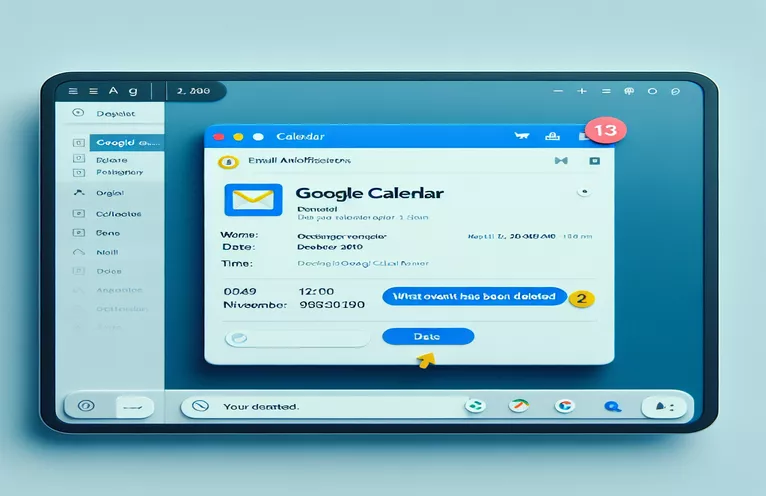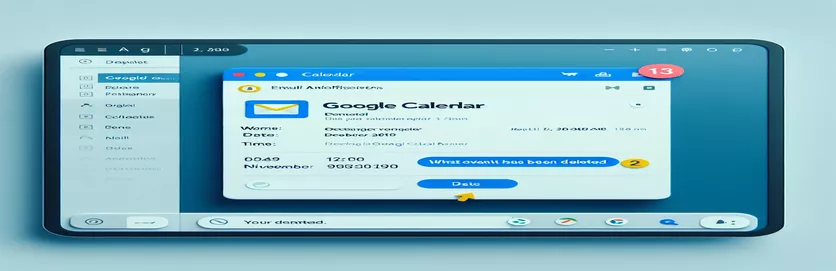Overview of Automated Email Alerts on Google Calendar
Google Calendar and other Google services can have their workflows automated with the help of Google Apps Script (GAS). At the moment, users who create or edit calendar events are notified via email. However, when an event is removed, no notification is received. This restriction may result in misunderstandings or poor scheduling management.
A unique GAS solution has been created to close this gap and guarantee that notifications are issued for deleted events as well. This script makes the procedure more thorough and efficient by emailing aggregated updates in addition to monitoring changes.
| Command | Description |
|---|---|
| LockService.getScriptLock() | Obtains a lock that stops code segments from running concurrently. helpful in making sure that specific actions don't happen at the same time during different script runs. |
| lock.waitLock(30000) | Tries to obtain the lock, timing out after up to 30 seconds. By doing this, script collisions that occur when several instances are activated quickly are avoided. |
| CalendarApp.getCalendarById() | Retrieves a calendar using its distinct ID, enabling the script to function with particular calendars in a user's Google Calendar. |
| event.getLastUpdated() | Obtains an event's most recent updated timestamp, which can be used to ascertain whether the event has changed since the last script run. |
| SpreadsheetApp.openById() | Enables scripts to access and alter spreadsheets programmatically by opening a spreadsheet by its unique ID. |
| sheet.insertSheet() | Establishes a new sheet in the current spreadsheet. In the event that there isn't already a sheet for tracking deleted occurrences, this is used to generate one. |
Script Functionality Overview
The initial script, called "monitorMyCalendar," works by keeping an eye on calendar events and notifying users via email if something changes in the designated calendar. The script utilizes the LockService.getScriptLock() command to disallow concurrent updates when an event is modified or deleted in Google Calendar, hence guaranteeing data integrity. Using the CalendarApp.getCalendarById() method, it retrieves the calendar by ID, and then uses PropertiesService.getScriptProperties() to compare each event to the most recent time that is kept in the script properties.
For record-keeping purposes, the second script, "syncDeletedEventsToSpreadsheet," is made to synchronize deleted events with a spreadsheet. Using SpreadsheetApp.openById(), it opens a specified spreadsheet and either opens an existing sheet or generates a new one to hold event data. Events are retrieved from the calendar, filtered to remove those with a "cancelled" label, and then logged into the spreadsheet. This script filters events using the filter() technique, then logs them using the setValues() function on the specified range of the spreadsheet.
Using GAS to Manage Delete Notifications in Google Calendar
Google Apps Script Implementation
function monitorMyCalendar(e) {if (e) {var lock = LockService.getScriptLock();lock.waitLock(30000); // Wait 30 seconds before timeouttry {var calendarId = e.calendarId;var events = CalendarApp.getCalendarById(calendarId).getEventsForDay(new Date());var mailBodies = [];events.forEach(function(event) {if (event.getLastUpdated() > new Date('2024-01-01T00:00:00Z')) {var details = formatEventDetails(event);mailBodies.push(details);}});if (mailBodies.length > 0) sendEmailNotification(mailBodies);} finally {lock.releaseLock();}}}
Spreadsheet-Based Event Deletions Synchronization
Hybrid Google Apps Script and JavaScript
function syncDeletedEventsToSpreadsheet(e) {var ss = SpreadsheetApp.openById('SPREADSHEET_ID');var sheet = ss.getSheetByName('Deleted Events') || ss.insertSheet('Deleted Events');var properties = PropertiesService.getScriptProperties();var lastRun = new Date(properties.getProperty('lastUpdated'));var events = CalendarApp.getCalendarById(e.calendarId).getEvents(lastRun, new Date());var deletedEvents = events.filter(event => event.getStatus() == 'cancelled');var range = sheet.getRange(sheet.getLastRow() + 1, 1, deletedEvents.length, 2);var values = deletedEvents.map(event => [event.getTitle(), event.getEndTime()]);range.setValues(values);}
Improving Calendar Utilization of Google Apps Script
The use of Google Apps Script (GAS) to handle events in Google Calendar provides a powerful method of automating calendar administration and guaranteeing thorough notifications. This method expands on Google Calendar's built-in features, particularly for situations where events are added, changed, or removed. Developers can build custom workflows that include notifications for deletions as well as changes—a feature that is generally not supported out of the box—by scripting interactions with the calendar.
When using Google Calendar for scheduling, these scripts improve communication and efficiency for both individuals and corporations. They can be set up to operate in response to particular triggers, guaranteeing that, in the event of any change—including removals—all parties involved are notified right away and don't require user action. In settings where calendars are heavily used by several teams, this automation is especially helpful.
FAQs Regarding Using Scripts to Manage Google Calendar
- Google Apps Script: What is it?
- A cloud-based scripting language called Google Apps Script is used to create lightweight applications for the Google Workspace platform.
- How can I keep an eye on Google Calendar events using GAS?
- Writing functions that fetch and monitor events using the CalendarApp.getCalendarById() and event.getLastUpdated() commands is how you can use GAS.
- What are the advantages of deleting event notifications automatically?
- By keeping everyone informed of updates through automation, the likelihood of missed appointments or scheduling conflicts is decreased.
- Can several calendar updates be handled simultaneously by GAS scripts?
- Yes, scripts can safely handle many updates if they use LockService.getScriptLock() to manage concurrency.
- Is it feasible to use GAS to deliver personalized email notifications?
- Yes, GAS is able to send personalized emails with MailApp.sendEmail() that may be customized to include any pertinent event information.
Concluding Remarks on Improved Calendar Management
This investigation into using Google Apps Script to automate Google Calendar shows that managing and sharing event alerts has significantly improved. Stakeholders are guaranteed to never miss important changes by having responses to event deletions automatically generated. This feature is particularly helpful in group environments where calendars are the main tool for scheduling. Implementing these scripts is a crucial tool for efficient team management because it not only saves time but also lowers the possibility of communication blunders.