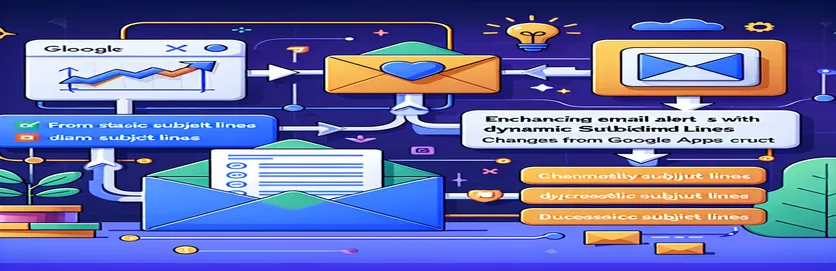Optimizing Contract Expiry Notifications
Operational effectiveness can be greatly impacted by the promptness and clarity of communication when handling contract expiry notices in a company setting. Because Google Apps Script is used to automate these alerts, it is imperative to include dynamic features like changeable subject lines. This helps to prioritize responses according to urgency and enhances the communications' instant relevancy. The work at hand is improving an existing script to dynamically alter email subject lines according to the contracts' respective expiration times, be it now, in 90, 60, or 30 days.
A closer examination of the script's logic is necessary for this modification, particularly with regard to the conditional statements that set off the email notifications. By making this script change, we hope to give readers a quick overview of the email's contents directly from the subject line, removing the need for them to read the email body in order to find important date information. This guarantees that urgent concerns are handled with the urgency they require and streamlines the procedure for handling contract expirations. We'll go over the changes required to get this feature in the upcoming parts, along with a step-by-step tutorial for optimizing your Google Apps Script code.
| Command | Description |
|---|---|
| SpreadsheetApp.getActiveSpreadsheet() | Obtains the spreadsheet that is presently open. |
| getSheetByName("SheetName") | Uses its name to retrieve a particular sheet from the spreadsheet. |
| getDataRange() | Gives back the range of cells in the sheet containing data. |
| getValues() | Obtains a two-dimensional array containing the values of every cell in the range. |
| new Date() | Represents the current date and time by creating a new Date object. |
| setHours(0, 0, 0, 0) | Removes the time component of a Date object by setting its hours to midnight. |
| getTime() | Obtains the date's time value in milliseconds since the Unix Epoch. |
| GmailApp.sendEmail() | Sends a Gmail email with a topic and message body to a designated recipient. |
Understanding Google Apps Script's Automated Email Alerts
Google Apps Script, a cloud-based platform that facilitates the development of add-ons for Google Sheets, Docs, and Forms, among other products, is used in the script presented to automate the process of sending email warnings based on particular contract expiry dates. This specific script is set up to operate in a Google Sheets environment, interacting with a pre-established list of contracts, each having an expiration date. Every contract entry is iterated over in the core logic, which compares the expiration date with the current date to ascertain if the contract has already expired or is scheduled to expire in 30, 60, or 90 days. JavaScript's Date object manipulation makes this comparison possible and enables accurate day calculations. Accessing and manipulating the data in Google Sheets requires the use of essential commands like SpreadsheetApp.getActiveSpreadsheet() and getSheetByName(). In order to give the recipients clear and prompt notification, the script dynamically creates the email subject line and message body to reflect the urgency of each contract's expiration status.
After ascertaining the contract's applicable expiration state, the script employs the GmailApp.sendEmail() function to initiate the email correspondence. Because it easily connects with Gmail, this strategy is very effective because it allows scripts to send emails straight from a user's email account. The personalization of the email subject line and body guarantees that every correspondence is customized to the unique circumstances surrounding the contract's expiration, improving the communication's efficacy and intelligibility. By drastically reducing the amount of manual labor and lowering the possibility of error, this automated method makes sure that all parties involved are promptly notified of important contract milestones. The script utilizes the features of Google Apps Script to automate a labor-intensive operation and add a level of precision and timeliness that manual processes would not have.
Setting Up Autonomous Email Alerts for Contract Termination
Put into practice in Google Apps Script
function checkAndSendEmails() {var sheet = SpreadsheetApp.getActiveSpreadsheet().getSheetByName("Contracts");var dataRange = sheet.getDataRange();var data = dataRange.getValues();var currentDate = new Date();currentDate.setHours(0, 0, 0, 0);var thirtyDaysFromNow = new Date(currentDate.getTime() + (30 * 24 * 60 * 60 * 1000));var sixtyDaysFromNow = new Date(currentDate.getTime() + (60 * 24 * 60 * 60 * 1000));var ninetyDaysFromNow = new Date(currentDate.getTime() + (90 * 24 * 60 * 60 * 1000));for (var i = 1; i < data.length; i++) {var row = data[i];var contractExpiryDate = new Date(row[2]); // Assuming expiry date is in column 3contractExpiryDate.setHours(0, 0, 0, 0);var subjectLineAddon = "";if (contractExpiryDate.getTime() === ninetyDaysFromNow.getTime()) {subjectLineAddon = " will expire in 90 days";} else if (contractExpiryDate.getTime() === sixtyDaysFromNow.getTime()) {subjectLineAddon = " will expire in 60 days";} else if (contractExpiryDate.getTime() === thirtyDaysFromNow.getTime()) {subjectLineAddon = " will expire in 30 days";} else if (contractExpiryDate.getTime() === currentDate.getTime()) {subjectLineAddon = " is Expired as of today";}if (subjectLineAddon !== "") {var emailSubject = "ALERT: " + row[1] + " Contract" + subjectLineAddon; // Assuming contract name is in column 2sendCustomEmail(row[3], emailSubject, row[4]); // Assuming email is in column 4 and message in column 5}}}function sendCustomEmail(email, subject, message) {GmailApp.sendEmail(email, subject, message);}
Boosting Google Apps Script Automation
Gmail, Sheets, Docs, Drive, and other Google Workspace features may all be extended and automated with the help of Google Apps Script, a flexible cloud-based scripting language. In addition to automating email notifications for contract expirations, as demonstrated by earlier examples, Google Apps Script can be used to develop custom functions, automate tasks, and integrate with external APIs. These capabilities open up a world of opportunities for improving workflow and productivity inside an organization. Because of its connectivity capabilities, Google Workspace apps can have unique add-ons created for them, providing individualized solutions to common office problems. Scripts may handle email responses in Gmail, automate data entry and analysis in Sheets, and even plan intricate workflows that include many Google services and third-party APIs.
The fact that Google Apps Script is user-friendly and can be used by both experienced and rookie developers is another important feature. For individuals who are already experienced with web development, the learning curve is quite low because JavaScript serves as its base. Because of its accessibility, businesses can solve their automation needs more creatively, allowing staff members to create unique solutions without requiring a deep understanding of programming. Beyond this, Google's rich documentation and vibrant developer community offer helpful tools for debugging and creativity, which increases the usefulness and use of Google Apps Script in automating and optimizing organizational procedures.
Common Questions Concerning Google Apps Script
- What is the purpose of Google Apps Script?
- Using Google Apps Script, you can build custom functions, automate operations, and connect Google Workspace apps with one another and outside services.
- Can external APIs be accessed by Google Apps Script?
- In order to connect and use external APIs, Google Apps Script can, in fact, send HTTP queries.
- Is it free to utilize Google Apps Script?
- Yes, anyone with a Google account can use Google Apps Script for free; however, there are use quotas that restrict how much you can run or use specific services.
- What distinguishes JavaScript from Google Apps Script?
- Although Google Apps Script is primarily made for expanding and automating Google Workspace services and apps, it is built on JavaScript.
- Is it possible to send emails automatically using Google Apps Script?
- It is possible to set the recipient, subject line, and body of an email sent automatically through Gmail using Google Apps Script.
- In what way may I begin studying Google Apps Script?
- Start by looking through the official Google documentation, tutorials, and instructions. You can also check out different online coding groups and platforms.
- Are Google Sheets and Google Apps Script compatible?
- Indeed, data in Google Sheets may be read from, written to, and altered using Google Apps Script.
- Does using Google Apps Script require programming experience?
- Although prior programming ability is a plus, particularly with JavaScript, Google Apps Script is meant to work with users of different coding proficiency levels.
- Is it possible to construct web applications with Google Apps Script?
- It is possible to create web applications with Google Apps Script that run on Google's servers.
- Does Google Apps Script have any limitations?
- Despite its strength, Google Apps Script has restrictions on its ability to send emails, use API requests, and execute code within specific time limits.
The strength and adaptability of Google's scripting environment are demonstrated by using Google Apps Script to automate email alerts on contract expiration dates. Businesses can automate the sending of customized email notifications by directly integrating logic into Google Sheets that compares contract expiry dates to the current date. This method ensures that all stakeholders are promptly notified about important contract milestones while also reducing the possibility of human error and saving a substantial amount of time and money. The usefulness of these messages is further increased by the ability to alter the message content and subject line dependent on the expiry status, which makes it simpler for recipients to understand and respond to these alerts.
Furthermore, this solution shows how Google Apps Script may be used for more than just emailing. Its ability to interact with external APIs, automate a variety of processes across Google Workspace apps, and personalize workflows presents countless opportunities to increase efficiency and productivity. In summary, the use of Google Apps Script to handle contract expiry alerts is evidence of the strong automation and customization tools available to Google Workspace users, allowing for more efficient, precise, and successful communication tactics inside businesses.