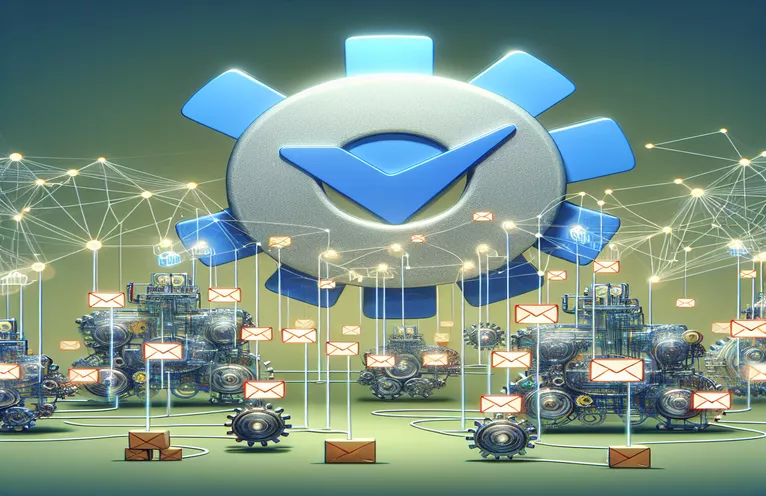Streamlining Client Communications
Effectively handling client interactions can be difficult, particularly if each client has several people who need email updates. Organizations often send one email to each member, but this strategy might overcrowd a client's inbox and lessen the message's impact. The objective is to simplify communication and improve clarity by combining all member-related information into a single email for each client.
In actuality, this calls for changing a Google Apps Script that at the moment sends one email to every subscriber. By compiling all relevant member data into a single, all-inclusive email, we optimize communication management and boost client satisfaction by giving them a more lucid, well-structured summary of their members' updates and statuses.
| Command | Description |
|---|---|
| SpreadsheetApp.openById() | Opens the Google Sheet and grants access to its contents by using the given ID. |
| getSheetByName() | Returns a named sheet from the spreadsheet, which can be used to find the right data sheet. |
| getDataRange().getValues() | Pulls all of the sheet's data into a two-dimensional array, with each sub-array holding a single row's worth of data. |
| Utilities.formatDate() | Format a given date object into a string using the format pattern and time zone that have been defined. |
| GmailApp.sendEmail() | Sends a body and subject line email from the current user's Gmail account to the designated recipient. |
| join('\\n\\n') | Formats the email body by combining components of an array into a single string and separating each element with a new line character. |
Detailed Email Aggregation Script Functionality
By streamlining the email sending process, the supplied scripts guarantee that clients receive a single email that includes information about all pertinent members, as opposed to multiple emails for each member. To do this, a few essential Google Apps Script commands are used. The client and member data are displayed in the Google Sheet that is opened by the SpreadsheetApp.openById() command. getSheetByName() then goes after that particular sheet in this spreadsheet to retrieve the information we require for processing.
All of the information, arranged as a two-dimensional array and including member names, dates of birth, and other identifiers, is retrieved from the selected sheet via the getDataRange().getValues() command. Using the client's email as a key, each row represents a member and contains their details, which are arranged by client. The join('\\n\\n') method is used for each client to compile all member details into a single string. This method formats the email body by inserting two newline characters between each member's details. Lastly, the efficiency and clarity of communications are greatly increased by sending this aggregated email to each client using the GmailApp.sendEmail() command.
Merging Customer Emails with Google Apps Script
Google Apps Script and JavaScript
function sendConsolidatedEmails() {const sheetId = 'sheetID';const sheet = SpreadsheetApp.openById(sheetId).getSheetByName('test send email');const data = sheet.getDataRange().getValues();let emails = {};// Start from row 4 to skip headersfor (let i = 3; i < data.length; i++) {const row = data[i];const email = row[5];const content = `Member Name: ${row[0]}, CPID: ${row[1]}, DOB: ${Utilities.formatDate(row[2], "EST", "dd/MM/yyyy")}, Admit Date: ${Utilities.formatDate(row[3], "EST", "dd/MM/yyyy")}`;if (emails[email]) {emails[email].push(content);} else {emails[email] = [content];}}for (let email in emails) {const subject = 'Consolidated Member Data';const body = emails[email].join('\\n\\n');GmailApp.sendEmail(email, subject, body);}}
Data Aggregation Enhanced using Backend Script
Advanced Scripting Techniques for Google Apps
function optimizeMemberEmails() {const ssId = 'sheetID';const ss = SpreadsheetApp.openById(ssId);const sheet = ss.getSheetByName('test send email');const data = sheet.getDataRange().getValues();const organizedEmails = {};data.slice(3).forEach(row => {const emailKey = row[5];const details = {name: row[0],cpid: row[1],dob: Utilities.formatDate(row[2], "GMT", "yyyy-MM-dd"),admitDate: Utilities.formatDate(row[3], "GMT", "yyyy-MM-dd")};if (!organizedEmails[emailKey]) organizedEmails[emailKey] = [];organizedEmails[emailKey].push(`Name: ${details.name}, CPID: ${details.cpid}, DOB: ${details.dob}, Admit: ${details.admitDate}`);});Object.keys(organizedEmails).forEach(email => {GmailApp.sendEmail(email, 'Detailed Client Report', organizedEmails[email].join('\\n'));});}
Increasing Productivity with Sophisticated Email Management Strategies
Maintaining efficient operations and open lines of communication requires optimizing email communications in corporate processes, particularly in large organizations or when interacting with numerous stakeholders. Organizations may effectively tailor and automate the distribution of information to multiple clients by using Google Apps Script for email automation. This method guarantees that all key stakeholders receive pertinent information in a consistent format, minimizes manual involvement, and lowers the possibility of human error. Organizations can improve operational efficiency and clean up client inboxes by combining multiple member data into a single email.
Additionally, organizations can offer a tailored experience by implementing particular behaviors within the script, including conditional formatting based on member statuses or customer preferences. This strengthens the bond between the client and the representative while also making the discussions more effective. By using scripting tools such as Google Apps Script, the mundane chore of updating clients is turned into a strategic part of customer relationship management.
Frequently Asked Questions about Email Automation with Google Apps Script
- Google Apps Script: What is it?
- A cloud-based scripting language called Google Apps Script is used to create lightweight applications for the Google Workspace platform.
- How can email sending be automated using Google Apps Script?
- It can send emails mechanically from your Gmail account by utilizing the GmailApp.sendEmail() function to automate email sending.
- What kinds of data can Google Apps Script be used to automatically generate emails?
- Emails that are automatically generated can contain any data that is available from other Google services, like Sheets or Docs, such as performance reports, client lists, or project updates.
- Is Google Apps Script appropriate for mass mailings?
- Although it can be combined with specialized mass emailing technologies for greater functionality, it might not be a suitable replacement for smaller, more targeted email campaigns.
- Can conditional email formatting be handled by Google Apps Script?
- Yes, scripts can contain conditions that alter email formatting according to data processed; for example, they can change the content of emails according to member or client specifics.
Concluding Remarks regarding Automated Client Updates
Using Google Apps Script to send aggregated emails to clients improves an organization's entire communication strategy in addition to streamlining the email management process. The solution lowers redundancy, boosts clarity, and boosts communication efficiency by compiling all relevant member information into a single, organized email for each client. This approach is a great asset for any client-driven business, especially in settings where prompt and transparent updates are essential.