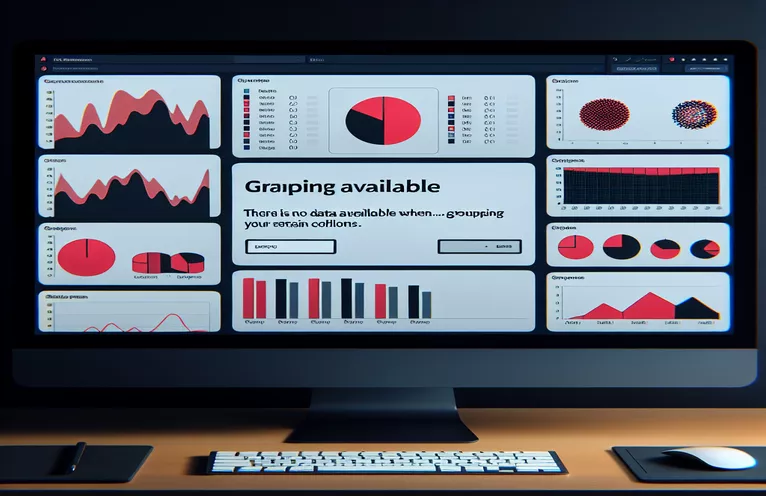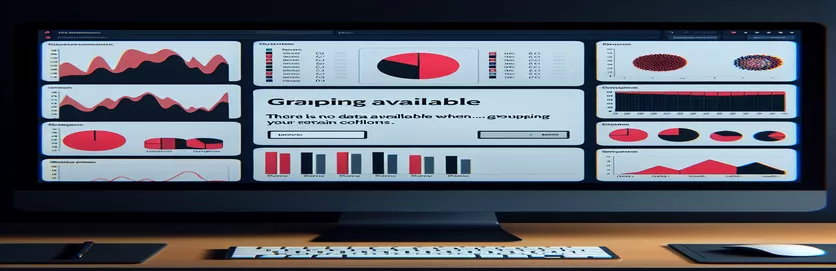Understanding Data Grouping Challenges in Grafana
Imagine you’re eagerly analyzing data in Grafana, and everything seems fine when grouped by a column like team.name. However, the moment you switch to extraction.grade, you're met with the dreaded "No Data" message. Frustrating, right? 🧐 This issue might leave you scratching your head, especially when the raw data confirms that the extraction.grade column contains meaningful values.
This discrepancy can feel like being locked out of a room where you know the answer lies. Many Grafana users encounter such challenges when grouping data, wondering why some columns work seamlessly while others do not. The inconsistency can disrupt workflows and delay critical insights.
When I first faced this issue, I spent hours troubleshooting, comparing columns, and validating data. I was surprised to find that such quirks often come down to subtle configuration details or differences in how Grafana processes the data model. Understanding these nuances can save a lot of time and frustration.
In this guide, we’ll explore possible reasons for this problem and provide actionable solutions to help you make sense of your data in Grafana. Whether you're a seasoned analyst or just starting, this breakdown will help you turn "No Data" into actionable insights. 🚀
| Command | Example of Use |
|---|---|
| pandas.DataFrame() | Creates a DataFrame, which is a table-like data structure in Python. It is used to load and manipulate raw data in a structured format. |
| isnull() | Checks for null or missing values in a DataFrame column. Used to identify inconsistencies in the extraction.grade column. |
| groupby() | Groups data by a specified column and performs aggregate operations, such as summing or averaging values within each group. |
| to_json() | Exports a DataFrame to a JSON file, which can be imported into Grafana for visualization. Used to ensure data compatibility with Grafana's requirements. |
| reduce() | A JavaScript function used to iterate through an array and perform a cumulative operation, such as grouping and summing values. |
| Object.entries() | Converts an object’s key-value pairs into an array of arrays. This is useful for transforming grouped data into a chart-friendly format. |
| unittest.TestCase | A Python class used to create unit tests for verifying the correctness of backend solutions, such as the grouping functionality. |
| assertIn() | Checks if a specific item exists within a list or DataFrame index. Used in unit tests to ensure grouped data includes expected values. |
| orient="records" | An argument for the to_json() function that specifies how data should be organized in the output JSON file. This makes the data compatible with Grafana. |
| console.log() | Outputs messages or variables to the browser console in JavaScript. Useful for debugging grouped data before visualization. |
Unraveling the Mystery Behind "No Data" in Grafana
The Python-based backend script addresses a critical aspect of troubleshooting Grafana’s "No Data" issue: verifying the integrity of the raw data. The script loads data into a pandas DataFrame, a powerful tool for data manipulation. By using the isnull() function, it ensures there are no missing values in the extraction.grade column. This step is vital because even a single null value could cause grouping operations to fail. For instance, imagine preparing a sales report where some grades are missing—validating this upfront can save hours of debugging. 😊
Next, the script uses the groupby() function to group the data by the extraction.grade column and aggregates the results using a sum. This operation is akin to sorting items in your pantry by category to see how much of each you have. By exporting the grouped data to JSON using to_json(), it creates a file ready for Grafana to read. The use of the orient="records" parameter ensures compatibility with Grafana’s format, making the data visualization process seamless.
The JavaScript solution takes the analysis to the frontend, focusing on debugging and visualizing the data. By leveraging reduce(), the script processes raw data into grouped totals, efficiently condensing an array into a single object. This method is perfect for dynamic environments where data flows in real-time. Additionally, the grouped data is transformed using Object.entries(), making it ready for charts or other visualization tools. Picture breaking down monthly expenses into a pie chart—this step is essential for a clear overview of the data.
Finally, the Python unittest module validates the backend’s reliability. Functions like assertIn() ensure that expected group keys, such as "Grade 1," appear in the grouped data. These unit tests act as a safety net, confirming the script works as intended. Whether you’re troubleshooting for a team or presenting to stakeholders, testing gives confidence that your solution is robust. 🚀 By combining these scripts and tools, users can pinpoint and resolve the root causes of the "No Data" issue, turning technical headaches into actionable insights.
Diagnosing "No Data" in Grafana: Exploring Back-End Solutions
Using a Python-based backend script for debugging and resolving Grafana's grouping issue
import pandas as pd# Load raw data into a pandas DataFramedata = pd.DataFrame({"team_name": ["Team A", "Team B", "Team C"],"extraction_grade": ["Grade 1", "Grade 2", "Grade 3"],"value": [100, 200, 300]})# Check for missing or inconsistent valuesif data['extraction_grade'].isnull().any():print("Warning: Null values found in 'extraction_grade'.")# Aggregate data for visualizationgrouped_data = data.groupby('extraction_grade').sum()print("Grouped Data:", grouped_data)# Export the clean and grouped data to JSON for Grafanagrouped_data.to_json("grouped_data.json", orient="records")
Diagnosing "No Data" in Grafana: Front-End Debugging and Solutions
Using JavaScript to debug and visualize grouping data in Grafana
// Example data for front-end testingconst rawData = [{ team_name: "Team A", extraction_grade: "Grade 1", value: 100 },{ team_name: "Team B", extraction_grade: "Grade 2", value: 200 },{ team_name: "Team C", extraction_grade: "Grade 3", value: 300 }];// Group data by extraction.gradeconst groupedData = rawData.reduce((acc, item) => {if (!acc[item.extraction_grade]) {acc[item.extraction_grade] = 0;}acc[item.extraction_grade] += item.value;return acc;}, {});// Log grouped data to consoleconsole.log("Grouped Data:", groupedData);// Visualize grouped dataconst chartData = Object.entries(groupedData).map(([key, value]) => ({grade: key,total: value}));console.log("Chart Data:", chartData);
Testing and Validating Solutions
Python unit tests for the backend solution
import unittestimport pandas as pdclass TestGrafanaGrouping(unittest.TestCase):def test_grouping(self):# Test datadata = pd.DataFrame({"extraction_grade": ["Grade 1", "Grade 2", "Grade 3"],"value": [100, 200, 300]})grouped = data.groupby('extraction_grade').sum()self.assertEqual(len(grouped), 3)self.assertIn("Grade 1", grouped.index)if __name__ == "__main__":unittest.main()
Addressing Data Model and Query Configuration in Grafana
One critical aspect of resolving the "No Data" issue in Grafana is understanding how its data models interact with your queries. Grafana visualizations depend on a robust and correctly structured data source. If the extraction.grade column is causing issues, it could be due to discrepancies in how the data is indexed or how the query is formulated. For instance, ensure that the column is correctly set as a dimension in your database and that the data type matches Grafana's expectations.
Another consideration is Grafana's transformation and filtering capabilities. Sometimes, pre-applied filters or transformations might unintentionally exclude certain rows. For example, if there’s a filter in place that inadvertently excludes specific grades due to capitalization or whitespace inconsistencies, you may see "No Data" even when the raw data exists. Always verify filters by using the "Inspect" feature in Grafana to examine the underlying query results.
Lastly, mismatches between the time range in Grafana and the data’s timestamp format can lead to this issue. Suppose your data uses a non-standard time zone or includes delays in data ingestion. In that case, Grafana might not align the visualization correctly. A colleague once shared an example of a weather monitoring project where data timestamps were out of sync, causing significant confusion. Ensuring proper synchronization and querying methods can save hours of troubleshooting. 🌐
Troubleshooting Grouping Issues in Grafana: FAQs
- Why does Grafana show "No Data" when grouping?
- Grafana may show "No Data" if the queried column, like extraction.grade, has null values or formatting inconsistencies. Check the database for missing or misaligned data.
- How can I verify if my query is correct?
- Use the "Inspect" feature in Grafana to view the raw results of your query. Additionally, run the SQL or data source query directly to validate results.
- What should I do if filters cause data exclusion?
- Remove or adjust filters in Grafana's query builder. Look for case-sensitivity or extra spaces in fields like extraction.grade.
- Can time range misalignment cause issues?
- Yes, ensure your Grafana dashboard's time range matches the timestamp format in your data source. For instance, use epoch time if required.
- What are common debugging tools in Grafana?
- Grafana provides tools like "Inspect" for raw data and query outputs, and you can use the group by feature to test different dimensions for visualization.
Key Takeaways for Resolving Grafana Grouping Issues
Resolving the "No Data" issue in Grafana often requires investigating how your data is queried and formatted. Start by validating the extraction.grade column for null values, formatting errors, or unexpected filters. These small misalignments can cause significant display problems. 😊
Moreover, ensure that your time ranges, query structures, and data source configurations align correctly. With these adjustments, you can unlock the full potential of Grafana and create accurate, insightful dashboards that drive decisions effectively.
Sources and References for Troubleshooting Grafana Issues
- Details on Grafana data grouping and troubleshooting were referenced from the official Grafana documentation. For more information, visit Grafana Documentation .
- Insights on Python’s data manipulation capabilities were sourced from the Pandas Documentation , which provides extensive examples and best practices.
- JavaScript array handling techniques were based on guidance from the MDN Web Docs .
- Unit testing strategies in Python were adapted from the Python Unittest Documentation .
- Real-world Grafana use case examples were drawn from online forums such as Stack Overflow .