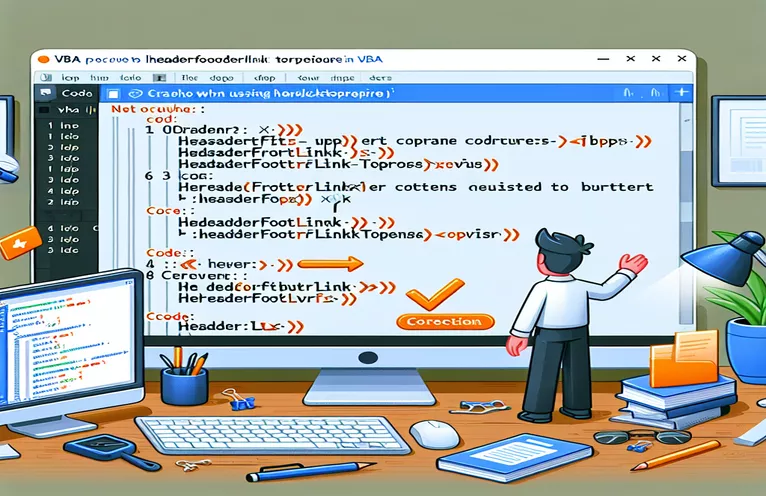Challenges with Word Updates and VBA Automation
Working with Microsoft Word's latest update (version 2410) has introduced an unexpected issue that’s leaving developers scratching their heads. For those of us automating document creation with VBA, setting the HeaderFooter.LinkToPrevious property to False is suddenly causing Word to crash. The frustration mounts when even exception handling can’t prevent this from happening. 😓
In one instance, a colleague working on a critical report noticed that Word shut down just as they attempted to unlink headers on an even-numbered page. This function has been reliable for years, making its failure especially disruptive. Some machines encounter the crash frequently, while others only experience it sporadically, creating further confusion.
Interestingly, rolling back to a previous Word version resolves the problem. However, for teams using VB.Net COM add-ins as part of their workflows, rolling back isn’t always practical. Understanding the root cause is critical, particularly for businesses relying on seamless automation of documents in high-stakes environments. 🔄
This article delves into the specifics of the issue, explores potential workarounds, and shares insights from others in the community who may have encountered similar challenges. Let’s unravel this problem together and hope for a fix in the next Word update!
| Command | Example of Use |
|---|---|
| HeaderFooter.LinkToPrevious | Used to break or establish the link between headers or footers across sections in a Word document. For example, headerFooter.LinkToPrevious = False prevents a header from inheriting content from the previous section. |
| On Error GoTo | VBA's error-handling mechanism that directs the program to a specified label upon encountering an error. Essential for debugging issues like Word crashes. |
| ActiveDocument | Refers to the currently open Word document, allowing operations to be performed directly on it without needing to specify its name or path. |
| Section.Headers | Accesses all the headers within a specific section of a Word document. For example, section.Headers(wdHeaderFooterPrimary) retrieves the primary header of a section. |
| Document.Sections | Iterates through all sections in a Word document, making it possible to apply changes like modifying headers or footers section by section. |
| WdHeaderFooterIndex | An enumeration in Word Interop used to specify the type of header or footer being accessed, such as wdHeaderFooterPrimary for the main header. |
| MsgBox | Displays a message box to the user, often used for debugging or to provide feedback. For example, MsgBox "Operation Complete!". |
| Console.WriteLine | A VB.Net command to output text to the console. Useful for logging information or errors during script execution. |
| Assert.IsFalse | A unit testing command to verify that a condition is false. For example, Assert.IsFalse(headerFooter.LinkToPrevious) ensures that the link has been successfully broken. |
| Application.Quit | Closes the Word application instance programmatically, ensuring all resources are released properly to avoid memory leaks. |
Solving HeaderFooter.LinkToPrevious Crashes in Word VBA
The scripts provided address a critical issue in automating Word document handling: breaking the HeaderFooter.LinkToPrevious property without causing application crashes. In VBA, the process involves looping through sections and headers to unlink them from the previous section. This operation is essential for creating standalone sections in a document, particularly when merging multiple files into one cohesive output. The error handling mechanism (On Error GoTo) ensures that the program doesn't fail outright but gracefully informs the user of issues during execution. This setup is invaluable when dealing with unpredictable crashes. ✨
The VB.Net example uses the Word Interop library, a powerful tool for developers managing Word automation in .NET environments. By explicitly opening a Word document, iterating through sections, and disabling the header/footer linkage, the script achieves the same functionality as the VBA version but with added robustness. Logging with Console.WriteLine aids debugging, allowing developers to track execution flow and identify any failures in the process. The script also ensures proper resource management by calling the Application.Quit method, which closes the Word application to avoid memory leaks.
To validate functionality, unit tests were introduced to ensure the scripts work across various environments and edge cases. For instance, the test script simulates creating a new Word document with headers linked, then systematically unlinks them. This verifies that the feature functions without error, especially after recent updates that caused issues. Assertions, like Assert.IsFalse, check that the property has been correctly modified, providing peace of mind for developers who need consistent results in production workflows. 🛠️
For real-world application, imagine a legal team assembling contracts from templates. Each section requires a unique header, but linking them could lead to unintended carryovers. With these scripts, the team can unlink headers programmatically, ensuring each section's integrity. Similarly, when generating reports from merged datasets, this approach ensures seamless formatting. While Word's updates occasionally disrupt automation processes, having these scripts and tests ensures resilience. By leveraging modular and reusable code, developers can maintain functionality while minimizing the impact of software updates. 🚀
Handling Word Crashes When Using HeaderFooter.LinkToPrevious in VBA
VBA approach: Create modular and error-handled solutions for automating Word header operations
' VBA Script: Disable HeaderFooter LinkToPrevious with Exception HandlingSub BreakHeaderFooterLink()On Error GoTo ErrorHandler ' Enable error handlingDim doc As DocumentDim section As SectionDim headerFooter As HeaderFooter' Open a document or use the active oneSet doc = ActiveDocumentFor Each section In doc.SectionsFor Each headerFooter In section.HeadersheaderFooter.LinkToPrevious = False ' Break linkNextNextMsgBox "Header links successfully broken!", vbInformationExit SubErrorHandler:MsgBox "Error encountered: " & Err.Description, vbCriticalEnd Sub
Using VB.Net for Managing HeaderFooter Links in Word
VB.Net: A robust backend solution leveraging the Word Interop library
Imports Microsoft.Office.Interop.WordModule WordHeaderFooterManagerSub Main()TryDim wordApp As New Application()Dim doc As Document = wordApp.Documents.Open("C:\Path\To\Your\Document.docx")For Each section As Section In doc.SectionsFor Each headerFooter As HeaderFooter In section.HeadersheaderFooter.LinkToPrevious = False ' Break the linkNextNextdoc.Save()doc.Close()wordApp.Quit()Catch ex As ExceptionConsole.WriteLine($"Error: {ex.Message}")End TryEnd SubEnd Module
Unit Testing the Solutions for Reliability
Testing: Ensure the scripts behave as expected in different environments
Imports NUnit.FrameworkPublic Class WordAutomationTests<Test>Public Sub TestBreakHeaderFooterLink()Dim wordApp As New Application()Dim doc As Document = wordApp.Documents.Add()doc.Sections.Add()doc.Sections(1).Headers(WdHeaderFooterIndex.wdHeaderFooterPrimary).LinkToPrevious = TrueFor Each section As Section In doc.SectionsFor Each headerFooter As HeaderFooter In section.HeadersheaderFooter.LinkToPrevious = FalseNextNextAssert.IsFalse(doc.Sections(1).Headers(WdHeaderFooterIndex.wdHeaderFooterPrimary).LinkToPrevious)doc.Close(False)wordApp.Quit()End SubEnd Class
Understanding VBA Limitations in Word Automation
One of the often-overlooked aspects of using VBA with Word is how updates can destabilize automation workflows. The issue with HeaderFooter.LinkToPrevious property in Word version 2410 is a stark reminder of the fragility of some built-in methods when new software updates are rolled out. This instability arises because VBA code relies on the underlying application behavior, and changes to the app can unexpectedly break scripts. These situations are more common when managing complex documents with multiple sections and headers, making error handling and testing crucial for success. 🛠️
Another dimension to this problem is compatibility between machines. As noted, the crash manifests inconsistently: on one machine, it happens frequently, while on others, it’s sporadic or nonexistent. These differences are often linked to variations in hardware architecture (32-bit vs. 64-bit) or subtle discrepancies in environment settings. Such issues underline the importance of testing your VBA scripts across different platforms and configurations to avoid surprises when deploying them widely. Logging and tracing commands become even more important in these scenarios. 🚀
Finally, while rolling back Word to a previous version can solve the immediate issue, this is not always viable for organizations. For example, imagine a business that integrates Word into a workflow involving VB.Net COM add-ins to generate reports or compile contracts dynamically. Downgrading might disrupt other processes, making it essential to implement a robust workaround while waiting for an official fix. Ensuring modular script design with proper exception handling can help maintain operations even when Word updates disrupt normal functionality. ✨
Frequently Asked Questions About VBA and Word Crashes
- What is HeaderFooter.LinkToPrevious used for?
- It controls whether a header or footer in a Word document is linked to the previous section's header or footer. This is essential for creating independent headers/footers in multi-section documents.
- Why does the crash occur only on some machines?
- This could be due to differences in hardware (e.g., 32-bit vs. 64-bit systems), software versions, or even environmental settings that influence how Word processes the command.
- How can I debug the issue in my scripts?
- Use error handling commands like On Error GoTo in VBA or implement robust logging with Console.WriteLine in VB.Net to trace the root cause of failures.
- What’s a quick workaround for the issue?
- Rolling back to an earlier Word version is the quickest fix, but implementing retry loops around HeaderFooter.LinkToPrevious can reduce crash risks.
- Is there a permanent fix for the problem?
- Unfortunately, a permanent fix depends on Microsoft releasing an update to address the bug. In the meantime, structured testing and modular scripts can help mitigate its effects.
Final Thoughts on Resolving Word Crashes
Addressing crashes linked to HeaderFooter.LinkToPrevious in Word requires a mix of workarounds and robust testing. Developers should prioritize modular, well-tested scripts to mitigate issues caused by unexpected updates or environment-specific differences. ✨
While waiting for an official fix from Microsoft, maintaining logs, leveraging retry loops, and cross-platform testing can help sustain productivity. These proactive measures ensure smoother workflows, even in high-stakes automation tasks like document compilation. 💡
Sources and References
- Details about the crash and its occurrence were based on insights shared in a developer forum. Access the discussion at Stack Overflow .
- Technical details about the HeaderFooter.LinkToPrevious property and its application in Word automation can be found in the official Microsoft documentation: Microsoft VBA Reference .
- Information on managing VBA errors and debugging was sourced from practical examples and best practices shared at Excel Macro Mastery .