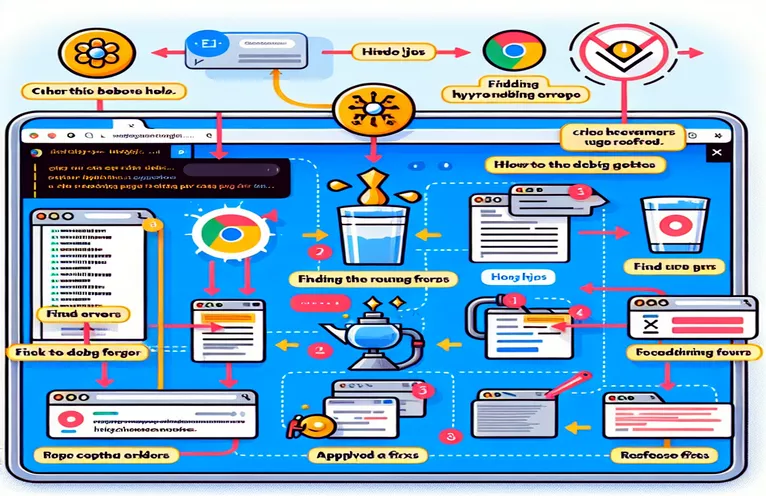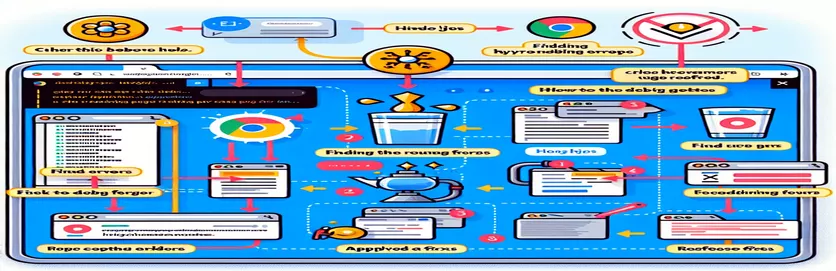Unexpected Chrome Behavior: Solving Next.js Hydration Woes
Imagine this: you’re developing a sleek Next.js application and everything seems to be working perfectly in development. You test it in Chrome, in Edge, and things look smooth—no error messages, no glitches. 👍 But then, out of nowhere, an error pops up on a page refresh in Chrome, leaving you stumped.
That’s the frustration some developers face when they encounter a Next.js hydration error after manually reloading a page in Chrome. On the initial render, the app seems fine, but this unexpected issue can suddenly appear, leaving the server-rendered HTML mismatched with the client.
The error message often reads: “Hydration failed because the server-rendered HTML didn’t match the client. As a result, this tree will be regenerated on the client.” This happens in Chrome, while other browsers like Edge may handle the component without any issues, causing confusion and inconsistency.
In this article, we’ll delve into this hydration problem, explore why it affects SSR Client Components specifically, and discuss programmatic fixes that can bring peace to your browser experience. Let’s dive in and get that bug sorted! 🛠️
| Command | Description of the Programming Command Used |
|---|---|
| useState | Sets up component-level state in React. In this context, it controls the open/closed state of the navbar and triggers re-renders when toggled. Essential for creating dynamic, interactive UI elements. |
| useEffect | Enables side effects, such as setting the component to render only on the client side to avoid hydration issues. The hook runs after the initial render, making it useful for tasks like checking if a component has been mounted. |
| setIsClient | A custom boolean state flag set within useEffect to determine if the component has been mounted on the client side. This approach prevents server-side rendering of interactive elements that could cause mismatches in HTML structure. |
| aria-expanded | Accessible attribute that indicates whether an element is expanded or collapsed, providing screen readers with necessary navigation information. It’s crucial for enhancing usability and accessibility in interactive elements. |
| onClick | Attaches a click event handler to elements like buttons or divs, making the UI interactive. Here, it toggles the navigation menu open or closed, creating a seamless user experience. |
| render | A testing-library command used in unit tests to render components within a simulated environment. Ensures that the UI behaves as expected, especially after changes in state or props. |
| screen.getByRole | Retrieves a DOM element by its ARIA role within tests. This is essential for checking the accessibility of buttons and ensuring they are found correctly during user interactions in tests. |
| fireEvent.click | A testing-library method that simulates user click events within tests, allowing us to verify state changes or visibility toggles, like opening or closing a menu. Vital for interactive component testing. |
| expect(menu).not.toBeInTheDocument | A Jest matcher that checks if a particular element is absent from the DOM, useful for validating that unmounted or conditional components don’t appear prematurely, as seen with client-only renders. |
| Image from next/image | A Next.js-specific component for optimized images, allowing the app to load images with better performance and automatic resizing. Used here to add a responsive logo image within the navbar. |
Handling Hydration Mismatch Error in Next.js with Conditional Rendering
Example of a modular, reusable front-end approach using TypeScript and Next.js for conditional rendering
import React, { useState, useEffect } from 'react';import Link from 'next/link';import Image from 'next/image';export default function Navbar() {const [open, setOpen] = useState(false);const [isClient, setIsClient] = useState(false);useEffect(() => {setIsClient(true); // Ensures this component is only rendered on client}, []);const handleClick = () => setOpen(!open);if (!isClient) return null; // Prevents server-side rendering of this componentreturn (<nav role="navigation"><div className="flex justify-between p-2"><div className="w-16"><Image src="/logo.png" alt="Logo" width={50} height={50} /></div><div className="relative"><button onClick={handleClick} aria-expanded={open}>{open ? "Close" : "Menu"}</button>{open && (<div id="myNav" className="absolute top-full right-0 bg-gray-800 text-white"><Link href="/">Home</Link><Link href="/about">About</Link></div>)}</div></div></nav>);}
Server-Side Rendering Solution to Hydration Error with useEffect Hook
Example of a dynamic server-side approach using TypeScript and Next.js for managing the hydration error
import React, { useState, useEffect } from 'react';import Link from 'next/link';import Image from 'next/image';export default function Navbar() {const [isMounted, setIsMounted] = useState(false);useEffect(() => {setIsMounted(true); // Ensures HTML only matches after mounting}, []);return isMounted ? (<nav role="navigation"><div className="flex justify-between p-2"><div className="w-16"><Image src="/logo.png" alt="Logo" width={50} height={50} /></div><div className="relative"><button onClick={() => setOpen(!open)} aria-expanded={open}>{open ? "Close" : "Menu"}</button>{open && (<div id="myNav" className="absolute top-full right-0 bg-gray-800 text-white"><Link href="/">Home</Link><Link href="/about">About</Link></div>)}</div></div></nav>) : null;}
Unit Testing for Hydration Error Solutions Using Jest and React Testing Library
Unit tests using Jest and React Testing Library to validate Navbar component behavior
import { render, screen, fireEvent } from '@testing-library/react';import Navbar from './Navbar';describe('Navbar Component', () => {test('renders logo image correctly', () => {render(<Navbar />);const logo = screen.getByAltText('Logo');expect(logo).toBeInTheDocument();});test('toggles navigation menu when button is clicked', () => {render(<Navbar />);const button = screen.getByRole('button');fireEvent.click(button);const menu = screen.getByText('Home');expect(menu).toBeInTheDocument();});test('ensures component doesn’t render server-side HTML before mounting', () => {render(<Navbar />);const menu = screen.queryByText('Home');expect(menu).not.toBeInTheDocument();});});
Understanding Hydration Errors in Next.js and How They Impact SSR Components
The “hydration error” in Next.js can occur when there’s a mismatch between the HTML rendered on the server (SSR) and what the client JavaScript expects. This often leads to an error in Google Chrome specifically, causing confusion as the error may not appear in other browsers like Edge. A frequent reason for this is when a component is marked as “client-only,” meaning it relies on data or functions that can only be fully loaded after the initial render. If Next.js tries to render these components server-side, it risks producing HTML that does not perfectly align with the client-side code, triggering the error.
To address hydration issues, developers often use a variety of React hooks, like useEffect and useState, to control when certain parts of a component are rendered. For instance, adding a state flag that tracks whether the component has been mounted can conditionally prevent rendering on the server side, delaying it until the client fully loads. Another popular solution is conditional rendering, where elements with interactive or dynamic content are hidden on the server side and only revealed once the client environment is ready. By using these techniques, you can enhance the consistency of HTML rendering between the server and client.
This hydration error can be especially challenging to debug if it only surfaces under specific conditions, like refreshing the page manually in Chrome. One way to ensure consistency across different environments is to write comprehensive unit tests, which mimic user interactions (e.g., button clicks) to verify if all elements render as expected. By incorporating error handling and optimizing component states to avoid unnecessary renders, developers can maintain a smoother user experience and fewer hydration conflicts. Hydration errors in SSR frameworks are common, so learning these strategies helps make Next.js applications more robust and user-friendly. 🌐
Frequently Asked Questions about Hydration Errors in Next.js
- Why does the hydration error occur mainly in Chrome?
- Chrome has stricter checks for HTML mismatches during hydration, often revealing SSR issues that may not trigger errors in other browsers.
- What does “hydration failed” mean?
- It indicates that the server-rendered HTML didn’t align with the client-rendered HTML. The client must then regenerate the mismatched elements, which can slow down loading times.
- How can conditional rendering help?
- By using conditional rendering, you control when an element appears. For instance, only rendering an interactive component once the client loads avoids HTML discrepancies.
- Is useEffect useful for fixing hydration issues?
- Yes, useEffect runs after the initial render and is client-only, making it useful for delaying certain renders until the component is mounted, preventing server-client mismatch.
- Does useState play a role in hydration management?
- Absolutely. By using useState to manage flags, you can control whether a component should render only on the client, improving SSR compatibility.
- Are Next.js Image components related to hydration?
- Yes, they optimize images for performance and responsiveness, but they can also complicate hydration if not handled properly, especially with dynamic paths or resizing.
- Can unit testing help identify hydration errors?
- Definitely. Using tools like Jest and React Testing Library helps catch rendering mismatches early, ensuring the client-side matches expected server-side behavior.
- Why is it important to prevent certain components from rendering on the server?
- Interactive elements may not behave the same server-side. By delaying their load until the client mounts, you avoid unexpected results from SSR.
- How do conditional hooks contribute to hydration error fixes?
- Hooks like useEffect allow selective rendering, ensuring client-only elements don't attempt to load on the server, which prevents mismatched content issues.
- Can hydration errors affect SEO?
- In some cases, yes. Unstable rendering could lead search engines to interpret content inconsistently, impacting ranking. Ensuring stable SSR is crucial for SEO.
- Do hydration errors affect mobile devices differently?
- While the issue is mainly browser-based, slower mobile networks can worsen the issue, as repeated regeneration of client elements delays load times.
Resolving Chrome Hydration Errors in Next.js Applications
When troubleshooting a Next.js hydration error in Chrome, it's essential to consider how client-only components interact with server-rendered pages. In cases where these components try to render on the server, they risk producing HTML that doesn’t match the client, leading to an error upon refresh. Testing for this issue and implementing conditional renders can provide stability across various browsers.
Using methods like client-side state flags or testing with libraries like Jest ensures the HTML matches across renders. By following best practices in conditional rendering and SSR, developers can avoid hydration pitfalls and provide a consistent experience across browsers, minimizing issues that users might otherwise face. 🔧
Resources and References for Next.js Hydration Solutions
- For a comprehensive understanding of hydration errors in Next.js and related solutions, I referred to the official Next.js documentation. The guide provides in-depth information on server-side rendering (SSR) and client-side rendering nuances. Visit Next.js Documentation for more.
- Insights into troubleshooting hydration errors, particularly for React hooks like useEffect and useState, were gleaned from discussions and solutions provided on Stack Overflow . This resource contains contributions from developers tackling similar SSR issues.
- The React documentation was also instrumental in detailing the behavior of hooks in hydration contexts, specifically how useEffect and useCallback handle client-only functionality. Visit React Documentation for additional information.