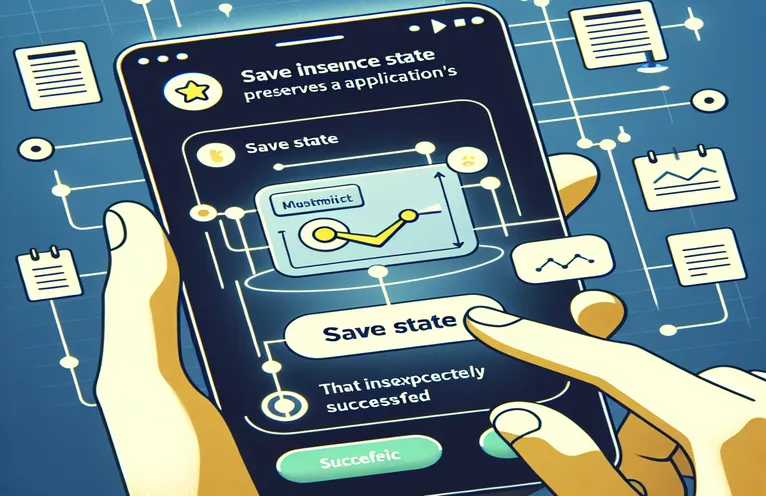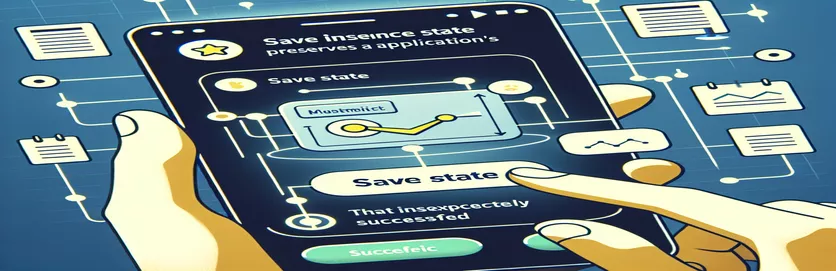Understanding Activity State Preservation
Saving an activity's state on Android can be confusing, especially for developers new to the Android SDK platform. The following example shows a basic application that greets users differently based on whether they are opening the app for the first time or returning.
Regardless of whether the user navigates away from the app, the present implementation always displays the initial greeting. This article will walk you through the procedures required to correctly save and restore an activity's state using the 'onSaveInstanceState' method.
| Command | Description |
|---|---|
| onSaveInstanceState(Bundle outState) | This method is called before an activity is destroyed to preserve the state of the UI components. |
| putString(String key, String value) | Saves a string value to the Bundle under a certain key for subsequent retrieval. |
| getString(String key) | Obtains a string value from the Bundle using the supplied key. |
| onRestoreInstanceState(Bundle savedInstanceState) | This function is executed after onStart() to restore the UI state of the previously saved Bundle. |
| setContentView(View view) | Sets the activity content as an explicit view, making it the layout's root. |
| TextView.setText(String text) | Sets the text that the TextView will display. |
| super.onCreate(Bundle savedInstanceState) | Calls the superclass's onCreate() function, which initializes the activity. |
How to Save the Activity State in Android
The accompanying scripts demonstrate how to store an activity's state using the onSaveInstanceState(Bundle outState) technique in Android development. The first script explains how to create an activity that displays a greeting message that varies based on whether the user is accessing the app for the first time or has browsed away and then returned. The script's key element is saving the state of the TextView using the onSaveInstanceState technique. When an activity is ready to be killed, this method is used to store the state of the UI components. We use the putString(String key, String value) method to store the text displayed in the TextView. This method associates a string value with a given key in the Bundle.
Upon recreating the activity, the onCreate(Bundle savedInstanceState) method checks if a saved instance state exists. If there is, it obtains the previously stored text using the getString(String key) technique and restores it to the TextView. This ensures that the user sees the same message as before navigating away. In the second script, we further modify this strategy by adding the onRestoreInstanceState(Bundle savedInstanceState) method. This is invoked after onStart() to restore the UI state from the previously saved Bundle. This function sets the saved text to TextView, ensuring that the UI state is constant and seamlessly kept between activity restarts.
Implementing State Saving in Android Activities
Java Android Development
package com.android.hello;import android.app.Activity;import android.os.Bundle;import android.widget.TextView;public class HelloAndroid extends Activity {private TextView mTextView = null;private static final String TEXT_VIEW_KEY = "textViewKey";@Overrideprotected void onCreate(Bundle savedInstanceState) {super.onCreate(savedInstanceState);mTextView = new TextView(this);if (savedInstanceState == null) {mTextView.setText("Welcome to HelloAndroid!");} else {mTextView.setText(savedInstanceState.getString(TEXT_VIEW_KEY));}setContentView(mTextView);}@Overrideprotected void onSaveInstanceState(Bundle outState) {super.onSaveInstanceState(outState);outState.putString(TEXT_VIEW_KEY, mTextView.getText().toString());}}
Ensure Data Persistence in Android Apps
Java Android Development
package com.android.hello;import android.app.Activity;import android.os.Bundle;import android.widget.TextView;public class HelloAndroid extends Activity {private TextView mTextView = null;private static final String TEXT_VIEW_STATE = "textViewState";@Overrideprotected void onCreate(Bundle savedInstanceState) {super.onCreate(savedInstanceState);mTextView = new TextView(this);if (savedInstanceState != null) {mTextView.setText(savedInstanceState.getString(TEXT_VIEW_STATE));} else {mTextView.setText("Welcome to HelloAndroid!");}setContentView(mTextView);}@Overrideprotected void onSaveInstanceState(Bundle outState) {super.onSaveInstanceState(outState);outState.putString(TEXT_VIEW_STATE, mTextView.getText().toString());}@Overrideprotected void onRestoreInstanceState(Bundle savedInstanceState) {super.onRestoreInstanceState(savedInstanceState);mTextView.setText(savedInstanceState.getString(TEXT_VIEW_STATE));}}
Ensure State Persistence Across Configuration Changes
When designing Android apps, it's critical to manage activity state during configuration changes like screen rotations. Configuration changes destroy and recreate activities, resulting in the loss of temporary UI states if not handled properly. Using the onSaveInstanceState(Bundle outState) technique, developers can preserve the necessary UI state. This method is called before the activity is killed, allowing developers to store key-value pairs in a Bundle, saving the state for future restoration.
Understand the role of the ViewModel class from Android's Architecture Components. ViewModel is intended to store and manage UI-related data in a lifecycle-conscious manner, enabling data to withstand configuration changes. Using ViewModel, developers may separate UI controllers from the data they handle, making the application more resilient and maintainable. Combining ViewModel with onSaveInstanceState offers a comprehensive method for controlling activity state efficiently.
Frequently Asked Questions About Managing Activity State
- What is the point of onSaveInstanceState?
- The onSaveInstanceState method saves the activity's current UI state before it is deleted.
- How can I regain the active state?
- To restore the activity state in the onCreate method, check the savedInstanceState Bundle and get the stored values.
- What is a Bundle?
- A Bundle is a map of key-value pairs that transfers data between activities and saves the UI state.
- What role does ViewModel play in state management?
- ViewModel UI-related data is stored in a lifecycle-conscious manner, allowing it to survive configuration changes.
- When is onRestoreInstanceState called?
- onRestoreInstanceState is called following onStart() when the activity is re-initialized from a previously saved state.
- Can I use both ViewModel and onSaveInstanceState simultaneously?
- Combining ViewModel with onSaveInstanceState creates a strong solution for handling UI state during configuration changes.
- What constitutes configuration modifications in Android?
- Screen rotations, keyboard availability, and language changes are examples of configuration changes that result in the activity being rebuilt.
- How does putString function in a Bundle?
- putString saves a string value in a Bundle and assigns a key for subsequent retrieval.
Wrapping Up Android State Management
Effectively managing the state of an Android activity is critical for providing a consistent user experience, particularly during configuration changes. Using the onSaveInstanceState and onRestoreInstanceState methods, developers can ensure that user data and UI states are kept and restored smoothly. This strategy not only improves app stability, but it also increases user pleasure by delivering a consistent and dependable experience.