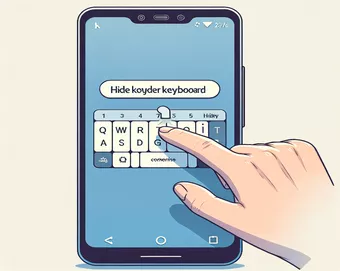
Managing the Android Soft Keyboard
Working with Android applications often requires user input through the virtual keyboard. In scenarios where you have an EditText and a Button in your layout, it becomes essential to manage the keyboard effectively. Specifically, after entering text and clicking the Button, you may want to hide the keyboard to improve user experience.
This article will provide a simple and practical example of how to close the Android soft keyboard programmatically when the user interacts with areas outside the keyboard. By following the steps outlined, you can enhance the usability and interface of your Android application.
| Command | Description |
|---|---|
| getSystemService | Retrieves a system-level service by name, such as the InputMethodManager for handling input methods. |
| hideSoftInputFromWindow | Requests to hide the soft keyboard window that is currently accepting input. |
| getWindowToken | Returns the window token associated with the view, necessary for hiding the keyboard. |
| onTouchEvent | Handles touch screen motion events, used here to hide the keyboard on touch outside. |
| findViewById | Finds and returns a view with the given ID, used to reference UI elements like EditText and Button. |
| setOnClickListener | Sets a callback that will be invoked when the view is clicked, used to trigger keyboard hiding. |
Understanding the Implementation
The scripts provided demonstrate how to programmatically hide the Android soft keyboard when interacting with the UI, specifically after entering text in an EditText field and clicking a Button. The Java and Kotlin examples utilize several key Android components and methods. Both scripts start by importing necessary classes such as Activity, Context, InputMethodManager, and various UI components. In the onCreate method, findViewById is used to link the EditText and Button from the layout to the code. The setOnClickListener method is then set on the button to trigger the hideKeyboard function when clicked.
In both implementations, the hideKeyboard function uses getSystemService to retrieve the InputMethodManager service. The method hideSoftInputFromWindow is then called with the getWindowToken of the EditText to hide the soft keyboard. Additionally, the onTouchEvent method is overridden to ensure that the keyboard is hidden when the user touches outside the input field. This approach improves user experience by preventing the keyboard from obstructing the view unnecessarily. By using these methods and handling the touch events appropriately, the scripts efficiently manage the soft keyboard behavior in an Android application.
Hiding the Android Soft Keyboard on Button Click and Touch Outside the Input Field
Using Java in Android Development
import android.app.Activity;import android.content.Context;import android.os.Bundle;import android.view.MotionEvent;import android.view.View;import android.view.inputmethod.InputMethodManager;import android.widget.Button;import android.widget.EditText;public class MainActivity extends Activity {private EditText editText;private Button button;@Overrideprotected void onCreate(Bundle savedInstanceState) {super.onCreate(savedInstanceState);setContentView(R.layout.activity_main);editText = findViewById(R.id.editText);button = findViewById(R.id.button);button.setOnClickListener(new View.OnClickListener() {@Overridepublic void onClick(View v) {hideKeyboard();}});}@Overridepublic boolean onTouchEvent(MotionEvent event) {hideKeyboard();return super.onTouchEvent(event);}private void hideKeyboard() {InputMethodManager imm = (InputMethodManager) getSystemService(Context.INPUT_METHOD_SERVICE);imm.hideSoftInputFromWindow(editText.getWindowToken(), 0);}}
Handling Soft Keyboard Dismissal in Android Using Kotlin
Employing Kotlin for Android App Development
import android.app.Activityimport android.content.Contextimport android.os.Bundleimport android.view.MotionEventimport android.view.Viewimport android.view.inputmethod.InputMethodManagerimport android.widget.Buttonimport android.widget.EditTextclass MainActivity : Activity() {private lateinit var editText: EditTextprivate lateinit var button: Buttonoverride fun onCreate(savedInstanceState: Bundle?) {super.onCreate(savedInstanceState)setContentView(R.layout.activity_main)editText = findViewById(R.id.editText)button = findViewById(R.id.button)button.setOnClickListener { hideKeyboard() }}override fun onTouchEvent(event: MotionEvent): Boolean {hideKeyboard()return super.onTouchEvent(event)}private fun hideKeyboard() {val imm = getSystemService(Context.INPUT_METHOD_SERVICE) as InputMethodManagerimm.hideSoftInputFromWindow(editText.windowToken, 0)}}
Exploring Advanced Techniques for Keyboard Management
Beyond the basic methods of hiding the Android soft keyboard, developers can implement more advanced techniques to enhance user experience. One such method involves using TouchListeners on multiple UI components to detect touch events and hide the keyboard accordingly. This approach ensures that the keyboard is hidden whenever the user interacts with any part of the screen outside the EditText. Additionally, managing the keyboard visibility can be coupled with focusing logic, where the focus is shifted away from the EditText to another component, prompting the keyboard to hide automatically.
Another technique is to use the View.OnFocusChangeListener on the EditText. This listener can detect when the EditText loses focus, and subsequently hide the keyboard. This method is particularly useful in forms or data entry applications where multiple input fields are involved. Moreover, for a more seamless user experience, developers can employ SoftKeyboardStateWatcher, a custom implementation that tracks the keyboard's visibility state changes and responds accordingly. By integrating such advanced techniques, developers can create more intuitive and user-friendly Android applications.
Frequently Asked Questions on Managing the Android Soft Keyboard
- How can I detect when the keyboard is shown or hidden?
- You can use a SoftKeyboardStateWatcher to track the keyboard's visibility changes.
- Is it possible to hide the keyboard automatically when a user scrolls?
- Yes, you can implement a OnScrollListener on the scroll view to hide the keyboard during scrolling.
- Can I programmatically show the keyboard when an EditText is focused?
- Yes, use InputMethodManager.showSoftInput to show the keyboard when the EditText gains focus.
- How do I hide the keyboard when the user presses the back button?
- Override the onBackPressed method and hide the keyboard using InputMethodManager.
- Can I customize the keyboard layout?
- Yes, Android allows custom keyboard layouts through InputMethodService.
- What is the best way to hide the keyboard in a fragment?
- Use getActivity().getSystemService to get the InputMethodManager in a fragment.
- How can I hide the keyboard when switching between fragments?
- Implement a FragmentTransaction with a listener to hide the keyboard during the switch.
- Is it possible to animate the hiding of the keyboard?
- Yes, you can animate the view containing the EditText to create a smooth hiding effect.
Summarizing the Key Takeaways
Effectively managing the Android soft keyboard is crucial for creating intuitive applications. By using getSystemService to retrieve the InputMethodManager and hideSoftInputFromWindow to hide the keyboard, developers can control when the keyboard appears and disappears. Implementing touch and click listeners further refines this control, ensuring the keyboard hides appropriately when interacting with other UI elements. These techniques enhance user experience by preventing the keyboard from obstructing important content or UI elements.