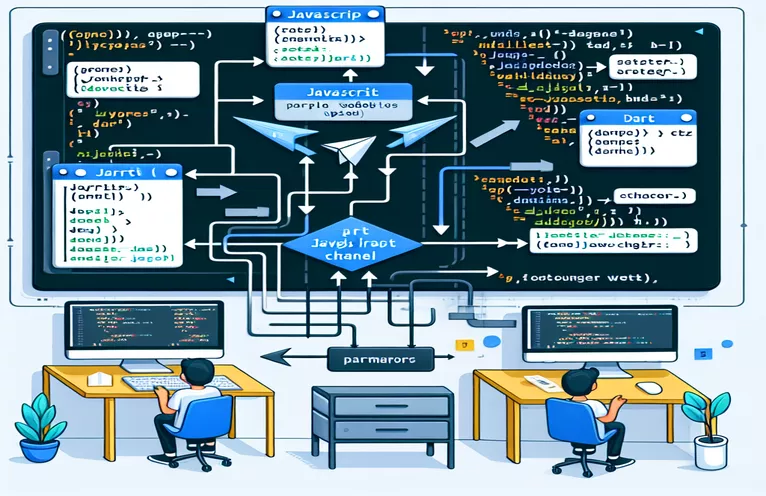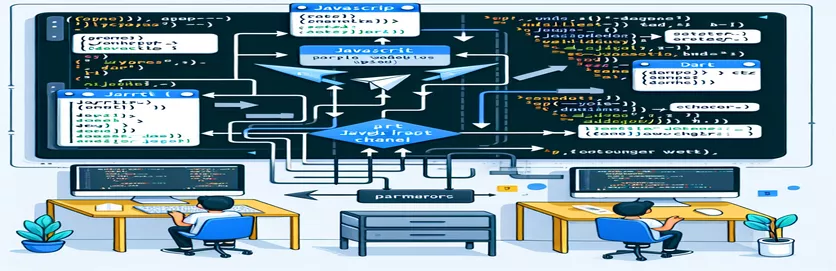Handling JavaScript to Dart Communication in Flutter WebView
Assembling a hybrid application may require integrating JavaScript and Flutter via a WebView. Data transmission from JavaScript to Dart is one frequent job that enables smooth communication between the two environments.
This post will explain how to use a Flutter WebView plugin's JavaScript Channel to transfer numerous parameters from JavaScript to Dart. We will specifically concentrate on a situation in which two arguments, say x and y, are sent to Dart by a JavaScript function using the setPosition channel.
Although data can be sent from JavaScript using postMessage(), it is imperative to handle these messages correctly in Dart to guarantee that the communication functions as intended. Effective data processing requires knowing how to use Dart's onMessageReceived function to do this.
You're not alone if you've tried searching the internet for answers but haven't found much. We'll go into great detail and give you a step-by-step method for building up this communication pipeline in this article.
| Command | Example of use |
|---|---|
| postMessage() | The purpose of this JavaScript method is to transfer messages between several contexts. Here, it is used to transport data via the JavaScript Channel to the Dart side of the Flutter WebView from the web content (in this example, JavaScript). |
| jsonDecode() | A Dart function that parses a string encoded with JSON and transforms it into a Dart map or list is found in the dart:convert package. In order to retrieve data like x and y, it assists in decoding the JSON message received from JavaScript. |
| JavascriptChannel | This is a Flutter class that facilitates communication between Dart code and JavaScript that is executed within a WebView. When messages arrive from the JavaScript side, the JavascriptChannel listens for them and handles them in Dart. |
| onMessageReceived | A callback that is triggered in the JavascriptChannel upon receiving a message from JavaScript. It manages the incoming message and performs data processing operations, including parsing JSON or using the arguments it has been given. |
| navigationDelegate | A Dart property that allows the WebView widget to control and intercept events related to navigation. It enables you to record URL changes (e.g., when sending parameters with custom URL schemes). |
| Uri.queryParameters | In Dart, this property retrieves the query parameters from a URL. You can access data supplied as parameters in the URL, such as x and y, when you use a custom URL scheme. |
| NavigationDecision.prevent | A return value that the navigationDelegate uses to stop the WebView from navigating. When managing arguments and intercepting a URL change without leaving the current page, it is helpful. |
| JavascriptMessage | A Dart class that receives messages sent over the JavascriptChannel from JavaScript to Dart. The message string is contained there, ready for processing or decoding as needed. |
| WebView | The WebView widget in Flutter apps is used to display web content. It makes JavaScript channels accessible, enabling bidirectional communication between native and web code. |
Integrating JavaScript and Dart Communication in Flutter WebView
Our developed solution shows how to use a JavaScript Channel to transmit numerous arguments from JavaScript to Dart via Flutter's WebView. The primary goal is to create a dependable pipeline for communication between the Dart code and JavaScript that runs in the WebView. The postMessage() method is used by the JavaScript function to transmit two parameters (x and y), which are subsequently received by Dart via the onMessageReceived callback. With this configuration, important information may be effectively communicated from the web content to the native Dart code.
Using the jsonDecode() function, we decode the received message on the Dart side. We make sure that numerous parameters can be sent in an organized way by transferring JSON data from JavaScript. After decoding, Dart is able to retrieve the individual values (x and y) and use them for any purpose. This includes recording information, altering user interface elements, and carrying out other tasks that depend on the values obtained. This method guarantees low overhead when sending complex data structures from JavaScript to Dart.
Apart from managing messages directly, we also looked into a different approach that involved utilizing unique URL schemes. We can transmit parameters via the URL by changing the window.location.href in JavaScript. Dart can then intercept this data using the navigationDelegate. When using the JavaScript Channel might not be feasible or when URL-based communication makes more sense given the design of the program, this approach can be useful. After that, Dart parses the URL and uses the Uri.queryParameters function to extract parameters like x and y. This guarantees that several communication mechanisms between Dart and web content are possible.
Performance and security are given top priority in all approaches, particularly when receiving incoming communications. We increase process safety and readability by employing JSON for message passing, which stops data manipulation. Unit tests also guarantee that the functionality functions as intended in various settings. Smooth and dependable, the WebView integration creates a strong link between web technologies and Flutter's native environment.
Passing Multiple Parameters from JavaScript to Dart through Flutter WebView
This solution passes several arguments (x, y) from JavaScript to Dart while treating them according to best practices. It does this by leveraging the Flutter WebView plugin and a JavaScript channel.
// JavaScript code to send two parameters to Dartfunction sendPosition(x, y) {setPosition.postMessage(JSON.stringify({ x: x, y: y }));}// Example of calling the functionsendPosition(100, 200);
Handling Received Parameters in Dart via WebView's JavaScript Channel
The primary goal of this Dart solution is to effectively handle the received message via the JavaScript channel of the WebView by decoding it in JSON format.
// Dart code: Set up WebView and JavaScript channelWebView(initialUrl: 'https://your-webpage.com',javascriptChannels: {JavascriptChannel(name: 'setPosition',onMessageReceived: (JavascriptMessage message) {// Decode the JSON messagefinal data = jsonDecode(message.message);final x = data['x'];final y = data['y'];// Handle the x and y valuesprint('Position received: x=$x, y=$y');// Add your logic here},),},);
Unit Test for Dart: Testing the JavaScript Channel
The Dart side of the solution's unit testing makes sure the JavaScript message is processed and parsed correctly.
import 'package:flutter_test/flutter_test.dart';import 'dart:convert';void main() {test('Test JavaScript message parsing', () {const message = '{"x": 100, "y": 200}';final data = jsonDecode(message);expect(data['x'], 100);expect(data['y'], 200);});}
Alternative Approach: Using URL Schemes for Parameter Passing
This method shows how to pass arguments using a custom URL scheme in JavaScript that is decoded in Dart upon the URL change event of the WebView.
// JavaScript code: Send parameters via custom URL schemefunction sendPositionViaUrl(x, y) {window.location.href = 'flutter-webview://setPosition?x=' + x + '&y=' + y;}// Example of calling the functionsendPositionViaUrl(100, 200);
Dart: Handling URL Changes in WebView
In order to capture and process parameters given over the URL protocol, this Dart solution intercepts URL changes in the WebView.
WebView(initialUrl: 'https://your-webpage.com',navigationDelegate: (NavigationRequest request) {if (request.url.startsWith('flutter-webview://setPosition')) {final uri = Uri.parse(request.url);final x = uri.queryParameters['x'];final y = uri.queryParameters['y'];print('Position received via URL: x=$x, y=$y');// Add your logic herereturn NavigationDecision.prevent;}return NavigationDecision.navigate;},);
Exploring Parameter Passing Techniques in Flutter WebView
Handling more complicated data structures is an important part of parameter passing via a Flutter WebView between JavaScript and Dart. Although our focus has been on passing basic x and y arguments, there can be situations in which you also need to pass an object, array, or even several nested objects. Complex data structures can be converted into a string format using JavaScript's JSON.stringify() method, which can then be effectively transferred using the postMessage() method. After that, Dart can utilize jsonDecode() to reassemble the initial structure so that it can be processed.
Message forwarding error management is another practical method. Making sure that the data is validated in both the JavaScript and Dart environments is crucial when moving important data between the two languages. Malformed data can be avoided from being delivered by putting checks in place before invoking postMessage() on the JavaScript side. You may verify that the encoded data has the anticipated keys and values on the Dart side by validating it. In addition to ensuring effective communication, this guards against mistakes or corrupted data.
Additionally, WebView in Flutter provides an extra functionality that lets you apply custom JavaScript to the webpage. You can dynamically trigger JavaScript routines from the Dart side by utilizing the evaluateJavascript technique. This increases versatility by enabling commands to be sent from your Flutter app to the web content, so enhancing the two-way communication channel. When there is a need for constant data interchange between the two layers, this strategy works well.
Common Questions about Passing Parameters in Flutter WebView
- How do I send complex objects from JavaScript to Dart?
- To decode complicated objects on the Dart side, use jsonDecode() after converting them to a string with JSON.stringify() and postMessage().
- How can data be verified most effectively before transferring it?
- Before transmitting the data with postMessage(), make sure it is correctly structured and has all necessary fields on the JavaScript side. After the communication has been decoded, verify the keys and values on the Dart side.
- Is it possible to send Dart more than two parameters from JavaScript?
- Yes, you can use JSON.stringify() to transmit many parameters as a JSON object, and jsonDecode() to handle them in Dart.
- What if the WebView does not support the JavaScript Channel?
- If the JavaScript channel isn't available, you can use a custom URL scheme and use navigationDelegate in Dart to intercept the URL.
- How do I handle errors during parameter passing?
- Put error handling into practice in Dart and JavaScript. Make sure all data sent with postMessage() is checked, and use try-catch blocks in Dart to detect decoding issues.
Final Thoughts on Flutter WebView Communication
The ability to send arguments between JavaScript and Dart improves how online content and Flutter apps interact. Data integrity and usability are guaranteed when postMessage() is used in conjunction with Dart's jsonDecode() function.
Developers can select the approach that best fits their project by investigating several strategies, such as URL schemes and direct message handling. Ensuring appropriate validation and error management enhances these communication systems' dependability.
References and Resources for JavaScript to Dart Communication in Flutter WebView
- Elaborates on setting up JavaScript Channels and how they integrate into Flutter WebView applications. Flutter WebView Documentation
- Provides insights into the postMessage() method and its use in JavaScript for cross-frame messaging. MDN Web Docs - postMessage()
- Explains how Dart handles JSON decoding and parsing for efficient data handling from JavaScript. Dart jsonDecode() Documentation
- Covers using the navigationDelegate for URL interception within a WebView. Flutter WebView NavigationDelegate