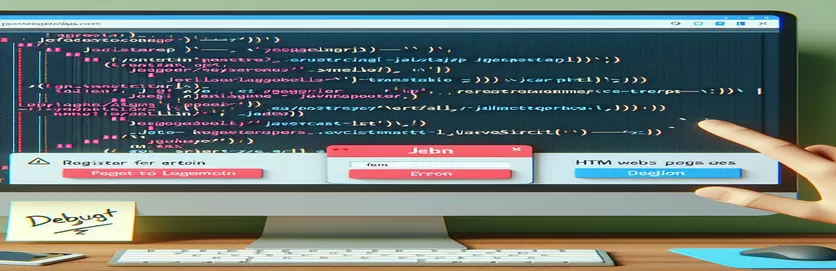Common Pitfalls When Linking JavaScript Files in Web Projects
Creating a login and registration page with HTML and JavaScript can seem straightforward, but developers often encounter issues with external scripts not loading correctly. A common scenario involves JavaScript files failing to execute, even when linked properly. This problem can be frustrating, especially when testing the page locally using tools like Visual Studio Code's Live Server.
In this project, a simple login interface has been developed in , allowing users to enter their credentials. From there, users can proceed to a registration page, , where they create an account. The registration process relies on Firebase to manage user sign-ups, making the successful loading of the essential.
Despite linking the necessary script file in , the script doesn’t seem to load, and no logs or alerts appear in the browser console. This issue can often stem from syntax mistakes, missing configurations, or incorrect local server setup.
In the sections below, we’ll explore the potential causes of this issue. We’ll look at the code structure, the way the JavaScript file is imported, and common fixes that could resolve the problem. These steps will help ensure that your scripts run smoothly in future projects.
| Command | Example of use |
|---|---|
| script.onload | This event triggers when the JavaScript file loads successfully. It's useful for debugging script loading issues by confirming the file was loaded correctly. |
| script.onerror | Fires if there is an error loading the script. This allows developers to catch issues like missing files or incorrect paths, providing fallback logic if needed. |
| defer | Adds the attribute to a script tag, ensuring the script runs after the HTML is fully parsed. This is ideal for modules that should not block rendering. |
| async | The attribute allows the script to load in parallel with the HTML parsing, improving performance. However, execution order is not guaranteed. |
| initializeApp | Initializes a Firebase app with the given configuration. This command sets up Firebase services like authentication for the web project. |
| createUserWithEmailAndPassword | Registers a new user in Firebase using an email and password. This method returns a promise that resolves with the user’s credentials upon success. |
| describe | A Jest testing function used to group related tests. It improves code organization and helps in validating specific functionalities, such as script loading or user registration. |
| it | Defines a single test case inside a block. It checks if a specific function works as expected, such as verifying if a script is loaded. |
| expect | Sets the expected result for a test. If the result does not match the expectation, the test fails, helping to catch bugs in functions like . |
| auth.getAuth() | Retrieves the authentication instance from Firebase, which is required to sign up or sign in users. This ensures the app interacts with the correct Firebase service. |
How JavaScript Files and Firebase Integrate to Enable Web Functionality
One of the most common challenges in web development is ensuring that external files are correctly loaded and executed. In the above example, a login system is built across two pages: and . The purpose of the script in index.js is to manage user authentication using Firebase. However, the issue is that despite being linked with the attribute, the JavaScript code is not executed, and the logs do not appear in the console. This situation can arise from several factors, including incorrect paths, syntax errors, or improper loading attributes.
The command initializes the Firebase app with a configuration object that contains details like the API key and project ID. This setup allows the app to connect with Firebase services like authentication. Additionally, is used to register new users by creating an account in Firebase with the provided email and password. These commands are vital for managing user data, ensuring secure registration, and accessing Firebase services. If the script fails to load, such essential functions will not be available, leading to broken user interactions.
To ensure the proper loading of the JavaScript file, the script is included with the attribute in . The defer attribute ensures that the script is only executed after the entire HTML document has been parsed, preventing any blocking of the rendering process. This approach is ideal for complex modules like Firebase authentication, as it avoids issues where elements are not yet available when the script tries to access them. In case there are errors in loading the script, commands like can be used to provide better error handling and alerts for missing files.
The code also integrates basic testing logic using . Tests for functions like ensure that the registration works correctly, validating the success or failure scenarios. This step is important for identifying bugs early, especially in projects using external libraries like Firebase. The use of the and it blocks helps structure the tests for better readability and maintainability. Implementing unit tests not only ensures functionality but also confirms that the external JavaScript files are loaded correctly in various environments.
Ensuring JavaScript Files Load Correctly: Multiple Approaches for Debugging
This solution covers a front-end development issue using HTML, JavaScript modules, and Firebase authentication. We'll explore ways to ensure JavaScript files load correctly in web projects, focusing on different techniques and environment setups.
// Approach 1: Verifying Path and Module Import in JavaScriptconst script = document.createElement('script');script.src = "./index.js";script.type = "module";script.onload = () => console.log("Script loaded successfully!");script.onerror = () => console.error("Failed to load script.");document.head.appendChild(script);// Use this method to dynamically load scripts when there is a path issue.
Resolving Issues with Script Loading Using Async and Defer Attributes
In this solution, we focus on ensuring JavaScript files are properly loaded using different script loading attributes, such as and . This is essential for front-end performance optimization.
// Approach 2: Adding Async and Defer to Script Tags<script src="index.js" type="module" async></script>// Async loads the script in parallel with HTML parsing.<script src="index.js" type="module" defer></script>// Defer ensures the script runs after the entire document is parsed.// Tip: Use 'defer' for most cases involving modules to prevent blocking.
Implementing Firebase User Registration with Error Handling
This example demonstrates modular front-end and Firebase authentication using JavaScript. Proper error handling and modular functions ensure better performance and maintainability.
import { initializeApp } from "firebase/app";import { getAuth, createUserWithEmailAndPassword } from "firebase/auth";const firebaseConfig = {apiKey: "...",authDomain: "...",projectId: "...",storageBucket: "...",messagingSenderId: "...",appId: "..."};const app = initializeApp(firebaseConfig);const auth = getAuth();function registerUser(email, password) {return createUserWithEmailAndPassword(auth, email, password).then(userCredential => {console.log("User registered:", userCredential.user);}).catch(error => {console.error("Registration failed:", error.message);});}
Creating Unit Tests for Script Loading and Firebase Integration
Writing unit tests ensures your JavaScript code works across different environments. This example uses basic assertions to validate both script loading and Firebase authentication methods.
// Test for Script Loadingdescribe('Script Loading Test', () => {it('should load the script without errors', () => {const script = document.querySelector('script[src="index.js"]');expect(script).not.toBeNull();});});// Test for Firebase Registrationdescribe('Firebase Registration Test', () => {it('should register user successfully', async () => {const user = await registerUser('test@example.com', 'password123');expect(user).toBeDefined();});});
Understanding Client-Side and Server-Side JavaScript Dependencies
When building a web application, such as a login and registration system, it's essential to ensure that both modules and the back-end services they depend on are properly configured. In this case, the project relies on Firebase for handling user authentication. However, even when the JavaScript code seems correctly linked in , it may fail to load or execute, especially when working locally. One potential reason could be improper server setup or incorrect usage of script attributes, like missing the or async keyword.
Another critical aspect to consider is the difference between running your code locally versus on a production server. If your file is not accessible due to permission issues or incorrect paths, it may not load correctly. Additionally, when using tools like Visual Studio Code's , certain files can be cached in the browser, which may result in old versions of your script running instead of the latest ones. This issue can be resolved by hard-refreshing the browser or clearing the cache entirely.
Lastly, handling cross-origin policies is important when integrating Firebase or other external services into your web application. If the correct configuration is not set up in Firebase or if there are issues with your web origin, your scripts may not execute as expected. This is especially true when working with APIs that require specific (Cross-Origin Resource Sharing) policies. Configuring these settings ensures that your app can securely communicate with external services and avoids frustrating load failures or silent errors.
- Why isn't my JavaScript file loading in the browser?
- Your script might not load due to an incorrect file path, missing or attributes, or caching issues. Ensure your script tag is properly configured.
- What does the attribute do?
- The attribute ensures that your JavaScript is executed only after the HTML document is fully parsed, preventing blocking during page load.
- How can I debug JavaScript loading issues?
- Use browser developer tools to inspect network activity. Check the console for errors or warnings and verify if the script was correctly loaded by inspecting the tab.
- What is CORS, and how does it affect JavaScript execution?
- (Cross-Origin Resource Sharing) controls how resources are shared across different origins. If not configured correctly, it can prevent your JavaScript from making requests to external services.
- How does Firebase integration affect my JavaScript code?
- When integrating Firebase, your JavaScript must initialize the Firebase app using . Failure to do so will prevent the use of Firebase services like authentication.
Ensuring that your JavaScript files load correctly is essential for the smooth functioning of a web project. In this example, the login and registration system demonstrates how small configuration issues can prevent core functions from running. Developers must carefully verify the file paths, use the right script attributes, and watch for potential browser caching issues during development.
Using Firebase adds complexity, as the app needs to initialize properly before handling authentication. Debugging tools such as browser consoles help identify issues early. It’s also important to consider cross-origin policies when integrating external APIs. A structured approach to debugging ensures that both front-end and back-end code executes as expected in live environments.
- Details about JavaScript file loading methods and troubleshooting were referenced from the official MDN documentation: MDN Web Docs .
- Firebase authentication setup and API integration are based on best practices outlined in the Firebase documentation: Firebase Documentation .
- Insights into local server issues and caching problems during development were taken from Visual Studio Code’s support resources: Visual Studio Code Docs .
- Information about using the and attributes for script tags was gathered from W3Schools: W3Schools .
- The cross-origin policy (CORS) concept and its impact on JavaScript applications were sourced from: MDN Web Docs .