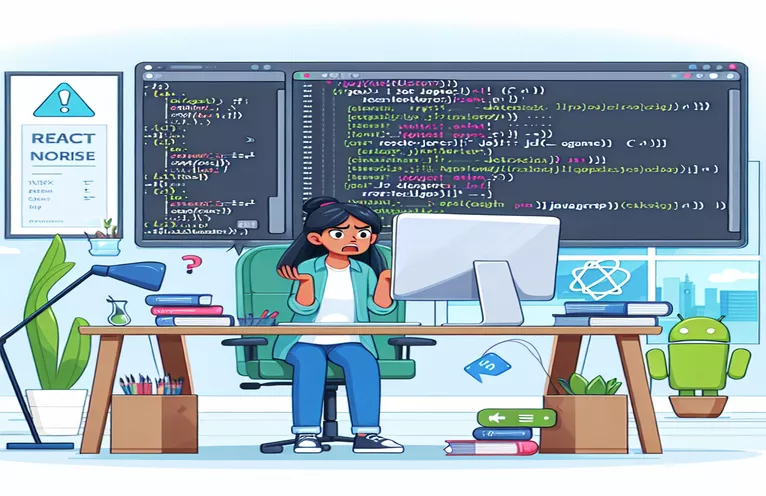Understanding and Fixing "Compiling JS Failed" Error in Expo React Native
Developing mobile applications with React Native and Expo offers a powerful way to create cross-platform apps, but issues can arise when handling large data files, especially on Android. One common error developers encounter is the "Compiling JS failed" message. This typically happens when trying to load extensive JSON files.
While the app may work perfectly in a web environment, Android often presents challenges due to differences in how it processes and compiles JavaScript files. The specific error related to invalid UTF-8 byte sequences can be frustrating, as it points to a problem with the file's encoding or the way the JavaScript is compiled.
In this article, we will explore potential solutions to the "Compiling JS failed" error, including how to validate JSON files, manage large datasets, and address UTF-8 encoding issues that may be causing this problem. We’ll walk through several debugging steps to help you identify and fix the underlying issue.
By following these guidelines, you should be able to resolve the error and improve the performance of your Expo React Native app on Android devices. Let's dive into the key techniques and troubleshooting strategies that will help you get your app back on track.
| Command | Example of Use |
|---|---|
| AsyncStorage.setItem() | This command is used to store chunks of large JSON files into local storage asynchronously. It helps manage large data sets efficiently by storing them in parts. |
| AsyncStorage.getItem() | Retrieves the chunks of JSON data from local storage, allowing the app to access stored data without reloading everything at once. Useful for loading large files in parts. |
| fs.createReadStream() | Creates a readable stream for reading large files piece by piece. This is useful in backend Node.js scripts to prevent memory overload when handling large JSON files. |
| readStream.pipe() | Pipes the read stream directly to the response object in Node.js, allowing large files to be sent over HTTP in manageable chunks rather than loading the entire file in memory. |
| useEffect() | A hook in React Native that allows you to trigger functions like data loading when the component mounts or when certain dependencies change. Here, it loads JSON data on initialization. |
| setTafseerData() | Used with React's useState to store the JSON data after it’s been loaded and processed. It updates the state with the new tafseer data to be displayed. |
| ScrollView | A React Native component that allows users to scroll through large amounts of content. This is important when dealing with large datasets or text-heavy applications. |
| flat() | Used to flatten an array of arrays into a single array. This is particularly useful when retrieving chunked JSON data and merging it into one continuous dataset. |
Handling Large JSON Files in Expo React Native and Optimizing Performance
The scripts provided above address the common issue of handling large JSON files in an Expo React Native app, particularly when it runs on Android. The first approach focuses on using AsyncStorage to store and retrieve JSON data in smaller chunks, preventing memory overload during runtime. By splitting the large JSON file into chunks and storing them asynchronously, the script ensures that the app doesn't attempt to load the entire file into memory at once, which could lead to the "Compiling JS failed" error on Android devices.
In the useEffect hook, the script initiates the chunk loading process by calling a function that iterates through the JSON data in defined parts. Each chunk is saved using AsyncStorage, a local storage solution for React Native. Once all the data is stored, the function retrieves these chunks and merges them into one continuous dataset that can be rendered inside a ScrollView component. This method ensures that the app remains responsive, as it avoids large memory operations and handles data in smaller, more manageable portions.
The second script provides a backend solution using Node.js and streams to handle the large JSON file. By leveraging fs.createReadStream(), the JSON file is read piece by piece and sent to the client via an HTTP response. This approach optimizes server-side performance, as the entire file is not loaded into memory. The server-side streaming method is particularly effective when delivering large datasets over the network, ensuring that data is sent in chunks to prevent performance bottlenecks and minimize memory usage.
In summary, both solutions aim to tackle the core issue of handling large files in an Expo React Native app. The first method addresses performance on the client side by using local storage to split and load data incrementally, while the second focuses on server-side optimization using streaming. These techniques are essential for preventing common errors such as "Compiling JS failed" and ensure that the app can handle large data without crashing or significantly impacting performance on Android devices.
Fixing the "Compiling JS failed" Error: Handling Large JSON Files in Expo React Native
This solution uses a frontend-based approach in React Native, optimizing how large JSON files are handled within the app to prevent memory overload and compile errors.
import React, { useEffect, useState } from 'react';import { ScrollView, StyleSheet, Text } from 'react-native';import AsyncStorage from '@react-native-async-storage/async-storage';import baghawyJSON from '@/assets/tafaseer/baghawy.json';const CHUNK_SIZE = 1000; // Adjust the size as neededexport default function LargeJSONHandler() {const [data, setData] = useState([]);const loadChunkedJSON = async () => {try {for (let i = 0; i < baghawyJSON.length; i += CHUNK_SIZE) {const chunk = baghawyJSON.slice(i, i + CHUNK_SIZE);await AsyncStorage.setItem(`chunk_${i}`, JSON.stringify(chunk));}// After storing, retrieve and set dataconst storedData = [];for (let i = 0; i < baghawyJSON.length; i += CHUNK_SIZE) {const chunk = await AsyncStorage.getItem(`chunk_${i}`);storedData.push(JSON.parse(chunk));}setData(storedData.flat());} catch (error) {console.error("Error loading JSON data:", error);}};useEffect(() => {loadChunkedJSON();}, []);return (<ScrollView style={styles.scrollView}>{data.map((item, index) => (<Text key={index}>{item.text}</Text>))}</ScrollView>);}const styles = StyleSheet.create({scrollView: { padding: 20 },});
Solving the "Compiling JS failed" Error: Efficient Data Handling with Streaming
This solution focuses on a backend approach using Node.js to optimize how large JSON files are processed and sent to the app via a server-based streaming technique.
const express = require('express');const fs = require('fs');const app = express();const port = 3000;app.get('/large-json', (req, res) => {const readStream = fs.createReadStream('./largeData.json');res.setHeader('Content-Type', 'application/json');readStream.pipe(res);});app.listen(port, () => {console.log(`Server running on port ${port}`);});// To handle the JSON in the app, fetch the data in chunks using a streaming client.
Handling Large Files and Preventing UTF-8 Errors in Expo React Native
One of the major challenges developers face when building mobile apps with Expo React Native is managing large data files, especially JSON files. These files can often lead to performance bottlenecks, especially on Android devices, where memory management differs significantly from the web. The issue you are encountering, such as "Compiling JS failed" and "Invalid UTF-8 continuation byte," usually stems from improper file encoding or mishandling of large data sets during the app compilation process.
Apart from using chunking methods, ensuring that all JSON files are properly encoded in UTF-8 is critical. If any part of the file contains characters that are not recognized by the UTF-8 standard, Android devices may throw errors during compilation. Therefore, validating your JSON files for hidden characters or incorrect encodings is an essential step before attempting to load them into your application. This validation ensures smooth loading across platforms.
Another strategy involves dynamically loading the JSON files only when necessary, as opposed to loading all data at the start. By using lazy loading and pagination techniques, you can optimize how data is displayed without overwhelming the device's memory. These methods help minimize the chances of running into performance issues, while ensuring the app remains responsive even with large data sets. Exploring these techniques will significantly improve app stability and efficiency on Android devices.
Frequently Asked Questions about Handling Large JSON Files in React Native
- How can I fix the "Compiling JS failed" error?
- To fix this error, you can split your JSON file into smaller chunks and store them using AsyncStorage, then retrieve and merge the data in parts.
- Why does this issue only occur on Android and not on the web?
- Android handles JavaScript compilation and memory management differently, making it more sensitive to large files and encoding issues compared to web environments.
- What is the role of fs.createReadStream() in the Node.js backend?
- fs.createReadStream() allows you to read large files in chunks and stream them to the client, preventing memory overload in the server.
- How do I validate JSON files for UTF-8 encoding?
- Use an editor or encoding tool that supports UTF-8 validation, or run a script to detect and fix encoding issues in your JSON files.
- What are some other methods to optimize JSON file handling?
- You can implement pagination, lazy loading, or split large files into multiple smaller ones to improve performance and prevent errors.
Key Takeaways on Resolving Android Compilation Errors
In conclusion, handling large JSON files in Expo React Native requires a strategic approach to avoid Android-specific errors. Implementing techniques like data chunking and validating file encodings are crucial for ensuring the smooth operation of your app. By proactively managing these files, developers can prevent memory overload issues.
Additionally, it is vital to ensure that the app's performance remains optimal by testing across different environments and platforms. Addressing common pitfalls such as UTF-8 encoding issues will help developers maintain a stable, high-performing app that runs smoothly on Android devices.
Sources and References for Handling React Native JSON Errors
- This article used detailed insights from the official React Native documentation regarding AsyncStorage for handling local storage effectively in mobile apps.
- The explanation about UTF-8 encoding and JSON validation issues is based on content from the W3C Internationalization FAQ , which explores UTF-8 encoding standards.
- Node.js stream handling techniques for managing large files were gathered from the Node.js Streaming Data Guide , providing solutions to prevent memory overload when processing large data sets.
- The error handling techniques, particularly for Android, were referenced from the Expo Documentation on Common Errors , where common compilation issues are discussed in detail.