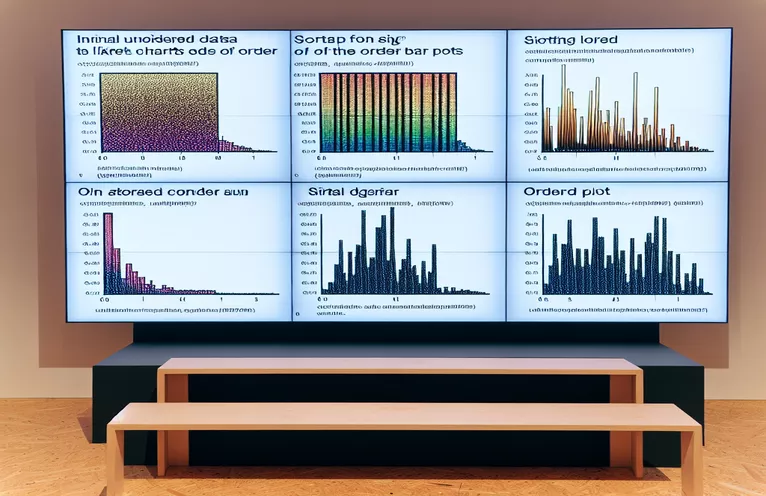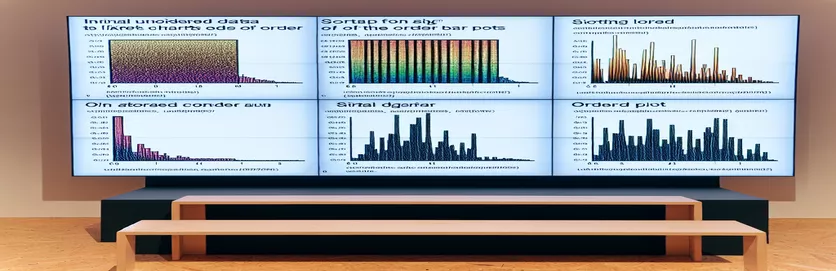Mastering Likert Chart Customization: Sorting with Precision
Data visualization is an art, especially when dealing with survey responses. Imagine presenting insights from a survey where satisfaction levels vary across years. 🕵️♂️ A simple Likert chart may look compelling, but adding meaningful sorting can elevate your analysis significantly.
Sorting Likert charts based on an accompanying bar plot can help highlight trends more effectively. For instance, what if you wanted to showcase satisfaction levels for a specific group sorted by their relative frequency? With R's flexibility, this becomes achievable with the right approach.
Let’s consider an example: you’ve surveyed users across different years, capturing responses on a scale from "Very Dissatisfied" to "Very Satisfied." By combining the power of `gglikert` and data manipulation in R, we’ll explore how to align the Likert chart horizontally with the descending order of a bar plot. 📊
This guide walks you through sorting the Likert chart, step by step. Whether you're a data scientist presenting survey data or a beginner in R, you’ll find practical tips to create impactful visuals. Let’s dive in and bring clarity to your data storytelling!
| Command | Example of Use |
|---|---|
| pivot_longer() | Used to transform wide-format data into long-format. In this example, it was applied to reshape columns A, B, and C into a single column for group-wise analysis. |
| pivot_wider() | Transforms long-format data back into wide-format. In the context of Likert charts, it ensures the years are displayed as separate columns for easier visualization. |
| reorder() | Reorders factor levels based on a numeric variable. Here, it aligns responses in descending order of counts to match the bar plot’s sorting logic. |
| mutate(across()) | Applies transformations across multiple columns. For example, it was used to ensure all response columns in the dataset adhere to the predefined Likert levels. |
| facet_wrap() | Creates multiple subplots based on a grouping variable. In the Likert chart, it displays separate panels for each group (A, B, C). |
| geom_bar(position = "fill") | Generates a stacked bar plot where heights are normalized to proportions. Essential for visualizing Likert data across different years as comparative percentages. |
| as_tibble() | Converts data frames into a tibble, which is a more readable data structure for tidyverse workflows. This helps streamline subsequent data manipulation operations. |
| labs() | Used to add or modify plot labels. In this case, it customizes the title, x-axis, and y-axis labels for both the bar and Likert charts. |
| theme_minimal() | Applies a clean and minimalistic theme to the plots, improving their visual appeal by removing unnecessary gridlines and decorations. |
| count() | Counts occurrences of combinations of variables. Here, it computes the frequency of responses per group, forming the foundation for the bar plot. |
Aligning Likert and Bar Charts: Step-by-Step Explanation
The first step in solving this problem involves generating a realistic dataset. Using R, the sample() function is employed to create random years and Likert responses. This dataset represents survey results where respondents express satisfaction levels over multiple years. The mutate(across()) function is then used to ensure the response columns adhere to the desired order of Likert levels, making the data ready for visual exploration. For example, imagine gathering customer feedback over the past five years and wanting to compare their satisfaction levels by year. 📊
Next, the script creates a bar plot that organizes the data in descending order based on response frequency. This is achieved using the count() function to tally responses, followed by reorder(), which ensures the responses are displayed in descending order of their counts. The result is a clear, intuitive chart that highlights the most common responses. Such a visualization can be critical for a product manager identifying trends in user satisfaction. By focusing on responses like "Very Satisfied," you can pinpoint what resonates most with your users. 😊
Once the bar plot is sorted, the Likert chart is created. This is where the data is transformed using pivot_longer(), which restructures the dataset into a long format ideal for plotting grouped responses. The data is then fed into a stacked bar chart using geom_bar(position = "fill"). Each bar represents proportions of satisfaction levels for a specific group, normalized to facilitate comparison across years. Think about an HR professional analyzing employee engagement scores; this visualization helps them easily spot shifts in satisfaction across departments over time.
The final step ensures the Likert chart aligns with the bar plot's sorting. By assigning the same factor levels determined in the bar plot to the Likert chart, the order is preserved across visualizations. This ensures clarity and consistency in presenting the data. For example, in a presentation to stakeholders, the alignment between charts simplifies the narrative and emphasizes critical insights. Using additional touches like facet_wrap() to create separate panels for each group (A, B, C), the visualization becomes even more intuitive, guiding the audience's focus seamlessly.
Creating Horizontally Matched Likert and Bar Charts in R
This solution demonstrates an approach using R, focusing on sorting and aligning Likert charts based on bar plot data.
# Load necessary librarieslibrary(tidyverse)library(ggplot2)library(ggridges)library(ggiraphExtra)# Step 1: Generate sample dataset.seed(123)likert_levels <- c("1" = "Very Dissatisfied","2" = "Dissatisfied","3" = "Neutral","4" = "Satisfied","5" = "Very Satisfied")df <- data.frame(year = sample(c(2023, 2022, 2020, 2018), 50, replace = TRUE),A = sample(likert_levels, 50, replace = TRUE),B = sample(likert_levels, 50, replace = TRUE),C = sample(likert_levels, 50, replace = TRUE)) %>%mutate(across(everything(), as.factor)) %>%as_tibble() %>%mutate(across(-year, ~factor(.x, levels = likert_levels)))# Step 2: Create a bar plot with descending orderbar_data <- df %>%pivot_longer(-year, names_to = "group", values_to = "response") %>%count(response, group) %>%arrange(desc(n))bar_plot <- ggplot(bar_data, aes(x = reorder(response, -n), y = n, fill = group)) +geom_bar(stat = "identity", position = "dodge") +labs(title = "Bar Plot of Responses", x = "Response", y = "Count") +theme_minimal()print(bar_plot)# Step 3: Create a Likert chart aligned to bar plot orderinglikert_data <- df %>%mutate(id = row_number()) %>%pivot_longer(-c(id, year), names_to = "group", values_to = "response") %>%mutate(response = factor(response, levels = levels(bar_data$response)))likert_plot <- ggplot(likert_data, aes(x = response, fill = factor(year))) +geom_bar(position = "fill") +facet_wrap(~group) +labs(title = "Likert Chart Matched to Bar Plot", x = "Response", y = "Proportion") +theme_minimal()print(likert_plot)
Alternative: Automating Sorting and Matching
This approach uses an automated sorting and mapping function in R for greater modularity and reuse.
# Define a function for sorting and matchingcreate_sorted_charts <- function(df, likert_levels) {bar_data <- df %>%pivot_longer(-year, names_to = "group", values_to = "response") %>%count(response, group) %>%arrange(desc(n))bar_plot <- ggplot(bar_data, aes(x = reorder(response, -n), y = n, fill = group)) +geom_bar(stat = "identity", position = "dodge") +theme_minimal()likert_data <- df %>%mutate(id = row_number()) %>%pivot_longer(-c(id, year), names_to = "group", values_to = "response") %>%mutate(response = factor(response, levels = levels(bar_data$response)))likert_plot <- ggplot(likert_data, aes(x = response, fill = factor(year))) +geom_bar(position = "fill") +facet_wrap(~group) +theme_minimal()list(bar_plot = bar_plot, likert_plot = likert_plot)}# Use the functionplots <- create_sorted_charts(df, likert_levels)print(plots$bar_plot)print(plots$likert_plot)
Enhancing Data Visualizations: Sorting and Matching in R
When working with survey data, the alignment between different visualizations, such as a Likert chart and a bar plot, is crucial for delivering coherent insights. While previous examples focused on sorting and aligning the two charts, another critical aspect is enhancing the visual appeal and interpretability of the plots. This involves customizing colors, adding annotations, and ensuring the data story is accessible to your audience. For instance, using distinct color palettes for Likert levels can help distinguish satisfaction ranges at a glance. 🎨
Incorporating annotations into your visualizations is a powerful way to provide additional context. For example, you can use the geom_text() function in R to display percentage labels directly on the Likert chart. This addition helps audiences quickly interpret each segment's proportion without referring to external legends. Another way to enrich these charts is by applying interactive features with libraries such as plotly, which allows users to hover over elements to see detailed data points. Imagine a dashboard where stakeholders can explore satisfaction trends interactively—this can lead to more engaging and actionable insights. 📈
Lastly, consider adapting your visualizations for presentation or publication. Using the theme() function in R, you can fine-tune text size, font types, and axis labels for readability. Group-level comparisons can be further highlighted by adding vertical lines or shaded areas using geom_vline(). These small touches make a significant difference in professional settings, helping the audience focus on key takeaways effortlessly.
Frequently Asked Questions About Sorting and Aligning Likert Charts
- What does pivot_longer() do in this context?
- It transforms wide-format data into a long format, making it easier to create grouped visualizations like Likert charts.
- How can I ensure the sorting order of the bar plot matches the Likert chart?
- By using reorder() in the bar plot and aligning factor levels in the Likert chart to match the reordered bar plot.
- Can I customize colors in a Likert chart?
- Yes! Use scale_fill_manual() or predefined palettes like viridis to assign distinct colors to Likert levels.
- Is it possible to make the chart interactive?
- Absolutely! Use libraries like plotly or shiny to create interactive, user-friendly data visualizations.
- What if I need to compare more than one grouping variable?
- Leverage facet_grid() or facet_wrap() to create separate panels for multiple group comparisons.
Key Takeaways for Effective Visualization
Aligning visualizations such as Likert charts and bar plots enhances clarity, especially in analyzing survey results across groups or years. By sorting data based on frequency and matching across plots, your insights become more impactful and engaging for your audience. 🎨
Combining techniques like facet_wrap for subgroup analysis and color palettes for distinction ensures your charts are not only informative but also aesthetically pleasing. These practices help streamline storytelling, making your data actionable for decision-makers in various fields.
Sources and References for Data Visualization Techniques
- Inspired by user queries and examples from Tidyverse Documentation , providing essential tools for reshaping and analyzing data in R.
- Referencing visualization concepts and methods outlined in ggplot2 Official Guide , a core resource for creating elegant graphics in R.
- Adapted Likert chart techniques from R Markdown Cookbook , which demonstrates advanced plotting workflows.
- Real-world insights inspired by survey analysis examples found in Stack Overflow , a rich community for R developers solving data challenges.