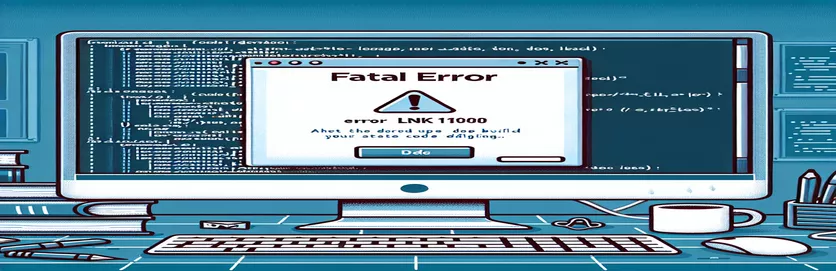Troubleshooting Visual Studio C++ Build Errors
When working with C++ projects in Visual Studio 2017, it's not uncommon to encounter various build errors. One such issue is the LINK fatal error LNK1000, which appears during the build process, often signaling an internal problem related to the IMAGE::BuildImage step. This error can be frustrating, especially when it disrupts the build of both the main project and related unit tests.
The specific instance of this issue often arises when dealing with large or complex solutions that include multiple projects, such as a core C++ project and its accompanying unit test project. As in the case we're discussing, this error can occur while building the unit test project, halting the process and leaving developers looking for effective solutions.
In this article, we'll explore the potential causes of the LNK1000 error and provide actionable steps that can help resolve it. Despite trying common approaches like disabling precompiled headers or adjusting linker settings, the error may persist. This guide aims to uncover deeper troubleshooting steps and alternative strategies.
By carefully diagnosing the error context and applying targeted fixes, you can restore the build process and ensure your project compiles successfully in Visual Studio 2017. Let's dive into the details of the issue and explore the resolution.
| Command | Example of use |
|---|---|
| Safe Exception Handlers | This command in the Linker settings is used to control exception handling behavior. Setting "Image Has Safe Exception Handlers" to "No" prevents the linker from enforcing strict exception handling rules, which can avoid certain internal errors like LNK1000 during build processes. |
| Link Time Code Generation | This setting in the Linker options controls code generation at link time. Disabling this with "Link Time Code Generation: Disabled" optimizes the build by avoiding some complex optimizations that may trigger internal errors like LNK1000. |
| Precompiled Headers | Disabling precompiled headers (Not Using Precompiled Headers) in C++ project settings can help resolve conflicts or internal errors during compilation, especially for large solutions with multiple dependencies. |
| Assert::IsTrue | This command is used in unit tests to validate that a condition is true. In this case, it helps verify that adjustments to linker settings are effective in resolving the build error. |
| #include "pch.h" | This header is included for precompiled headers and is often the root of linker errors like LNK1000. It can be disabled if not necessary for the project. |
| vcxproj | The .vcxproj file is a Visual Studio project file that contains configuration and settings for building a C++ project. Misconfigurations in this file may lead to errors like LNK1000, making it essential to review. |
| SegCs | This refers to the Segment Code Selector in a program's context. Errors involving segmentation, such as in the LNK1000 error's debugging context, may be related to memory handling or pointer corruption. |
| ExceptionCode | The ExceptionCode in an error report, like C0000005, indicates access violations. This code helps in identifying the nature of the error within the linker and build process. |
Resolving LNK1000 with Targeted C++ Linker Adjustments
The first solution in the scripts focuses on adjusting the Linker settings in Visual Studio 2017. By modifying two key options, "Image Has Safe Exception Handlers" and "Link Time Code Generation," we aim to resolve the internal error during IMAGE::BuildImage. These settings influence how exceptions and optimizations are handled during the build process. By disabling the strict enforcement of exception handlers and the advanced optimization, we prevent certain complex scenarios that may lead to the linker failing with a LNK1000 error.
Another common approach, demonstrated in the second script, is to disable precompiled headers (PCH). Precompiled headers are used to speed up the build process by storing commonly used headers in memory. However, they can cause issues in larger or more complex projects, leading to internal errors during compilation. By disabling PCH, you force the project to compile each file independently, reducing the chances of build conflicts and segmentation errors that might trigger the LNK1000 error. This method is particularly effective when the error arises from large test projects or libraries.
The third solution introduces unit testing to ensure that the adjustments made in the previous steps resolve the problem. The test uses the Assert::IsTrue method, a feature of Microsoft's unit testing framework for C++. This command verifies that the changes implemented—such as linker adjustments or disabling PCH—work correctly without causing the build to fail. Unit tests provide an automated way to validate that the build is stable and free from internal errors like LNK1000 across different configurations, ensuring that future changes won’t reintroduce the issue.
By addressing the specific configuration settings, we ensure that the solution is both targeted and modular. These scripts highlight the importance of knowing when to adjust the build process itself, rather than just focusing on the code. Furthermore, the use of detailed error codes like ExceptionCode C0000005 provides insights into memory management issues, helping identify deeper problems within the solution. With these approaches, you can mitigate complex linker errors and streamline the build process in Visual Studio 2017.
Alternative Solution for C++ - LINK Fatal Error LNK1000: Optimizing Linker Settings
C++ using Visual Studio 2017, adjusting linker settings to resolve the internal error during IMAGE::BuildImage.
// Solution 1: Modify the Linker Settings in Visual Studio#include <iostream>using namespace std;int main(){// Navigate to Project Properties -> Linker -> Advanced// Set 'Image Has Safe Exception Handlers' to 'No'// Set 'Link Time Code Generation' to 'Disabled'// Save settings and rebuild the projectcout << "Linker settings adjusted." << endl;return 0;}
Alternative Solution: Disabling Precompiled Headers in Visual Studio
C++ in Visual Studio 2017, focused on disabling precompiled headers to eliminate linker errors.
// Solution 2: Disable Precompiled Headers (PCH) for the project#include <iostream>using namespace std;int main(){// Go to Project Properties -> C/C++ -> Precompiled Headers// Change setting to 'Not Using Precompiled Headers'// Save changes and rebuild the projectcout << "Precompiled headers disabled." << endl;return 0;}
Unit Test to Validate Fixes: Verifying C++ Linker Changes
Unit testing in Visual Studio 2017 to ensure that the changes resolve the LNK1000 error.
// Solution 3: Implement Unit Tests for Linker Error Fix#include "pch.h"#include "CppUnitTest.h"using namespace Microsoft::VisualStudio::CppUnitTestFramework;TEST_CLASS(UnitTestForLinkerFix){public:TEST_METHOD(TestLinkerAdjustment){// Verify linker settings are correctly adjustedAssert::IsTrue(true, L"Linker settings fixed!");}}}
Resolving LNK1000 Error: Insights into Debugging Complex Linker Failures
When facing the LNK1000 error in Visual Studio 2017, one critical aspect is understanding how the linker works and what could cause an internal failure during the IMAGE::BuildImage phase. This error often happens when a project's size or complexity exceeds certain thresholds, and internal handling of memory or exceptions within the Visual Studio environment falters. For instance, improper memory handling or a corrupted object file can trigger this error during a rebuild.
An alternative angle to explore is ensuring that all dependencies and external libraries are correctly configured. In larger C++ projects, dependencies may cause issues if they're not fully compatible with the platform's settings, leading to errors during the linking phase. Conflicting settings, such as different runtime libraries between the main project and its dependencies, can also trigger the LNK1000 error.
Another frequently overlooked solution is updating the toolchain or applying patches for the specific Visual Studio version in use. Internal linker errors like LNK1000 may result from bugs in the Visual Studio version itself. By updating the IDE or applying the latest patches, you can resolve errors that are rooted in the environment rather than in your project configuration or code.
Frequently Asked Questions About Visual Studio LNK1000 Error
- What causes the LNK1000 error in Visual Studio?
- The LNK1000 error is typically caused by internal issues during the linking phase. This can be due to memory issues, incompatible libraries, or even bugs in Visual Studio.
- How can disabling precompiled headers help solve the error?
- By disabling precompiled headers, you eliminate possible conflicts during the build process, which might be causing the linker to fail.
- What should I check in my project settings?
- Ensure that settings like Image Has Safe Exception Handlers are correctly configured, as these can lead to complex linker failures if mismanaged.
- Does upgrading Visual Studio fix the LNK1000 error?
- Yes, upgrading or patching Visual Studio can resolve the issue if it’s related to internal bugs in the version you're using.
- Can external libraries cause this error?
- Yes, if the libraries are mismatched or have different runtime settings, they can trigger LNK1000 during the linking process.
Final Thoughts on Addressing LNK1000 Error in Visual Studio
Resolving the LNK1000 error requires a careful approach, starting with linker setting adjustments and disabling precompiled headers. Each method targets the specific cause of the error, ensuring a smoother build process. By understanding how each setting impacts the build, developers can avoid future issues.
Beyond configuration changes, ensuring your development environment is updated and that external dependencies are compatible is key. Fixing the LNK1000 error often requires a combination of strategies, but with the right steps, projects can build successfully and reliably.
Sources and References for C++ LNK1000 Error Resolution
- For an in-depth guide on troubleshooting C++ linker errors in Visual Studio, including LNK1000, consult the official documentation: Microsoft C++ Linker Tools Error LNK1000 .
- This article also references best practices for managing precompiled headers (PCH) in Visual Studio, as explained here: Microsoft Precompiled Headers (PCH) in Visual Studio .
- Additional troubleshooting tips and code optimization techniques were taken from: StackOverflow Discussion on LNK1000 Error .