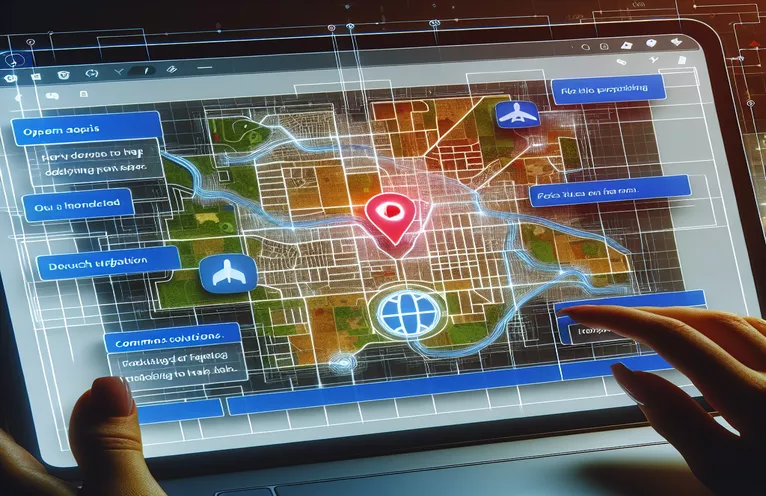Diagnosing Mapbox Render Issues After Page Reloads
Integrating a Mapbox map into a web project offers interactive mapping capabilities, but it can sometimes present rendering issues. A common challenge arises when the map does not load properly upon page reload, leading to incomplete displays or missing elements.
In many cases, developers encounter situations where the map only renders correctly after resizing the browser window. This behavior points towards hidden rendering or size recalculation issues that are not automatically triggered during a page reload.
Despite using standard troubleshooting techniques, such as calling methods like invalidateSize() and resetting handlers, the map may still fail to display properly. This can be frustrating for developers, especially when basic debugging methods seem ineffective.
This article delves into potential reasons for this behavior, common mistakes in code, and strategies to resolve these issues. By exploring ways to force re-rendering and correctly configure your Mapbox implementation, you can ensure that the map displays reliably across all reloads and browser interactions.
| Command | Example of Use |
|---|---|
| invalidateSize() | This method forces a Mapbox map to recalculate its size. It is crucial when the map does not render correctly due to browser resizing or when the map's container is hidden and later revealed. |
| setView() | Sets the initial view of the map to a specific latitude, longitude, and zoom level. This ensures the map centers properly on load or after a reload. |
| addLayer() | Adds a style layer to the map. In this example, it adds the "streets-v11" style from Mapbox. Using layers helps in dynamically changing the map's visual appearance. |
| window.addEventListener() | Attaches an event listener to the window object to trigger a function after the page has loaded. This is used to call the reloadMap() function to fix rendering issues. |
| tap.disable() | Disables the tap handler for touch devices. This is useful for scenarios where the map needs to be static and non-interactive, as required in the article. |
| $(window).on("resize") | Using jQuery, this method listens for window resize events to ensure the map is resized correctly. It triggers the resize event immediately to address initial rendering issues. |
| JSDOM() | Creates a virtual DOM environment to simulate the browser's DOM structure. This is used in the backend unit test to ensure the map initializes correctly. |
| map.getCenter() | Returns the current center coordinates of the map. It is used in the unit test to validate that the map's center has been correctly set during initialization. |
| expect() | A Chai assertion function used in unit tests to validate that specific conditions are met, such as ensuring the map object is not null. |
In-Depth Explanation of Solutions for Mapbox Reload Issues
The first script initializes a Mapbox map using JavaScript and sets specific interaction controls such as disabling zoom and drag. This is particularly useful when the map is intended to be non-interactive, providing a static display. However, the core problem lies in the fact that the map fails to render correctly upon page reload. The script addresses this with a reloadMap function, which triggers the invalidateSize() method to force the map to recalculate its dimensions, ensuring it is displayed properly. This function is attached to the window load event using window.addEventListener, which guarantees the map renders as expected immediately after the page is loaded.
The second solution takes a slightly different approach by leveraging jQuery to handle window resize events. When the resize event is triggered, the script recalculates the map’s size to ensure it fills the container properly. This technique solves the issue where the map only renders correctly after changing the browser size manually. It also immediately triggers the resize event on reload, ensuring the map is appropriately displayed from the beginning. Additionally, a circle marker is added to the map using the L.circle() method, demonstrating how developers can enrich the map with interactive elements while ensuring proper rendering behavior.
The backend solution provides a way to simulate the Mapbox environment for testing purposes using JSDOM. This approach helps developers ensure that their map logic works even without a browser environment. In the unit test, the script checks whether the map initializes correctly and verifies that the coordinates are properly set with the setView method. This testing process is essential to catch issues early in development and ensure that the map renders correctly under all conditions. The use of the Chai assertion library further strengthens the testing by validating map properties, such as checking whether the center coordinates match the expected values.
These solutions emphasize different aspects of the same issue: ensuring a Mapbox map renders correctly across different scenarios. Whether through frontend fixes like invalidateSize and resize handling or backend testing to validate map properties, the strategies aim to provide robust and modular solutions. By combining best practices in frontend development with backend testing techniques, developers can ensure their Mapbox maps perform reliably. Each script is optimized for reusability, making it easier to adapt the code to other projects that involve interactive maps. Additionally, these examples show how a combination of JavaScript, jQuery, and testing libraries can create a comprehensive solution for troubleshooting map rendering issues.
Troubleshooting Mapbox Render Issues on Page Reload: Multiple Solutions
Front-end solution using JavaScript to force Mapbox to re-render properly after page reload
// Set Mapbox access tokenL.mapbox.accessToken = self.pageProperties.mapboxTokens;// Initialize the map and add a style layerconst map = L.mapbox.map("previewgeo").addLayer(L.mapbox.styleLayer('mapbox://styles/mapbox/streets-v11'));// Disable various controls for a static map viewmap.zoomControl.disable();map.dragging.disable();map.touchZoom.disable();map.doubleClickZoom.disable();map.scrollWheelZoom.disable();if (map.tap) map.tap.disable();// Function to refresh the map view on page reloadfunction reloadMap() {setTimeout(() => {map.invalidateSize(); // Force the map to resize properlymap.setView([self.latitude, self.longitude], zoomLevel);}, 500); // Adjust timeout if necessary}// Attach the reload function to the window load eventwindow.addEventListener("load", reloadMap);
Using jQuery to Dynamically Handle Mapbox Rendering Issues
Solution combining JavaScript and jQuery to adjust Mapbox behavior after reload
// Initialize Mapbox with access token and map styleL.mapbox.accessToken = self.pageProperties.mapboxTokens;const map = L.mapbox.map("previewgeo").addLayer(L.mapbox.styleLayer('mapbox://styles/mapbox/streets-v11'));// Disable map interaction controlsmap.zoomControl.disable();map.dragging.disable();map.scrollWheelZoom.disable();// Ensure the map resizes properly on window resize$(window).on("resize", function () {map.invalidateSize();map.setView([self.latitude, self.longitude], zoomLevel);}).trigger("resize"); // Trigger resize event on reload// Add a circle marker to the mapconst radiusCircle = L.circle([self.latitude, self.longitude], {radius: radiusInMeters,color: 'blue',fillOpacity: 0.5}).addTo(map);
Back-end Unit Test: Verifying Mapbox Render and State Management
Backend Node.js unit test using Mocha & Chai for map rendering and state validation
// Import necessary modulesconst { expect } = require('chai');const { JSDOM } = require('jsdom');// Mock HTML environment for Mapboxconst dom = new JSDOM('<div id="previewgeo"></div>');global.window = dom.window;global.document = dom.window.document;describe('Mapbox Initialization', () => {it('should initialize the map without errors', () => {const map = L.mapbox.map('previewgeo');expect(map).to.not.be.null;});it('should set view coordinates correctly', () => {map.setView([self.latitude, self.longitude], 12);const center = map.getCenter();expect(center.lat).to.equal(self.latitude);expect(center.lng).to.equal(self.longitude);});});
Resolving Persistent Mapbox Issues with Performance Optimization Techniques
Another aspect of troubleshooting Mapbox rendering problems involves managing the performance of the map itself. One reason why maps do not render properly on reload is related to how the browser allocates resources, especially when maps are embedded within complex web pages. A strategy to mitigate these issues is to defer the initialization of the map until the relevant container is visible. Using techniques such as lazy loading ensures that the map only consumes resources when needed, which can prevent render failures on reloads.
It’s also important to optimize how map elements, like markers or polygons, are added to the map. Instead of adding large data sets directly, developers can implement clustering and lazy loading of markers to avoid overloading the browser’s rendering capabilities. This keeps the page responsive and prevents rendering issues related to memory consumption. Additionally, developers should ensure the correct use of event listeners, such as attaching the resize event handler only once to prevent performance degradation caused by multiple redundant events.
Developers can also reduce potential rendering problems by leveraging Mapbox’s built-in style layers and controlling them dynamically. Instead of re-initializing the map on every reload, updating the existing map instance using Mapbox’s API ensures smoother transitions and avoids flickering. Using browser cache mechanisms to store tile data can also enhance loading speeds during reloads, reducing the risk of incomplete map renders. Proper optimization ensures that interactive maps maintain high performance and reliability, even across multiple page reloads.
Common Questions and Solutions for Mapbox Rendering Issues
- Why does my Mapbox map only render after resizing the browser?
- This issue occurs because the map container size is not calculated correctly on reload. Use map.invalidateSize() to force recalculation.
- How do I make a Mapbox map non-interactive?
- Disable interactions using commands like map.dragging.disable() and map.zoomControl.disable().
- What is the best way to update the map view dynamically?
- Use the map.setView() method to change the coordinates and zoom level without reloading the entire map instance.
- Can I use jQuery with Mapbox for better control?
- Yes, you can leverage jQuery’s $(window).on("resize") to ensure the map resizes properly on browser resize events.
- How can I improve the performance of my Mapbox implementation?
- Implement lazy loading for markers and use clustering techniques to prevent performance bottlenecks in your map.
- How can I handle rendering issues in hidden containers?
- If your map is inside a hidden container, call invalidateSize() when the container becomes visible to ensure proper rendering.
- What tools can I use for backend testing of Mapbox maps?
- Use JSDOM to simulate a browser environment and validate map behavior during automated tests.
- How do I test if the map center is correctly set?
- Retrieve the map’s center coordinates using map.getCenter() and compare them with expected values in your test cases.
- Can I change the map style after initialization?
- Yes, you can use map.addLayer() to apply new styles dynamically without reloading the map.
- Why is my map not updating properly on mobile devices?
- Mobile-specific gestures can interfere with map interaction. Use map.tap.disable() to prevent unexpected behaviors on touch devices.
- What is the purpose of using a timeout in Mapbox map initialization?
- Using a timeout before calling invalidateSize() ensures that the map has enough time to load its container dimensions properly.
Final Thoughts on Map Rendering Challenges
Ensuring a Mapbox map renders properly after a page reload requires not just basic initialization but also implementing strategies like size invalidation and resize handling. These methods guarantee the map remains functional and responsive across various scenarios.
Developers should also focus on optimization techniques, such as lazy loading or clustering, to reduce performance bottlenecks. With proper testing and careful use of event listeners, Mapbox maps can provide reliable functionality for both web and mobile applications.
Sources and References for Troubleshooting Mapbox Rendering Issues
- Provides insights on solving rendering issues and performance optimization for Mapbox maps. Visit the documentation at Mapbox Troubleshooting Guide .
- Offers practical examples for handling JavaScript events in web development, including resize handling. Refer to MDN JavaScript Event Handling .
- Covers best practices for testing web applications using JSDOM and Chai. More details can be found at Mocha Testing Framework .
- Explains clustering techniques and performance improvements for interactive maps. Check the guide at Mapbox Clustering Example .