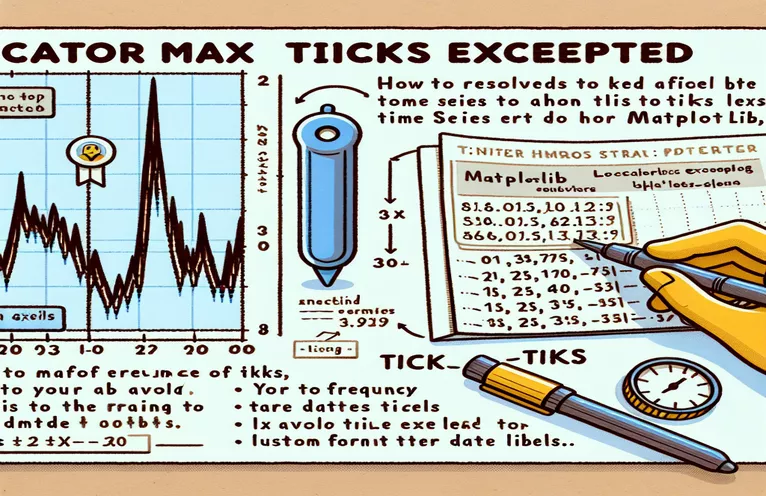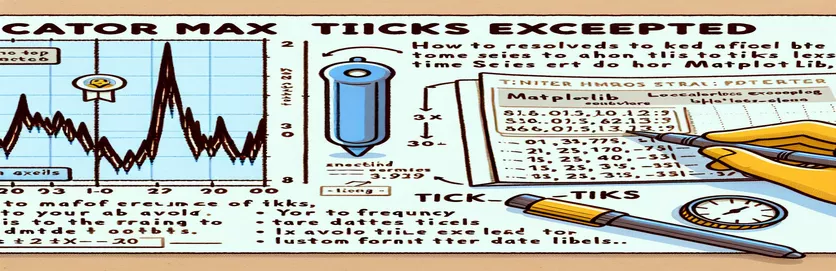Understanding and Overcoming the Locator.MAXTICKS Error in Time Series Plots
When plotting data over short time intervals in Matplotlib, especially with time-based x-axes, one might encounter the error: "exceeds Locator.MAXTICKS." 🕒 If you’ve faced this, it’s likely because Matplotlib limits the number of ticks by default, even when just a few are needed.
This problem often arises when dealing with high-frequency time series data where intervals are measured in seconds or milliseconds. You might expect to see only a few labeled ticks, but Matplotlib’s settings might interpret the data differently, causing the error.
In such cases, the x-axis tick labels—often intended to represent simple times like 11:56, 11:57, and so on—won’t render as expected. Instead, you’re left with an overwhelming array of ticks or, worse, an error.
To fix this, we’ll explore practical solutions for handling time-based ticks effectively. 🚀 By adjusting tick formatting and intervals, you’ll achieve clean, readable plots, even with close-spaced timestamps.
| Command | Example of Use and Description |
|---|---|
| mdates.DateFormatter('%H:%M') | Formats x-axis dates to display hours and minutes. Essential for time-based plots to enhance readability of close time intervals. |
| mdates.SecondLocator(interval=10) | Sets the x-axis tick intervals in seconds. By defining an interval of 10 seconds, it addresses cases where data points are spaced by seconds, providing clarity without excessive ticks. |
| plt.gca().xaxis.set_major_locator() | Specifies the primary tick locator for the x-axis, crucial for defining custom tick intervals that match time-based data without overwhelming the plot with ticks. |
| plt.gca().xaxis.get_major_locator().MAXTICKS | Increases the allowed maximum number of ticks on the x-axis to prevent the “Locator.MAXTICKS exceeded” error, useful for high-density time plots. |
| datetime.datetime() | Generates datetime objects with precise time down to seconds, essential for creating time series data that requires second-by-second tracking for plotting. |
| unittest.TestCase | Forms the base class for creating unit tests, enabling systematic validation of plot configurations and ensuring solutions work across different time intervals. |
| plt.plot() | Creates a line plot of the time-based data, where each x-axis tick corresponds to a precise timestamp. Essential for visualizing high-frequency data. |
| try...except | Wraps plt.show() in a block to catch and handle exceptions like ValueError, ensuring that errors related to tick limits don’t disrupt the script's flow. |
| unittest.main() | Runs the unit tests to confirm that changes in tick formatting and intervals solve the MAXTICKS error, verifying code robustness across scenarios. |
Optimizing Matplotlib for High-Frequency Time Series Data
The first script provided in our solution leverages Matplotlib’s functionality to handle time series data with very close intervals, specifically by setting up the x-axis with customized tick spacing and format. By importing matplotlib.dates and using mdates.DateFormatter, we’re able to format time on the x-axis precisely to the minute and second, which is essential for plots displaying data recorded in seconds. For instance, when observing data points every few seconds, setting the formatter to "%H:%M" ensures that the time is clearly displayed without overcrowding the x-axis. This kind of setup is crucial when trying to understand variations in data that happen in real-time.
The heart of this approach lies in configuring the SecondLocator and MinuteLocator commands, which are essential to manage the frequency of the x-axis labels, so that they don't exceed the MAXTICKS limit. If the time difference between data points is only a few seconds, even a minor misconfiguration in tick frequency can trigger this limit, resulting in the Locator.MAXTICKS error. For instance, a SecondLocator with a 10-second interval sets the ticks to appear every 10 seconds, preventing them from overloading the axis while maintaining enough labels for quick data interpretation. This is helpful in cases where users may need to see slight changes every 10 seconds without losing clarity, like monitoring CPU or memory usage in real time. 📊
Another significant aspect of these scripts is the MAXTICKS parameter adjustment. By increasing MAXTICKS manually, we’re ensuring the plot won’t reach its tick limit prematurely, which is helpful in dense, high-resolution datasets. This adjustment allows for more flexibility, especially in custom use cases, where users might be analyzing high-frequency data with specific intervals. The command, plt.gca().xaxis.get_major_locator().MAXTICKS = 1000, demonstrates how to bypass the automatic limitation, letting users manage the axis as required by their data, which is crucial in research environments or during performance monitoring. 🚀
The provided unit tests are there to validate that these configurations work across scenarios and prevent crashes from exceeding tick limits. The unit test, using unittest, checks if the plot renders correctly without the “MAXTICKS exceeded” error. This is particularly important in development and testing environments where code robustness is a priority. Ensuring that plot configurations don’t break due to time interval constraints allows data analysts and developers to use the solution in multiple environments confidently. Altogether, these examples offer a robust framework for handling and visualizing time-based data, helping developers avoid common pitfalls in high-resolution plots.
Handling the "Locator.MAXTICKS Exceeded" Error in Matplotlib for Time-Based Data
Using Python with Matplotlib for Data Visualization and Tick Management
import datetimeimport matplotlib.pyplot as pltimport matplotlib.dates as mdates# Sample data points with timestamps spaced by secondsalloc_time = [datetime.datetime(2024, 10, 24, 11, 56, 29),datetime.datetime(2024, 10, 24, 11, 56, 39),datetime.datetime(2024, 10, 24, 11, 56, 49),datetime.datetime(2024, 10, 24, 11, 56, 59),datetime.datetime(2024, 10, 24, 11, 57, 9)]alloc_used = [628576, 628576, 628576, 628576, 628576]# Set up the plot and specify date format on x-axisplt.plot(alloc_time, alloc_used)plt.gca().xaxis.set_major_formatter(mdates.DateFormatter('%H:%M'))plt.gca().xaxis.set_major_locator(mdates.SecondLocator(interval=10))# Render plot with adjusted tick spacingplt.show()
Alternative Approach with MAXTICKS Adjustment for High-Resolution Data
Using Python Matplotlib and Custom Locator Settings
import datetimeimport matplotlib.pyplot as pltimport matplotlib.dates as mdates# Sample data with minimal time intervalsalloc_time = [datetime.datetime(2024, 10, 24, 11, 56, 29),datetime.datetime(2024, 10, 24, 11, 56, 39),datetime.datetime(2024, 10, 24, 11, 56, 49),datetime.datetime(2024, 10, 24, 11, 56, 59),datetime.datetime(2024, 10, 24, 11, 57, 9)]alloc_used = [628576, 628576, 628576, 628576, 628576]# Configure plot and increase allowed ticksplt.plot(alloc_time, alloc_used)plt.gca().xaxis.set_major_formatter(mdates.DateFormatter('%H:%M'))plt.gca().xaxis.set_major_locator(mdates.SecondLocator(interval=5))plt.gca().xaxis.get_major_locator().MAXTICKS = 1000# Show plot with updated MAXTICKS settingplt.show()
Testing MAXTICKS Error Handling with Unit Tests
Using Python Unittest to Validate MAXTICKS Solutions in Matplotlib
import unittestimport datetimeimport matplotlib.pyplot as pltimport matplotlib.dates as mdates# Unit test for correct plot generation without MAXTICKS errorclass TestMaxTicksHandling(unittest.TestCase):def setUp(self):self.alloc_time = [datetime.datetime(2024, 10, 24, 11, 56, 29),datetime.datetime(2024, 10, 24, 11, 56, 39),datetime.datetime(2024, 10, 24, 11, 56, 49),datetime.datetime(2024, 10, 24, 11, 56, 59),datetime.datetime(2024, 10, 24, 11, 57, 9)]self.alloc_used = [628576, 628576, 628576, 628576, 628576]def test_plot_without_error(self):plt.plot(self.alloc_time, self.alloc_used)plt.gca().xaxis.set_major_formatter(mdates.DateFormatter('%H:%M'))plt.gca().xaxis.set_major_locator(mdates.SecondLocator(interval=5))plt.gca().xaxis.get_major_locator().MAXTICKS = 1000try:plt.show()except ValueError as e:self.fail(f"Plot generation failed with error: {e}")if __name__ == "__main__":unittest.main()
Strategies for Managing High-Frequency Time Data in Matplotlib
When working with high-frequency data in Matplotlib, one challenge is ensuring that the x-axis displays ticks in a readable way without overcrowding. This is especially important when working with time series data where the intervals between data points can be as short as seconds. To solve this, Matplotlib offers several commands to format time-based data, like MinuteLocator and SecondLocator, which help control tick frequency. For instance, specifying SecondLocator(interval=10) allows labels every 10 seconds, balancing the display for readability.
Another technique that can be beneficial is the use of the AutoDateLocator class, which automatically chooses tick intervals based on the date range of the data. With AutoDateLocator, Matplotlib intelligently selects the most suitable interval, adjusting dynamically based on the length of the plotted time range. This flexibility makes it ideal for visualizing time spans where tick density might vary, such as when zooming in or out on data that covers both seconds and minutes.
Finally, configuring a custom tick format using DateFormatter helps make plots visually appealing and easy to understand. For instance, you can display only the time in "HH:MM" format or include seconds as "HH:MM:SS" based on data precision needs. Together, these features offer ways to customize plots for both clarity and effective data communication, allowing users to capture critical moments within high-resolution time data while keeping their plots clean and informative. 📅
Common Questions on Matplotlib's Locator.MAXTICKS Error and Time Series Plotting
- Why do I get a "Locator.MAXTICKS exceeded" error in Matplotlib?
- This error occurs when Matplotlib tries to plot more ticks on the axis than the default maximum, which is set to prevent clutter. Adjusting MAXTICKS or setting a suitable tick interval with SecondLocator or MinuteLocator can help fix this issue.
- How can I avoid excessive tick labels on the x-axis?
- Using SecondLocator or MinuteLocator with an appropriate interval helps space out ticks. For example, MinuteLocator(interval=1) sets one tick per minute, reducing x-axis crowding.
- What’s the difference between DateFormatter and AutoDateLocator?
- DateFormatter is used to format how dates and times appear on the axis, like "HH:MM." AutoDateLocator, on the other hand, automatically selects intervals based on the date range, which is ideal for zoomable plots.
- How can I display time only without dates on the x-axis?
- To show only the time, use DateFormatter with a format string like '%H:%M' or '%H:%M:%S' to exclude the date and highlight just the time.
- Is it possible to adjust MAXTICKS in Matplotlib?
- Yes, you can manually increase MAXTICKS by setting plt.gca().xaxis.get_major_locator().MAXTICKS to a higher value, like 1000, allowing more ticks before triggering the error.
- How do I know which tick interval to use?
- Choosing an interval depends on the time span of your data. For seconds-based intervals, use SecondLocator, and for longer spans, MinuteLocator. Test different intervals for readability.
- Can I automate tick frequency selection in Matplotlib?
- Yes, AutoDateLocator automatically adjusts tick frequency, ideal for dynamic plots where users zoom in and out. This keeps the plot readable at any zoom level.
- How do I use DateFormatter for custom time formats?
- Apply DateFormatter with a format string like '%H:%M' to control time display. This flexibility allows you to match plot labels to data precision.
- What are best practices for plotting short time series in Matplotlib?
- For short time spans, using MinuteLocator or SecondLocator with a low interval (like every 5 or 10 seconds) prevents tick overcrowding and enhances readability.
- Is there a way to dynamically set the number of ticks on the x-axis?
- Yes, using AutoDateLocator can dynamically manage tick quantity, while adjusting MAXTICKS allows control over the maximum number of ticks when handling dense data.
Effective Solutions for Handling Time-Based Ticks in Matplotlib
Resolving the “Locator.MAXTICKS exceeded” error allows for accurate and detailed data visualization, particularly for high-resolution time series data. By carefully configuring tick spacing with locators and tick formatting, Matplotlib plots remain both readable and free of errors.
Using tools like DateFormatter and manually adjusting MAXTICKS improves control over the x-axis display. This flexibility is beneficial for professionals needing clarity in time-sensitive data visualizations, ensuring that key insights are not lost due to crowded labels or errors.
References and Resources for Handling Matplotlib's MAXTICKS Error
- This article references Matplotlib’s official documentation for managing tick locators and formatters in time-based plots. Detailed information can be found at the Matplotlib Dates API .
- For handling custom tick intervals, the guide on time series plots in Python provided additional insights. More on this approach is available on the Common Date Problems section of Matplotlib’s official site.
- The use of AutoDateLocator for flexible time series adjustments was explored in depth based on the article on Real Python’s Matplotlib Guide , which offers practical examples for dynamic date-based plotting.
- To ensure code reliability, the Python Unittest module was used to validate solutions. Documentation for Python’s Unittest Library provided guidance for building and running effective unit tests.