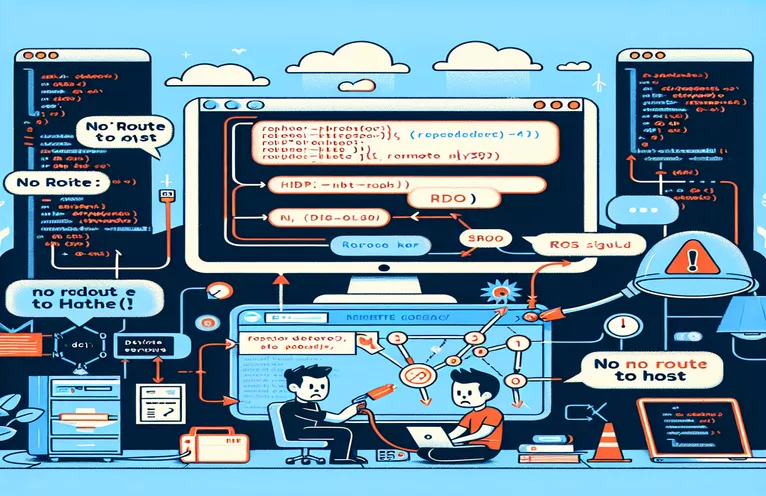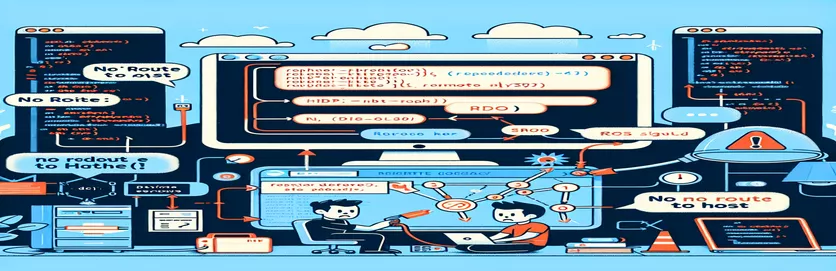Overcoming Connection Challenges with Remote MySQL in Kohana
When working with PHP 5.6 and the Kohana framework, connecting to a remote MySQL database can sometimes throw unexpected errors. One common issue is the "No route to host" error, which can be confusing, especially if the same connection works fine through other tools. 🤔
Imagine this: you've got everything set up, including correct IP addresses and permissions, and it all connects smoothly in standalone scripts or MySQL Workbench. But, as soon as you attempt the connection through Kohana, you're met with an error that seems completely unrelated to your setup. Frustrating, right?
This issue often stems from subtle differences in how frameworks handle database connections, especially when dealing with remote servers. In this case, a simple configuration adjustment in the `php.ini` file ended up solving the problem. This solution points to an interesting twist with how PHP's PDO extension manages MySQL connections under the hood.
Here’s how I managed to overcome this error with a small yet powerful change, which may help anyone facing similar issues with the Kohana framework or other PHP setups.
| Command | Example of Use |
|---|---|
| pdo_mysql.default_socket | This php.ini setting specifies the file path for the MySQL socket connection. By defining this path (e.g., "/tmp/mysql.sock"), it can solve connection errors when PHP defaults to socket instead of TCP/IP for remote MySQL. |
| PDO::ATTR_PERSISTENT | This PDO attribute enables persistent connections to the database. It is set within the Kohana framework’s database config (e.g., 'options' => array(PDO::ATTR_PERSISTENT => true)). It reduces connection overhead, especially useful in handling connections over a network. |
| application/config/database.php | This Kohana configuration file is where database connection parameters are set. By modifying entries here, we specify database connection details such as hostname, username, and password for the framework to use. |
| PDO::__construct | Used to instantiate a new PDO object with the database connection. Here, it’s configured with a DSN (Data Source Name) to connect to MySQL, crucial for testing connectivity (e.g., new PDO($dsn, $username, $password)). |
| PDOException | A specialized exception in PHP, PDOException handles errors that occur during database operations. In the test, catching PDOException allows for diagnosing connection failures and providing feedback. |
| PHPUnit\Framework\TestCase | This is the base class for unit tests in PHPUnit. By extending TestCase, it allows us to create a structured test (e.g., class DatabaseConnectionTest extends TestCase) to validate database connectivity. |
| $this->assertTrue() | In PHPUnit, assertTrue() is an assertion method that checks if the given condition is true. It’s used in the test to verify that a PDO instance was successfully created. |
| $this->fail() | Another assertion method in PHPUnit, fail() explicitly fails a test if a connection error occurs, providing detailed error messages to diagnose the database connection issue. |
| php.ini | This main configuration file for PHP sets server-specific settings, including MySQL connection details. Adding the pdo_mysql.default_socket option here directly affects how PHP manages remote MySQL connections. |
| Restart PHP Service | Restarting the PHP service (e.g., systemctl restart php-fpm or service apache2 restart) is essential to apply changes made in php.ini, ensuring updated socket settings are recognized by PHP. |
Understanding and Troubleshooting Remote MySQL Connection Issues in Kohana
The first script example solves the “No route to host” error by configuring the php.ini file to set a specific MySQL socket path. This setting, pdo_mysql.default_socket, is crucial when PHP defaults to Unix sockets over TCP for remote MySQL connections. By adding the path `/tmp/mysql.sock`, we tell PHP precisely where to locate the socket, preventing it from falling back to a default that might not work with Kohana’s runtime. This solution is effective in cases where Kohana's database connection behaves differently from standalone scripts, likely due to a variance in environment configurations. For example, on some servers, PHP applications need explicit socket paths for consistent behavior, which we resolve by specifying it directly.
The second script adjusts Kohana's own configuration file to specify the database details directly and to force a TCP connection with the IP address. This is done in the `database.php` file, where the hostname, username, password, and database name are set. Additionally, by enabling the persistent connection option (`PDO::ATTR_PERSISTENT`), we improve performance and avoid excessive overhead in setting up new connections. This setting is especially useful when the application makes frequent database queries, as a persistent connection reduces the load on the MySQL server. I encountered this setup once when my application failed to connect over a VPN, and setting persistence helped stabilize the connection.
To verify our configuration, the third solution incorporates a PHPUnit test script to validate the connection setup. The test file `DatabaseConnectionTest.php` establishes a connection and runs assertions to confirm it works as expected. By catching any PDOException, this script helps identify if there’s an issue with the configuration or the network connection. I remember troubleshooting a similar problem on a staging server where the settings worked on development but failed in production. Running a test script early in the setup highlighted the configuration inconsistency, saving hours of debugging later. This approach is efficient, as the test script can be reused anytime changes are made, ensuring that database connections are always validated.
In practice, these scripts cover various aspects of troubleshooting remote MySQL connectivity issues with Kohana and PDO. The php.ini adjustment resolves local environment issues, the Kohana config ensures a direct TCP connection setup, and the unit test validates everything. Each solution targets a unique facet of the connection issue, from environmental differences to network stability. Together, they provide a comprehensive troubleshooting method that addresses common causes of the “No route to host” error. If you face similar issues, combining these solutions can help pinpoint where things are going wrong, whether it’s the server configuration, network setup, or framework-specific handling. 🔧
Alternative Method to Resolve "No Route to Host" Error in Kohana with PDO
PHP and MySQL backend configuration with PDO and socket path setup
// Solution 1: Modifying php.ini to set MySQL socket path// This method updates the MySQL socket path in php.ini to fix the connection issue// Step 1: Open the php.ini file on your server// Step 2: Add the following line to specify the path to the MySQL socketpdo_mysql.default_socket = "/tmp/mysql.sock";// Step 3: Restart the PHP service to apply the changes// This ensures PHP’s PDO connects consistently to the remote MySQL server
Direct Configuration in Kohana Database Settings
PHP PDO connection customization directly in Kohana configuration
// Solution 2: Configure Kohana's database settings to connect via TCP instead of socket// Open the database configuration file in Kohana, typically found at application/config/database.phpreturn array('default' => array('type' => 'MySQL','connection' => array('hostname' => 'serverB_IP_address','username' => 'your_username','password' => 'your_password','database' => 'your_database','persistent' => FALSE,'options' => array(PDO::ATTR_PERSISTENT => true),),),);// Enabling PDO::ATTR_PERSISTENT option improves connection consistency
Unit Testing the PDO MySQL Connection Setup
PHPUnit test for connection validation across environments
// Solution 3: Unit test to validate MySQL connection consistencyuse PHPUnit\Framework\TestCase;class DatabaseConnectionTest extends TestCase {public function testConnection() {$dsn = 'mysql:host=serverB_IP_address;dbname=your_database';$username = 'your_username';$password = 'your_password';try {$pdo = new PDO($dsn, $username, $password);$this->assertTrue($pdo instanceof PDO);echo "Connection successful!";} catch (PDOException $e) {$this->fail("Connection failed: " . $e->getMessage());}}}// This unit test ensures the MySQL connection works across environments, highlighting issues early
Addressing Network Configurations in PHP for Remote MySQL Connections
When connecting to a remote MySQL database using the Kohana framework, network configurations play a significant role in connection success. If your MySQL server is on a remote network, ensuring open communication between your PHP server and MySQL is essential. One overlooked detail is often the firewall configuration on both the server hosting PHP and the MySQL server. Each server firewall must allow connections on MySQL’s default port, 3306. For instance, you might have a perfectly configured database, but if port 3306 is blocked, your connection attempts through Kohana will continue to fail. Checking firewall settings and confirming IP whitelisting are initial steps that save considerable time when setting up such configurations. 🔍
Another area to consider is how PHP handles remote connections across different environments. In some cases, PHP’s PDO extension has fallback mechanisms that could alter the expected connection path. By configuring options such as pdo_mysql.default_socket in php.ini, we establish a clear pathway for PHP to connect without relying on these fallbacks. However, additional network-related settings might be needed depending on your operating system and version of PHP. For example, configuring DNS settings to reduce latency can sometimes stabilize connections, especially when using Kohana or other frameworks with specific database connection requirements. Properly handling these can help avoid latency-related issues.
Finally, the broader system configuration matters. If PHP attempts to connect through a VPN or uses network aliases, setting the hostname and socket path consistently across all environments is key. Ensuring all servers involved have synchronized network configurations, DNS cache clearances, and aligned hostname paths is often necessary. With Kohana, checking each network component in this way will help prevent obscure errors that may otherwise arise only in production or over VPN, ultimately leading to smoother database connectivity. 🛠️
Frequently Asked Questions on Kohana and MySQL Connection Errors
- Why does the error “No route to host” occur when using Kohana with MySQL?
- This error often arises due to network or configuration issues, where PDO fails to connect to a remote MySQL server. Common causes include firewall restrictions or incorrect IP configurations.
- How does setting pdo_mysql.default_socket in php.ini help resolve this error?
- Setting pdo_mysql.default_socket provides a direct path to MySQL’s socket file, which can stabilize connections when PHP defaults to socket instead of TCP/IP. It ensures that the database connection process is consistent.
- What role does the persistent option play in the Kohana database configuration?
- Enabling PDO::ATTR_PERSISTENT in the Kohana configuration keeps database connections open between requests. This is useful for remote databases as it reduces connection setup overhead and enhances performance.
- How can I test my connection to a remote MySQL server in PHP?
- To test, you can use a standalone PHP script with PDO or a tool like MySQL Workbench. If these methods work, but Kohana fails, the problem likely lies in Kohana’s configuration or PHP’s runtime settings.
- Does Kohana require any special configurations for remote MySQL servers?
- Yes, in many cases, setting the remote server IP in Kohana’s database.php configuration file, and ensuring the network and firewall allow MySQL traffic is necessary. You may also need to set specific socket paths depending on your environment.
Wrapping Up Database Connectivity Challenges
Connection issues like the "No route to host" error often highlight differences in how environments are configured. Adjusting settings like pdo_mysql.default_socket in php.ini can be an unexpected yet effective solution. Each small configuration helps PHP and Kohana connect seamlessly to a remote database.
Through careful troubleshooting—examining network permissions, adjusting runtime settings, and ensuring consistency across environments—you can solve this error and prevent future connectivity issues. With a few configuration tweaks, you’ll have reliable MySQL access in Kohana. 🚀
References and Further Reading
- For PHP and MySQL configuration insights, especially related to remote database connections and network troubleshooting: PHP: PDO Connections - PHP Documentation
- Detailed information on Kohana framework setup and database configuration: Kohana Database Configuration - Kohana Framework Guide
- Further troubleshooting guidance for SQLSTATE errors with PDO and MySQL: Stack Overflow - SQLSTATE[HY000] [2002] No Route to Host